How to address Performance issue ?
Application will face the performance issue because of couple of reasons.
1. System requirements are not met: Refer this link to ensure the specifications are met as per the standards.
2. Application architecture should be 64-bit for better performance. This can be checked in the server in the file sdpArchitecture.xml under \ManageEngine\ServiceDeskPlus-MSP\conf
3. Application's Java is not tuned properly: Refer this link to tune java memory for the MSP application.
4. Navigate to Admin->Mail server settings and check if Email Debug is enabled. If yes, please disable the same.

Ensure that the Email debug option is disabled.
5. Navigate to Community tab -> Support tool.
a. Check whether the logger level is set to INFO, if not, set it to INFO.

Set the logger name to ServiceDesk Logger to INFO always.
b. Performance monitoring tool should be disabled, unless we from support instruct to enable.
6. This step is applicable only for MSSQL users. Login as an administrator to the application. Community tab->Click Health meter. Check if the option Snapshot Isolation is enabled. If not done, please enable the option in your SQL server. Refer this link to perform the steps.
By this, you should see significant improvement in the performance of the application. Further to this, below are some performance booster, which you may follow.
7. Check Admin->Backup scheduling. If the schedule is running during business hours daily, that may impact too, please switch it to Non operational hours. If 24/7 environment, just switch to time when you have less traffic.
8. Data Archiving : If you have tickets more than 2 lakh active tickets, then you can consider them to archive. This can be done through Quick Actions->Schedule data archive at the left top.
Even after performing all the above steps, if the issue persists, please drop an email with the screenshots of all the above configurations to proceed further.
________________________________________________
Thread gets locked as it did not get sufficient CPU cycles.
To analyze this kind of Performance issue, logs and tuning alone wont be sufficient. Hence we need to follow few steps to enable Performance Monitoring tool which will monitor the performance of the application and automatically collects the data when the issue occurs for the next time.
Please do the following steps and enable the performance monitoring tool.
1. Login as administrator to the application.
2. Goto Community tab -> Support Tool (present in the left side)
Community tab --> 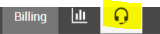
Support Tool reference :
3. Under PERFORMANCE MONITORING TOOL section
set CPU --> 87%
Free Memory --> 500 MB
Monitoring Time Interval --> 6 Mins
4. Click Enable Performance monitor
5. Also when you feel the performance issue , please take the thread dump alone separately by invoking the URL http://servername:port/jsp/ThreadDump.jsp
Save the output in a file and hit the URL again. Repeat it for 3 times and send the file as well along with other details as mentioned below.
Later when the crash happens, restart the service and Goto Community tab -> Support Tool (present in the left side) and click Detailed support file. This will take few minutes to generate the necessary details.
Once the file is generated , you need to download the file (from the pop-up which is invoked) and upload it under https://bonitas2.zohocorp.com/ (mentioned the existing ticket ID you have in the comments for our reference) and choose the product name as ServiceDesk Plus MSP
For any assistance contact us at sdpmsp@manageengine.com.
New to ADSelfService Plus?
Related Articles
How to enable Performance monitoring tool ?
To analyze Performance issues, logs and tuning alone won't be sufficient. Hence, we need to follow a few steps to enable the Performance Monitoring tool, which will monitor the application's performance and automatically collects the data when the ...Integration with Opmanager MSP - Network and Monitoring tool for MSP's
SDP MSP integrates Opmanager MSP - Network and Monitoring tool for MSP's, for more details refer to the below https://www.manageengine.com/network-monitoring-msp/sdp-msp-integration.htmlPerformance Debug
For Performance/slowness issues instead of taking Threaddump manually or instead of invoking PerformanceTool make use of the below URL when the issue occurs, http://servername:portnumber/servlet/PerformanceDebug The above URL works even when the ...Performance Issue - Inputs required and details to be checked
When there are performance issue's are reported\seen in the application. Check and update the support team with the below details: 1. Is the CPU usage spiking above 80% ? 2. Any specific module being unusable ? 3. Application getting crashed ? 4. ...Performance related issue due to missing postgres_ext.conf file missing.
In our Application, while a user faces a performance issue, we usually perform java tuning and Postgres tuning for Postgres users. But please also check if the file given in the below directory is present. SupportCenter/pgsql/ext_conf ----> ...