IIS Issue Troubleshooting [INTERNAL]
Issue 1 : Site "Failed" status
Scan the IIS Server in which the site status is Failed in IIS Server pages.
You can get the IIS Log Folder name from Log Directory. eg : W3SVC4
Search in ELA serverout for that Log folder trace followed by "File does not exists" trace.
Check if the File that ELA is searching for is Available in the actual IIS server Log Directory Folder. (If it is not available, then the log file is not generated by IIS itself - Not An Issue )
If the file is there with a different name (eg: u_ex231103_x.log instead of u_ex231103.log) -
If there are no logs recorded from the time of configuring the IIS server until now,
Kindly delete the specific Site
Add Site(s) >> Rediscover Sites >> Add the specific site.
Raise SPOC query. Also, from IIS Configuration Manager >> Specific Site >> Logging , Collect screenshots and share in SPOC thread
Log File Destination
Select Fields > Custom Field
Issue 3 : Could not connect to <shared_path> :
- If you find the exception like the below SS in the serverout folder, kindly collect the below details.
- Type net use \\x.x.x.x\IPC$ * /user:Outpost24 replacing "x.x.x.x" with the IP address of the target system (IIS) and replacing "Outpost24" with the username you need to test authentication with and press Enter. When prompted for, type the password for the specified username and press Enter. If the username and password is valid, the text “The command completed successfully.” is displayed before returning to the prompt.
- In the IIS server, kindly execute the below command and get the complete output screenshot.
- In the ELA server, kindly execute the below command and get the complete output screenshot.
 powershell -command "Get-SmbClientConfiguration"
powershell -command "Get-SmbClientConfiguration" powershell -command "Get-SmbServerConfiguration"
powershell -command "Get-SmbServerConfiguration"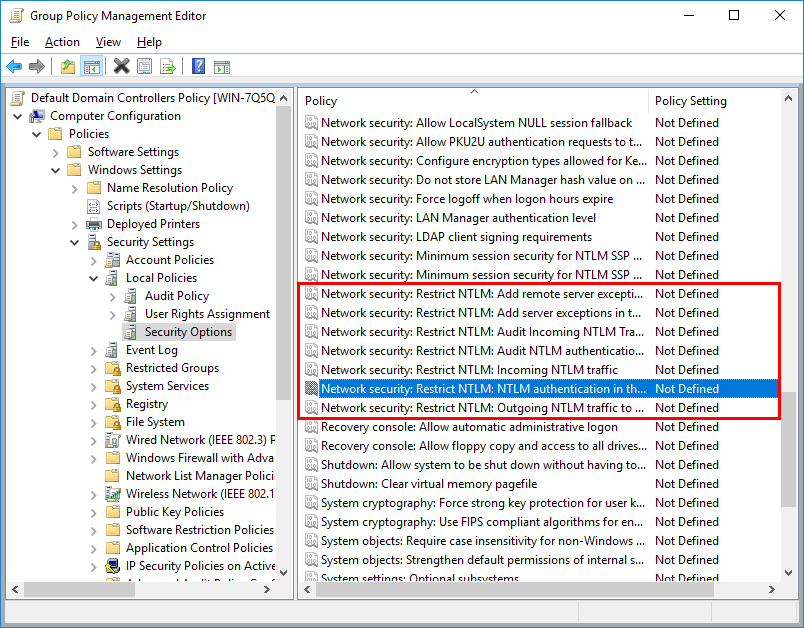
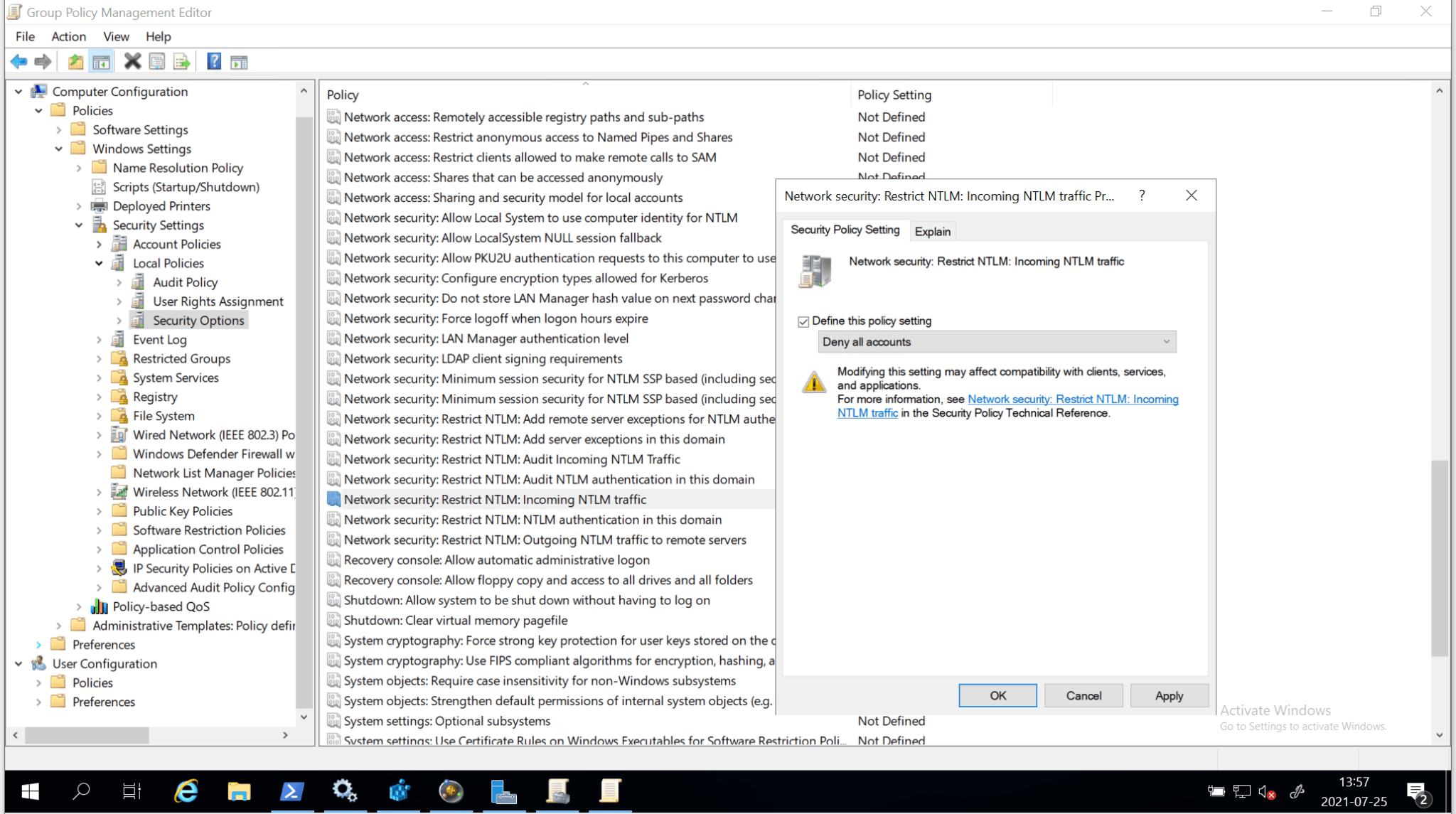
Issue : Config Log Collection Status Failed
Check the Log collection status of that Device in Device Management >> Windows Devices.
If its Access Denied there is issue in Device Credentials (or) Check with Windows Log Collection issue.
If the Device Not in Windows Device. Check in Other devices tab , If there change its Device type to Windows.
Check if there is any Device Duplication, Same device added both in Windows and Other Devices - if So Device Duplication issue
New to ADSelfService Plus?
Related Articles
What to do if the IIS Site status shows "Failed"?
Troubleshooting: Open the server out log file and search for the exception following the line "New Import File Arrived". a. Exception: "File not found" Probable cause(s) and troubleshooting step(s): Log file was not created for the particular day. ...What are the prerequisites for IIS Site Discovery and how to troubleshoot it?
Prerequisites: Administrator access for the remote IIS Server i.e., the credentials to access IIS Log files and the configuration file location are listed below: IIS configuration file location: C:\Windows\System32\inetsrv\config\ IIS log files ...Troubleshooting: Unable to Access EventLog Analyzer User Interface
Issue description You may not be able to access EventLog Analyzer user interface or web console in your browser or over multiple machines thou EventLog Analyzer is running as service/console mode. This article offers possible cause and step by step ...Troubleshooting: Disk space issues in EventLog Analyzer
Issue description EventLog Analyzer server might run out of storage due to misconfiguration and other known factors. This article offers troubleshooting steps to resolve when your disk or drive where the application is installed is full and help you ...Troubleshooting: No data in Microsoft SQL Server DDL/DML report
Issue description This article provides troubleshooting guidance for cases where no data appears under DDL/DML report in SQL Server auditing report. Possible cause Advance Auditing not enabled: This may occur if you have not enabled Advanced Auditing ...