How to use backup verification codes in EventLog Analyzer
Objective
To guide users on how to use backup verification codes in EventLog Analyzer to access their accounts when their primary two-factor authentication (2FA) method is unavailable.
Prerequisite
- 2FA must be enabled for the user account in EventLog Analyzer.
- The user must have previously generated and stored backup verification codes.
Steps to follow
Step 1: Go to the EventLog Analyzer login page.
Step 2: Enter your username and password.
Step 3: When prompted for 2FA, click Use Backup Verification Code (if available). This option is shown only if you have generated backup codes earlier.
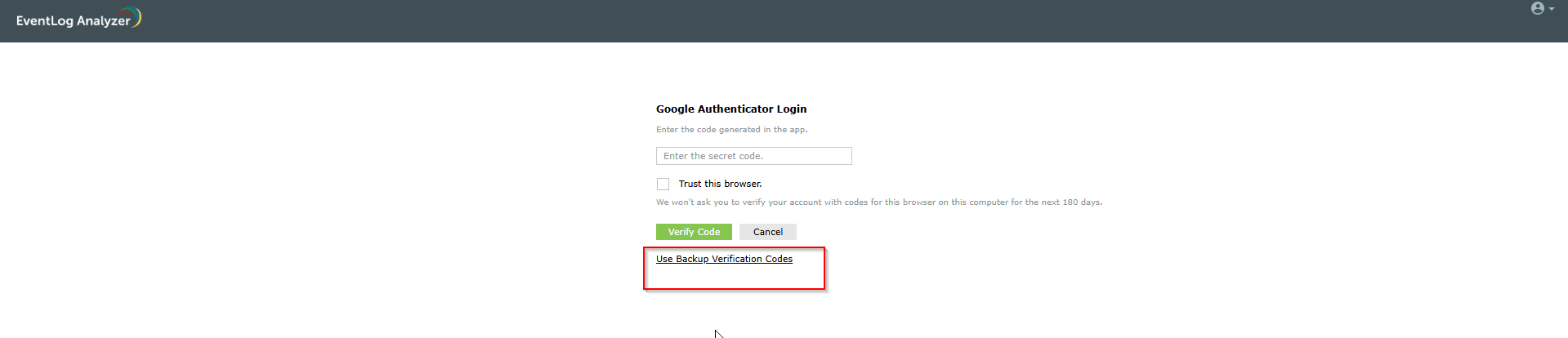
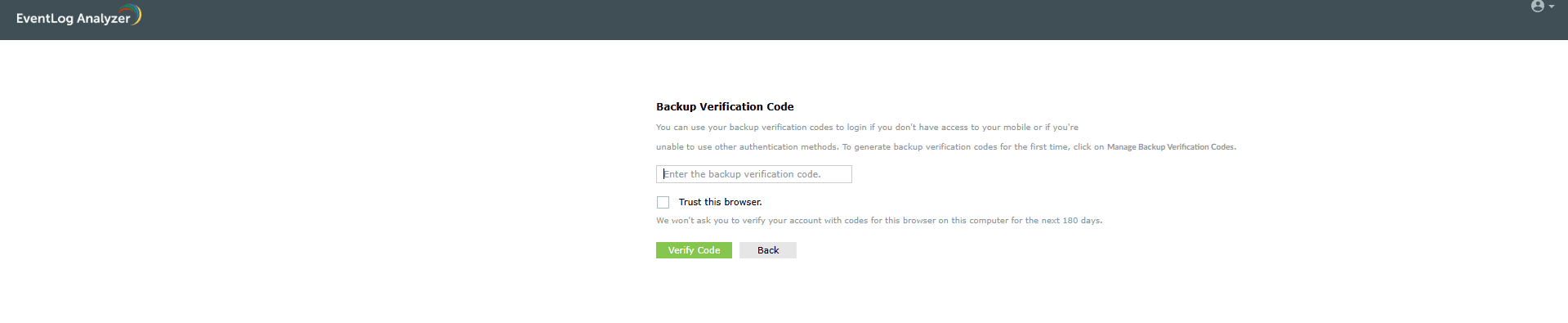
Step 4: Enter one of the backup verification codes you previously saved.
Step 5: Upon successful verification, you’ll be granted access to your account.
Step 6: Remember that each backup code is valid for one-time use only.
Step 7: After login, navigate to My Account > Two-Factor Authentication > Manage Backup Verification Codes to generate a new set if needed.
Tips
- Store backup codes securely in a password manager or offline location.
- Backup codes are helpful in situations like losing access to your authenticator app or phone.
- Once a backup code is used, it cannot be reused.
- It’s good practice to regenerate backup codes after one or more have been used.
Related articles and topics
New to M365 Manager Plus?
New to M365 Manager Plus?
New to RecoveryManager Plus?
New to RecoveryManager Plus?
New to Exchange Reporter Plus?
New to Exchange Reporter Plus?
New to SharePoint Manager Plus?
New to SharePoint Manager Plus?
New to ADManager Plus?
New to ADSelfService Plus?
Related Articles
How to generate backup verification codes in EventLog Analyzer
Objective To guide users on generating backup verification codes in EventLog Analyzer, enabling secure account access when the primary two-factor authentication (2FA) method is unavailable. Prerequisites 2FA must be enabled for the user account in ...How to reset two-factor authentication in EventLog Analyzer
Objective EventLog Analyzer offers Two-Factor Authentucation(2FA/TFA) for enhanced secure login for the application user interface. All the enrolled technicians can be provided with this functionality and the administrator has the access to enroll or ...How to enable two-factor authentication in EventLog Analyzer
Objective To strengthen user authentication in EventLog Analyzer by enabling two-factor authentication (2FA). This helps prevent unauthorized access by requiring a second verification step. EventLog Analyzer supports multiple authentication methods ...How to manage enrolled users for two factor authentication in EventLog Analyzer
Objective To help administrators view and remove users who have enrolled in two-factor authentication (2FA) in EventLog Analyzer. Prerequisite You must have administrative privileges in EventLog Analyzer. 2FA must be enabled in the product. Steps to ...Unable to start EventLog Analyzer
Issue description This issue occurs when the EventLog Analyzer service fails to start, or when users are unable to access the web client through the browser (typically on ports 8400 or 8445). Users may experience one or more of the following ...