How to enable two-factor authentication in EventLog Analyzer
Objective
To strengthen user authentication in EventLog Analyzer by enabling two-factor authentication (2FA). This helps prevent unauthorized access by requiring a second verification step. EventLog Analyzer supports multiple authentication methods to suit various security policies.
Prerequisites
Ensure you have administrative access to EventLog Analyzer. Verify that your users have access to the selected 2FA method (e.g., email, a mobile device, or an authenticator app).
Steps to follow
To enable 2FA in EventLog Analyzer:
Step 1: Navigate to Settings > Admin Settings > Logon Settings.
Step 2: In the Two Factor Authentication section, enable the toggle to enforce 2FA for user logins.
Step 3: Choose the preferred verification method from the available options:
- Email Verification
- SMS Verification
- Google Authenticator
- RSA SecurID
- Duo Security
Step 4: Configure any required parameters (e.g., phone number, authenticator app setup, or Duo/RSA integration).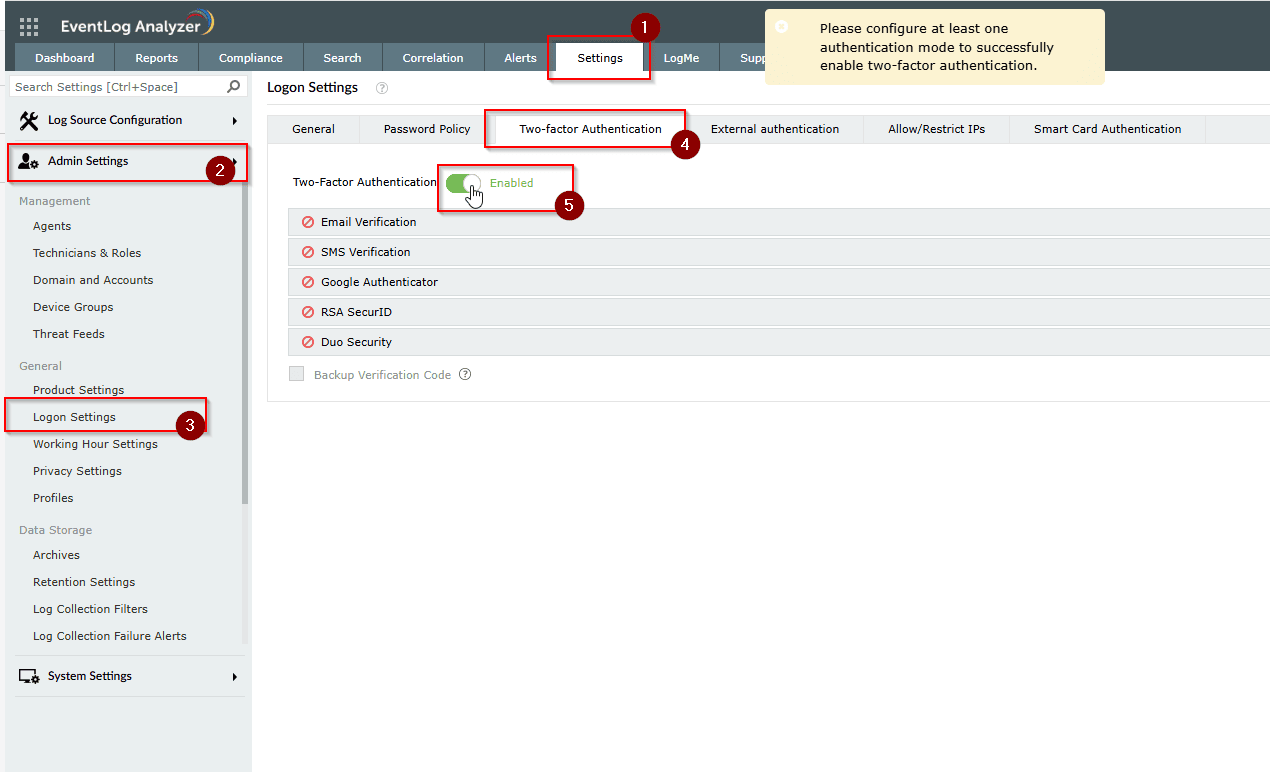
Step 5: Set up and distribute backup verification codes for users in case their primary 2FA method is unavailable. This can usually be done during initial 2FA enrollment. To guide users on how to use the generated backup verification codes.
Step 6: Go to the Manage Enrolled Users section to view, reset, or revoke 2FA settings for individual users as needed.
Step 7: Click Save to apply the changes.
Step 8: Log out and log in again to test the 2FA prompt.
Tips
- Ensure users are notified of the selected method in advance.
- Test each authentication method in a staging environment before enforcing it in production.
- Regularly review user authentication logs for unusual login patterns.
- Combine 2FA with other access controls like IP restrictions and HTTPS enforcement for additional security.
Related articles and topics
New to ADSelfService Plus?
Related Articles
How to reset two-factor authentication in EventLog Analyzer
Objective EventLog Analyzer offers Two-Factor Authentucation(2FA/TFA) for enhanced secure login for the application user interface. All the enrolled technicians can be provided with this functionality and the administrator has the access to enroll or ...How to Configure Google Authenticator as 2FA in EventLog Analyzer
Objective To guide users through the process of enabling and configuring Google Authenticator for Two-Factor Authentication (2FA) in EventLog Analyzer, enhancing account security. Prerequisite Access to EventLog Analyzer with administrative ...Unable to configure Mail Server in Eventlog Analyzer
Issue description This issue occurs when EventLog Analyzer is unable to send notification emails or one-time password (OTP) emails. This may happen due to several reasons, such as incorrect email server configurations, network issues, or ...How to implement Security Hardening in EventLog Analyzer
Objective Improve the overall safety of your EventLog Analyzer setup by enabling key security settings that protect access, data, and system behavior. All of these settings can be managed easily from one place: the Security Hardening dashboard. ...How to manage enrolled users for two factor authentication in EventLog Analyzer
Objective To help administrators view and remove users who have enrolled in two-factor authentication (2FA) in EventLog Analyzer. Prerequisite You must have administrative privileges in EventLog Analyzer. 2FA must be enabled in the product. Steps to ...