How to enable CAPCHA in EventLog Analyzer
Objective
CAPTCHA stands for Completely Automated Public Turing test to tell Computers and Humans Apart. Login CAPTCHA serves as a security measure against bot-based brute- force attacks.
You can configure whether to show CAPTCHA always or after a certain number of invalid login attempts. Apart from the CAPTCHA image, you can also enable Audio CAPTCHA. This article focuses on how to enable CAPTCHA
Prerequisites
You will need to have admin access to the EventLog Analyzer console.
Steps to follow
Step 1: Open EventLog Analyzer console/UI and navigate to the below path
Settings → Admin Settings → Logon Settings -> General.
Settings → Admin Settings → Logon Settings -> General.
Step 2: Select the Enable CAPTCHA on the login page checkbox.
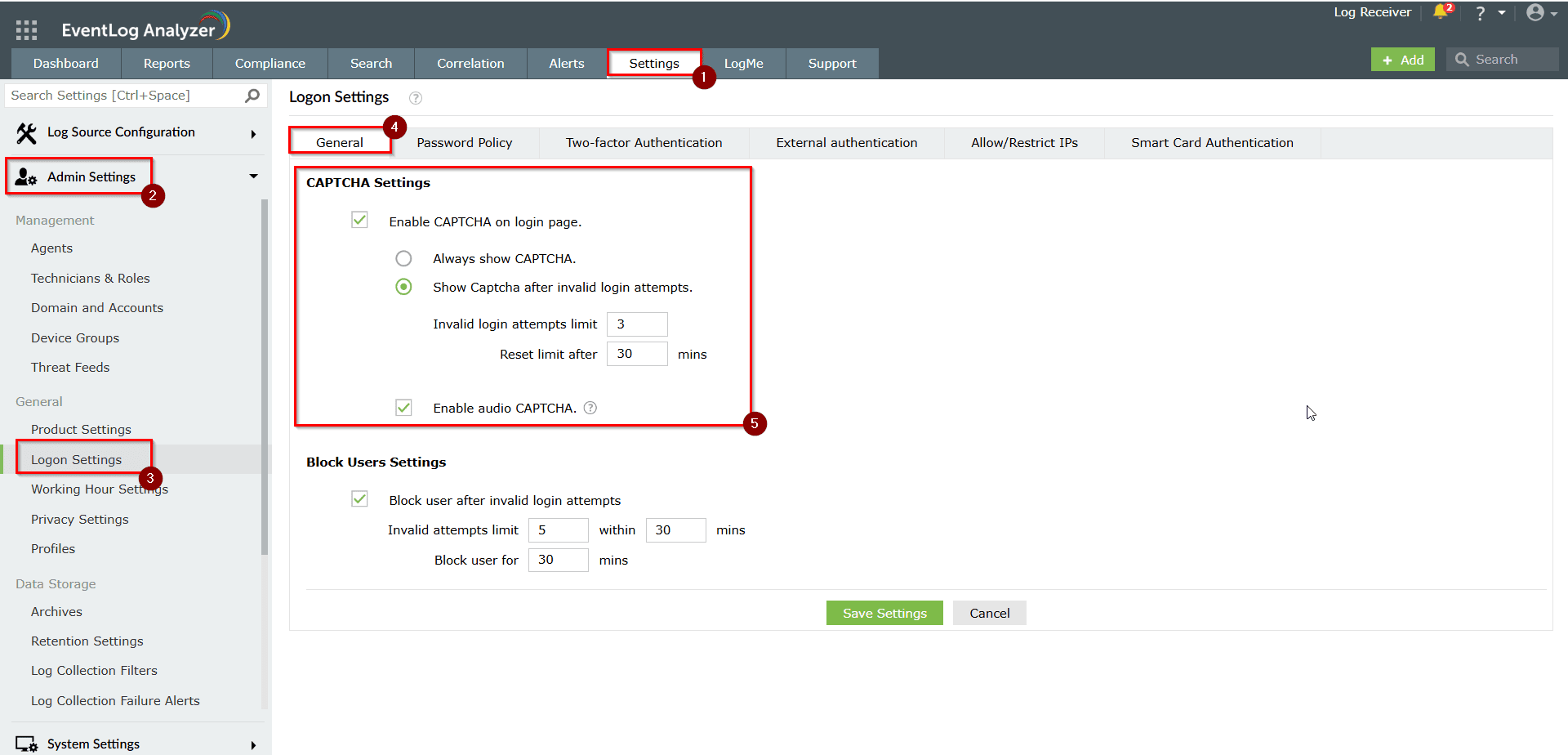
Step 3: Once enabled, you will have two options,
- Option 1: Always show CAPTCHA
Select "Always show CAPTCHA", if you want users to go through CAPTCHA verification every time they login. - Option 2: Show CAPTCHA after invalid login attempts
Select "Show CAPTCHA after invalid login attempts" if you want only those users who failed at login to go through the CAPTCHA verification process. - Enter the number of invalid login attempts after which the CAPTCHA verification should appear.
- Enter the threshold (in minutes) to reset the invalid login attempts. After the specified duration, the invalid login attempts will be reset.
Step 4: Select Enable Audio CAPTCHA to assist visually impaired users.
Note: When Audio CAPTCHA is enabled, only digits will be shown in the CAPTCHA image. If a browser doesn't support audio CAPTCHA, then the default CAPTCHA image (with letters and digits) will be shown.
Note: When Audio CAPTCHA is enabled, only digits will be shown in the CAPTCHA image. If a browser doesn't support audio CAPTCHA, then the default CAPTCHA image (with letters and digits) will be shown.
Step 5: Click Save Settings.
Tips
- Enable CAPTCHA and other logon settings to ensure multi-layer protection from cyberthreats.
Related topics
New to ADSelfService Plus?
Related Articles
How to enable notification for EventLog Analyzer service downtime
Objective EventLog Analyzer includes a built-in mechanism to notify administrators when the application service unexpectedly stops or crashes. This helps ensure that service interruptions are identified and addressed promptly. This document provides ...How to enable two-factor authentication in EventLog Analyzer
Objective To strengthen user authentication in EventLog Analyzer by enabling two-factor authentication (2FA). This helps prevent unauthorized access by requiring a second verification step. EventLog Analyzer supports multiple authentication methods ...Introduction to EventLog Analyzer
What is log management? An enterprise network consists of different entities—perimeter devices, workstations, servers, applications, and more. Each entity records every activity that unfolds within it in the form of logs. These logs hold information ...How to enable automatic security patch updates in EventLog Analyzer
Objective To protect against newly discovered vulnerabilities, EventLog Analyzer provides automatic security patch updates. This feature ensures timely mitigation of vulnerabilities by automatically downloading and applying critical patches as soon ...Unable to start EventLog Analyzer
Issue description This issue occurs when the EventLog Analyzer service fails to start, or when users are unable to access the web client through the browser (typically on ports 8400 or 8445). Users may experience one or more of the following ...