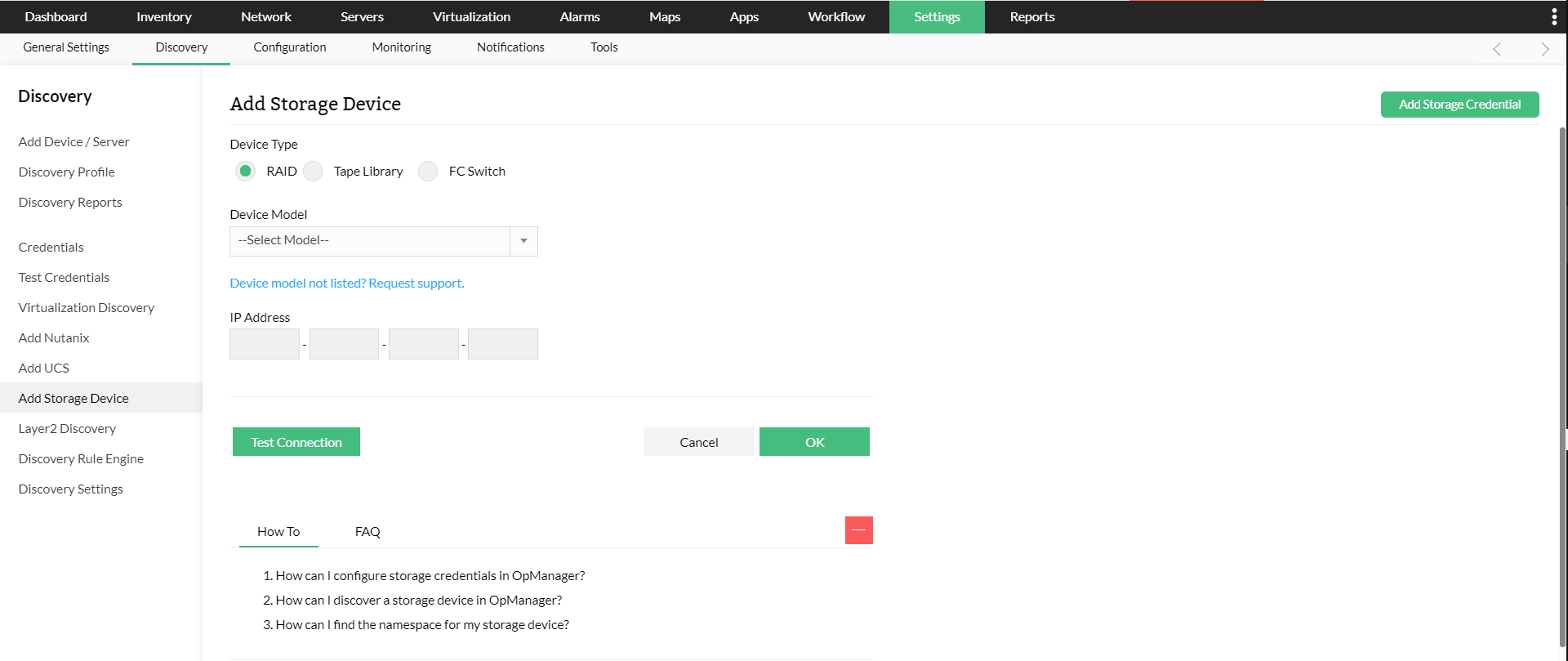How to discover storage devices in OpManager
The topics covered under this section are:
Prerequisites for Device discovery
The list of storage devices that are monitored by OpManager and their respective supported models, features supported and prerequisites for monitoring are listed below.
| SAN Switches | Storage Arrays | Tape Libraries |
Adding a device
After the initial discovery, you can use 'Add Storage Device' option under Settings → Discovery to add a new device.
| Note: Only Admin users can add devices. |
Steps for adding a Device :
- Click the ‘Settings’ tab in the OpManager client.
- Select ‘Discovery' tab and click on 'Add Storage Device'.
- Enter the IP address of the new device.
- Choose the Device Type whether it is a RAID array, FC Switch or a Tape Library.
- Choose the Device model of the storage device.
- Depending on the Device model selected, enter the credential as SNMP/SMI/CLI/NetAppAPI/Storage API.
Note: If you want to add a new credential, click the 'Add Storage Credential' button on the top right corner and provide the necessary details.
- You can test the device right away from the same window by clicking the 'Test Connection' button.
- Click 'Add Device' button to add it.
Adding Device details
Clicking on any device name in the Inventory tab takes you to the device snapshot page. There you can view all the operational stats of the device in a single pane and also its basic details such as IP Address, Device vendor and model, Firmware version, and so on.
To edit the device details
- Go to the Inventory tab, click on ‘Storage’ and then click on the device whose details you want to edit.
- In the device snapshot page that is opened, click on the three-line menu button on the top-right corner of the screen and select ‘Edit Device Details’.
- Here, you can change the details of the device namely IP Address, Display name and the monitoring interval.
| Note: Only Admin users can add and edit device details. |
New to ADSelfService Plus?
Related Articles
How to configure storage credentials in OpManager?
Here's how to discover your storage devices in OpManager: First, check what type of credentials is supported for your device. In OpManager, go to 'Settings' → 'Discovery' → 'Add Storage Device', and choose your device model. The list of supported ...How to discover devices in OpManager version 125174 and above
Discover devices from Active Directory in OpManager.
Import devices from Active Directory Discover devices in your domain by importing them from the Active Directory. Go to Settings -> Network Discovery -> New Discovery. Select the Import from AD option. Enter domain controller name, domain name, user ...Discover devices using a CSV or text file in OpManager
Devices can be imported from a csv file and discovered in OpManager. To perform this, For OpManager versions 125174 and above: Go to Settings -> Network Discovery -> New Discovery. Select the CSV File Import option. Browse and select the CSV file ...Discover devices using an IP range
To discover a selected range of devices, Go to Settings -> Network Discovery -> New Discovery. Select the IP Range option. Enter the start and end IP of the required range. Start IP: Specify the IP address of the device in the range from where ...