Discover devices using an IP range
To discover a selected range of devices,
- Go to Settings -> Network Discovery -> New Discovery.
- Select the IP Range option.
- Enter the start and end IP of the required range.
Start IP: Specify the IP address of the device in the range from where OpManager should start the discovery process.
End IP: Specify the IP address till which the devices are to be discovered. - Select the required Credentials
- Click on Discover and OpManager will direct you to the 'Discovered Devices' page. You can either approve or reject devices that were fond during the disocvery process.
- Click on the Approve option to add the device into OpManager Inventory and start monitoring it.
- Click on the Ignore option to remove the device from the queue and restrict it from being added into OpManager. It is important to note that these devices will be avoided from future discovery too. In order to allow the ignored device to be discovered again, you will have to remove these devices manually from the Ignored Devices section, under Settings -> Network Discovery.
For OpManager versions below 125174
To discover devices from a selected range specify the start and end IP address and select the Netmask for the devices to be discovered within that range.
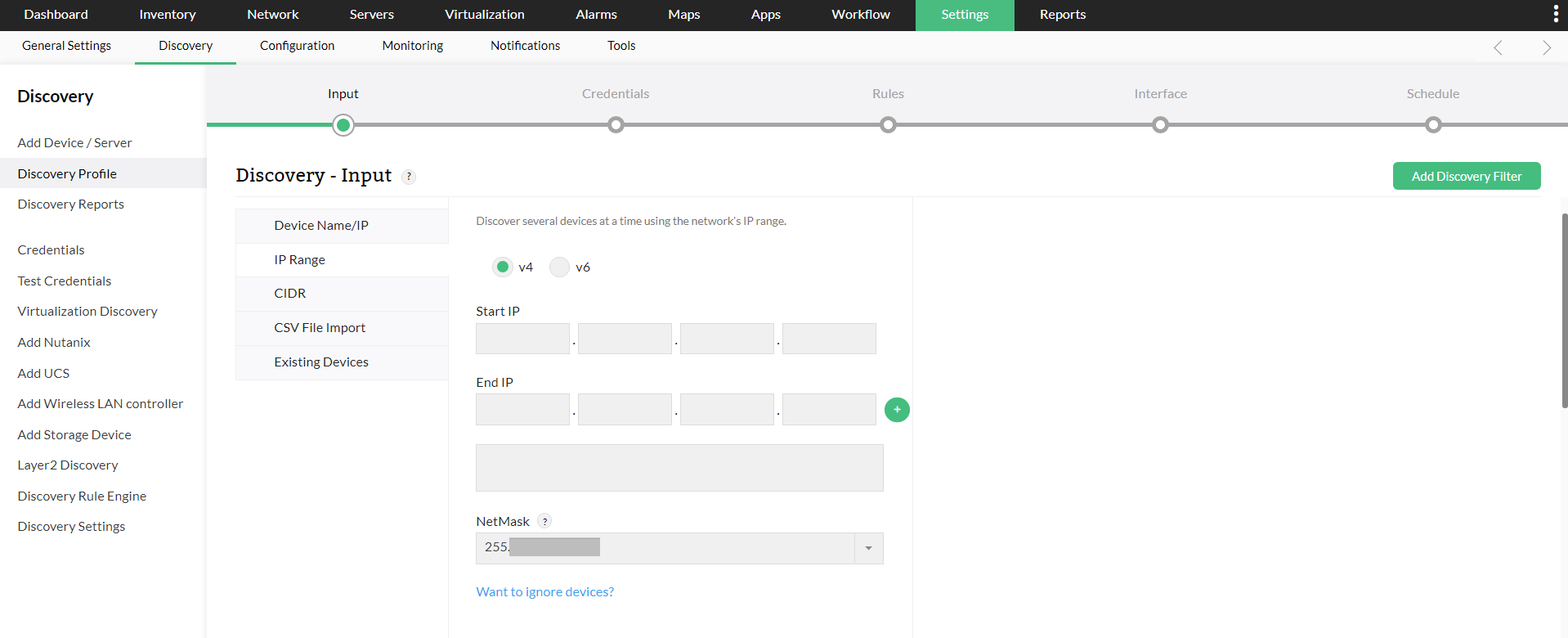
- Go to Settings > Discovery.
- Under Discovery, select the IP Range tab to specify the range.
- Start IP: Specify the IP address of the device in the range from where OpManager should start discovery.
- End IP: Specify the IP address till which OpManager should discover.
- Click on the '+'symbol once the range is specified. You can also add multiple IP ranges in a single discovery profile.
- Netmask: Select the correct netmask.
- Credentials : Click on NEXT and choose the required Credentials to be used for discovery. You can also Add new credential by clicking on the 'Add Credential' option.
- Rule: Click on NEXT and choose a rule to be applied for the selected IP range of devices during discovery. (You can create new rule engine from Settings > Discovery > Discovery Rule Engine > Add Rule.)
- Interface: Click on NEXT and enable or disable Interface discovery for the selected devices.
- Schedule: Click on NEXT and run or schedule this discovery profile.
- Email Notification: You can also configure an email address to which the schedule discovery reports will be sent. The email will be sent once the device discovery is completed at the scheduled time.
- Discovery Summary : Click on NEXT to review the Discovery profile summary. Now click on SAVE to save the profile. To execute the profile right now, click on strong>SAVE and EXECUTE .
A discovery progress notification pop-up will appear once the discovery is in progress. You can disable the pop-up from Settings > General Settings.
Once the discovery is completed, check the Inventory to view the list of discovered devices in OpManager.
New to ADSelfService Plus?
Related Articles
Discover Layer 2 Maps in OpManager.
Discovery mechanisms used in OpManager Layer 2 discovery: The following discovery mechanisms are used for discovering layer 2 devices in OpManager. ARP (Address Resolution Protocol): Maps IP addresses to physical (MAC) addresses, mainly used by Layer ...Discover devices using a CSV or text file in OpManager
Devices can be imported from a csv file and discovered in OpManager. To perform this, For OpManager versions 125174 and above: Go to Settings -> Network Discovery -> New Discovery. Select the CSV File Import option. Browse and select the CSV file ...How to discover devices in OpManager version 125174 and above
How to automatically discover the new devices added to my network?
Discovery Schedule You can set up a discovery schedule to automatically discover the new devices added to your network. To create a discovery schedule, For OpManager versions 125174 and above Go to Settings -> Discovery. In the Network Discovery ...How to discover Nutanix cluster into OpManager
OpManager makes use of the Prism API framework to fetch performance metrics from the devices in the Nutanix environment. Go to Settings → Discovery → Add Nutanix. You can also go to Settings → Virtualization discovery and select the Nutanix tab. ...