How to configure report mode for scheduled reports in EventLog Analyzer
Objective
Automate the delivery of scheduled reports in EventLog Analyzer by configuring the desired reporting mode. You can choose to send the report via email, save it to a file location, or both—helping ensure flexible and timely distribution with minimal manual effort.
Prerequisite
- Email server settings must be configured under Settings → Admin Settings → Notification → Mail Settings.
- Refer to the Email Settings configuration for more information.
- When saving files to a network storage location:
- EventLog Analyzer should be running with a service account.
- The same account must have read and write access to the network location.
Steps to follow
Step 1: Navigate to Settings → Admin Settings → Product Settings → Product Configurations tab.
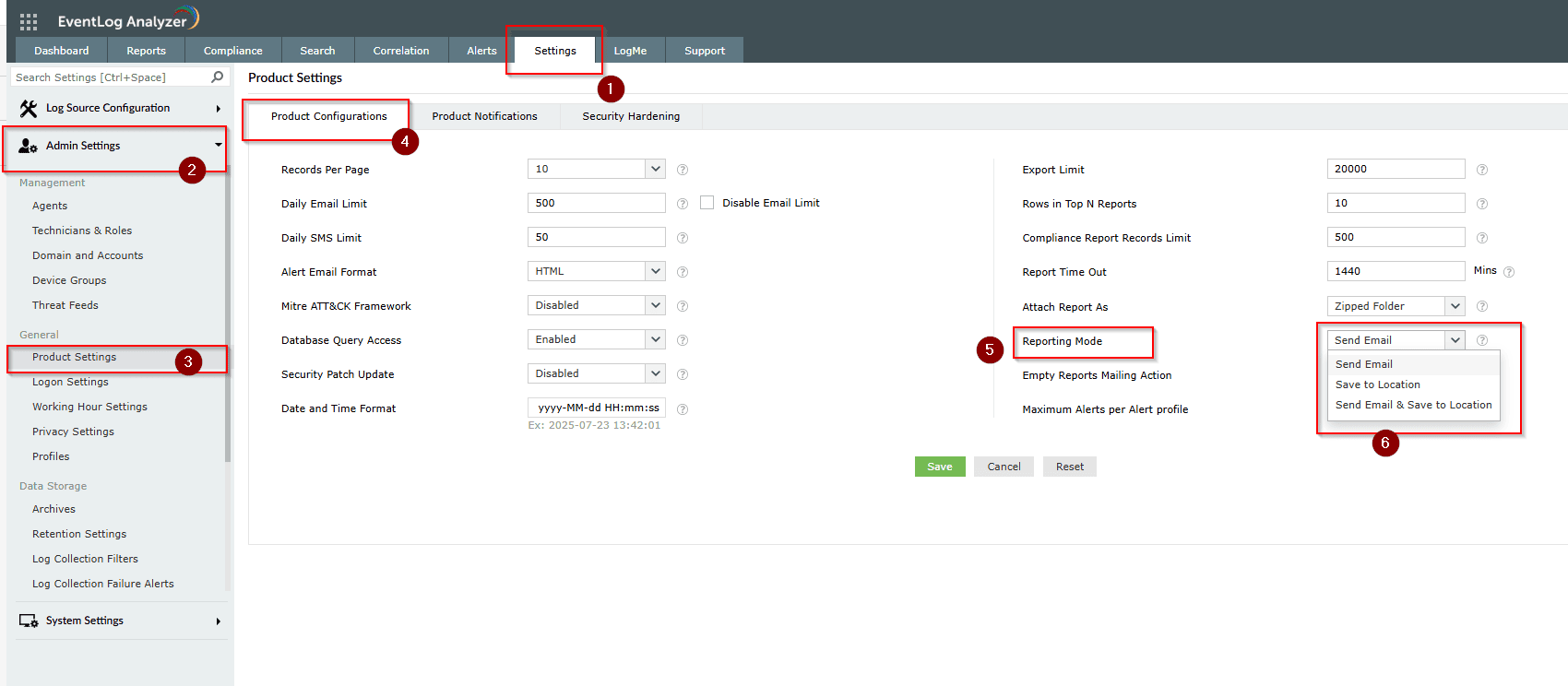
Step 2: Under the Reporting Mode section, choose one of the following options:
- Send Email: The scheduled report will be sent as an attachment via email.
- Save to Location: The scheduled report will be saved to the specified file system location.
- Send Email and Save to Location: Both actions are performed—an email is sent and the report is saved to a location.
- If the attachment option is unchecked, the email will contain the Report Name(Name of the scheduled report), Report generated time, From and To time.
- This helps:
- Reduce load on the mail server by avoiding large attachments.
- Notify users via email without sending bulky files.
- Let users access the exported report directly from the server.
- This setup balances efficient communication and secure report access.
- Note: Users should have access to the location where the reports are saved.
Step 3: Click Save to apply the reporting mode settings globally.
Tips
- Use CSV format for large reports—it’s faster to generate and easier to open.
- Make sure the folder path used in Save to Location is accessible and has proper read/write permissions for the EventLog Analyzer service.
- Before relying on email delivery, test the SMTP email settings to confirm that emails are sent successfully.
- Give your scheduled reports clear and meaningful names to help you quickly identify them later.
Related articles and topics
New to ADSelfService Plus?
Related Articles
Error: Time delay in exporting reports from EventLog Analyzer
Issue description Users might experience significant delays when exporting large volumes of report data from EventLog Analyzer, particularly during manual or bulk exports via the web interface. This article offers resolutions for this experience. ...How to schedule a report in EventLog Analyzer
Objective EventLog Analyzer enables you to automate the generation and delivery of reports through its Scheduled Reports feature. This helps ensure timely access to log insights without manual intervention. Reports can be scheduled at predefined ...How to create a custom report view in EventLog Analyzer
Objective EventLog Analyzer allows you to create multiple views of the same report. This enables you to view the report based on different parameters such as time, domain, source, etc. The different views will be generated from the same set of log ...How to customize the columns for report export in EventLog Analyzer
Objective In EventLog Analyzer or Log360(build 13000 and above), reports can be exported via Direct export or Scheduled Export as PDF, CSV, HTML and XLSX formats. You can customize the columns to be included during the report export. This article ...How to change the report attachment format in EventLog Analyzer
Objective EventLog Analyzer allows you to configure how reports are attached when exported or emailed. You can choose between PDF or CSV formats, ensuring that reports are shared or stored in a format that best suits your operational and compliance ...