How to configure RADIUS authentication in EventLog Analyzer
Objective
Enable secure user authentication in EventLog Analyzer using an external RADIUS server.
Prerequisites
- Have a configured and reachable RADIUS server.
- Have a RADIUS shared secret key (used for verifying communication between EventLog Analyzer and the RADIUS server).
- Have valid user credentials in the RADIUS directory.
- EventLog Analyzer should be able to connect to the RADIUS server through the specified port.
Steps to follow
Step 1: Log in to EventLog Analyzer with an administrator account.
Step 2: Navigate to Settings > Admin Settings > Logon Settings.
Step 3: Click the External Authentication tab.
Step 4: Under the RADIUS Server section, check the box for Enable RADIUS Server Authentication.
Step 5: Enter the following details:
- RADIUS Server IP: Provide the IP address of your RADIUS server.
- Authentication Port: Enter the port used by your RADIUS server (the default is usually 1812).
- Protocol: Choose the desired protocol from the dropdown (e.g., MSCHAP2).
- Shared Secret Key: Enter the shared secret key used to authenticate communication with the RADIUS server.
- Automatic Retries: Select the number of retry attempts allowed in case the initial connection fails.
Step 6: Click Save to apply the settings.
Step 7: Try logging out and logging back in using a RADIUS user account to confirm the setup is working.
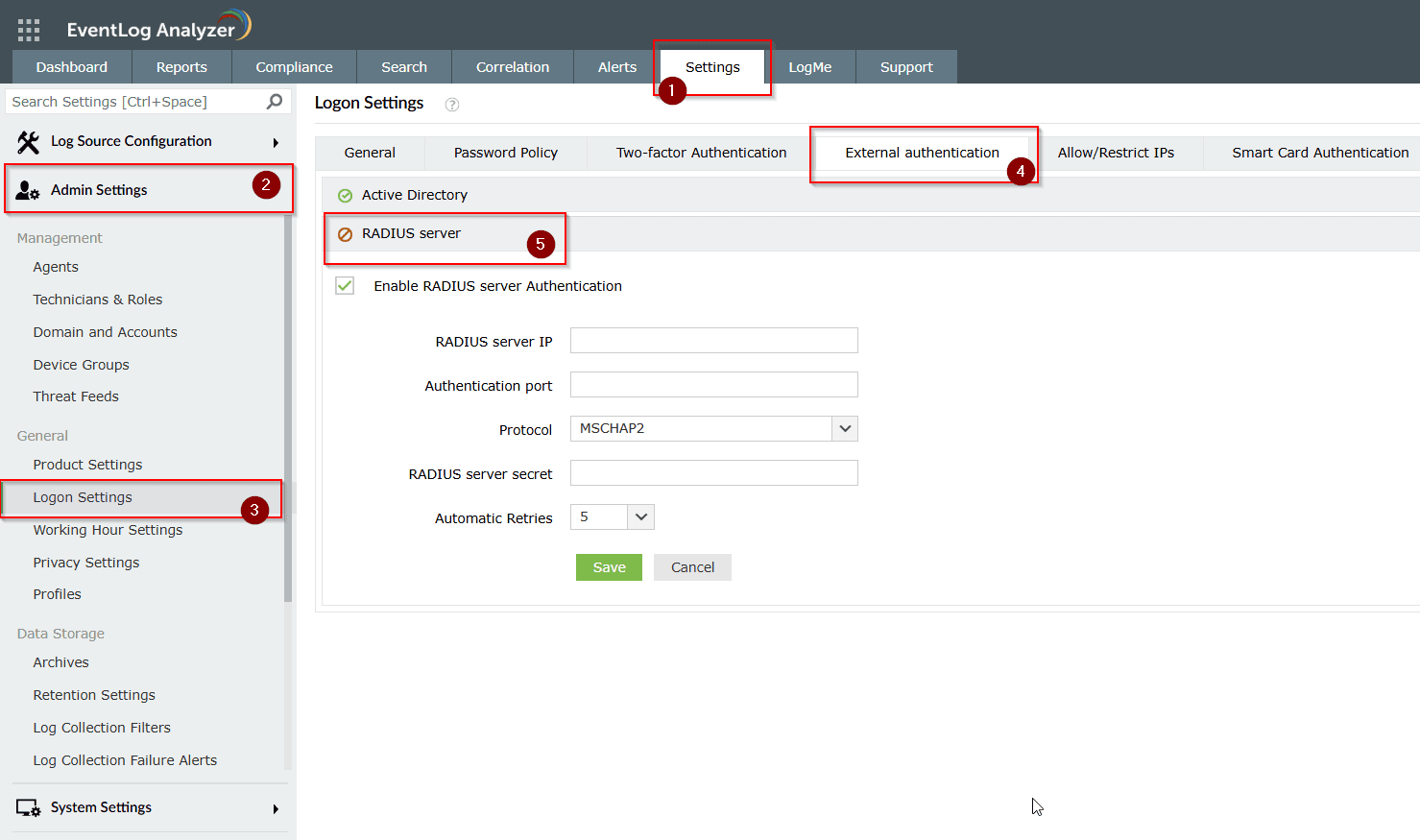
Tips
- Protocol selection simplified:
- PAP: Very basic method. Sends passwords as plain text. Avoid unless absolutely required and protected by encryption.
- CHAP: Adds more security by using a challenge-response process instead of sending the password directly.
- MSCHAP: Microsoft's version of CHAP. Better than CHAP but has known weaknesses.
- MSCHAP2: Latest version. Provides mutual authentication and is the most secure among these options. Recommended.
- Ensure the firewall allows communication between EventLog Analyzer and the RADIUS server on the selected port.
- Make sure the RADIUS server is running and the user credentials are active and valid.
- Always keep a local admin account active to avoid being locked out if RADIUS fails.
New to ADSelfService Plus?
Related Articles
Unable to start EventLog Analyzer
Issue description This issue occurs when the EventLog Analyzer service fails to start, or when users are unable to access the web client through the browser (typically on ports 8400 or 8445). Users may experience one or more of the following ...How to enable two-factor authentication in EventLog Analyzer
Objective To strengthen user authentication in EventLog Analyzer by enabling two-factor authentication (2FA). This helps prevent unauthorized access by requiring a second verification step. EventLog Analyzer supports multiple authentication methods ...Unable to configure Mail Server in Eventlog Analyzer
Issue description This issue occurs when EventLog Analyzer is unable to send notification emails or one-time password (OTP) emails. This may happen due to several reasons, such as incorrect email server configurations, network issues, or ...How to reset two-factor authentication in EventLog Analyzer
Objective EventLog Analyzer offers Two-Factor Authentucation(2FA/TFA) for enhanced secure login for the application user interface. All the enrolled technicians can be provided with this functionality and the administrator has the access to enroll or ...How to perform Veeam auditing in EventLog Analyzer
Objective Veeam is a data protection and disaster recovery solution designed for modern IT environments. ManageEngine EventLog Analyzer offers Veeam extension for which is designed to enable seamless integration of log data from Veeam Backup & ...