How to perform Veeam auditing in EventLog Analyzer
Objective
Veeam is a data protection and disaster recovery solution designed for modern IT environments. ManageEngine EventLog Analyzer offers Veeam extension for which is designed to enable seamless integration of log data from Veeam Backup & Replication or Veeam ONE into the ManageEngine EventLog Analyzer/Log360 ecosystem. This extension provides features such as log collection, parsing, dashboard widgets, reporting, alerting, correlation, and advanced log search capabilities. This article offers step by step instructions to enable the auditing by adding Veeam.
Prerequisites
- EventLog Analyzer build version has to be 12570 or above. If you current version is less than the mentioned, you can Upgrade to the latest version of EventLog Analyzer
- Access to market place URL mentioned below to download the extension.
- Administrator Access to user interface to install the extension.
- Veeam Data Platform Advanced or Premium license that supports syslog event forwarding
- Availability of Syslog ports as per Listener Ports
Steps to follow
Complete configuration of Veeam in EventLog Analyzer has to be done with three stage of configuration.
- Download and Enable Extension for Veeam
- Onboard Veeam in EventLog Analyzer
- Enable Rules for Veeam monitoring
- Enable Alerts for Veeam Alerting
I. Download and Enable Extension for Veeam:
- Download the "Veeam for Log360" extension from ManageEngine Marketplace.
- Open EventLog Analyzer User Interface and navigate to Settings >> Admin Settings >> Installed Extensions >> Install Extension.
- Choose Browse button, browse the downloaded file and upload it to install or update the extension.
- Choose Continue to Install.
- By default, all the provided capabilities of this plugin will be enabled if you would like to customize them, choose Customize.
- Choose Continue to Install.
- Once the extension is installed, EventLog Analyzer is now equipped with capabilities to monitor and detect Veeam log source.
II. Onboard Veeam in EventLog Analyzer:
1. After configuring the log source, navigate to Settings > Marketplace > Installed Extensions. Click Manage under configuration to open the Manage Configuration page. Choose "Configure" under Manage Configuration.
You can also navigate to Settings >> Log Source Configuration >> Applications >> Other Applications
2. Choose Veeam, pick the log source and select Add.
3. Now, you need to enable Event Forwarding, in either Veeam ONE or Veeam Backup & Replication to send events to EventLog Analyzer. This requires a Veeam Data Platform Advanced or Premium license that supports syslog event forwarding.
4. Review the syslog listener ports in Listener Ports Settings
5. Follow the below steps for syslog forwarding.
- Event forwarding in Veeam ONE
- Event forwarding in Veeam Backup & Replication
NOTE: The Syslog forwarding has to be done over the application listened ports. Ensure that the same port is allowed in Application installed server's firewall or any network Firewall in-between. The traffic flows from Veeam to EventLog Analyzer installed server.
Event forwarding in Veeam ONE
- Open Veeam ONE Client and navigate to Server Settings > Syslog.
- Check Enable Syslog.
- In Syslog server, enter the Hostname or IP of the EventLog Analyzer server in the log source.
- Select mail under the Syslog facility dropdown.
- Choose UDP or TCP under the Syslog transport dropdown.
- Enter a port in which the EventLog Analyzer server is listening for Syslogs.
- Check all options under Syslog audit events to enable comprehensive search and reporting in EventLog Analyzer.
- Click OK to save the configuration.
Event forwarding in Veeam Backup & Replication
- Open Veeam Backup & Replication Console and go to Options > Event Forwarding.
- Click Add under Syslog servers to configure a Syslog server.
- In the Server field, provide the Hostname or IP of the EventLog Analyzer server.
- Enter a port in which the EventLog Analyzer server is listening for Syslogs.
- Select UDP or TCP under the Transport dropdown.
- Click OK to add the syslog server, then click Apply to save changes.
- Once the log packet reached the application, the log collection will start automatically and you will be able to see the events in Reports, Search tab etc.
- You can see the Veeam reports under Reports >> Custom Reports catagory.
III. Enable Rules for Veeam monitoring
1. Go to Settings > Marketplace > Installed Extensions. Click Manage under Configuration to open the Manage Configuration page.
2. Click Redirect near Manage Rules.
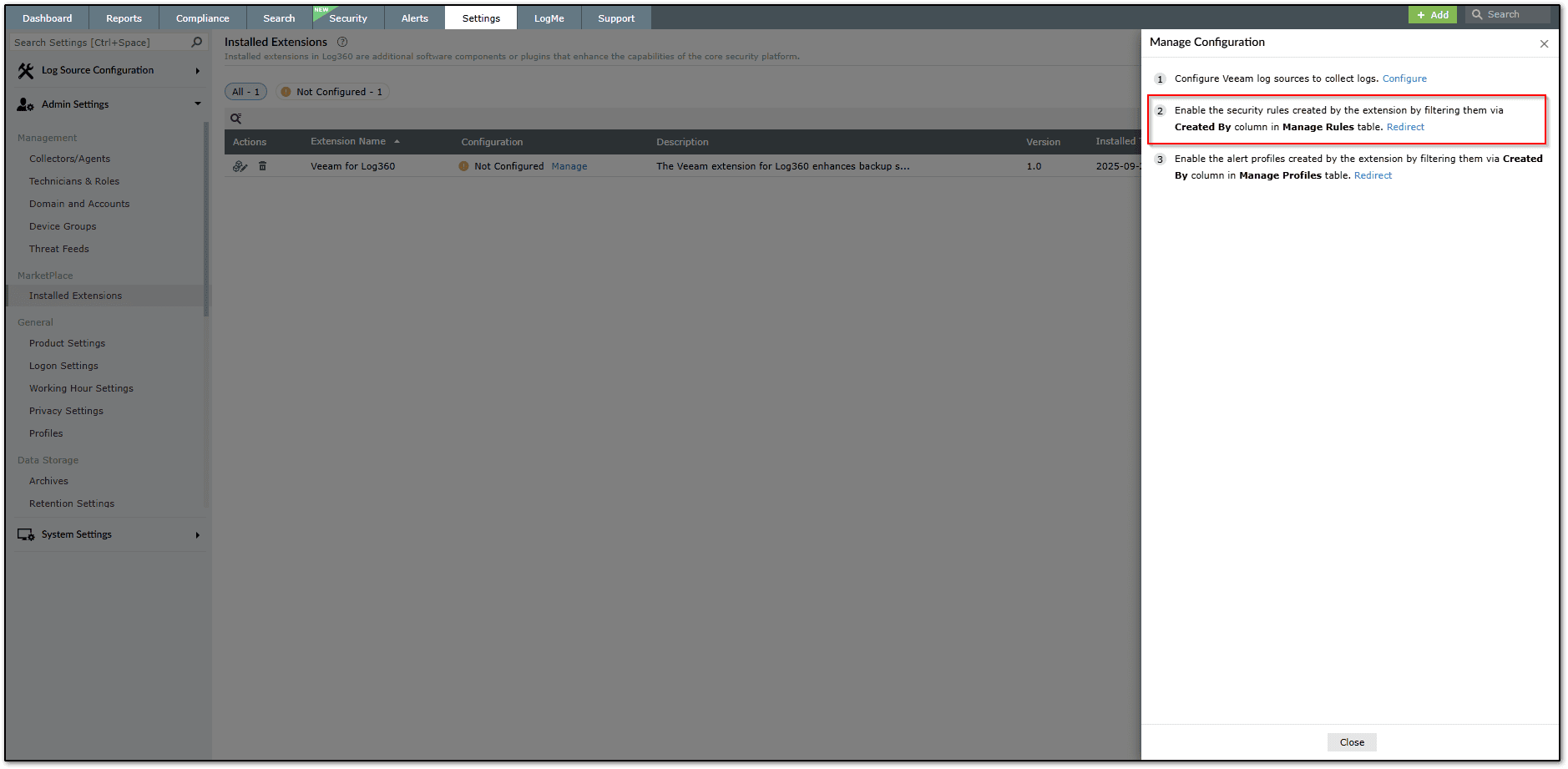
Case A: For built 13000 and above:
You will be redirected to Security Tab. Search for the Rule name and Select Activate to enable the rules based on the requirement.
You will be redirected to Security Tab. Search for the Rule name and Select Activate to enable the rules based on the requirement.
Case B: For build versions below 13000:
You will be redirected to Correaltion Tab. Select Veeam from the Rule Category selector to view the available correlation rules. Review the available correlation rules and enable the required ones.
IV. Enable Alerts for Veeam Alerting
- After configuring the log source, navigate to Settings > Marketplace > Installed Extensions. Click Manage under configuration to open the Manage Configuration page.
- Click Redirect next to Alert Profiles to navigate to the Alerts tab. Extension alert profiles appear under Custom Alert Profiles. Use the Created By column to identify Veeam alert profiles.
- Browse the available alert profiles and enable the required ones.
Tips
- Download the extension and add the Veeam device before performing syslog configuration.
- Ensure to forward the syslogs to EventLog Analyzer/Log360 or the agent for which you are planning to associate by enabling the required Listener Ports.
- EventLog Analyzer/Log360 offers the following auditing capabilities while auditing Veeam.
Authentication and authorization
- MFA management
- Password and credential management
- Four-eyes authorization events
Identity management
- User and group management
Malware detection
- Malware detection configuration changes
- Malware detection session completion events
- Malware activity detection events
- Malware remediation actions
Configuration management
- Global network traffic rule changes
- Global VM exclusion changes
- General settings changes
- Host configurations
Jobs
- Job sessions history
- Job configurations
- Restore sessions history
Infrastructure management
- Failover plan management
- Failover plan execution history
- Infrastructure location changes
Licensing
- License updates
Related Article
New to ADSelfService Plus?
Related Articles
How to perform removable disk auditing in EventLog Analyzer
Objective This article explains how to enable removable disk auditing for EventLog Analyzer. Prerequisites Windows 8 or Windows Server 2012 and above. Permission to enable the audit policy. Access to add a registry entry. To enable this: The winreg ...Introduction to EventLog Analyzer
What is log management? An enterprise network consists of different entities—perimeter devices, workstations, servers, applications, and more. Each entity records every activity that unfolds within it in the form of logs. These logs hold information ...How to Create Custom Reports in EventLog Analyzer
Objective EventLog Analyzer offers predefined reports to view the data required. Reports are build based on the criteria build based on field values that match the events as per market standard. As most of the predefined reports will be helpful for ...Unable to start EventLog Analyzer
Issue description This issue occurs when the EventLog Analyzer service fails to start, or when users are unable to access the web client through the browser (typically on ports 8400 or 8445). Users may experience one or more of the following ...How to add an SQL server in EventLog Analyzer
Objective This article focuses on how to add SQL servers in EventLog Analyzer and receive the reports of SQL instances. Prerequisites Have access to the EventLog Analyzer console as an administrator Have access to the SQL server for manual ...