Purchase and Contracts FAQ's
1. What is the best process for handling Purchase Orders in SDP Cloud?
Below is the proper way to handle purchase orders:
Purchase Order Creation → Approvals → Order → Receive items directly or through QR/Barcode.

Note :- Invoice & Payments could be added before or after receiving the items
2. I am changing my base currency but cannot do so. Could you advise on the steps to follow?
The base currency can be changed by navigating to Setup > Instance Configurations > Instance Settings and editing the currency. If the currency field is greyed out, ensure there are no POs and Contracts created in other currencies. Delete all POs & Contracts in multiple currencies other than base, including those in the trash, to enable the currency change.
The base currency can be changed by navigating to Setup > Instance Configurations > Instance Settings and editing the currency. If the currency field is greyed out, ensure there are no POs and Contracts created in other currencies. Delete all POs & Contracts in multiple currencies other than base, including those in the trash, to enable the currency change.

For example :- If the base currency is US, delete all other PO's & Contracts created in INR, AU, Euro, CAD etc.
3. How can I enable requesters to access Purchase Orders?
Requesters cannot create or submit Purchase Orders (POs) as they are limited to the requesting phase. However, requesters can be assigned as approvers within the PO approval workflow, allowing them to review and approve POs created by technicians.
4. Is it possible to define a default sales tax in the Purchase Order?
Yes, navigate to Setup > Customization > Purchase Management > Default Values, and set the Default Sales Tax Rate (%).
Yes, navigate to Setup > Customization > Purchase Management > Default Values, and set the Default Sales Tax Rate (%).
5. Can assets be received using a QR or Barcode?
Yes, assets can be received via QR code or Barcode by navigating to Purchase Order > Actions > Receive Items with Barcode/QR Code.
For more details, refer to this guide.
Yes, assets can be received via QR code or Barcode by navigating to Purchase Order > Actions > Receive Items with Barcode/QR Code.
For more details, refer to this guide.
6. How can I view a Purchase Order in the base currency with the exchange rate applied for other currencies?
Under each Purchase Order, click on Actions > View PO in Base Currency to see the base currency view with the exchange rate applied.
Under each Purchase Order, click on Actions > View PO in Base Currency to see the base currency view with the exchange rate applied.
7. Is it possible to associate multiple currencies with a vendor?
While ManageEngine SDP Cloud supports transactions in different currencies, it is not possible to associate multiple currencies directly with a single vendor record. Single currency can be set based on the vendor. You can modify the vendor's currency by navigating to Customization > Asset Management > Vendor.
While ManageEngine SDP Cloud supports transactions in different currencies, it is not possible to associate multiple currencies directly with a single vendor record. Single currency can be set based on the vendor. You can modify the vendor's currency by navigating to Customization > Asset Management > Vendor.
For example, You can create,
Apple USA - Associate US currency
Appe INDIA - Associate INR
8. The received items from a Purchase Order are being automatically added to assets. Is this expected behaviour? How can I prevent them from being added to the Asset module?
Yes, received items are automatically created as assets. If duplicates occur, use the Reconcile option to manage them. Refer, https://help.sdpondemand.com/reconcile_assets
Yes, received items are automatically created as assets. If duplicates occur, use the Reconcile option to manage them. Refer, https://help.sdpondemand.com/reconcile_assets

Note :- You can receive only 1000 items in one batch for a purchase order.
If the product type is purchase order consumable, then assets will not be created.
9. The asset added from the Purchase Order is duplicated with an already scanned workstation in the Asset module. Is there a way to merge them?
To merge duplicate assets:
Select the duplicate assets.
Click Actions > Reconcile.

This will retain one asset and transfer details from the duplicate to the retained asset.
10. I am getting "No Matches Found" error while creating a Purchase Order under product field. How can I resolve this?
Ensure the correct vendor is selected before choosing products or services.
Ensure the correct vendor is selected before choosing products or services.
11. Where can I customize the logo for Purchase Orders?
The purchase order logo can be updated by navigating to Bento Icon > ESM Directory > Organization Details and changing the company logo.
The purchase order logo can be updated by navigating to Bento Icon > ESM Directory > Organization Details and changing the company logo.
12. Is it possible to enable tax for shipping costs in Purchase Orders?
Yes, shipping tax can be enabled by navigating to Setup > Customization > Purchase Management > Default Values > Tax Shipping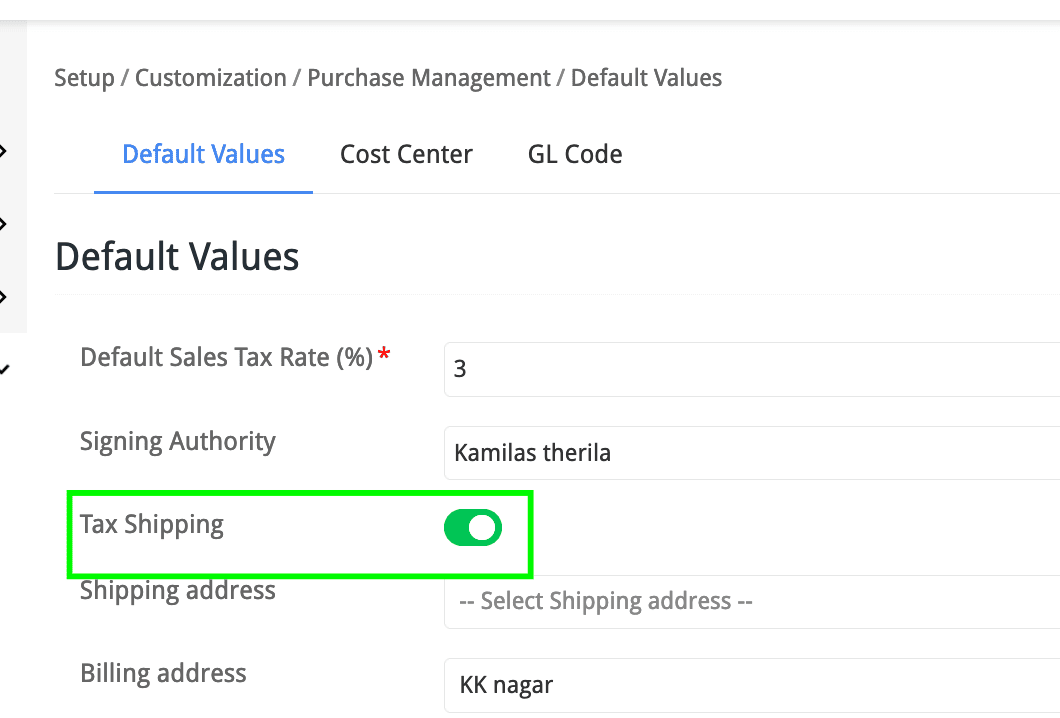
Yes, shipping tax can be enabled by navigating to Setup > Customization > Purchase Management > Default Values > Tax Shipping
13. Not all assets are listed in contracts, even after selecting the vendor. Why is this happening?
The listed assets are based on the sites selected while creating the contract. Ensure the correct site is chosen.
The listed assets are based on the sites selected while creating the contract. Ensure the correct site is chosen.
14. I am unable to change the vendor of a Purchase Order where items have been partially received. How can I resolve this?
It is not possible to change the vendor for POs with partially or fully received items. However, you can duplicate the PO and reassign the vendor, but the products must be added again.
It is not possible to change the vendor for POs with partially or fully received items. However, you can duplicate the PO and reassign the vendor, but the products must be added again.
15. How can I hide certain fields from my vendor when emailing them from SDP Cloud?
Navigate to Setup > Templates & Forms > Purchase Order Template, edit the sections, click on the gear icon next to the fields, and select Do Not Show to Vendors.
16. Why is the organization logo not shown in the print view of the PO?
This issue is due to browser behavior. When printing, ensure you select the "Background Graphics/Print Backgrounds" option in the print pop-up screen.
17. How can I set the default approver for Purchase Orders?
Navigate to Set up → Customization → Purchase Management → Approvers. This will set the default approvers, which will automatically be added when you manually click on "Add Stage" under the Approvals tab of the purchase order.
18. How can I impose a limit on the amount a specific approver can approve?
Define the limit under Set up → Users and Permissions → Users → Requesters → Advanced Permissions & Privileges by enabling "Purchase Order Approver" permission.
19. How can I ensure all approvers must approve the PO?
Navigate to the PO’s Approvals tab → One Time Configuration and select "All the configured approvers have to approve the purchase order."
Navigate to the PO’s Approvals tab → One Time Configuration and select "All the configured approvers have to approve the purchase order."
20. Can I create a PO for consumables, services, or software?
Yes, POs can be created for any products or services associated with a vendor. Navigate to Set up → Customization → Asset Management → Product/Services, associate the vendor, and ensure the vendor is selected first while creating the PO.
21. Can I reset the PO ID to 1 and change the prefix?
Yes, navigate to Set up → Customization → Purchase Management to change the PO prefix and ID.
Yes, navigate to Set up → Customization → Purchase Management to change the PO prefix and ID.

Note: To reset the PO ID, delete all existing POs, including trashed ones, from the purchase list view.
22. How can I remove approval information and export a PO as a PDF?
In the print preview, remove the approval section from the right-hand panel and save it as a PDF.
23. Where can I define the exchange rate for currencies?
Navigate to Set up → Instance Configurations → Currency, edit the desired currency, and update the exchange rate.
24. Can I retrigger approval for a rejected PO?
Yes, approvals can be retriggered by navigating to the specific approval and initiating it again.
25. Will editing a PO automatically retrigger approvals?
Yes, by default, any edits to the PO will retrigger the approvals and set the status to "Pending Approval."
26. I don't think the PO number based sorting works correctly in the purchase list view?
Since the PO number is alphanumeric, it will sort based on ASCII, ignoring the numerical order.
27. A user reports that the Duplicate Purchase Order option is missing from the Actions drop-down on the Purchase Order details page. What could be the reason, and how can this be resolved?
The purchase order is associated with a vendor that has been marked as inactive. For inactive vendors, the Duplicate Purchase Order option is not displayed, and products or services linked to that vendor cannot be received.
28. A user is unable to auto-renew or manually renew a contract. What could be the reason?
Verify if the contract could be linked to a vendor marked as inactive. Contracts associated with inactive vendors cannot be auto-renewed or manually renewed.
New to ADSelfService Plus?
Related Articles
Software Related FAQ's
For detailed configuration steps, please refer to our help guide. 1. Why do all the found software items show as unidentified, and how can their licenses be managed effectively? Currently, all software other than operating systems will be added as ...Organization Merge & Migration Scenarios
1. A user has created a separate organization account in the US DC and wants to merge it with an account in the EU DC; is it possible? In case the user belongs to a valid Org account (subscribed to other Zoho products) but also needs to be added to ...Asset Management FAQ's
For detailed configuration steps, please refer to our help guide. 1. How can I verify the number of consumed asset license counts, and will this include non-IT assets? You can navigate to Home → Dashboard → Asset Dashboard to find the Asset Summary ...Admin Related FAQ's
For detailed configuration steps, please refer to our Help Guide. 1. What is the architecture of ServiceDesk Plus Cloud and its framework? ServiceDesk Plus Cloud application is hosted in our proprietary SaaS framework in our own data centres . ...General - Request FAQ's
For detailed configuration steps, please refer to our help guide. 1. An user reports seeing "Not Authorized" in certain fields within the request list view. How should I address this issue Kindly navigate to Set up --> Templates & Forms and edit the ...