How to modify the maximum alerts per alert profile in EventLog Analyzer
Objective
EventLog Analyzer allows administrators to control the number of alerts triggered by a single alert profile each day. This helps avoid alert overload, reduce system strain, and ensure that only relevant alerts are generated by preventing alert storms caused by broad or misconfigured alert rules.
Prerequisite
- Ensure the user account has been assigned the necessary role or privileges to access the Product Settings module.
Steps to follow
Step 1: Navigate to Settings > Admin Settings > Product Settings > Product Configuration.
Step 2: Locate the field labeled Maximum Alerts per Profile.
Step 3: Enter the desired number of alerts that can be triggered by a single profile in a day.
Step 4: Click Save to apply the changes.
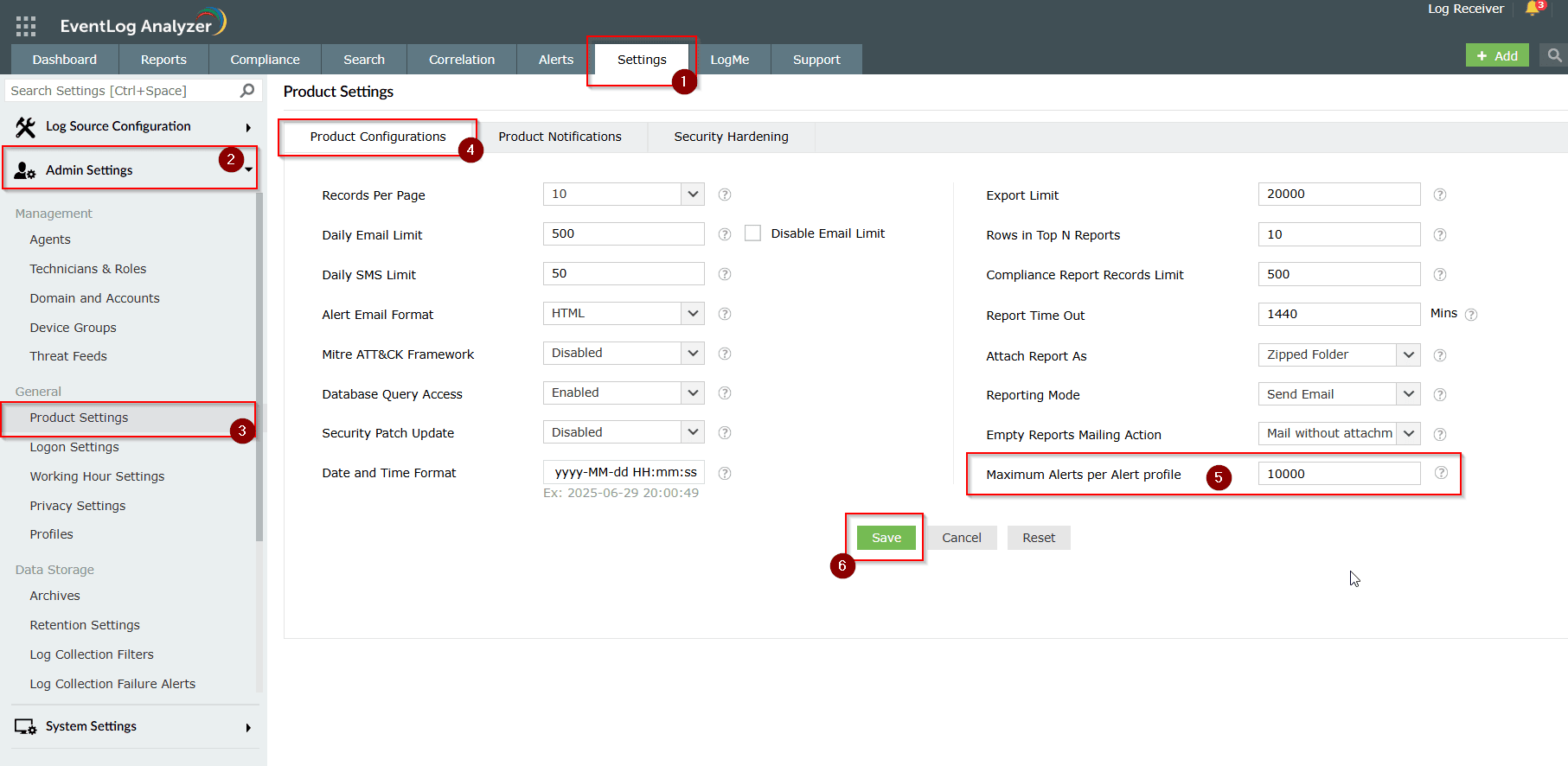
Tips
- The default value is 10,000 alerts per alert profile per day, and it can be increased up to 100,000.
- High alert volumes:
- Can flood the system with low-priority data.
- Make it difficult to identify and manage critical alerts.
- May prevent timely action on important alerts due to volume overload.
- In most cases, lowering the threshold (e.g., 500–1,000 alerts/day) improves:
- Alert relevance and clarity
- Operational focus
- Overall alert management efficiency
- Regularly review and fine-tune alert thresholds based on alert trends and real-time monitoring needs.
Related articles and topics
New to M365 Manager Plus?
New to M365 Manager Plus?
New to RecoveryManager Plus?
New to RecoveryManager Plus?
New to Exchange Reporter Plus?
New to Exchange Reporter Plus?
New to SharePoint Manager Plus?
New to SharePoint Manager Plus?
New to ADManager Plus?
New to ADSelfService Plus?
Related Articles
How to modify the compliance report record limit in EventLog Analyzer
Objective EventLog Analyzer offers predefined compliance reports to help meet regulatory requirements such as the PCI DSS, HIPAA, and the GDPR. By default, these reports display a maximum of 500 records to ensure quick access and a smooth user ...How to create or configure an Alert Profile in EventLog Analyzer
Objective Learn how to set up an alert profile in EventLog Analyzer to automatically send notifications based on specific log events and conditions. This guide simplifies the process for users at all technical levels. Prerequisite Technician or admin ...How to bulk delete the generated alerts in EventLog Analyzer?
Objective We understand that manually deleting individual alerts in EventLog Analyzer can be time-consuming and tedious, especially when dealing with a large volume of alerts. This document is intended to simplify that process by providing ...Error: Alerts are not getting triggered in EventLog Analyzer
Issue description Alerts are not recorded in EventLog Analyzer. This problem occurs due to various reasons and impacts detections. This document offers troubleshooting information to resolve this issue. Possible causes The alert profile may be ...Disk Space Alert: EventLog Analyzer Installation Drive Reaching Capacity Threshold
Issue description This document provides a technical overview, possible causes, recommended resolution steps, and best practices for handling the "Disk Space Alert: EventLog Analyzer Installation Drive Reaching Capacity Threshold" notification. This ...