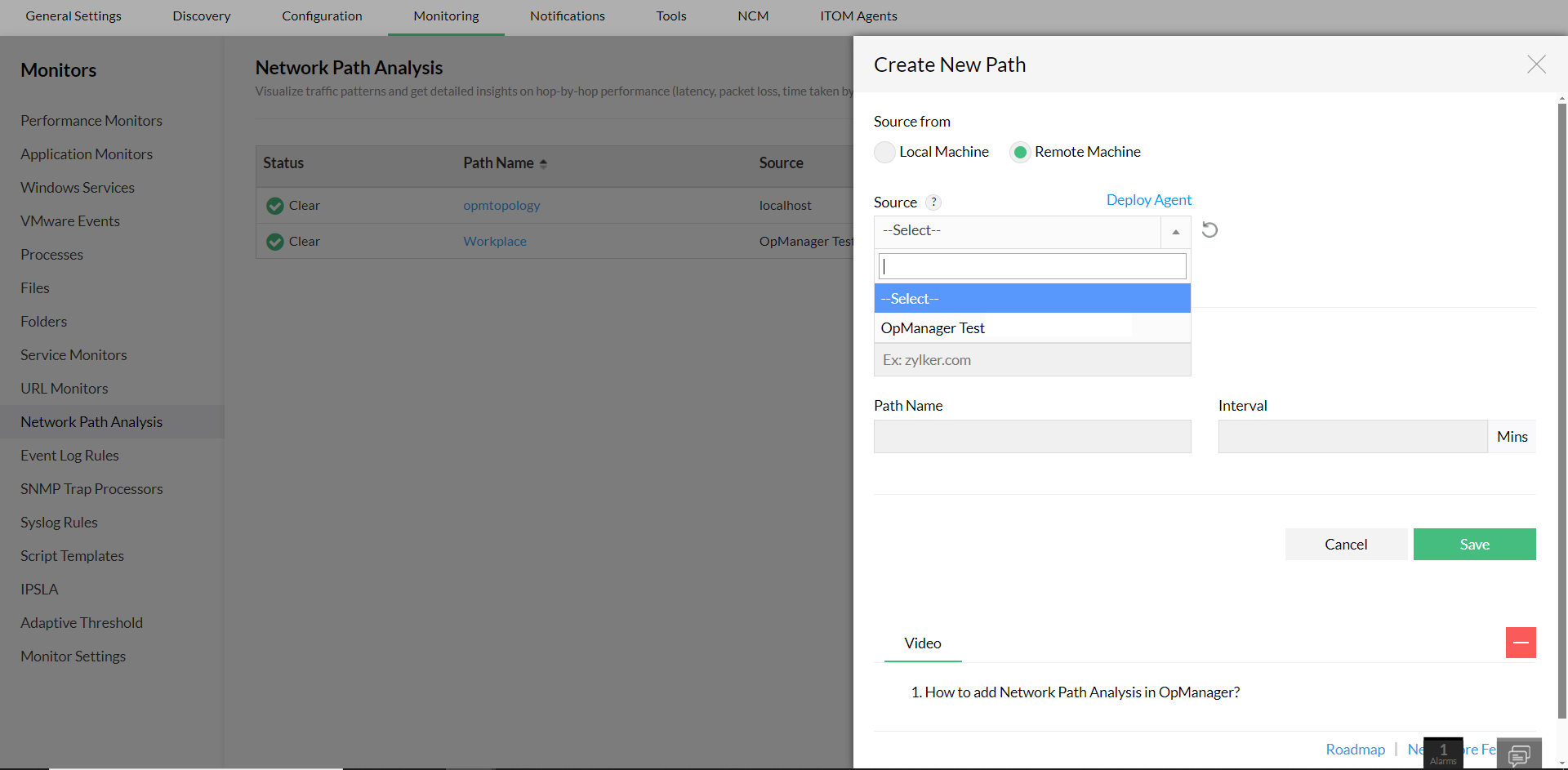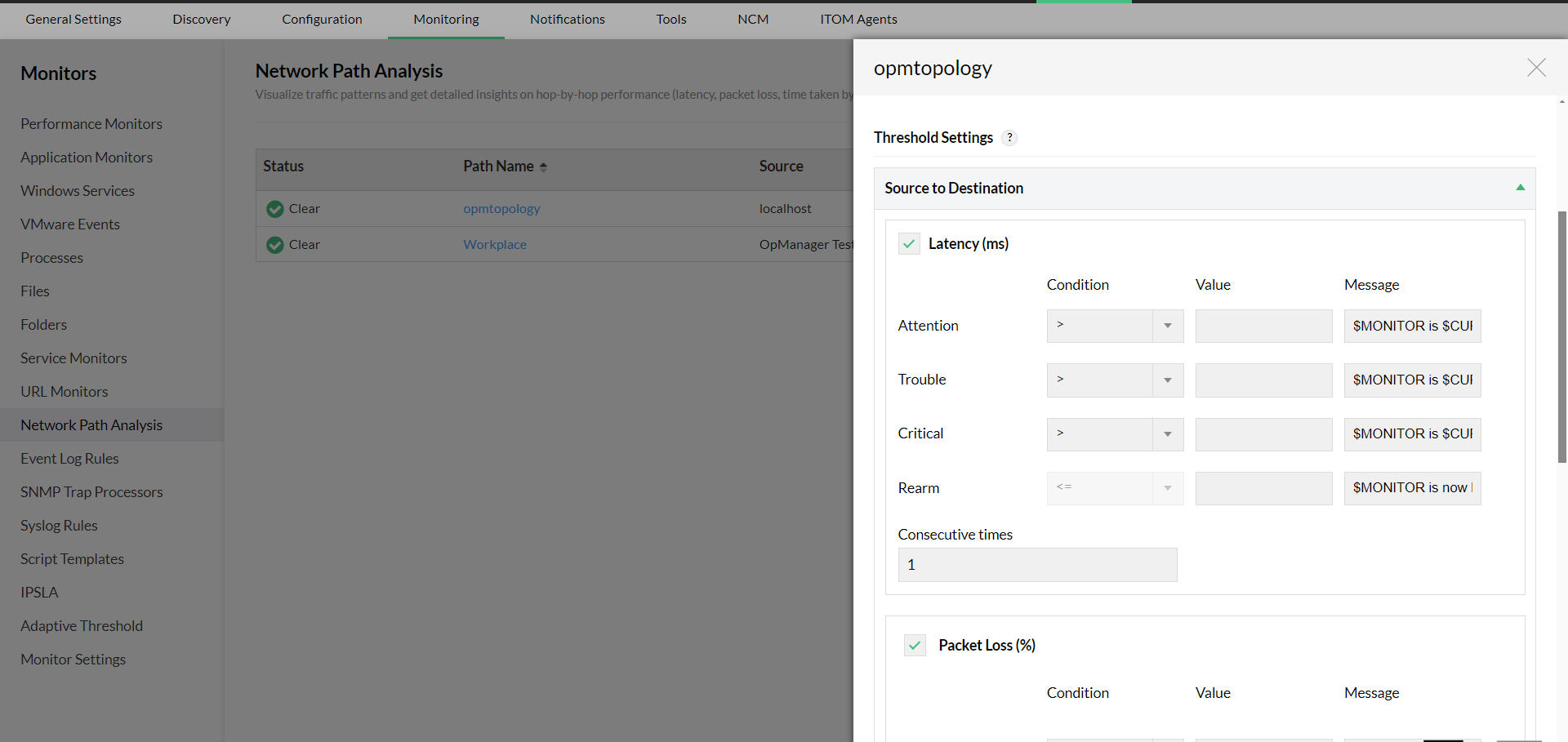How to create and configure threshold of Network Path Analysis
Steps to create a new Network Path Monitor:
You can create network path from OpManager installed local server to a destination, or from an agent installed remote machine to a destination.
To create a new network path in OpManager from local machine,
- Go to Settings -> Monitoring -> Network Path Analysis.
- Click on the 'Create New Path' option on the top right.
- Select Source from as a Local machine.
- Enter the hostname or IP address with other details such as path name, port, and time interval.
- Click on Save once the details are entered.
To create a new network path in OpManager from Remote machine, you might require an agent installed in the specified machine. Follow the steps here to deploy an agent. After deploying the agent,
- Go to Settings -> Monitoring -> Network Path Analysis.
- Click on the 'Create New Path' option on the top right.
- Select the Source from as a Remote machine.
- Select the agent deployed devices from the source dropdown.
- Enter the hostname or IP address with other details such as path name, port, and time interval.
- Click on Save once the details are entered.
Steps to configure thresholds:
After creating a network path, you can set thresholds for latency and packet loss, so that OpManager will alert you when these thresholds are violated. You can set thresholds for latency and packet loss between a source and destination, or between hops, or both.
- Go to Settings -> Monitoring -> Network Path Analysis.
- Click the edit icon on a created network path, scroll down to the Threshold Settings section.
- Under Source to Destination, enable Latency and Packet loss, and set the thresholds for Attention, critical, and trouble.
- Under Hop to Hop, enable Latency and Packet loss, and set the thresholds for Attention, critical, and trouble.
- Click on Save and exit the edit page once the values are entered.
New to M365 Manager Plus?
New to M365 Manager Plus?
New to RecoveryManager Plus?
New to RecoveryManager Plus?
New to Exchange Reporter Plus?
New to Exchange Reporter Plus?
New to SharePoint Manager Plus?
New to SharePoint Manager Plus?
New to ADManager Plus?
New to ADSelfService Plus?
Related Articles
Network Path Analysis
Network Path Analysis
Configuring threshold values for disk partitions in OpManager
For the Servers, we discover Disk utilization using both WMI and SNMP. Also, we monitor the drive partitions that are available in those Servers. The customers found this very effective except for those who had more Servers (where the threshold ...How to a create Workflows in OpManager
Creating a workflow Users can follow the below steps to create a workflow. Selecting the actions Click on the "Workflow" tab. Users can now either import a workflow or create a new workflow. Click on the "New" option available at the top-right corner ...How to configure AD Authentication in OpManager
Add an AD Domain You can create Domains in OpManager and users manually in OpManager with the AD Authentication and User Management features. To add a domain: Go to Settings → General Settings → Authentication → AD Authentication → Add Domain. Enter ...