How to configuring Thresholds for VMware ESX and VMs
To configure the threshold value and apply the template
- Go to Settings → Configuration → Device Templates.
- You can find the ESX Server and VMware Virtual Machine templates for the hosts and VMs respectively. Click on the required template.
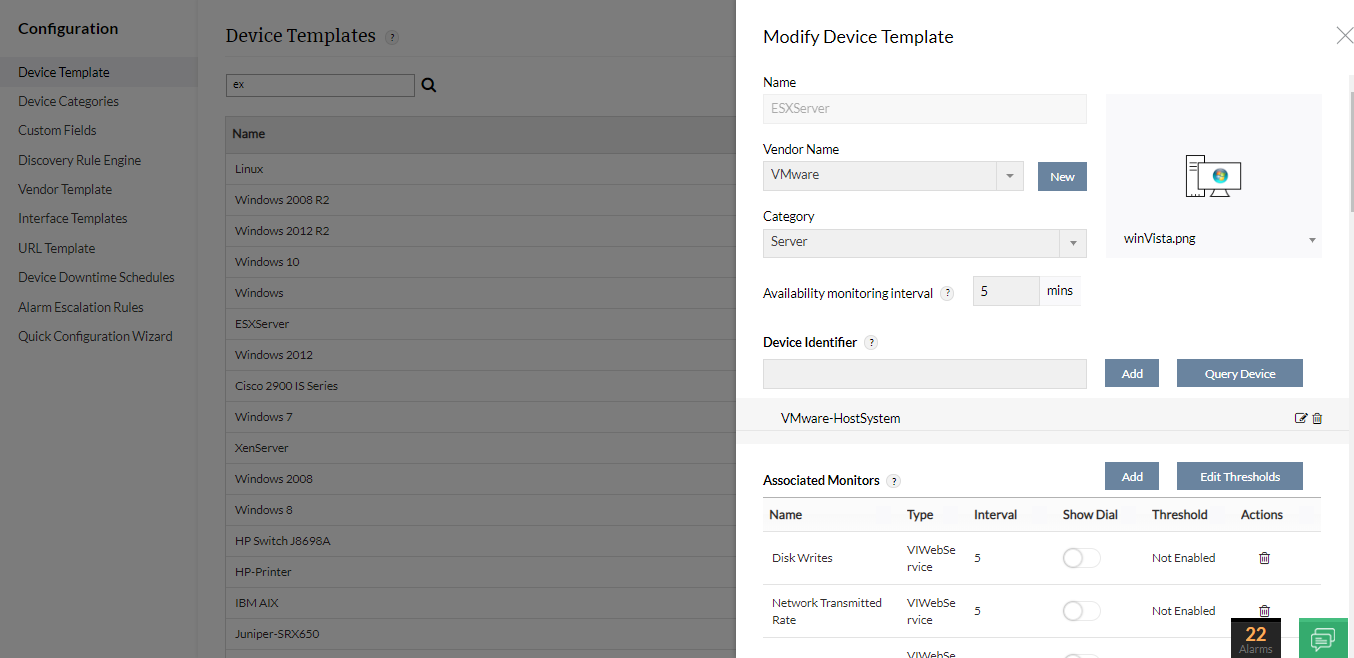
- Click on the monitor name to enable or disable the threshold, and to modify Warning Threshold, Error Threshold and Rearm Values.
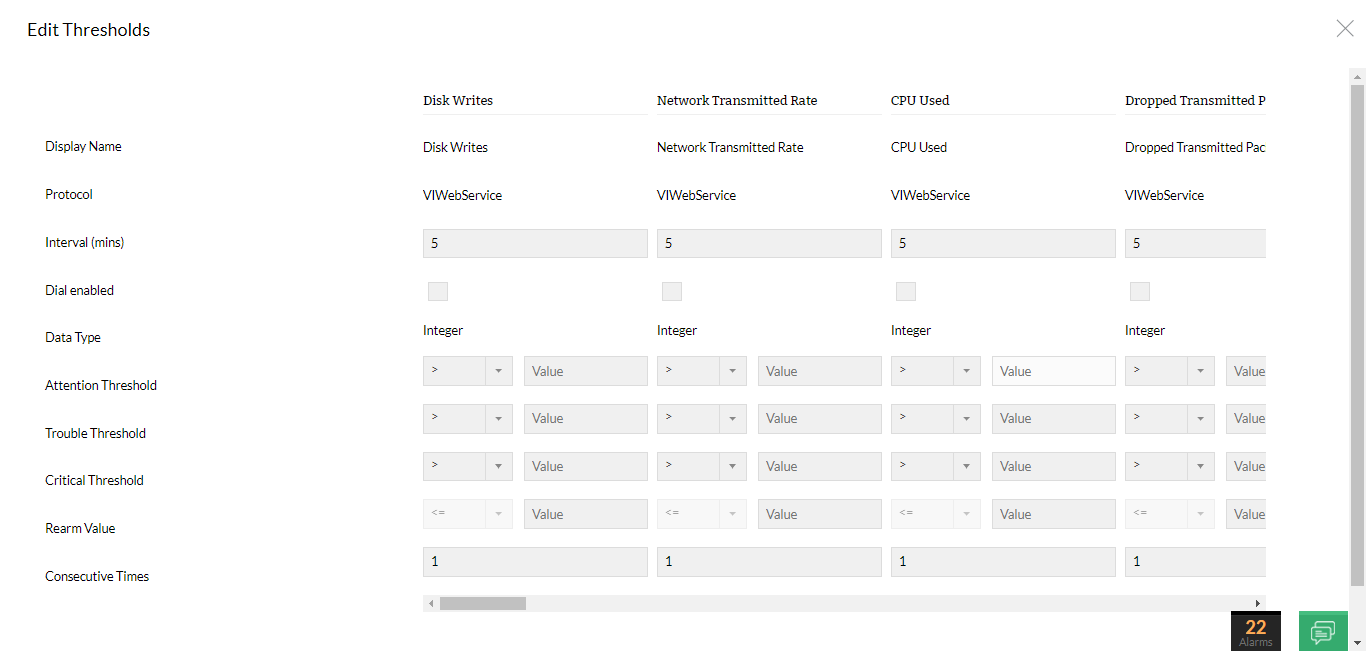
- Click OK.
- Click on Save to save the device template. Click on Save & Associate to save the device template and apply the changes to the devices associated to the template.
- Click Associate for the devices to inherit the configurations in the template. Or, click Associate & Overwrite for the devices to remove the old and add the new configurations in the template.
Note:
- You can also configure adaptive thresholds for CPU utilization, Memory Utilization and Response Time monitors globally across OpManager from Settings -> Monitoring -> Monitor Settings. Learn more about Adaptive Thresholds.
- To edit the threshold values of a single ESX host, go its snapshot page and click the Monitors tab under Inventory Details. Click on the Edit icon of a monitor to edit its threshold values.
New to M365 Manager Plus?
New to M365 Manager Plus?
New to RecoveryManager Plus?
New to RecoveryManager Plus?
New to Exchange Reporter Plus?
New to Exchange Reporter Plus?
New to SharePoint Manager Plus?
New to SharePoint Manager Plus?
New to ADManager Plus?
New to ADSelfService Plus?
Related Articles
How to discover VMware ESX / ESXi servers in OpManager
Discovering hosts and VMs in the vSphere environment requires providing the IP Address/DNS Name and vSphere credentials for the vCenter/Host. It is crucial that the vSphere user has at least Read access to all hosts and VMs for uninterrupted device ...How to configuring Thresholds for Hyper-V Host and VMs
To configure the threshold values and apply the template, Go to Settings → Configuration → Device templates. You can find the HyperV Server and HyperV Virtual Machine templates for the hosts and VMs respectively. Click on the required template. Click ...Configuring thresholds on the devices monitored in OpManager
Configuring threshold values for disk partitions in OpManager
For the Servers, we discover Disk utilization using both WMI and SNMP. Also, we monitor the drive partitions that are available in those Servers. The customers found this very effective except for those who had more Servers (where the threshold ...Find the missing VMs and Hosts - VMWare
After the vcenter discovery if the VMs and Hosts are missing, query the below table and check select * from vwentitymomapping where entity_type = 'VirtualMachine'; select * from vwentitymomapping where entity_type = 'HostSystem'; When the MOID is -4, ...