How to configure daily SMS limit notifications in EventLog Analyzer
Objective
EventLog Analyzer allows you to set a maximum number of SMS messages that can be sent per day. This feature helps you stay within the daily SMS quota imposed by your telecom provider and prevents interruptions in SMS delivery.
You can define the limit and get notified when it is reached, ensuring that you're aware of potential SMS delivery constraints in advance.
Prerequisites
- SMS gateway settings must be configured under Settings > Admin Settings > Notification > SMS Settings.
Steps to follow
Step 1: Navigate to Settings > Admin Settings > Product Settings > Product Configuration.
Step 2: Set the value for Maximum number of SMS messages allowed per day.
Step 3: Check or uncheck the option Enable SMS Limit Alert to turn the daily limit notification on or off.
Step 4: Click Save to apply the changes.
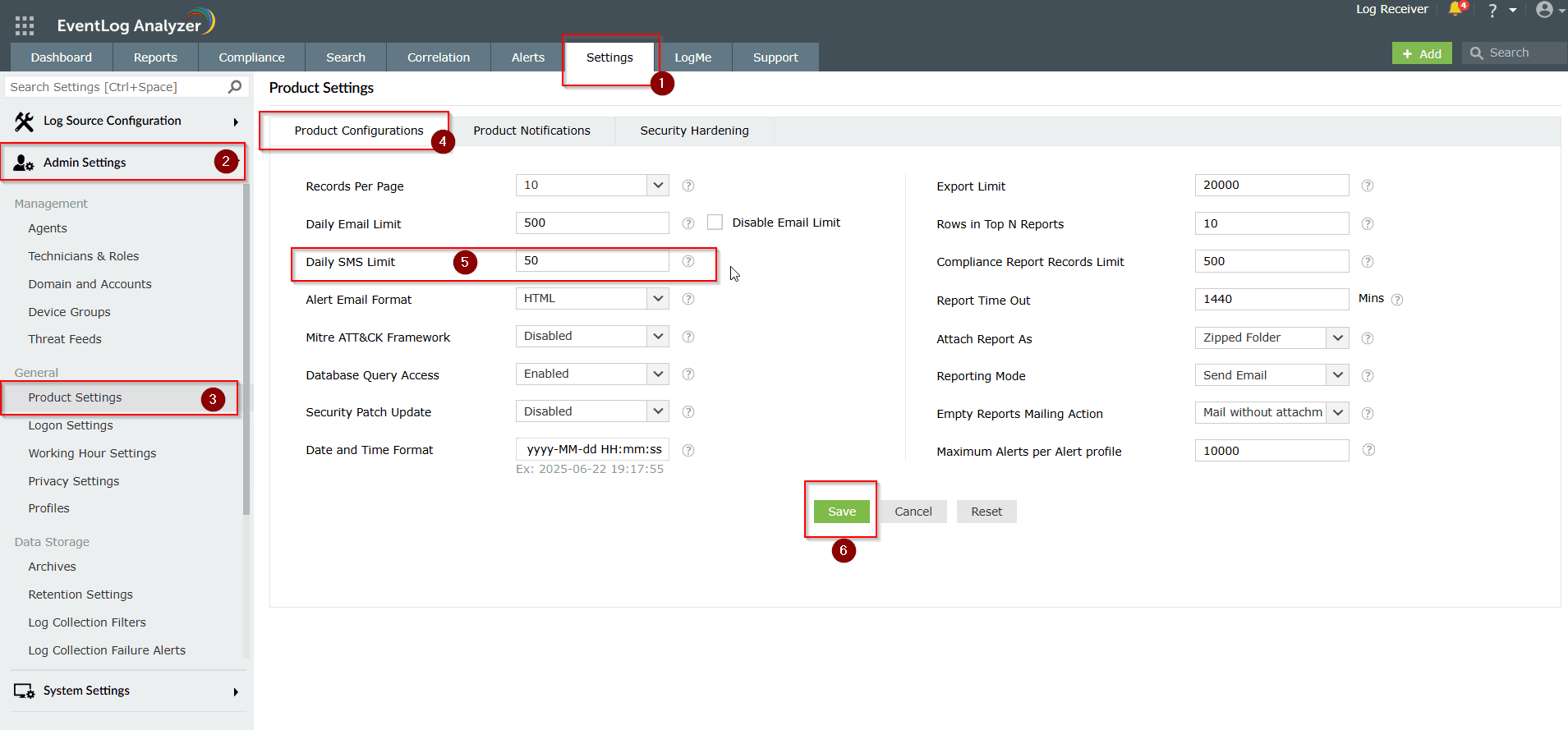
Tips
- The default daily SMS limit is set to 50 messages.
- Once the daily SMS limit is reached, EventLog Analyzer will stop sending SMS alerts for the rest of the day.
- It is recommended to set the limit based on your telecom provider’s daily SMS quota.
- The SMS count resets automatically every 24 hours.
- The maximum limit allowed (product limitation) is 2,147,483,647.
Related topics and articles
New to M365 Manager Plus?
New to M365 Manager Plus?
New to RecoveryManager Plus?
New to RecoveryManager Plus?
New to Exchange Reporter Plus?
New to Exchange Reporter Plus?
New to SharePoint Manager Plus?
New to SharePoint Manager Plus?
New to ADManager Plus?
New to ADSelfService Plus?
Related Articles
How to configure daily email limit notifications in EventLog Analyzer
Objective EventLog Analyzer provides an option to set a daily limit on the number of emails sent from the application. This helps prevent overloading your email server or exceeding the quota set by your email service provider. You can also choose to ...How to modify the compliance report record limit in EventLog Analyzer
Objective EventLog Analyzer offers predefined compliance reports to help meet regulatory requirements such as the PCI DSS, HIPAA, and the GDPR. By default, these reports display a maximum of 500 records to ensure quick access and a smooth user ...How to configure notifications for low disk space in EventLog Analyzer
Objective EventLog Analyzer allows you to configure email alerts for low disk space on the installation drive. When free space drops below a specified limit, an automated notification is sent, helping you take action before log collection or ...Troubleshooting: Disk space issues in EventLog Analyzer
Issue description EventLog Analyzer server might run out of storage due to misconfiguration and other known factors. This article offers troubleshooting steps to resolve when your disk or drive where the application is installed is full and help you ...How to create or configure an Alert Profile in EventLog Analyzer
Objective Learn how to set up an alert profile in EventLog Analyzer to automatically send notifications based on specific log events and conditions. This guide simplifies the process for users at all technical levels. Prerequisite Technician or admin ...