How to configure notifications for low disk space in EventLog Analyzer
Objective
EventLog Analyzer allows you to configure email alerts for low disk space on the installation drive. When free space drops below a specified limit, an automated notification is sent, helping you take action before log collection or application stability is affected.
This proactive alert helps prevent service disruptions or potential application failures caused by critically low storage.
Prerequisites
- Email server settings must be configured under Settings > Admin Settings > Notification > Mail Settings.
- Refer to the email server configuration.
Steps to follow
Step 1: Navigate to Settings > Admin Settings > Product Settings > Product Notification.
Step 2: Enable the option Low Disk Space.
Step 3: Define the disk space threshold (in GB) under the notification settings.
Step 4: Click Save to apply the changes.
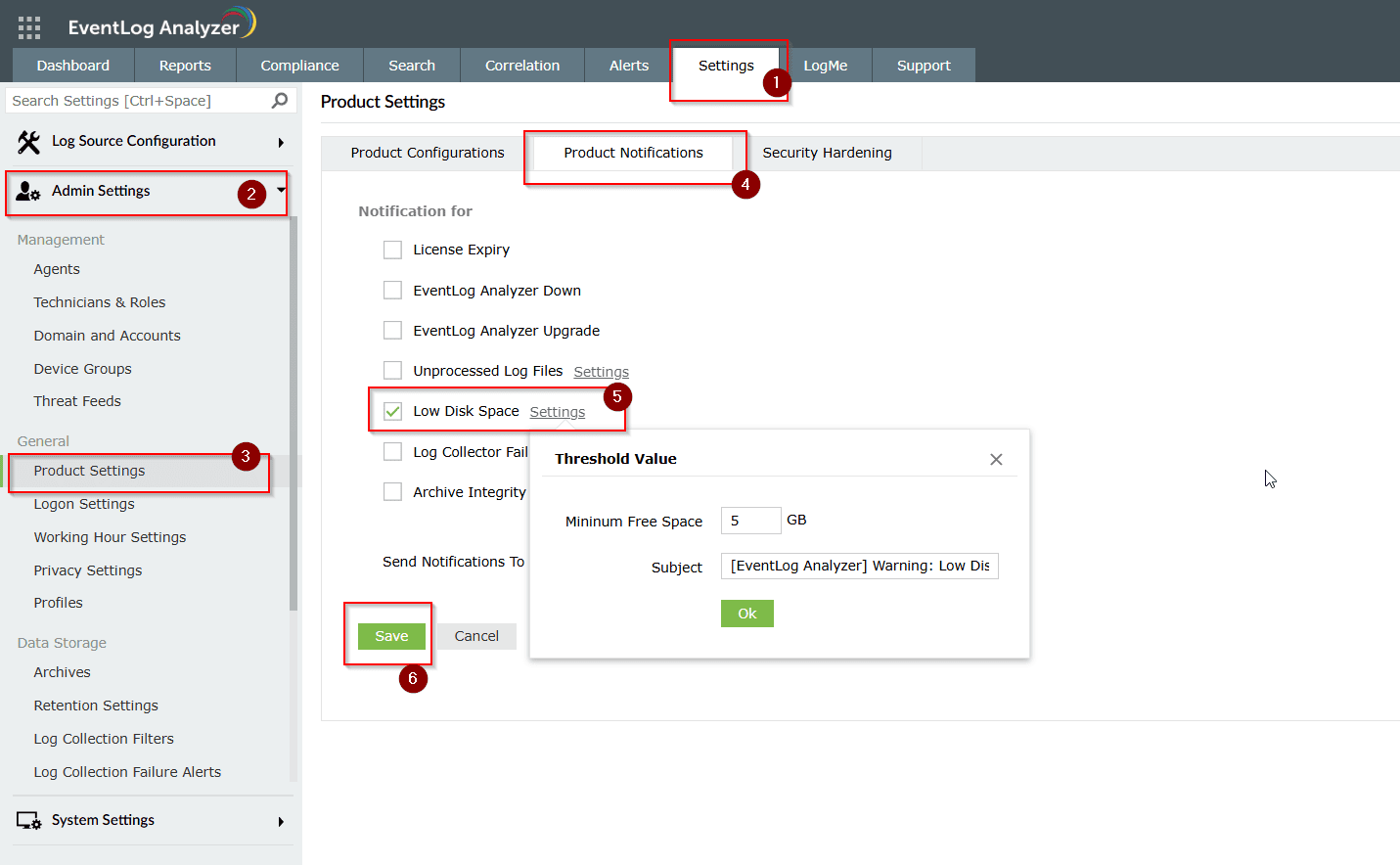
Tips
- The alert monitors available disk space on the drive where EventLog Analyzer is installed.
- You can configure the threshold in gigabytes (GB); this ensures you are warned before critical levels are reached.
- It is strongly recommended to maintain at least 20GB of free space to support stable log collection and application performance.
- Critically low disk space can cause delayed log processing, archiving issues, or even service failure.
- It is strongly recommended to ensure that the system requirements are met to prevent low disk space issues, and also we recommend to install EventLog Analyzer on a dedicated drive other than the C drive.
Related articles and topics
New to M365 Manager Plus?
New to M365 Manager Plus?
New to RecoveryManager Plus?
New to RecoveryManager Plus?
New to Exchange Reporter Plus?
New to Exchange Reporter Plus?
New to SharePoint Manager Plus?
New to SharePoint Manager Plus?
New to ADManager Plus?
New to ADSelfService Plus?
Related Articles
Troubleshooting: Disk space issues in EventLog Analyzer
Issue description EventLog Analyzer server might run out of storage due to misconfiguration and other known factors. This article offers troubleshooting steps to resolve when your disk or drive where the application is installed is full and help you ...Disk Space Alert: EventLog Analyzer Installation Drive Reaching Capacity Threshold
Issue description This document provides a technical overview, possible causes, recommended resolution steps, and best practices for handling the "Disk Space Alert: EventLog Analyzer Installation Drive Reaching Capacity Threshold" notification. This ...Unable to start EventLog Analyzer
Issue description This issue occurs when the EventLog Analyzer service fails to start, or when users are unable to access the web client through the browser (typically on ports 8400 or 8445). Users may experience one or more of the following ...Troubleshooting guide: EventLog Analyzer UI is unresponsive
Overview This document outlines the common causes and recommended steps to resolve the issue when the EventLog Analyzer UI becomes unresponsive. Possible causes Insufficient system resources High CPU or memory usage on the server. Low disk space in ...How to configure daily email limit notifications in EventLog Analyzer
Objective EventLog Analyzer provides an option to set a daily limit on the number of emails sent from the application. This helps prevent overloading your email server or exceeding the quota set by your email service provider. You can also choose to ...