How to Configure CAPTCHA Settings in EventLog Analyzer
Objective
To guide administrators in enabling and customizing CAPTCHA settings on the EventLog Analyzer login page, enhancing protection against automated brute-force attacks while providing flexibility in user experience and accessibility.
Prerequisite
- You must have administrative privileges in EventLog Analyzer.
Steps to follow
Step 1: Log in to EventLog Analyzer using your administrator credentials.
Step 2: Navigate to Settings > Admin Settings > Logon Settings > General.
Step 3: Tick the checkbox Enable CAPTCHA on the login page.
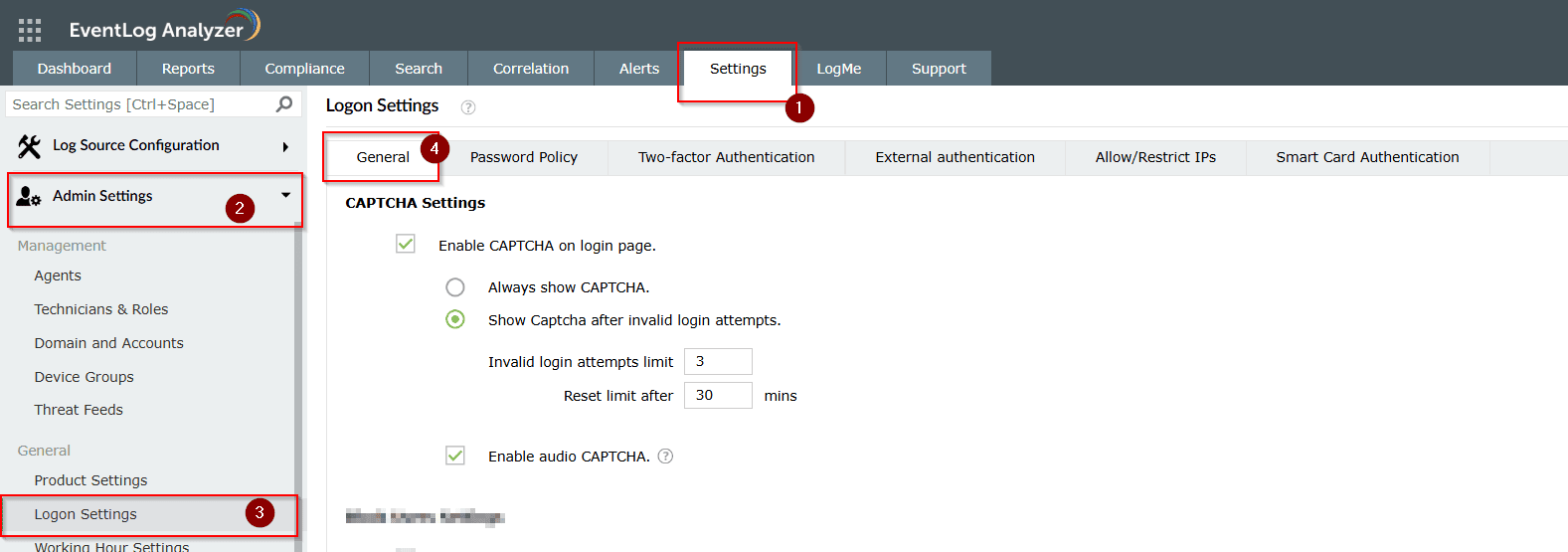
Step 4: Choose one of the following options:
- Always show CAPTCHA: Enforces CAPTCHA verification during every login.
- Show CAPTCHA after invalid login attempts: Triggers CAPTCHA only after a specified number of failed login attempts.
Step 5: If Show CAPTCHA after invalid login attempt option is selected:
- Enter the number of invalid login attempts that should trigger CAPTCHA.
- Set the threshold (in minutes) to reset the failed login counter.
Step 6: (Optional) Enable Audio CAPTCHA to assist visually impaired users.
- When this is enabled, only digits will appear in the CAPTCHA image.
- If the browser does not support audio CAPTCHA, the default CAPTCHA image will be shown instead.
Step 7: Click Save Settings.
Tips
- Use the invalid login attempt threshold to balance user experience and security.
- Enabling Audio CAPTCHA improves accessibility for all users.
- CAPTCHA settings are especially effective in environments exposed to the internet.
Related articles and topics
New to M365 Manager Plus?
New to M365 Manager Plus?
New to RecoveryManager Plus?
New to RecoveryManager Plus?
New to Exchange Reporter Plus?
New to Exchange Reporter Plus?
New to SharePoint Manager Plus?
New to SharePoint Manager Plus?
New to ADManager Plus?
New to ADSelfService Plus?
Related Articles
How to fix a broken CAPTCHA in the login screen: EventLog Analyzer on Linux
Issue description When you have enabled a CPATCHA on the login page of Linux using EventLog Analyzer's Logon Settings, you might face an issue where the CAPTCHA image seems to be broken. This article provides step-by-step instructions to fix the ...How to enable CAPCHA in EventLog Analyzer
Objective CAPTCHA stands for Completely Automated Public Turing test to tell Computers and Humans Apart. Login CAPTCHA serves as a security measure against bot-based brute- force attacks. You can configure whether to show CAPTCHA always or after a ...How to implement Security Hardening in EventLog Analyzer
Objective Improve the overall safety of your EventLog Analyzer setup by enabling key security settings that protect access, data, and system behavior. All of these settings can be managed easily from one place: the Security Hardening dashboard. ...How to configure daily email limit notifications in EventLog Analyzer
Objective EventLog Analyzer provides an option to set a daily limit on the number of emails sent from the application. This helps prevent overloading your email server or exceeding the quota set by your email service provider. You can also choose to ...How to Configure Google Authenticator as 2FA in EventLog Analyzer
Objective To guide users through the process of enabling and configuring Google Authenticator for Two-Factor Authentication (2FA) in EventLog Analyzer, enhancing account security. Prerequisite Access to EventLog Analyzer with administrative ...