Changing OpManager User Password
OpManager's user management feature helps network admins create specific user roles and associate them with the respective user profiles. You can also change their passwords. Kindly note that only an admin user or a user with full control privilege can carry out this operation. You can change password using any one of the following three ways.
- From the user management page
- From the quicklinks
- From the login page
From the user management page
- Go to Settings → General Settings → User Management.
- Click on the name of the user whose password you want to change. The Configure User Details tab will pop-up, where you can change the following.
- Password Details:
Password- A new password for the above user
Re-type Password- Retype the password for confirmation - Contact Details:
Phone number: The user's phone number
Mobile number: The user's mobile number - Access Details:
For users with only partial permission, the business views assigned to that user is displayed. Remove selection for the view if you want to remove the views from the user's purview. For users with full control, this option is not displayed.
- Password Details:
Alternatively, in the User Management, the administrator user can also assign new passwords by clicking "Assign New" under Change Password in the Users section.
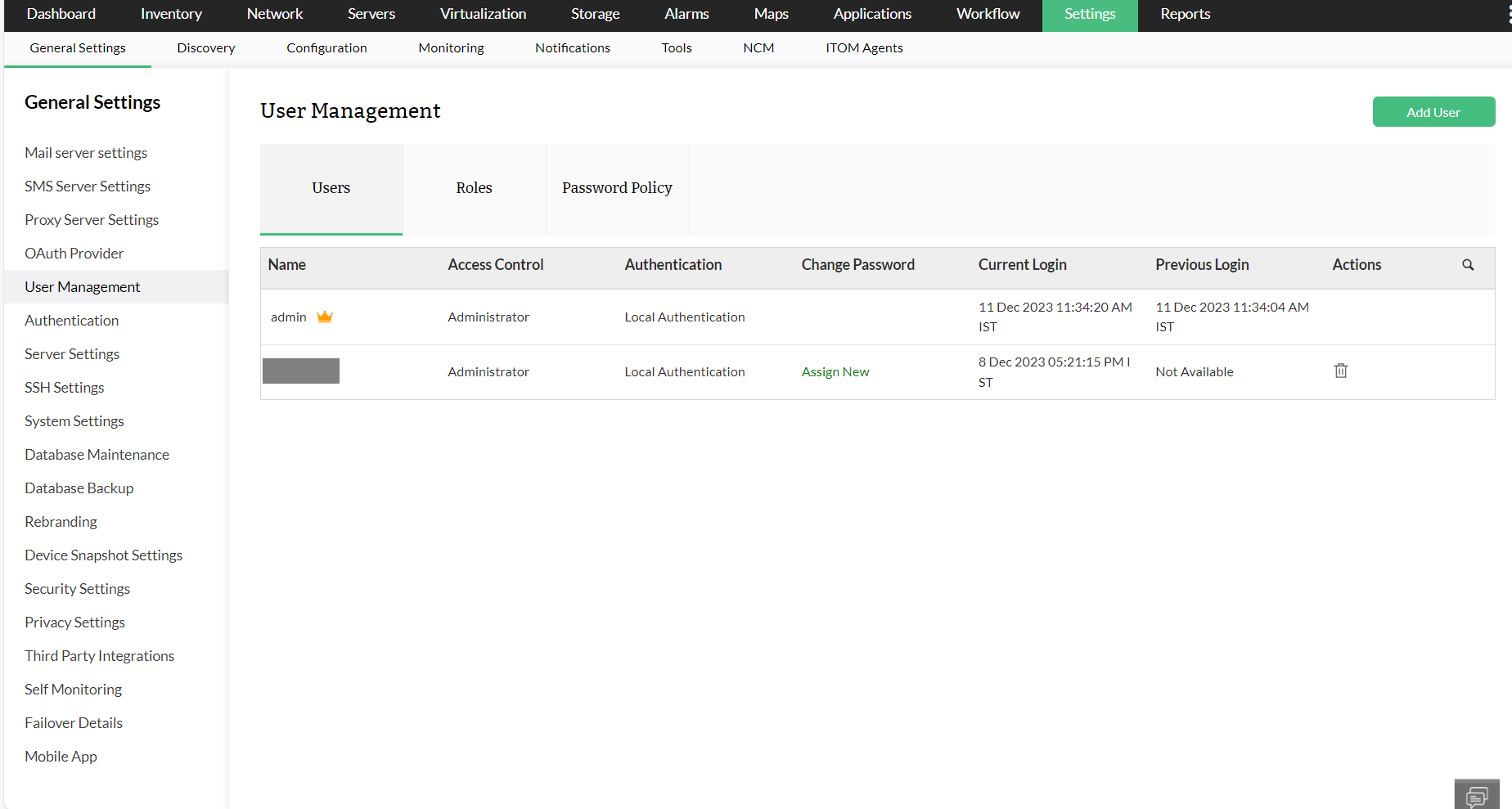
From the quicklinks
Click on the 'Settings' icon in the top band and go to the 'Change Password' tab.
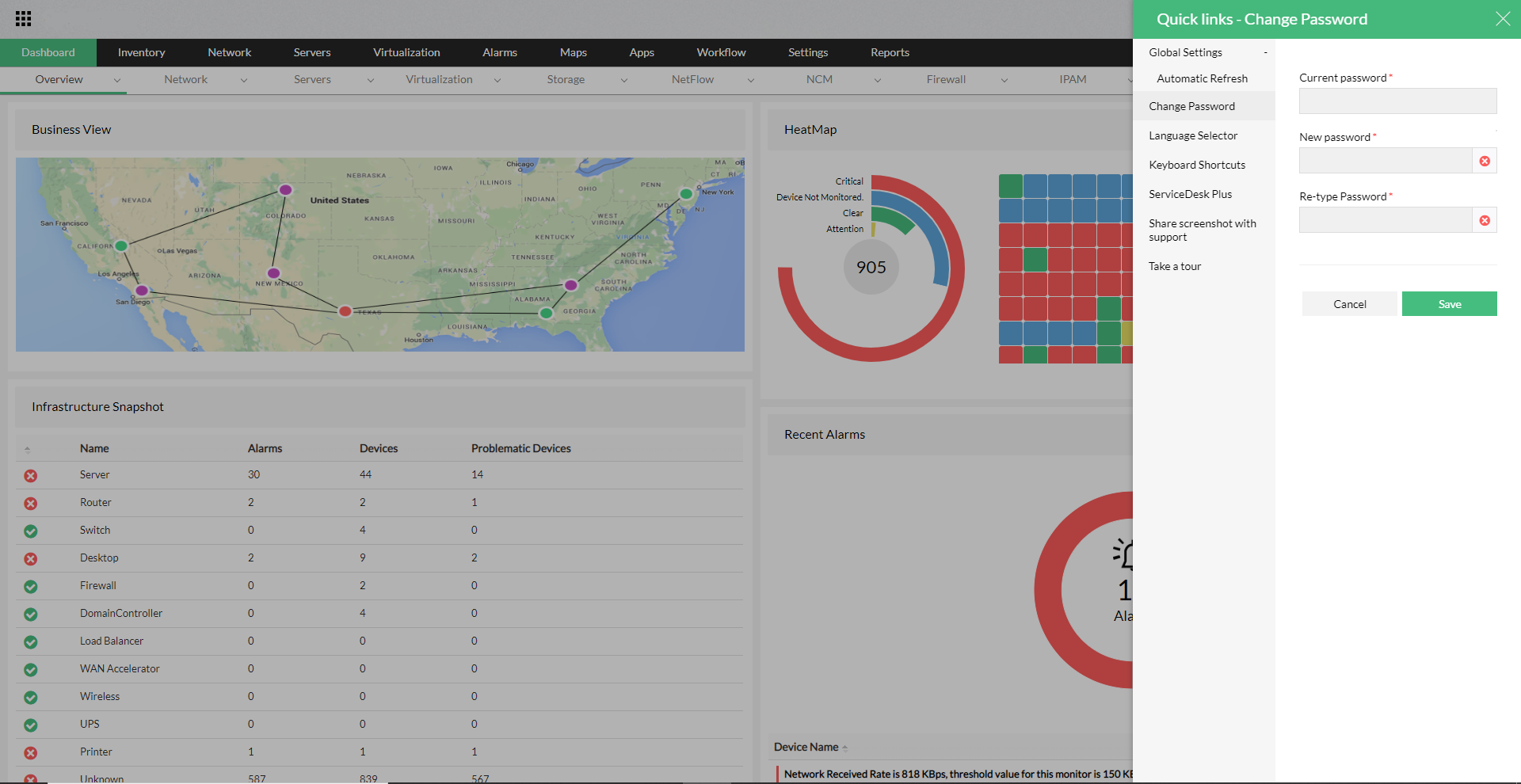
From the login page
You can change the password on the login page itself by clicking 'forgot password' option.
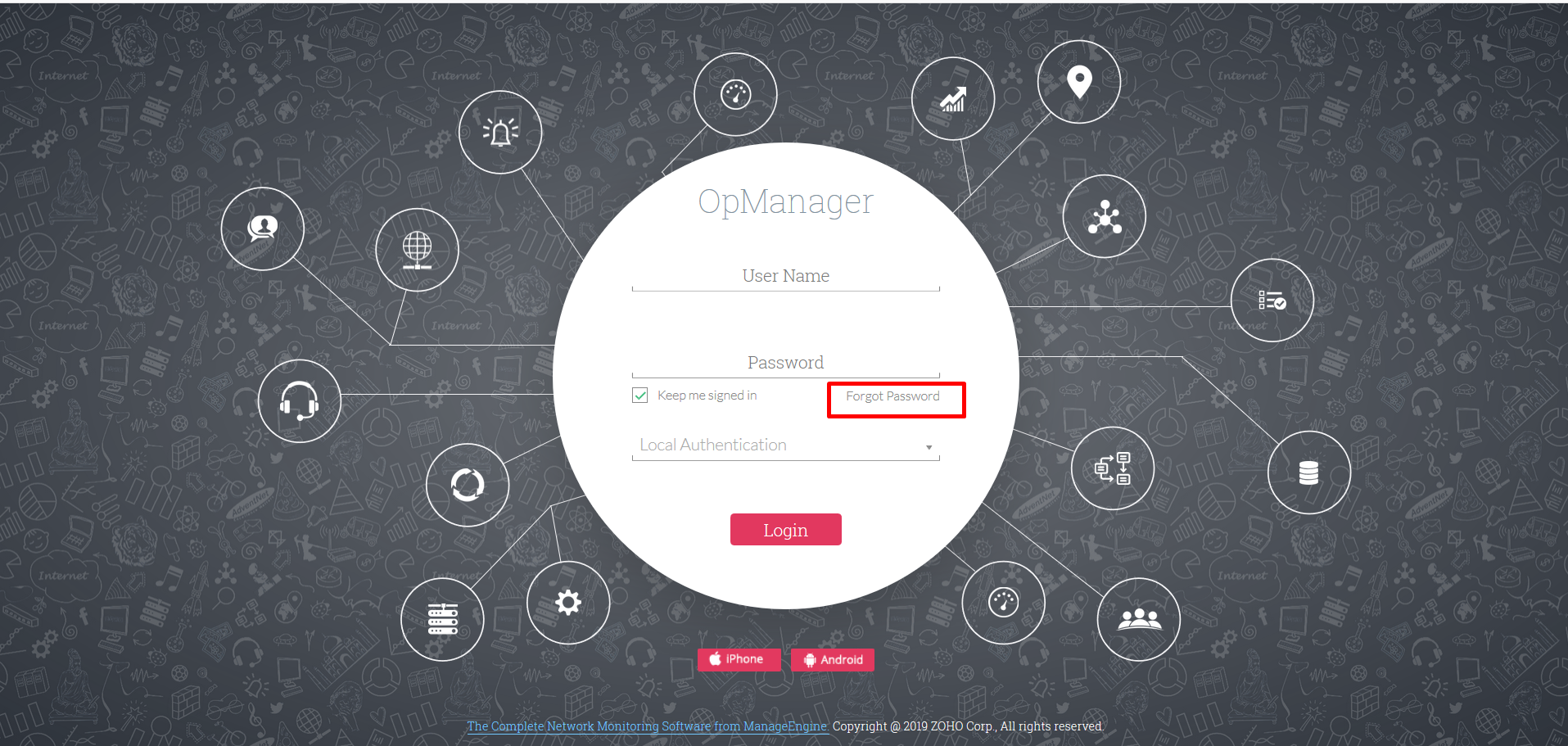
New to ADSelfService Plus?
Related Articles
Admin Password reset in OpM 12
For users that are authenticated with Active Directory Domain authentication, you can reset the password of an AD user by changing the AD password. The same is applicable for Radius Authenticated users. Local Authenticated users can follow one of the ...Password Policy for users in OpManager
A password policy is a set of rules designed to enhance security by encouraging users to employ strong passwords. Another possible defense against password-guessing attacks is enabling an account-lockout, which means the account will be locked after ...Changing Web Server port in OpManager
You will be prompted to change Web Server port during installation. You can also change it after installation. Note: It is mandatory to change the OpManager port only from the UI, if any agent-monitored devices are present. Steps to change the port ...How do I set a password for my OpManager pgsql database ?
1) Start OpManager service 2)Connect to OpManager database : a)Go to OpManager\pgsql\bin folder b)Type psql -U postgres -h 127.0.0.1 -p13306 OpManagerDB c)Once connected to the Database, execute the below query to set password ALTER ...Custom User Roles in OpManager
The level of access for users across different modules and add-ons in OpManager can be customized individually through Custom User Roles. The different levels of access that can be provided in OpManager for users through custom roles include: ...