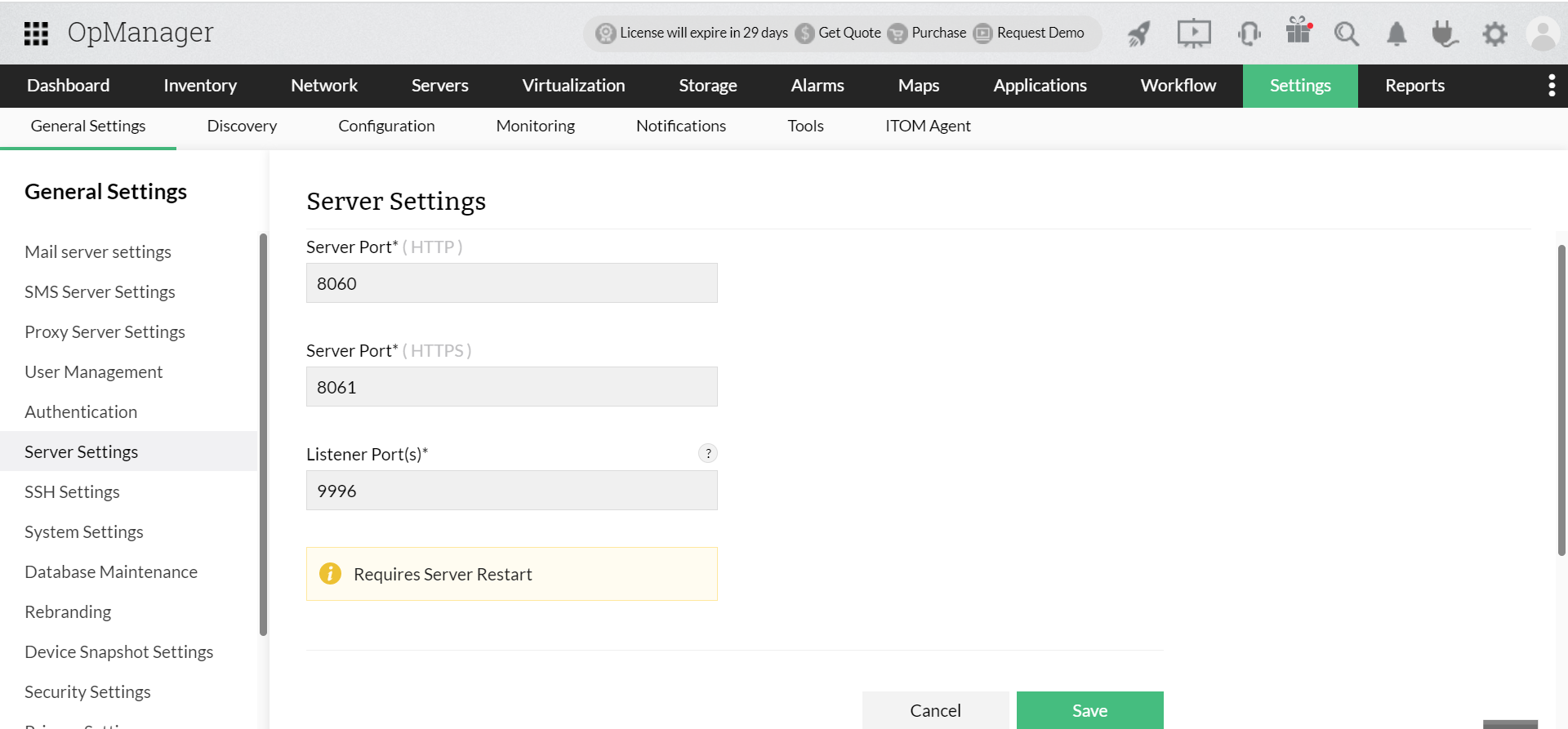Changing Web Server port in OpManager
You will be prompted to change Web Server port during installation. You can also change it after installation.
Steps to change the port number in version 126278 and above.
Steps to change the port number in versions below 126278.
Steps to change the port number in version 126278 and above
The steps to change the port number are as follows:
- Stop the OpManager server. If you are running OpManager as Windows service, stop the service.
- Open Command Prompt as Administrator, and navigate to <OpManager Home>/bin directory. Then, execute the following command:
In Windows,
ChangeWebServerPort.bat <PROTOCOL> <New Port Number>
In Linux,
sh ChangeWebServerPort.sh <PROTOCOL> <New Port Number>
Note:
- The <PROTOCOL> should be either http or https, and the port will change accordingly.
- The <New Port Number> is the one in which you want to run the Web server now.
- Once the script has been executed, start the OpManager server.
In OpManager,
Users can change the port number from OpManager's UI. To change the port number via OpManager settings,
Go to Settings -> General settings -> Server settings -> Change the Server port and click Save.
Steps to change the port number in versions below 126278
- Stop the OpManager server. If you are running OpManager as Windows service, stop the service.
- Open Command Prompt as Administrator, and navigate to <OpManager Home>/bin directory. Then, execute the following command:
In Windows,
ChangeWebServerPort <New Port Number>
In Linux,
sh ChangeWebServerPort.sh <New Port Number>
Note:
- The <New Port Number> is the one where you want to run the Web server now.
- Once the script has been executed, start the OpManager server.
In OpManager,
Users can change the port number from OpManager's UI. To change the port number via OpManager settings,
Go to Settings -> General settings -> Server settings -> Change the Server port and click Save.
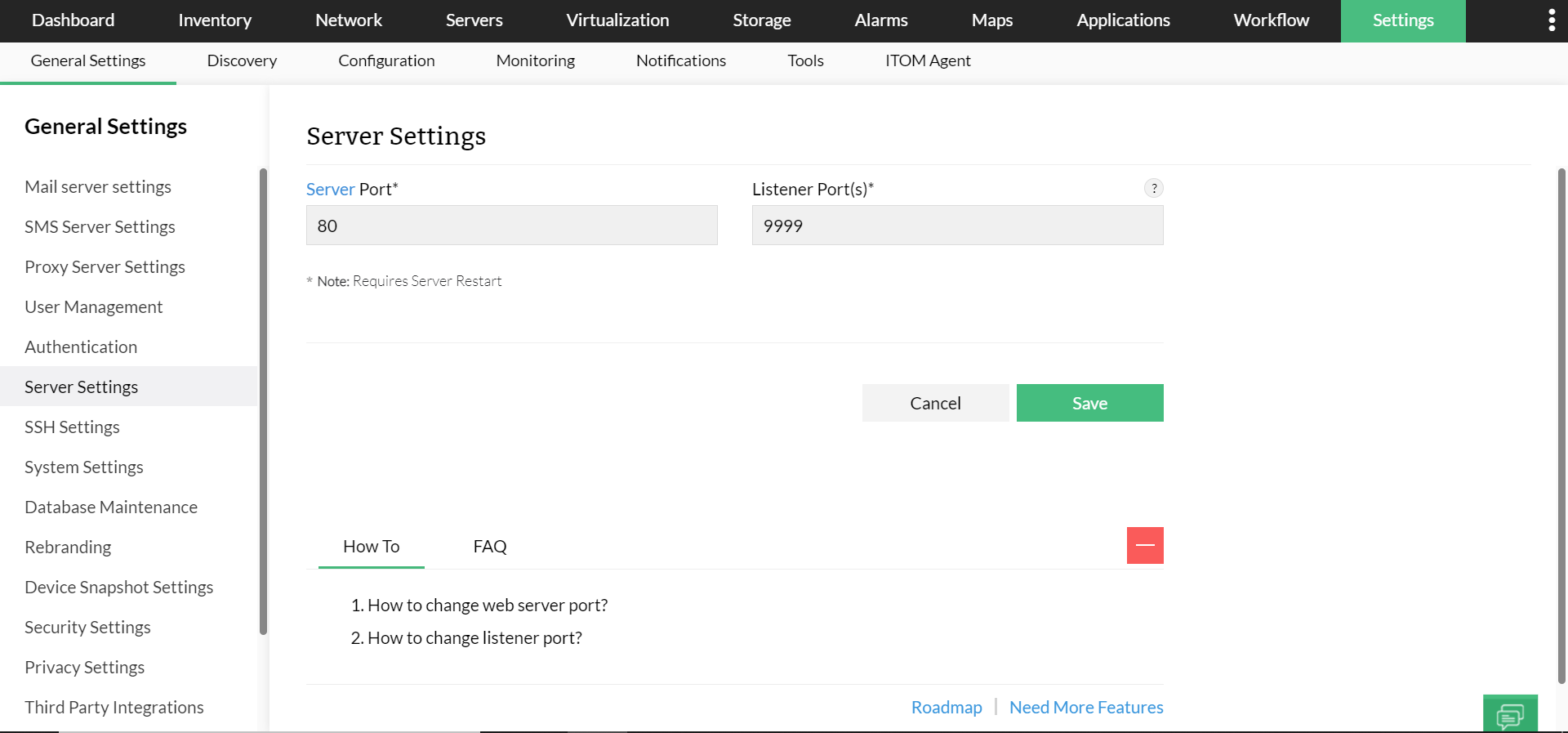
New to ADSelfService Plus?
Related Articles
Changing syslog port in OpManager
Question : How do I change syslog port in OpManager? Solution: By default syslog port is configured to 514, to change the port, go to OpManager Settings > Monitors > Syslog rules > Syslog port > Change the port or Add port followed by comma (,) and ...Installing OpManager on Windows
Steps to install Step 1: Download OpManager for Windows. Step 2: Execute the downloaded "ManageEngine_OpManager_64bit.exe" file to install and follow the instructions in the installation wizard. Step 3: Click 'Next' to start the installation process. ...Installing OpManager on Linux
Steps to install Download OpManager for Linux. Login as root user. Assign the executable permission to the downloaded file using the following command: chmod a+x ManageEngine_OpManager_64bit.bin Execute ./ManageEngine_OpManager_64bit.bin with ...Vulnerabilities in OpManager 12.0
VULNERABILITY DETAILS(found in build 12000) Vulnerability 1: Unrestricted File Upload: OpManager fails to validate or improperly validates files before uploading to the system. As a result an attacker might be able to upload arbitrary JSP file and ...Pre-Requisites For OpManager Implementation
Here are some of the pre-requisites for OpManager implementation : 1. Server (Physical\Virtual) to install OpManager application (One server for a standalone and multiple servers for Enterprise edition) according to the hardware requirement below, ...