Password Policy for users in OpManager
A password policy is a set of rules designed to enhance security by encouraging users to employ strong passwords. Another possible defense against password-guessing attacks is enabling an account-lockout, which means the account will be locked after a specified number of invalid or failed login attempts.
To configure a password policy in OpManager, go to Settings -> General Settings -> User Management -> Password Policy. You can configure the folllowing settings under OpManager's password policy.
- Minimum password length: Specify the minimum number of characters required in a password. It should be 5-25 characters.
- Enforce password history: Number of unique passwords that must be associated with a user account before re-using an old password.
- Password complexity:
- Minimum characters as specified above.
- Maximum 25 characters.
- Minimum 1 uppercase, 1 lowercase and 1 special character (! ~ @ # $ % ^ & + = _ *).
- Password should not be same as username: Enable this to option to prevent duplication of a username in the password.
- Forgot Password: Enable this option to have Forgot Password option in the login page.
- User Account Lockout Policy: The User Account Lockout setting allows the administrator to lockout accounts after a specified number of invalid login attempts. A locked out account cannot be used until reset by an administrator or until the account lockout duration has expired. For instance, if invalid credentials have been provided for over 5 times, the account will be locked out for 2 mins. This lockout interval and the number of bad login attempts can be configured.
- Maximum invalid login attempts: Specify the maximum invalid login attempts before an account gets locked out.
- Lockout period: Specify the lockout duration in minutes.
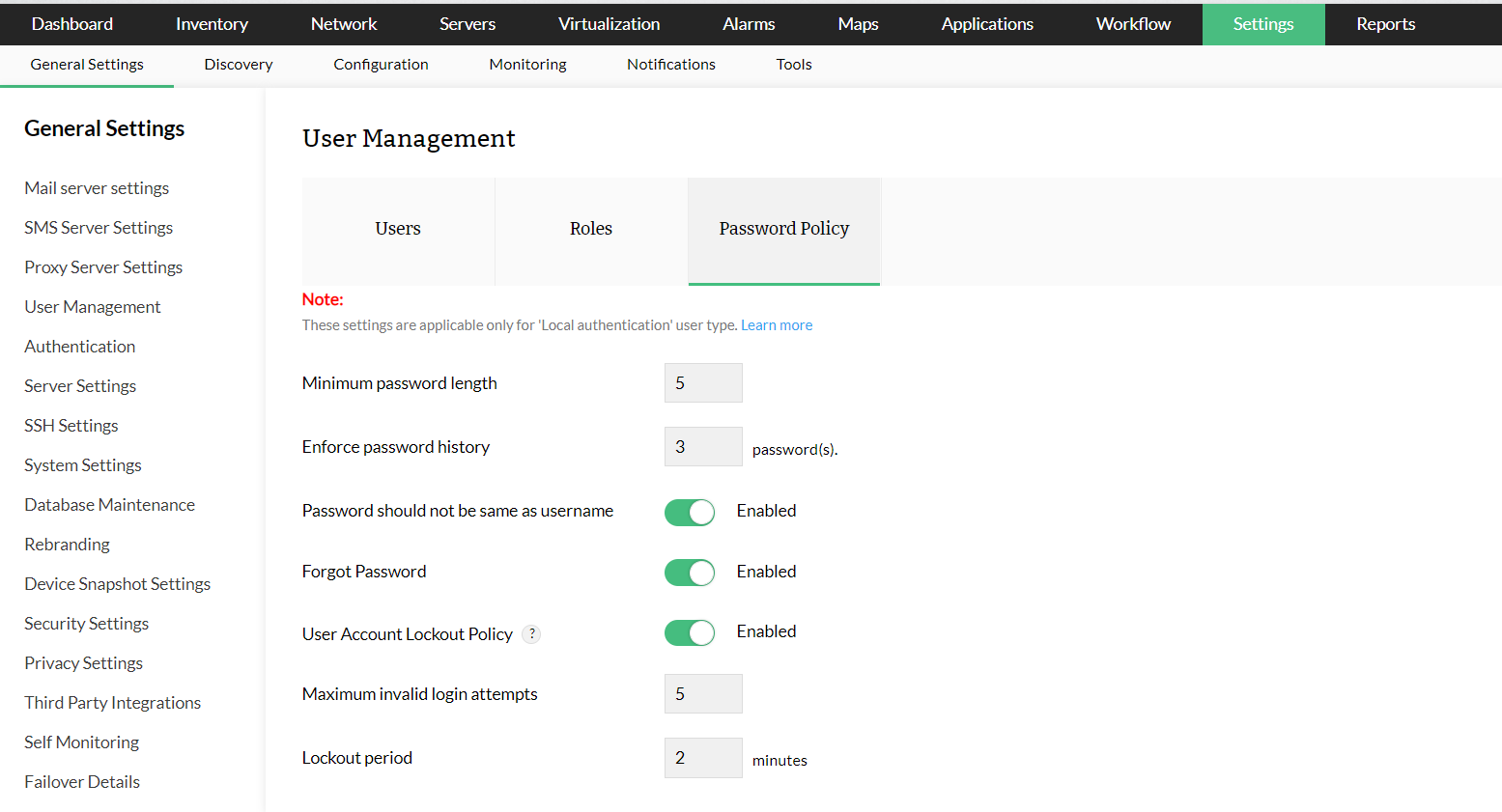
To know about how to authorize AD group users, click here.
Note: The password policy is applicable only to local users. We do not have any control over the AD and radius user passwords. Their password policies completely depend on the respective AD and Radius server settings.
New to ADSelfService Plus?
Related Articles
Changing OpManager User Password
OpManager's user management feature helps network admins create specific user roles and associate them with the respective user profiles. You can also change their passwords. Kindly note that only an admin user or a user with full control privilege ...Create New Users in OpManager
You can create users in OpManager and provide required privileges to them. The option to create users is available only for the admin login account or those accounts which have 'Full Control' privilege. (The account with 'Full Control' privilege here ...How to delete OpManager Users?
In OpManager, it is possible to add and remove users using an admin account or with an account having permission to do so. Follow the steps given below to remove users from OpManager. Click here to know more about user management in OpManager. NOTE: ...How do I set a password for my OpManager pgsql database ?
1) Start OpManager service 2)Connect to OpManager database : a)Go to OpManager\pgsql\bin folder b)Type psql -U postgres -h 127.0.0.1 -p13306 OpManagerDB c)Once connected to the Database, execute the below query to set password ALTER ...Vulnerabilities in OpManager 12.0
VULNERABILITY DETAILS(found in build 12000) Vulnerability 1: Unrestricted File Upload: OpManager fails to validate or improperly validates files before uploading to the system. As a result an attacker might be able to upload arbitrary JSP file and ...