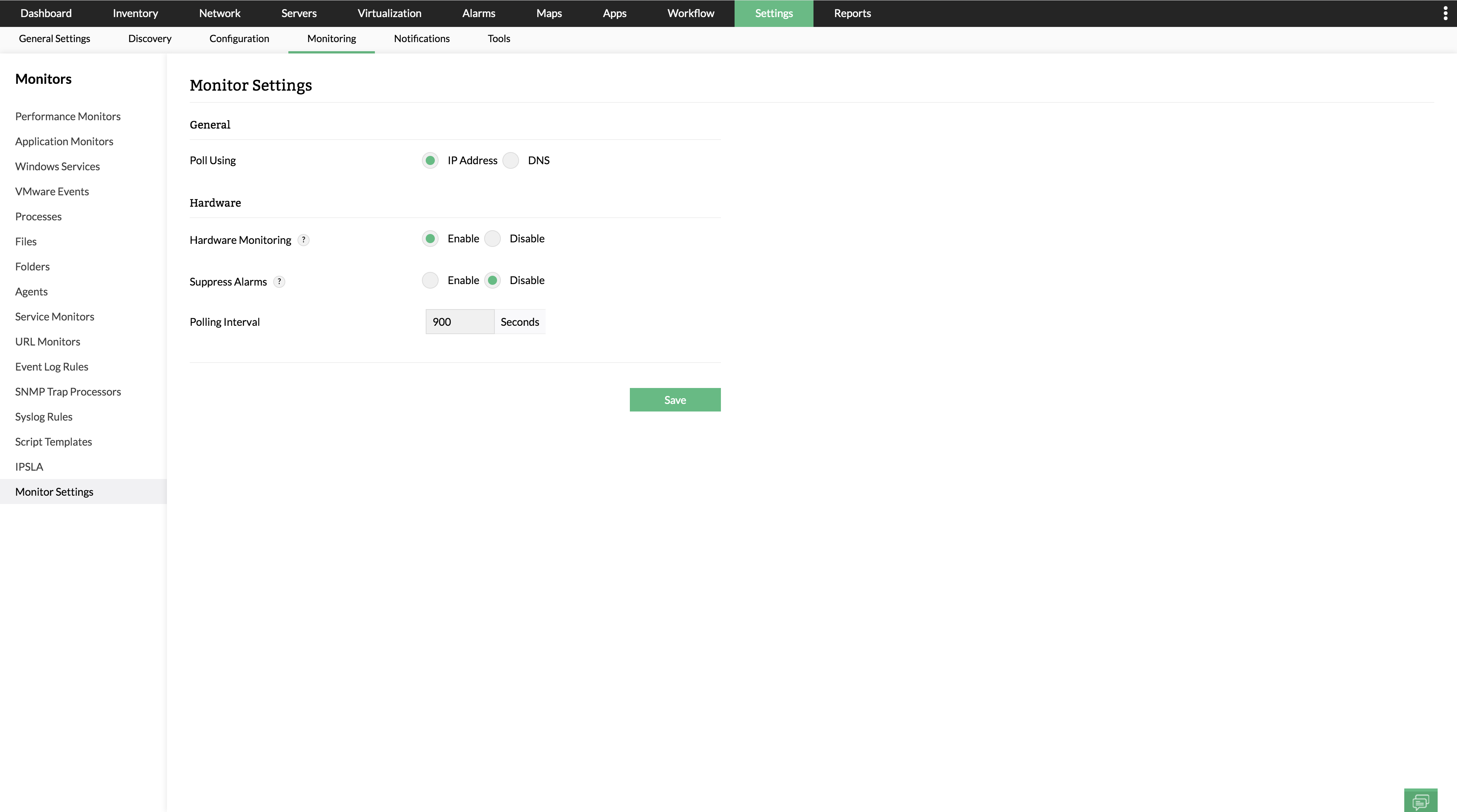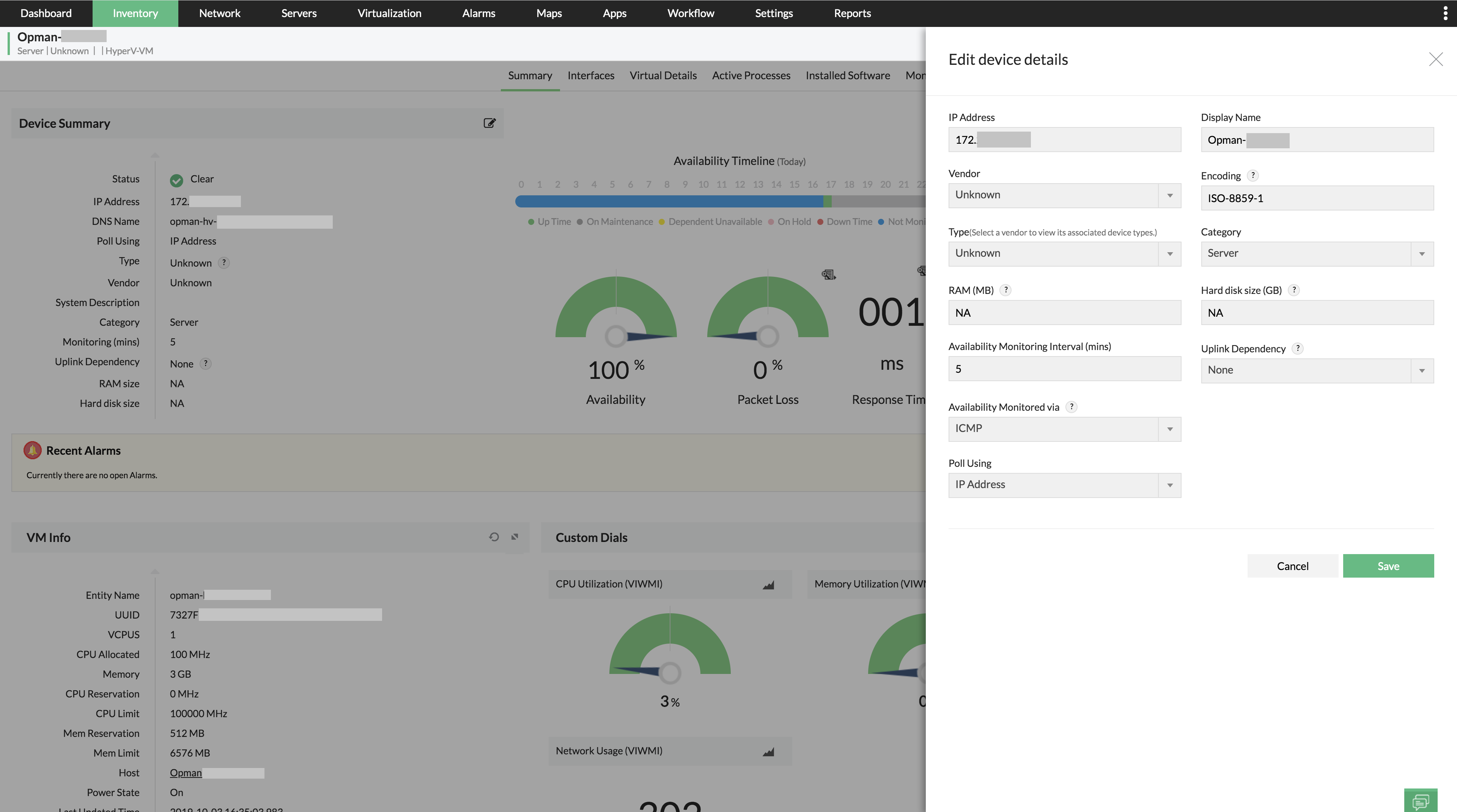How to change device polling from IP to DNS?
Most network monitoring solutions use IP addresses to poll the devices and fetch performance data, but some network admins might want to poll their devices using DNS names of the devices. OpManager allows you to select whether you want to poll your devices using the IP address of the device or the DNS name. This setting can be controlled throughout OpManager or can also be configured for individual devices.
1. Global setting for polling mode
Go to Settings → Monitoring → Monitor settings, and select which mode you want to use to poll the devices in your network. Once you're done, click 'Save'.
Note: Changes in the global setting apply only for devices that will be discovered in the future. The polling method of devices already discovered will not be affected in any way.
2. Device-specific configuration
You can also configure this setting individually for any device. To configure it:
- Go to Inventory and click on the device you want to change this setting for.
- Click on the three-line menu and click 'Edit device details'. You can also click on the Edit button in the device summary.
- Under 'Poll using', select the mode that you wish to use to poll that device and click 'Save'.
Example: Consider you have 50 devices added into OpManager. If you have selected IP address as the global setting, but you've chosen DNS name for only 5 devices by changing it from the respective device snapshot pages, only these 5 devices will be polled using DNS and the rest of the devices will be polled using IP address.
New to ADSelfService Plus?
Related Articles
Polling (IP address/DNS name)
OpManager allows you to choose the polling method for the discovered devices - IP Address or DNS Name. By default, the IP Address is selected. If you choose DNS Name, the device's IP address is updated every 6 hours. There are two ways to change the ...Discover devices using an IP range
To discover a selected range of devices, Go to Settings -> Network Discovery -> New Discovery. Select the IP Range option. Enter the start and end IP of the required range. Start IP: Specify the IP address of the device in the range from where ...How to change device availability monitoring from ICMP to TCP or SNMP?
Monitoring via TCP Here, the availability of the configured device is calculated based on the successful socket connection between the OpManager server and the TCP port of the monitored device. TCP based availability monitoring is most suitable for ...Adding UCS device discovery/Failure related problems
OpManager supports only UCS Manager. It doesn't support Cisco Integrated Control Manager. You can check this by accessing the below URL, https://UCSIP:PortNumber, eg: https://192.168.10.1:443 The page that opens up should be the UCS Manager and the ...How to change monitoring Interval of the devices in OpManager.
Monitoring interval can be configured in bulk for devices belonging to a particular category or for random devices. This can be performed from Inventory or from the Quick Configuration Wizard Inventory From the Inventory, you can choose multiple ...