Installing OpManager on Linux using Console mode
This is a quick walk-through of the console mode installation of OpManager on a Linux box - an easy thing to do if you are working on a Windows box and want to install on a remote Linux system without a user interface.
Prerequisites:
To begin with, make sure you have downloaded the binary for Linux.
(https://www.manageengine.com/network-monitoring/download.html)
Steps to install
Step 1: Execute the binary with administrator privileges (sudo) and -i console option.
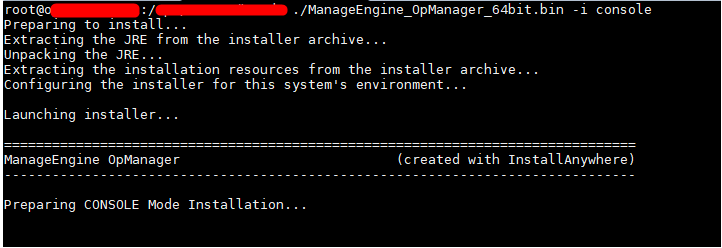
Step 2: Go through the license agreement and enter 'Y' to proceed. You can register for technical support by providing the required details. (Name, E-mail ID, Phone, Company Name)
Step 3: Select the location
Step 4: Choose the installation directory
Step 5: Configure the Webserver Port
Step 6: Verify the installation details and press 'Enter' to complete the installation.
New to ADSelfService Plus?
Related Articles
Installing OpManager on Linux with MSSQL database
From version 12.8.330, MSSQL database is supported for Linux setups. As of now MSSQL database cannot be configured directly from the installation wizard for OpManager's Linux installation. Instead, perform a default installation with PgSQL database ...Installing OpManager on Linux
Steps to install Download OpManager for Linux. Login as root user. Assign the executable permission to the downloaded file using the following command: chmod a+x ManageEngine_OpManager_64bit.bin Execute ./ManageEngine_OpManager_64bit.bin with ...Enabling SSL for opmanager web console using pfx or keystore or truststore
Installing OpManager agent in your devices
You can install the OpManager agent in your network devices in 3 different ways. Before you proceed with the installation, make sure that all the prerequisites for agent installation have been taken care of. 1. From OpManager's web console: To ...Installing OpManager agent on devices using Startup script
Windows GPO can be used to install the OpManager agent in multiple devices, even when other methods of installation fail. Various reasons behind agent installation failure are as follows: Access denied Network path not found Unknown username or ...