How to upgrade EventLog Analyzer to the latest build: Windows Instance
Objective
This document outlines the steps required to upgrade EventLog Analyzer (Windows version) to the latest build. Keeping the product up to date ensures you receive the latest features, critical security patches, and bug fixes—essential for maintaining the system’s performance and security.
Prerequisite
- Ensure EventLog Analyzer server has enough free space (minimum 50GB) on the installation drive.
- Stop the EventLog Analyzer service.
- Take a complete backup of the installation folder or a snapshot of the server.
- If you use a MS SQL database, please take a snapshot of your database as well.
- Download the appropriate PPM file(s) from the EventLog Analyzer Service Pack official page based on your current build version.
- Ensure the EventLog Analyzer folder is excluded from antivirus scanning, or temporarily disable the antivirus until the upgrade is complete.
- If a service account is used for EventLog Analyzer, log in to the server using the same account.
Steps to follow
Step 1: Open Command Prompt as administrator from the <Dir>\ManageEngine\EventLog Analyzer\bin folder and run the following commands one by one:
- Shutdown.bat
- stopDB.bat (Skip this for the MSSQL database)
- StopSEC.bat
- initpgsql.bat (Skip this for the MSSQL database)
- setAppPermission.bat
Step 2: (Skip this step for the MSSQL database). In the same folder, execute startDB.bat and select Y to continue. Wait for a few minutes and ensure the database has started successfully.

Step 3: Once verified, run the following commands again from the same path:
- Shutdown.bat
- stopDB.bat
- StopSEC.bat
Step 4: In the Task Manager, go to the Details tab. Under the Image Path Name column, check if any process from the EventLog Analyzer installed path is running. If yes, right-click and select End Process Tree.

Step 5: Upon verifying all associated processes are stopped, execute one of these commands from <Dir>\ManageEngine\EventLog Analyzer\bin
- UpdateManager.bat
- UpdateManager.bat -c (For Console mode)
Step 6: In the Update Manager window, click Browse, select the downloaded PPM file, and wait for validation to complete.

Step 7: Click Install to begin the upgrade process.
Step 8: After a successful upgrade, a confirmation message “Service Pack Installed Successfully” will display.
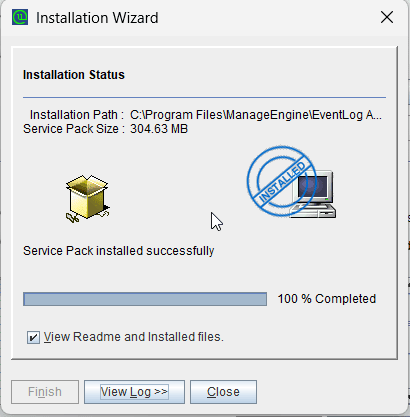
Step 9: Start the EventLog Analyzer service and verify the build number from the UI.
Tips
- Always keep a backup or VM snapshot before upgrading.
- Ensure no EventLog Analyzer process is running before executing the upgrade.
- Follow step upgrade if your current version(12400) is several builds behind (for example, 12400 to 12450 to 12500).
Related articles and topics
- EventLog Analyzer Service Pack Page
- EventLog Analyzer Release Notes
- Using EventLog Analyzer with Antivirus Application
New to ADSelfService Plus?
Related Articles
Troubleshooting: Disk space issues in EventLog Analyzer
Issue description EventLog Analyzer server might run out of storage due to misconfiguration and other known factors. This article offers troubleshooting steps to resolve when your disk or drive where the application is installed is full and help you ...How to check if EventLog Analyzer is in latest build version?
Objective This document will help you determine whether your EventLog Analyzer is running the latest build version. It's recommended to keep EventLog Analyzer up to date to take advantage of the latest features. Prerequisites Access to the EventLog ...ELA Distribution Upgrade to Latest
How to: Upgrading EventLog Analyzer (*Distributed Edition) to the latest Service Pack. Note: A folder backup or a snapshot of the Admin and the Managed Server VMs is MANDATORY. If the backend database is customer's MSSQL, it is recommended to take a ...How to migrate EventLog Analyzer standalone edition to different server or drive [Windows to Windows]
Objective This article provides a detailed step-by-step guide to migrate EventLog Analyzer Standalone instance (not integrated with Log360) to a new server or different server or drive. Prerequisites Refer to the System Requirement to plan the new ...Troubleshooting guide: EventLog Analyzer UI is unresponsive
Overview This document outlines the common causes and recommended steps to resolve the issue when the EventLog Analyzer UI becomes unresponsive. Possible causes Insufficient system resources High CPU or memory usage on the server. Low disk space in ...