How to add a SNMP trap processor?
1. Navigate to Settings--> Monitoring --> SNMP Trap Processors. Hover the cursor over the Actions tab and click on Add.
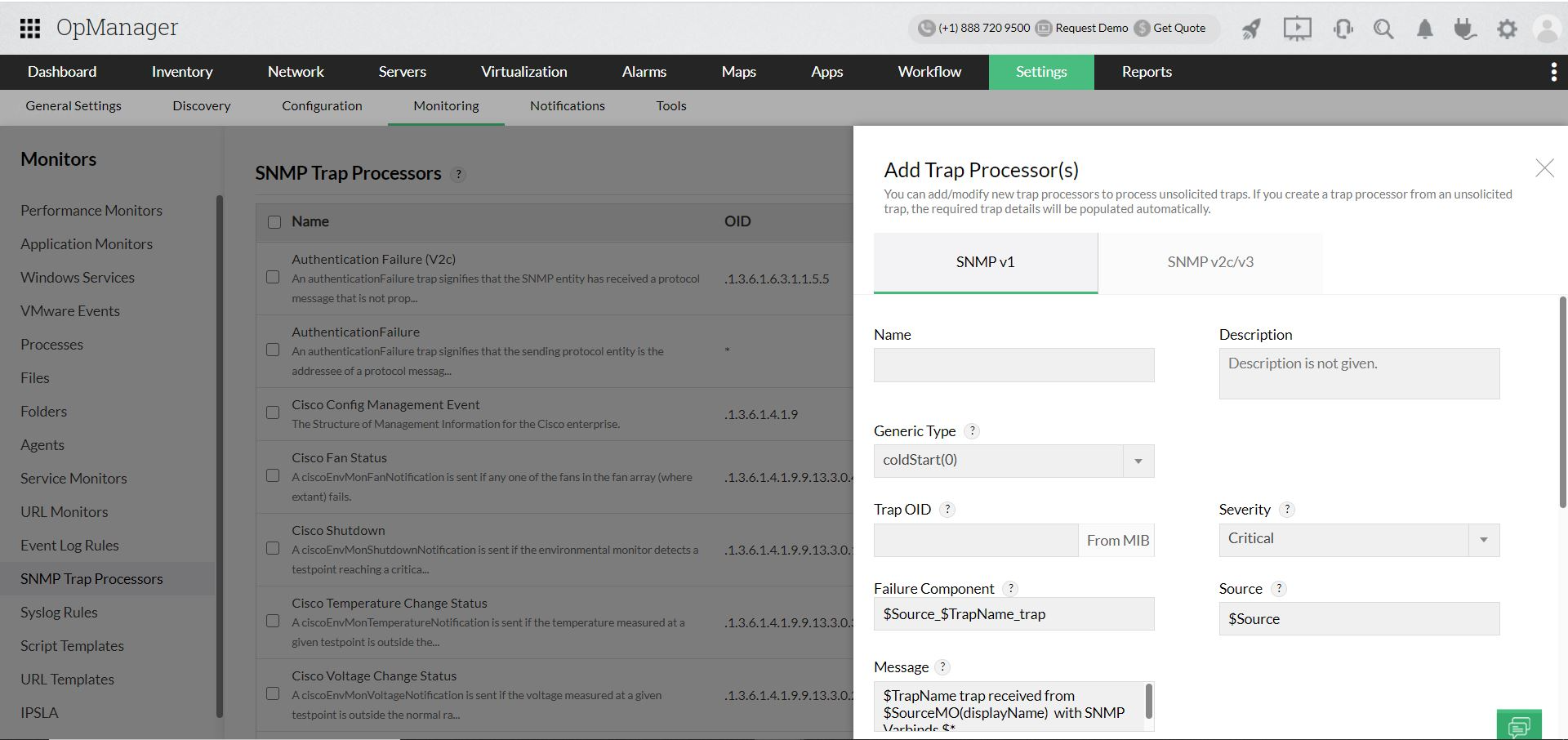
2. Choose the SNMP version - SNMP v1/ SNMP v2c/v3 and enter the Name and Description.
Note: When you use SNMP v3 to monitor a device and receive traps, please ensure that the same credentials are used for device monitoring and the traps.
3. If you choose SNMP v1, then choose the Generic Type from the drop down. OpManager supports the following types of traps for SNMP v1.
- coldStart:The agent re-initializes with its configuration altered.
- warmStart: The agent re-initializes with its configurations unaltered.
- Linkup: When the network interface card (NIC) on the agent is operating.
- Linkdown: When the network interface card on the agent fails.
- Authentication fails: This happens when an SNMP agent gets a request from an unrecognized community name.
- egpNeighborloss: Agent cannot communicate with its EGP (Exterior Gateway Protocol) peer.
- Enterprise specific: It varies based on the Vendor and specifies specific error conditions and error codes related to a particular vendor.
4. Enter the Trap OID (monitoring parameter) and the Severity of the alarm for that trap.
5. Enter the details of Failure Component. The failure component represents the metrics that are monitored in a source device and is used to limit the number of trap processors. For example, OpManager monitors the CPU utilization and the Fan status of a remote device, and the agent on the device sends a trap for high CPU utilization and another trap to notify Fan failure status. Because both these traps are from the same source device, OpManager will combine these two traps and consider them a single entity to limit the number of trap processors.
6. Enter the Source, which is the device from which the trap is received. The trap alarm will be mapped to this device.
7. Enter the Message. The content in the Message field contains the description for the created trap alarm.
8. Choose the Match Criteria protocol - AND/OR. Then choose the number of Varbinds and enter the corresponding Match Value. An alarm will be generated only when this value is matched with incoming trap. In the same way, enter the Rearm Criteria details. When the varbind values of the received trap matches with the varbind values configured for the Rearm Criteria the alarm raised for the trap will be cleared.
New to ADSelfService Plus?
Related Articles
Add a trap processor for all the received traps
In Trap Viewer you can view the incoming traps in real time and add a trap processor to a received trap directly. Navigate to Settings --> Monitoring --> SNMP Trap Processors. Click on Trap Viewer button To view the reception of traps, click Start. ...Adding SNMP Trap monitoring by loading vendor Trap Mibs in OpManager
Question : How do I add Trap processors by loading vendor Trap Mibs in OpManager? Solution: Following are the steps to load the traps from various MIBs: Go to Settings → Monitoring → SNMP Trap Processors. All the configured processors are listed ...Difference between SNMP monitors and Traps
S.No SNMP Monitors Traps 1 Pull Model: OpManager sends SNMP request to the SNMP agent running on the monitored device and receives the response. Push Model: Monitored device(SNMP agent) sends messages in the form of traps to the trap ...How to Configure SNMP Service (Add SNMP Read/Write community string) on Windows devices
Question: How to Configure SNMP Service (Add “public” community string) Solution: Click on Start button, then go to Control Panel. Open "Service/SNMP" (Click Start > type "services.msc inside run window) Locate and right click on SNMP Service, then ...How to configure trap message?
Trap Protocol Data Unit Information and Varbinds Important: To specify Trap PDU information for Trap Parser fields, use the dollar ($) notation. For Event Parsers and Event Filters, use percentage (%) notation instead of dollar ($). The @ notation ...