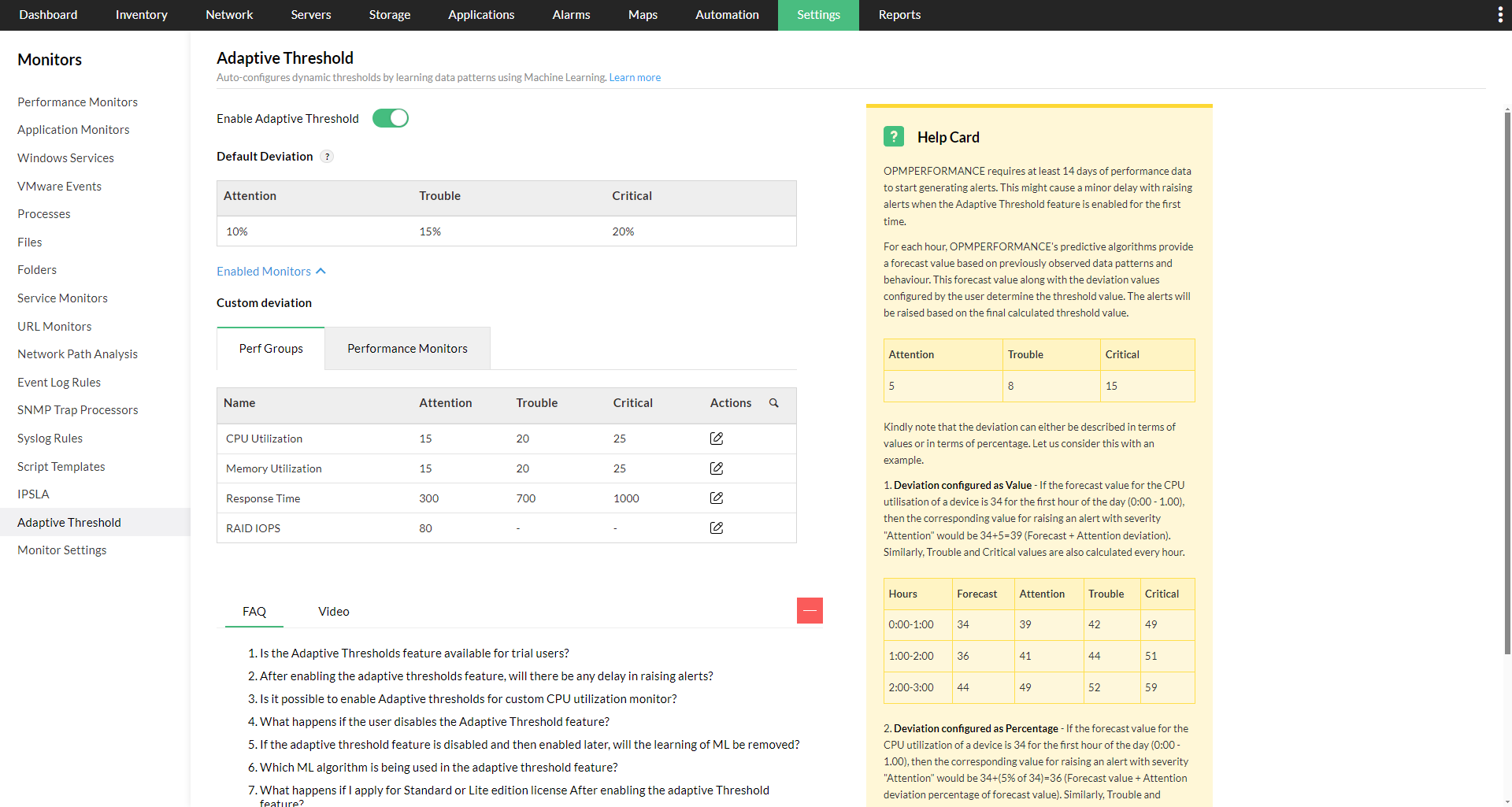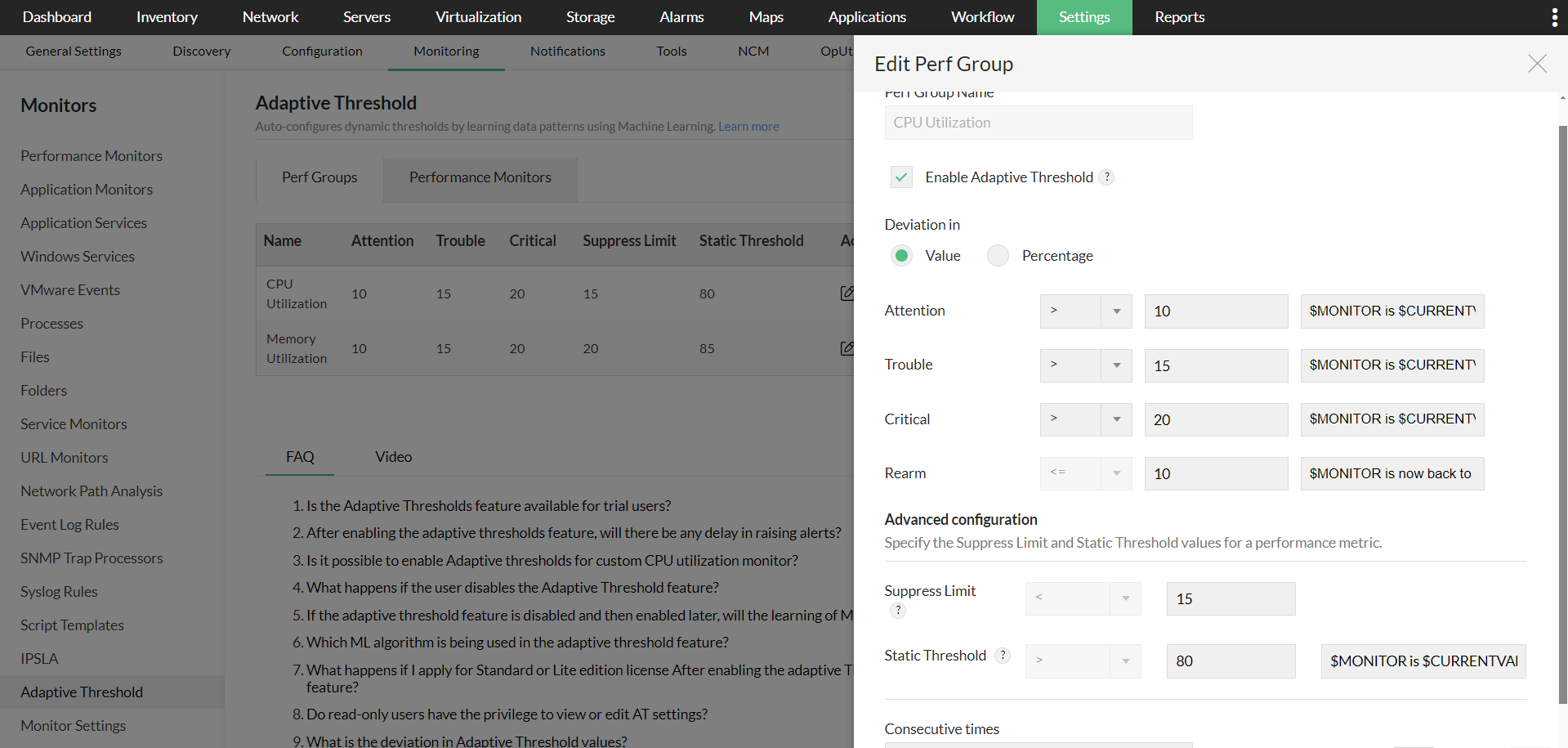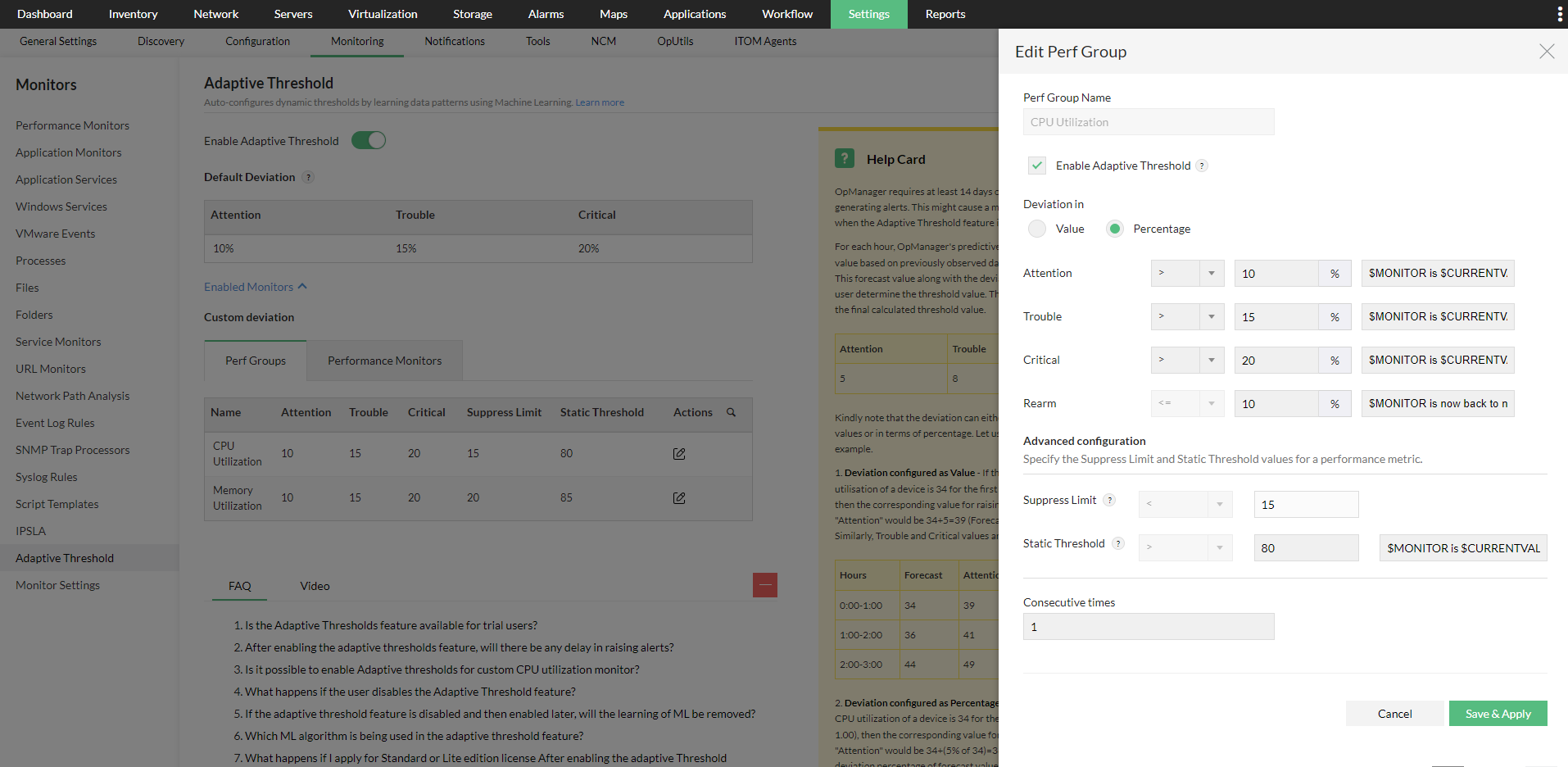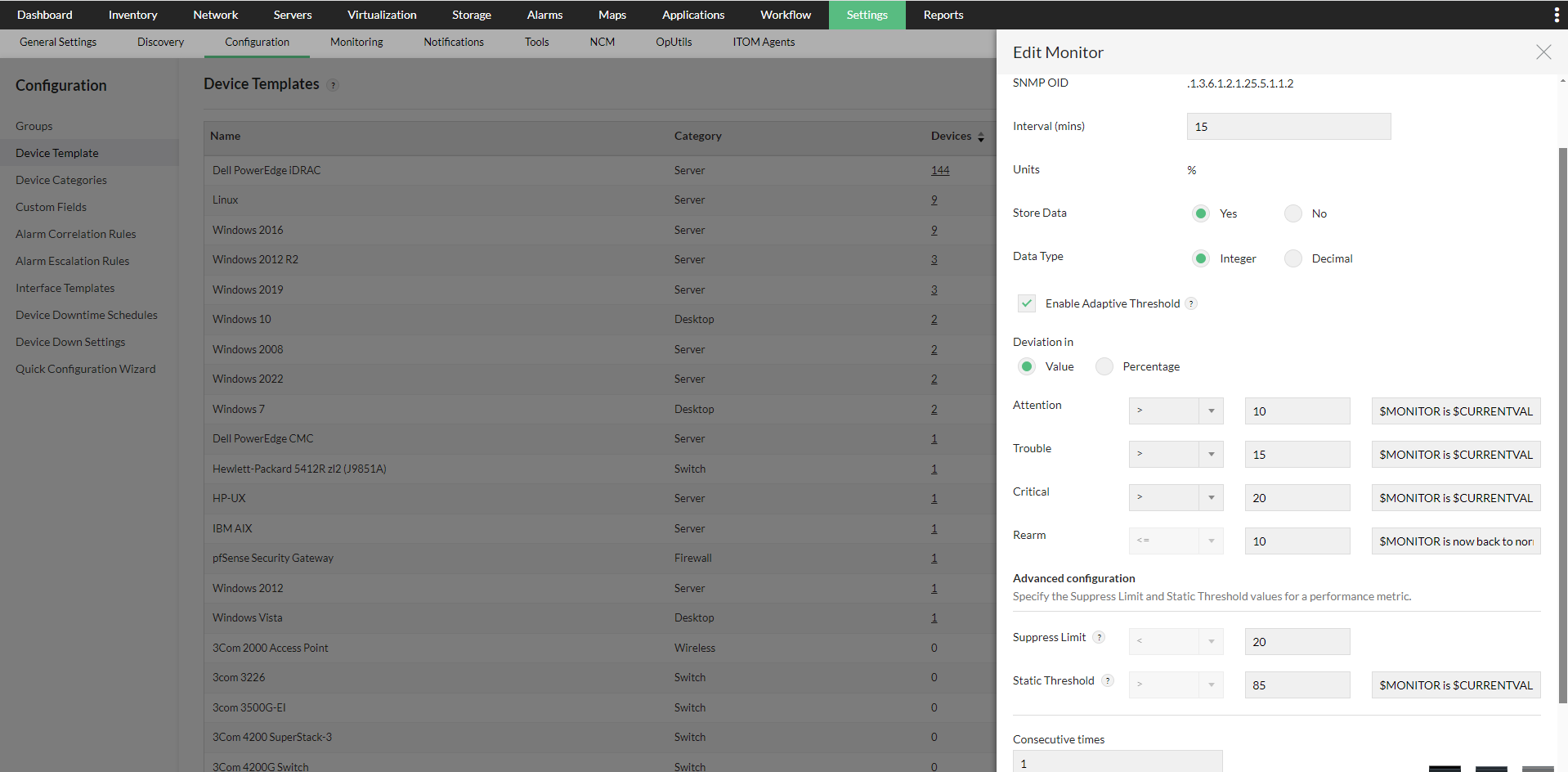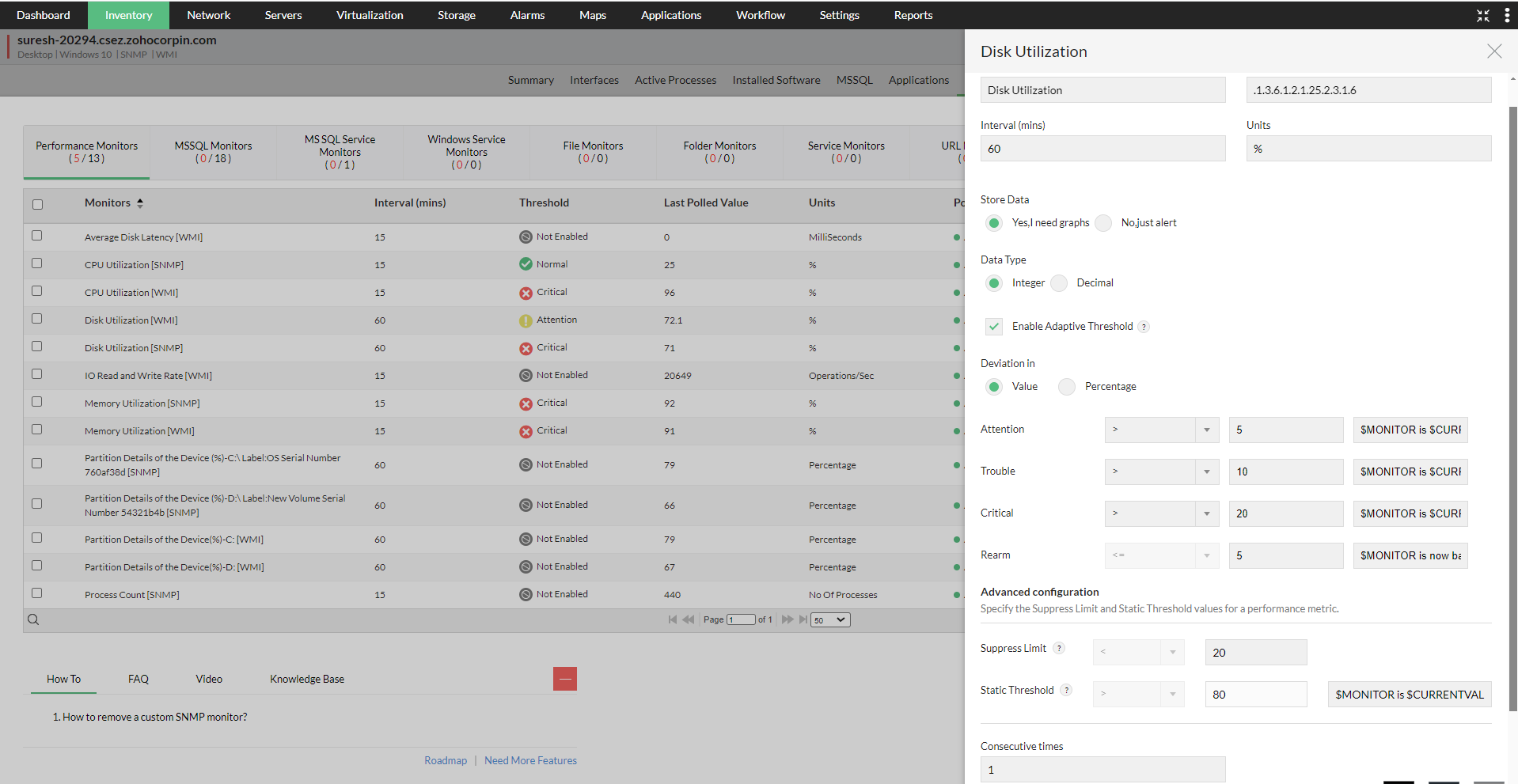How to enable Adaptive Thresholds in OpManager
Enabling Adaptive Thresholds
Before enabling the Adaptive Thresholds option, note that:
- This feature is currently available for all performance monitors in OpManager.
- OpManager will require a minimum of fourteen days of performance data to successfully establish data patterns and implement a model. If you are adding a new device and want to start monitoring it right away, you can use the manual thresholds during this period.
- Adaptive Thresholds feature has to be first enabled globally for it to be enabled as an option in all the other pages. If it is disabled globally, only manual thresholds can be configured throughout OpManager.
- Also, if adaptive thresholds are enabled from a device template, all the devices that are subsequently discovered with respect to that device template, will have adaptive thresholds enabled for the monitors by deafult.
Adaptive thresholds can be enabled globally across OpManager from Settings -> Monitoring -> Adaptive Threshold. Navigate to this page and enable the "Enable Adaptive Threshold" option. You can also enable adaptive thresholds on an individual level from the respective performance monitor, perf group, or device template, and define the deviation levels in either value or percentage.
Once it has been enabled, it can be controlled on various levels based on your requirements:
Enabling on a monitor or perf group level across OpManager:
- You can also enable Adaptive Thresholds for a particular monitor used across OpManager. Simply go to the Performance Monitors page under Settings > Monitoring, locate the monitor you wish to enable it for, and click Edit.
- Enable the Adaptive Thresholds option, configure the deviation values and then click OK to save it.
Enabling via Device Templates:
- We can also enable Adaptive Threshold for monitors from Device Templates, in a similar process to configuring on a monitor level as above.
- Go to Settings -> Configuration -> Device Templates, select the suitable template and then you can click on any of the supported monitors to enable Adaptive Thresholds. Configure the deviation values, and once done, click OK to save your changes.
- To directly apply this change to devices under the template, click Save and Associate. You can select the devices you want to apply these changes to and click on Associate and Overwrite to apply these changes.
- If you want to apply this threshold change to devices that will only be discovered in the future, just click 'Save'.
Enabling adaptive thresholds from the device snapshot page:
- This method will be useful when Adaptive Thresholds need to be enabled/disabled only for a few devices.
- Simply go to the Device Snapshot page of the device(s), navigate to any of the supported monitors, click Edit and enable the Adaptive Thresholds option.
- Select the value or percentage radio buttons under the Deviation in header, and then enter the respective values.
- Click Save to apply the changes to your monitor(s). OpManager will start forecasting threshold values once there is enough data to be used by the algorithms (min. 14 days).
New to ADSelfService Plus?
Related Articles
Adaptive Thresholds and How are thresholds calculated in Adaptive Threshold mode?
Adaptive thresholds Adaptive thresholds enable users to optimize efficiency of alerts being received, by modifying threshold values for critical monitors dynamically using OpManager's Machine Learning-based predictive algorithms. It eliminates the ...How to configuring Thresholds for VMware ESX and VMs
To configure the threshold value and apply the template Go to Settings → Configuration → Device Templates. You can find the ESX Server and VMware Virtual Machine templates for the hosts and VMs respectively. Click on the required template. Click on ...Configuring adaptive thresholds in OpManager
Configuring thresholds on the devices monitored in OpManager
How to configuring Thresholds for Hyper-V Host and VMs
To configure the threshold values and apply the template, Go to Settings → Configuration → Device templates. You can find the HyperV Server and HyperV Virtual Machine templates for the hosts and VMs respectively. Click on the required template. Click ...