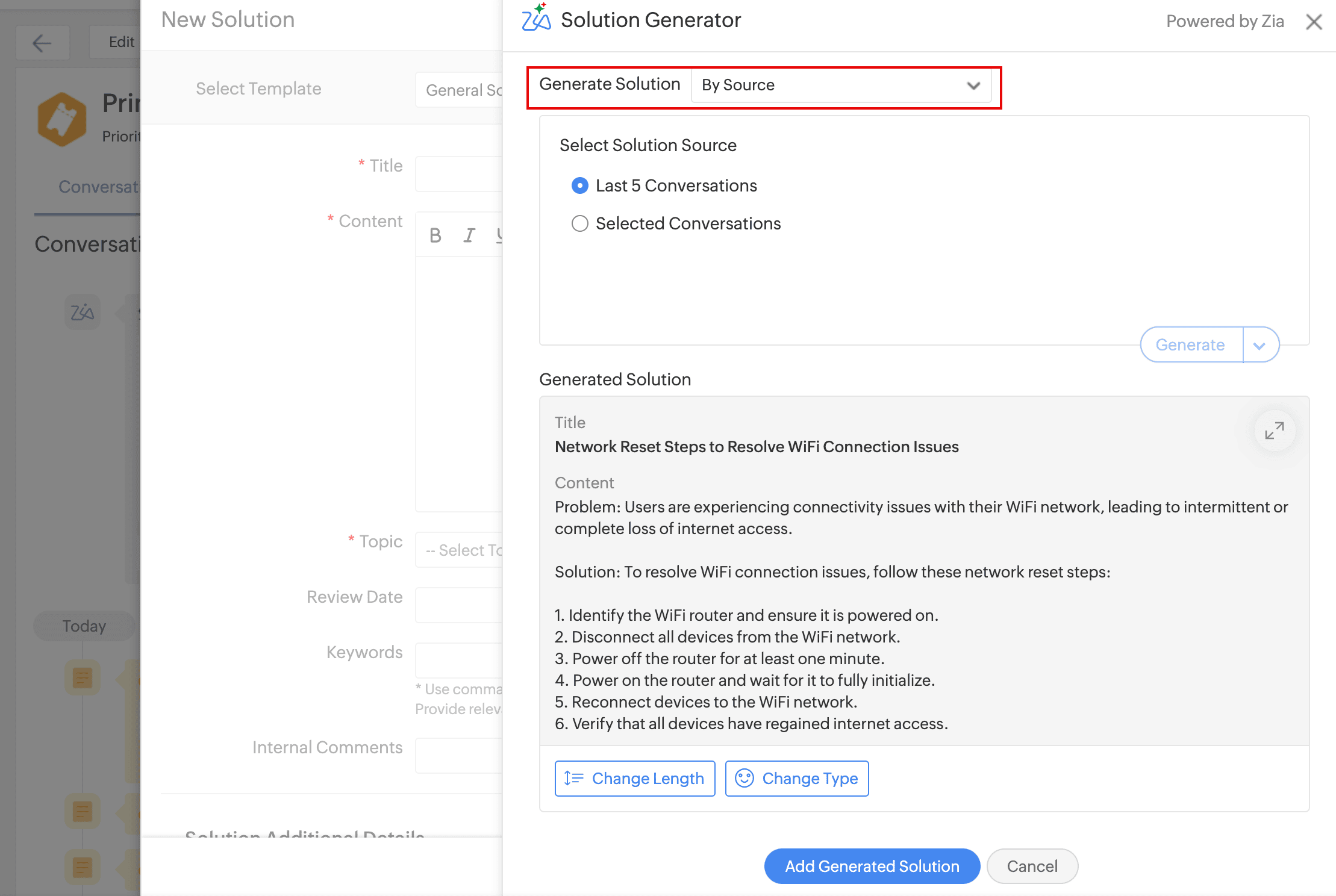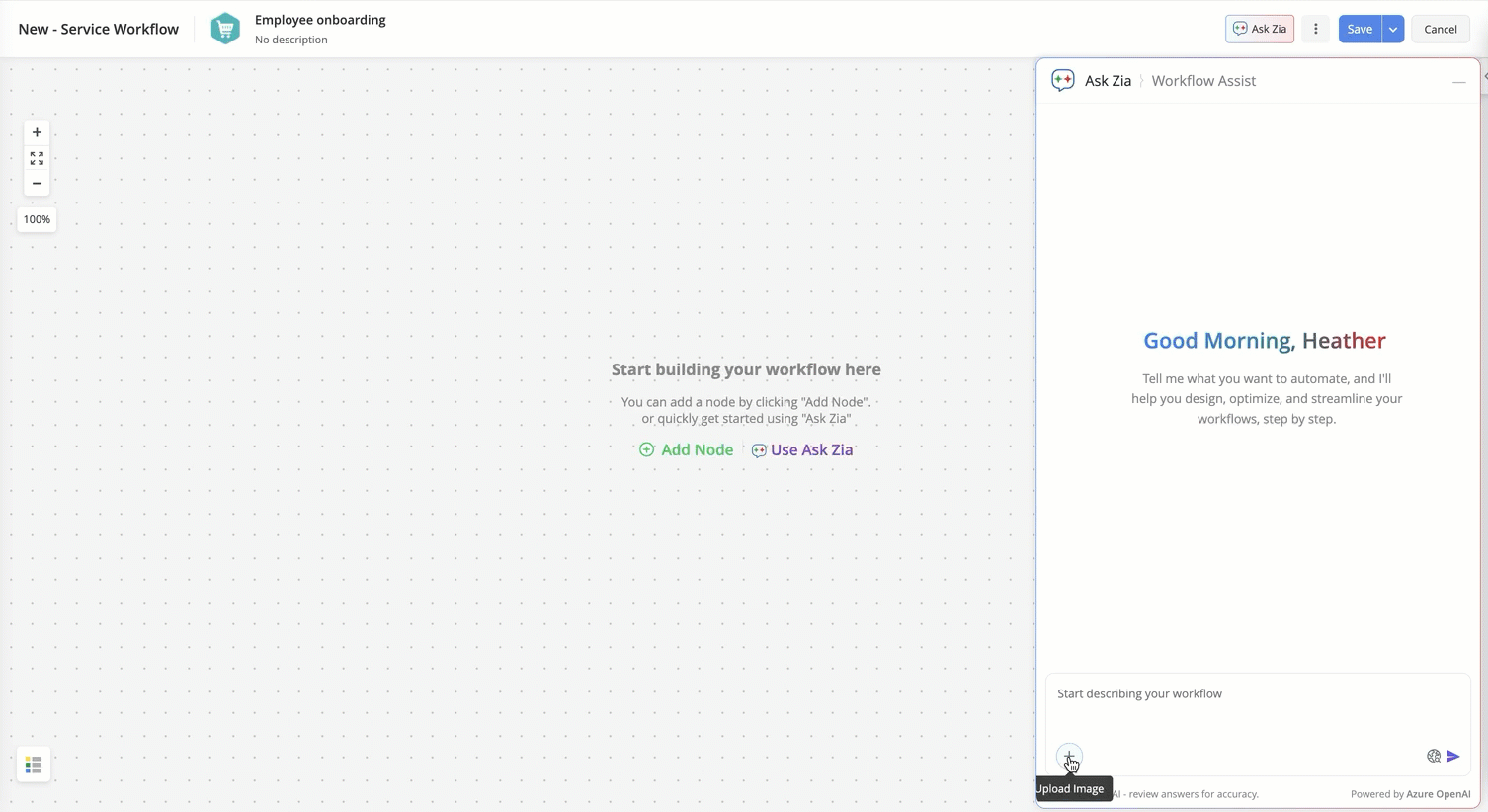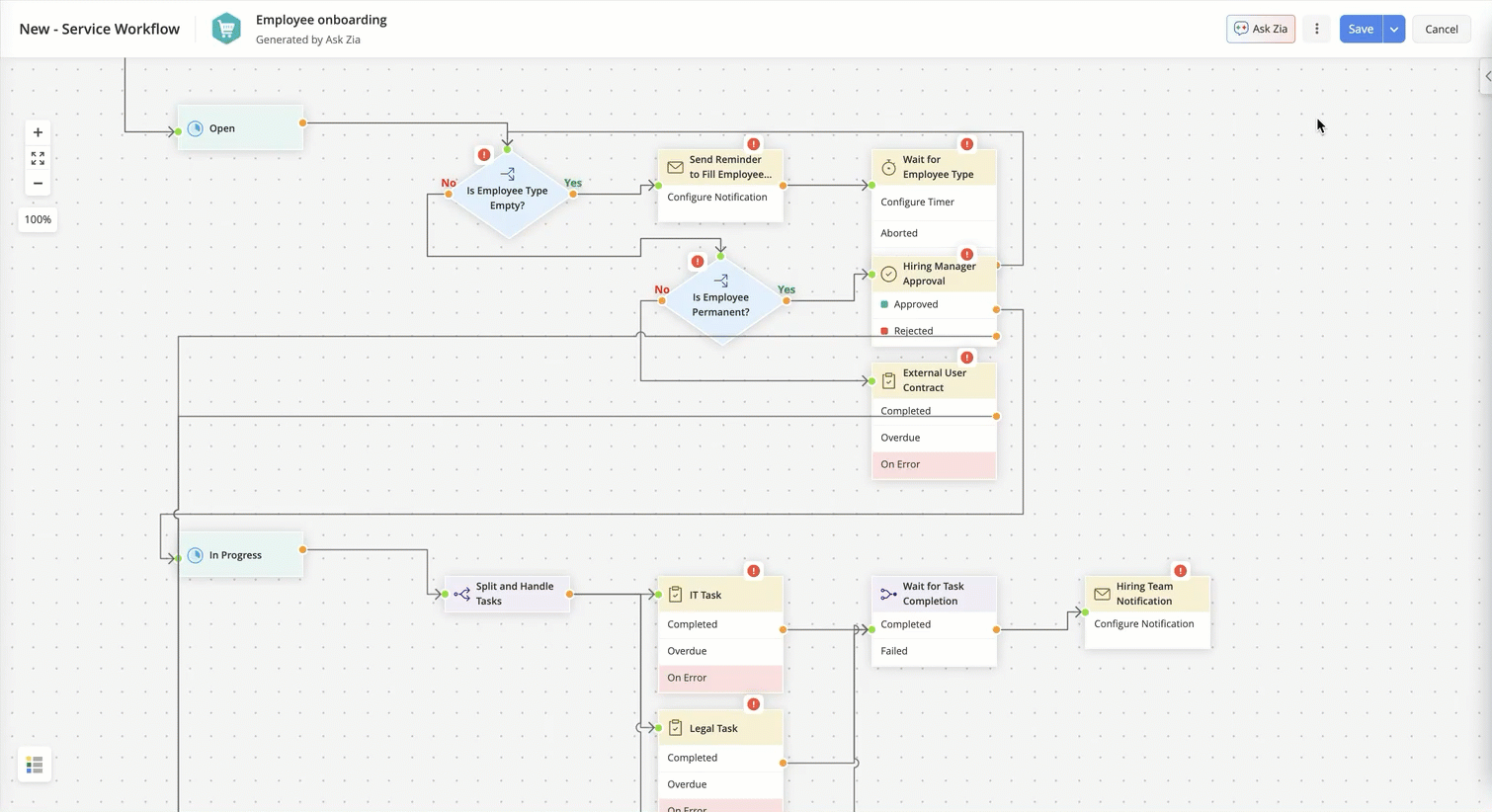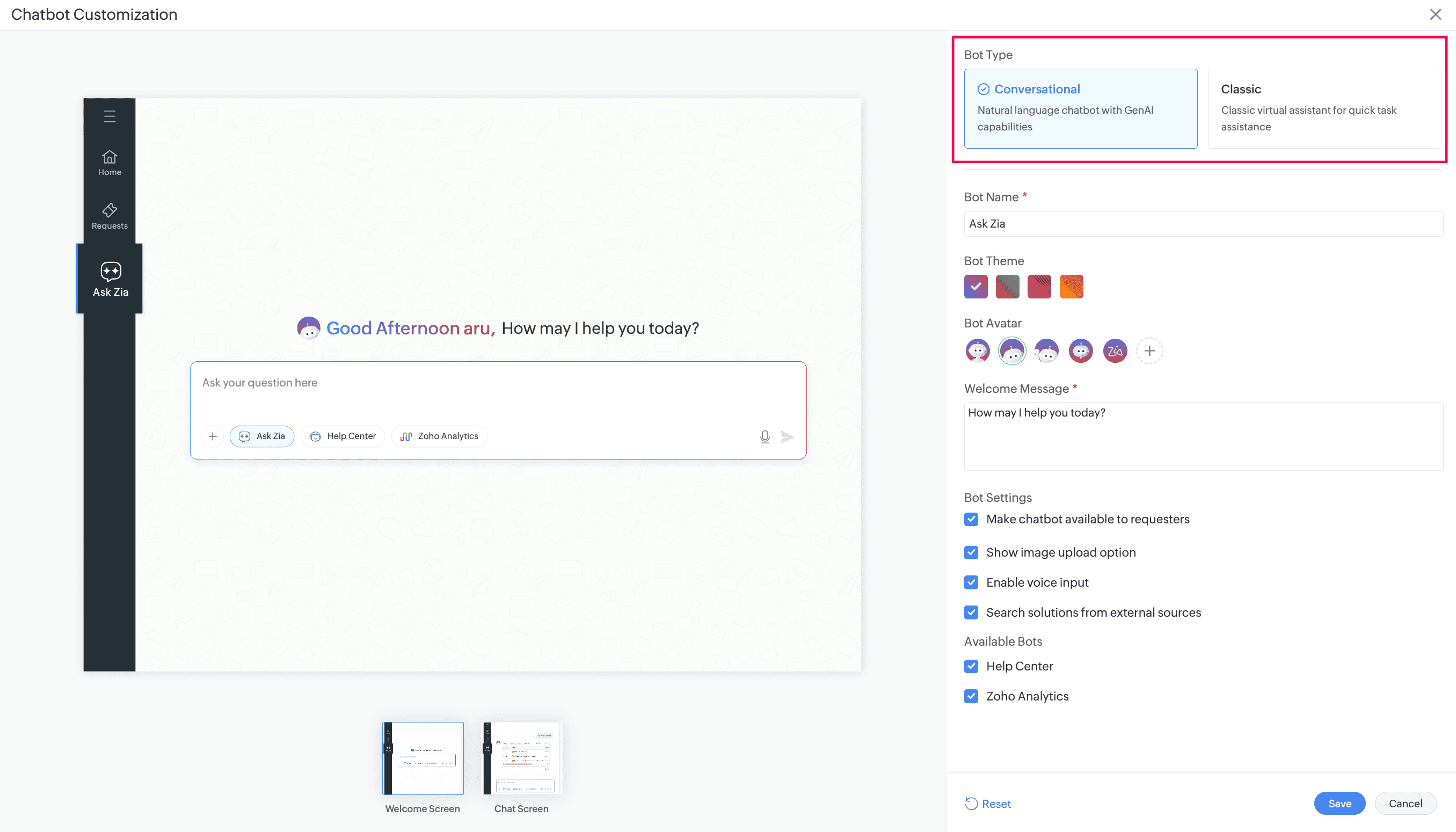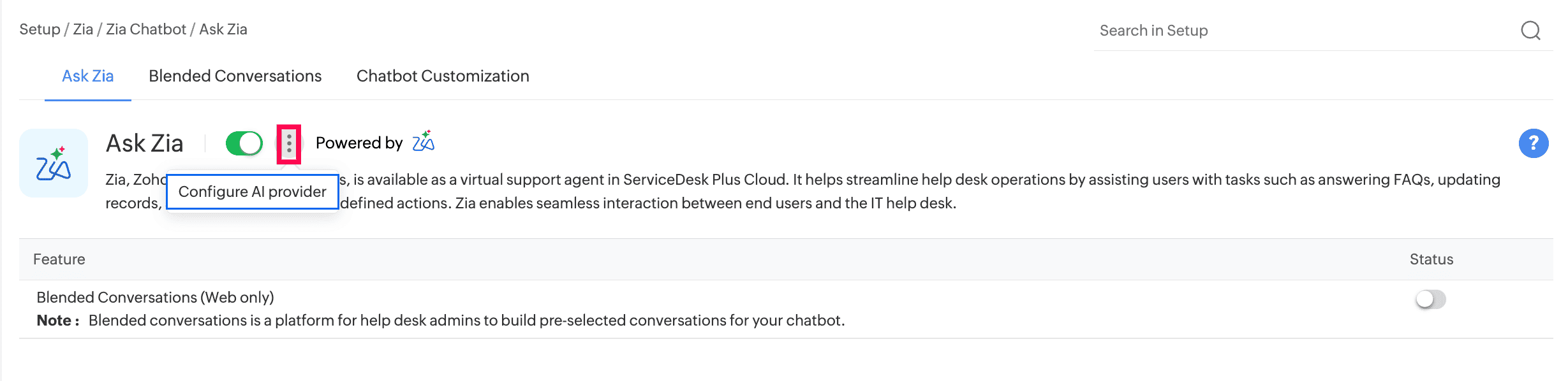What is LLM?
LLM stands for Large Language Model, a powerful AI technology that processes and generates human-like text based on context. The natively hosted LLM has been specifically designed to enhance SDP Cloud's AI capabilities, offering secure, accurate, and efficient solutions for various business needs.

None of these features are powered by our own LLM. We are internally hosting open-source LLMs on our servers to enable these features. However, the great news is that Zoho has announced the launch of its own LLM recently, which is yet to be integrated into any applications. Because it is internally
hosted, ZIA ensures higher levels of
data privacy and security, without relying on external AI providers unless you choose to integrate them (e.g., ChatGPT or Azure OpenAI).
1. Predictive Features (Zia):
Set up → Zia → Artificial Intelligence → Predictive Features
Functionality: Zia, Zoho's AI, enhances service desk operations by offering conversational interfaces, contextual suggestions, field predictions, user response evaluation, and continuous learning from application data. Zia scans incoming requests, applying its insights to understand and respond effectively.
Predictable Fields: Zia can predict Category, Sub-category, Item, Template, Priority, and Technician based on the request details, Request Group, Problem Technician, Change Risk prediction.
Supported Modules: Requests, Problems, Changes, Solutions.
Supported Languages: English, Croatian, Czech, Danish, Dutch, Estonian, Finnish, French, German, Hungarian, Icelandic, Indonesian, Italian, Latvian, Lithuanian, Norwegian, Polish, Portuguese, Romanian, Spanish, Swedish, Turkish, Vietnamese, and Welsh.
2. Sentiment Analysis (Zia) :
Enable sentiment prediction from Setup → Zia → Artificial Intelligence → Predictive Features
Displays sentiment analysis of email responses and overall ticket sentiment.
Supported Module:Requests
3. Solution Assist (RAG Support):
Setup → Zia → Artificial Intelligence → Predictive Features, then click the dropdown menu to select the Solution Module.
Based on the user's query in the Zia chatbot, Zia can summarize content from one or more solution articles in the service desk and provide contextual responses. This is currently supported only for the Enterprise edition for ServiceDesk Plus Cloud in US, EU & IN DC's.
4. Auto Reply Solution in Request Acknowledgement:
Setup → Zia → Artificial Intelligence → Predictive Features, then click the dropdown menu to select the Solution Module.
Include the Zia solution suggestion variable ($ZiaSolutionSuggest) in the request creation acknowledgement notification template to automatically send the predicted solution for the reported issue as an initial response to the requester.
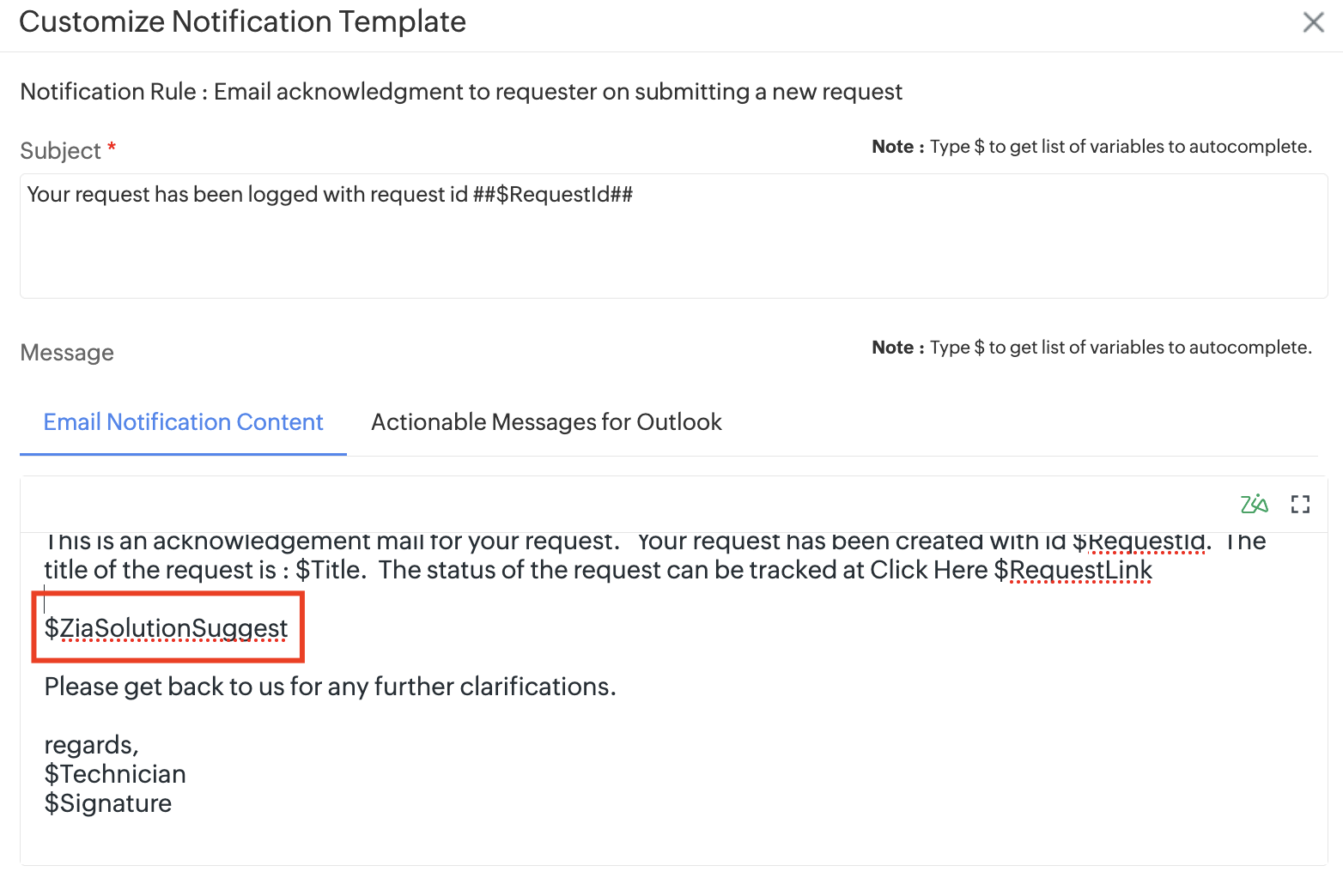
5. Problem Prediction:
Use Problem Predictions to monitor incident requests proactively and detect emerging trends or spikes in similar incidents over a short span of time. Receive alerts on potential problems before they escalate and take necessary actions and maintain seamless operations. Currently, problem prediction is supported only in English language setups. (Problem Detection)
You can configure Problem Prediction to set thresholds and manually run and view predictions as needed.
6. Request Reopen Settings - ZIA:
Set up → General Settings → Advanced Portal Settings
Zia validates user responses and can automatically take actions like reopening or closing tickets based on response analysis.
7. ZIA Chatbot: (Classic Chatbot)
Set up → ZIA → ZIA Chatbot
Functionality: The Zia Chatbot assists users in help desk tasks by performing predefined actions, such as answering FAQs, updating records, and more. It supports web and voice interactions.
8. Blended Conversations :
Set up --> ZIA --> ZIA Chatbot --> Blended Conversations
Blended conversations allow you to build possible conversations and predefine Zia's responses to common user queries.
You can guide your end-users with their queries and automate frequent processes in Zia by designing workflows in a low-code GUI builder. The workflows are phased seamlessly into the Zia Chatbot, enhancing the self-service capabilities of Zia.
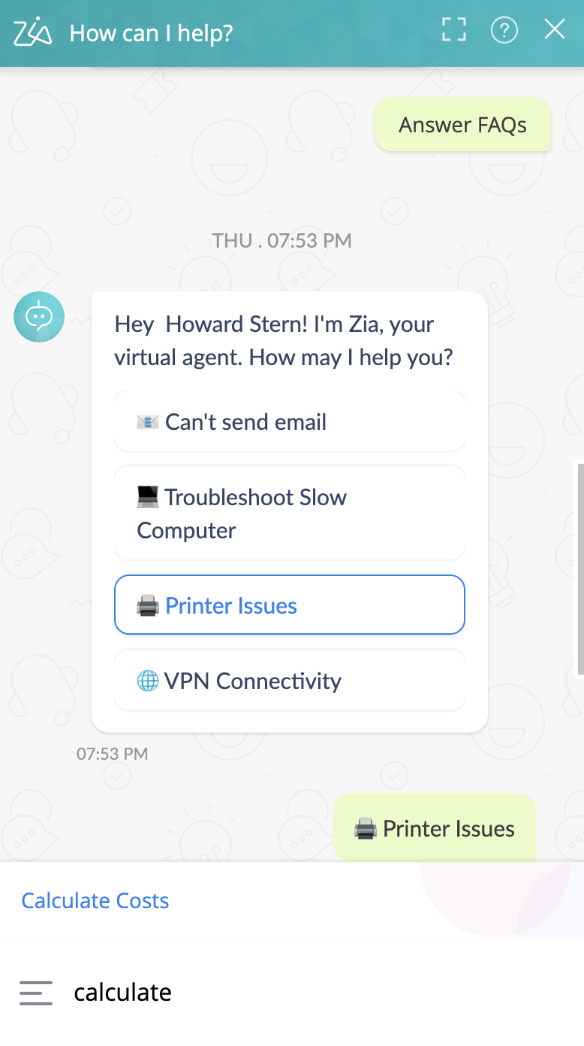
ZIA LLM is available by default. To integrate with other LLMs such as ChatGPT or Azure OpenAI, navigate to:
Setup → Apps & Add-ons → Integrations → Third-Party Integrations, and enable ChatGPT or Azure OpenAI based on your organization’s subscriptions.
 If your organization does not have subscriptions for other LLMs, you can continue using ZIA LLM as the AI provider, and other AI providers would be in a disabled state. ZIA LLM is natively hosted to ensure data privacy and security. However, by selecting other AI providers, you agree to their respective terms and conditions.
If your organization does not have subscriptions for other LLMs, you can continue using ZIA LLM as the AI provider, and other AI providers would be in a disabled state. ZIA LLM is natively hosted to ensure data privacy and security. However, by selecting other AI providers, you agree to their respective terms and conditions.
1. Ask Questions:
Available as an action within the Zia Chatbot, this feature enables users to directly ask ZIA, ChatGPT, or Azure OpenAI for insights.
As shown below, the feature is currently using ChatGPT, but it is also possible to switch to other AI providers if needed.
2. Conversation Summary:
You can now summarize the user conversations, resolutions, and details in requests to provide an overview of requests to technicians. Administrators can enable Zia to generate a summary under Setup → Zia → Artificial Intelligence → GenAI Features and toggle Conversation Summary.
Technicians can generate a summary under the Conversations tab in the request details page. The generated summary can be elaborated, shortened, or copied. If new information is added to the request, the summary can be regenerated to include the latest details.
As shown below, the feature is currently using ZIA, but it is also possible to switch to other AI providers if needed.
Up to 90,000 characters from the selected fields will be included in the
summary. Content beyond this limit will not be summarized.
3. Request Auto Approval:
Set up → Zia → Artificial Intelligence → GenAI Features
Functionality: Zia/ChatGPT/Azure OpenAI can predict approval decisions based on email responses, enabling auto-approvals.
As shown below, the feature is currently using Azure OpenAI, but it is also possible to switch to other AI providers if needed.
4. Asset Acknowledgement:
Set up → Zia → Artificial Intelligence → GenAI Features
Acknowledge asset receipts by replying to asset acknowledgment or reminder emails directly. As shown below, the feature is currently using ZIA, but it is also possible to switch to other AI providers if needed.
5. Microsoft Teams:
Set up → Zia → Artificial Intelligence → GenAI Features
- Selected AI provider can assist in summarizing ticket details within Microsoft Teams channels. This option appears when Microsoft Teams integration is enabled in Third-party integrations.
- The "Ask Questions" feature is also available within Teams. When the Teams feature with any AI provider is enabled, you can ask questions directly in the Teams chatbot, and it will connect with the respective LLM's to retrieve responses.
As shown below, the feature is currently using ChatGPT to retrieve responses, but it is also possible to switch to other AI providers if needed.
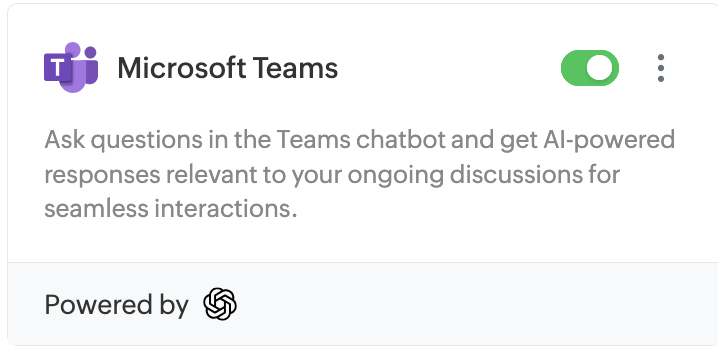
.
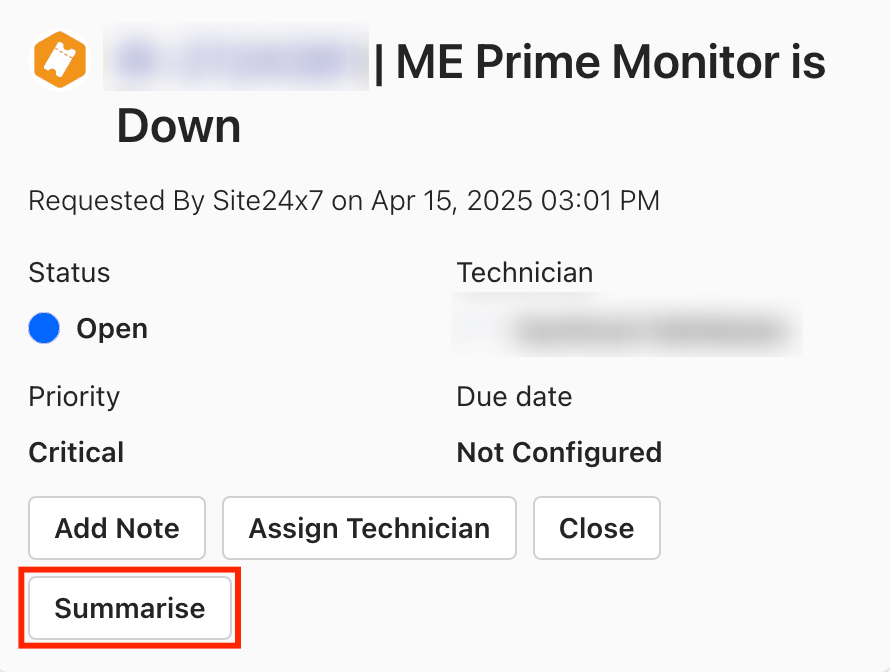
Zia Action Commands in Microsoft Teams
You can now execute Zia action commands directly from the ServiceDesk Plus Cloud bot in Microsoft Teams by enabling the Microsoft Teams card in the Integrations page in ServiceDesk Plus Cloud.
- Zia action commands are not suggested by default in the Teams bot, and hence you will need to enter them manually.
- Currently, the Teams bot supports only the command-based version of Zia (Classic Zia).
6. Solution Generator:
Auto-generate solution articles using any of the selected LLM's. Technicians can provide a summary of the issue, and ZIA/ChatGPT/Azure OpenAI will generate a solution with a title, description, and keywords that can be copied to the New/Edit Solution forms. The generated solution can be modified in length and tone, if needed.
As shown below, the feature is currently using ZIA to generate solutions, but it is also possible to switch to other AI providers if needed.
7. Code Generator (Only supported by ChatGPT or Azure OpenAI):
Generate code for custom functions using prompt-based inputs. Currently available only for the Requests module.
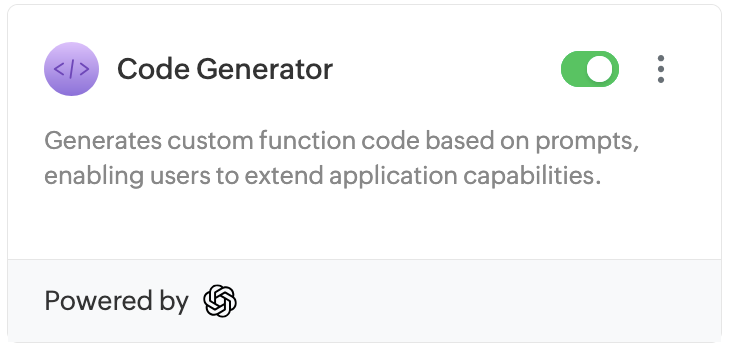
.
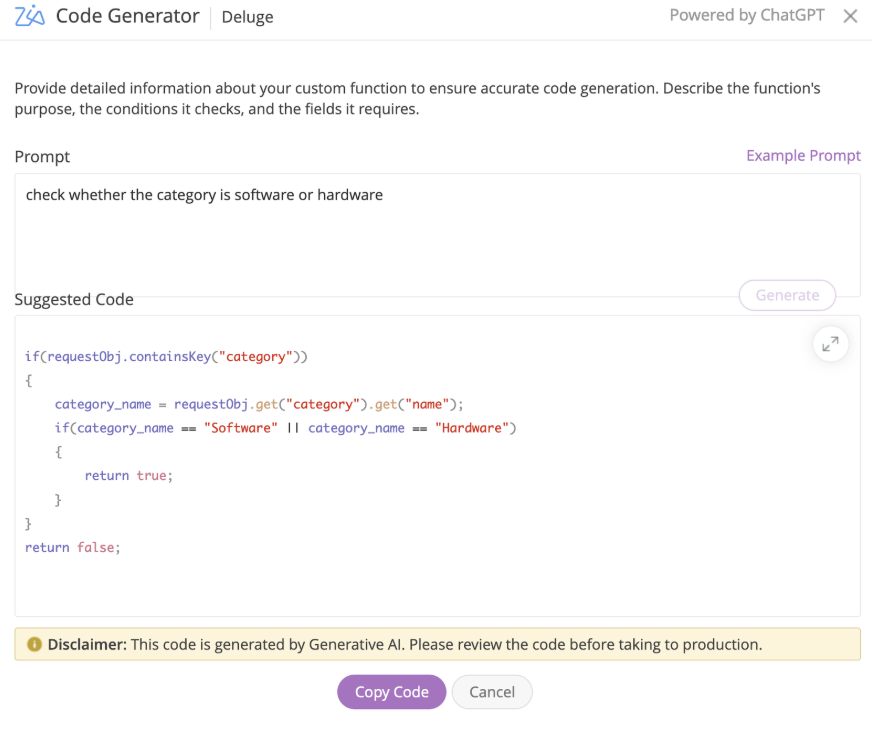
8. Reply Assist:
Generate or refine replies in ticket conversations, enhancing grammar and clarity with any of the selected LLM's. As shown below, the feature is currently using ChatGPT to generate replies, but it is also possible to switch to other AI providers if needed.
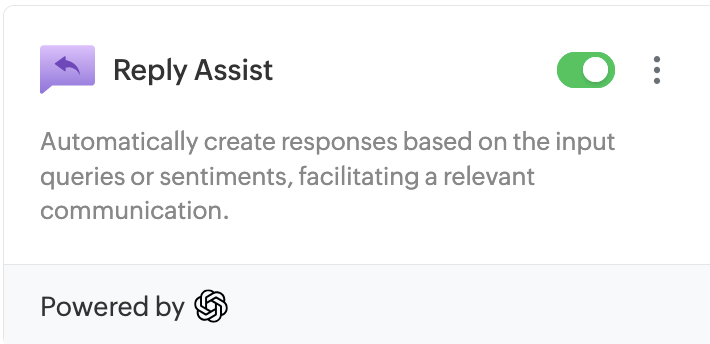
.
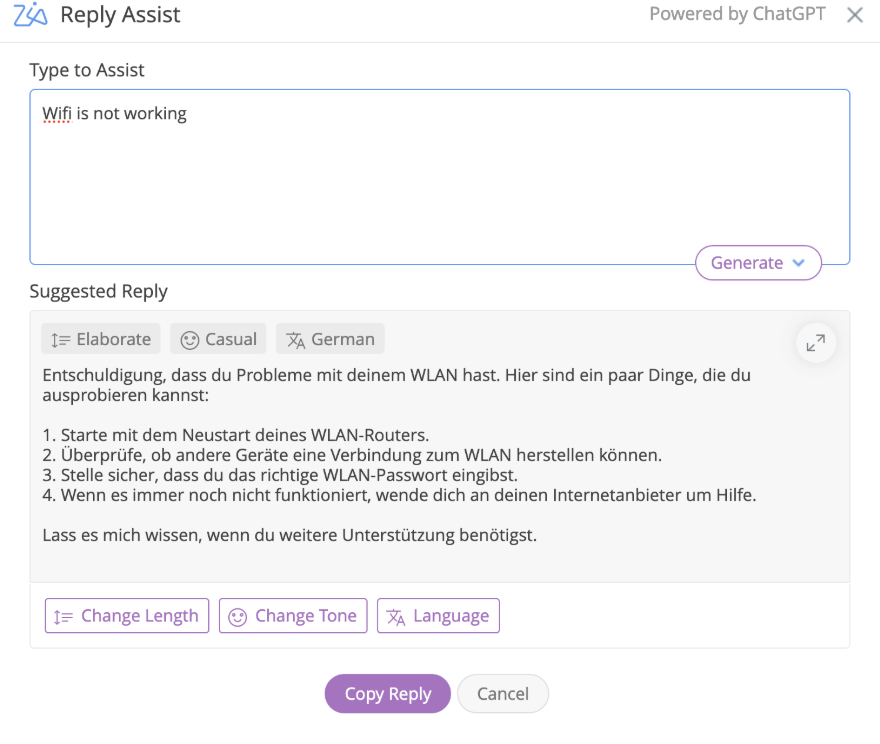
9. Text Assist :
Set up → Zia → Artificial Intelligence → GenAI Features
- Text Assist helps technicians generate context-based content, improves grammar and spelling, translates text, and much more.
- Extends the current reply assist and rephrase capabilities for email replies. This feature will allow technicians to prompt text generation or rephrasing across all Rich Text Fields (HTML) in SDP, with options to change tone, length, and translate content.
As shown below, the feature is currently using ChatGPT to generate content, but it is also possible to switch to other AI providers if needed.
10. Copilot Integration within Microsoft Teams:
Enabling the SDP Cloud Plugin in Teams Copilot allows users to pull ticket details and perform actions via adaptive cards, with responses formatted as required.
11. Post Incident Review using GenAI:
Generate post incident reviews for incident requests using AI providers such as Zia (Zoho-hosted LLM), ChatGPT, and Azure OpenAI to get a detailed timeline of the events in the incident as well as observed symptoms, root cause, impact, diagnostic steps, resolution actions, and prevention measures. Data from the last 5 email conversations and the last 5 notes in the incident request are used to derive the post incident review.
To generate Post Incident Review,
Enable Text Assist under Setup > Zia > Artificial Intelligence > GenAI Features.
Select the AI provider: ChatGPT, Azure OpenAI, or Zia
Some of the features mentioned below may or may not be available in your data center. We recommend verifying it using this link. Rest assured, our goal is to bring AI capabilities consistently across all data centers in the future. 12. Checklist Generator :-
Generate checklist items using AI, based on the request's subject and description, or by entering a custom prompt. User can customize the number of items and choose a preferred format. The generated items can then be added to the Checklist form, where they can be reviewed, edited, and saved as a checklist.
Administrators can enable the feature under Setup > Zia > Artificial Intelligence > GenAI Features.
After the feature is enabled, technicians can use the Checklist Generator from the Checklist tab in Requests and Incident Templates, New/Edit Checklist, and Checklist Template forms.
13. Custom Script Generator :-
With simple prompts, you can now generate code for custom scripts by using Code Generator. To enable the feature, administrators can go to Setup > Zia > Artificial Intelligence > GenAI Features and enable Custom Script Generator.
Supported AI Providers:
Zia (Zoho-hosted LLM): qwen-2-5-32b-instruct-zlabs
OpenAI / Azure OpenAI: gpt-4o, gpt-4o-mini, gpt-4.1, gpt-4.1-mini
14. Resolution Asisst :-
Auto-generate request resolutions based on conversations and technician notes.
- Provide issue summary to AI for generating resolution.
- Generate resolutions based on specific conversations within a request.
- Design the response format by selecting the resolution template.
- Customize the length of the generated response.
- To enable the feature, administrators can go to Setup > Zia > Artificial Intelligence > GenAI Features and enable Resolution Assist.
Supported AI Providers:
- Zia (Zoho-hosted LLM)
- ChatGPT
- Azure OpenAI
- Enable ChatGPT and Azure OpenAI integrations to set them up as the AI provider for the resolution generator.
- After the feature is enabled, technicians can generate resolutions by using Resolution Assist in Request Resolution and Conversation Summary.
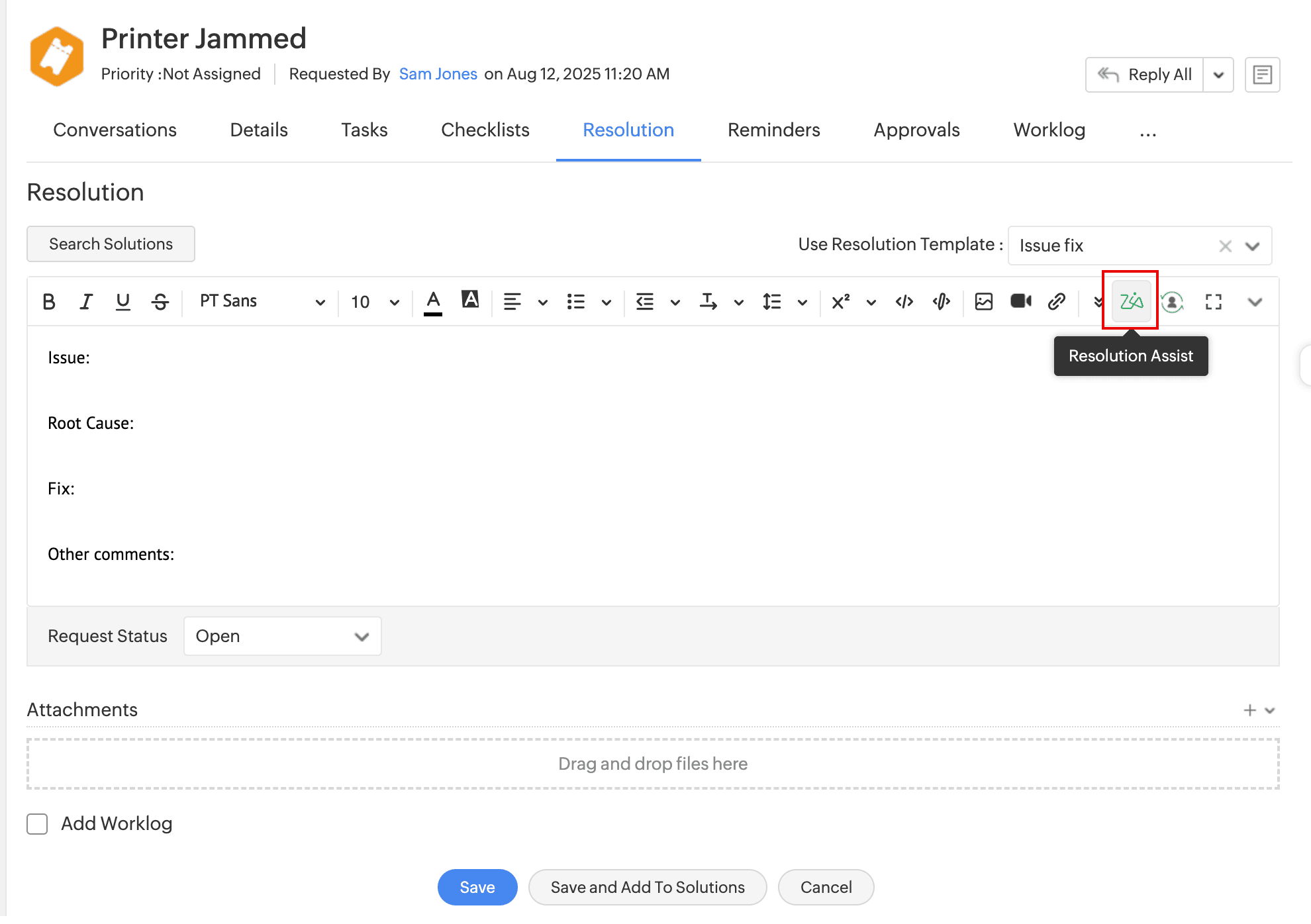
Use Solution Generator within request resolutions to generate solutions based on them.
Generate solutions based on specific request conversations.
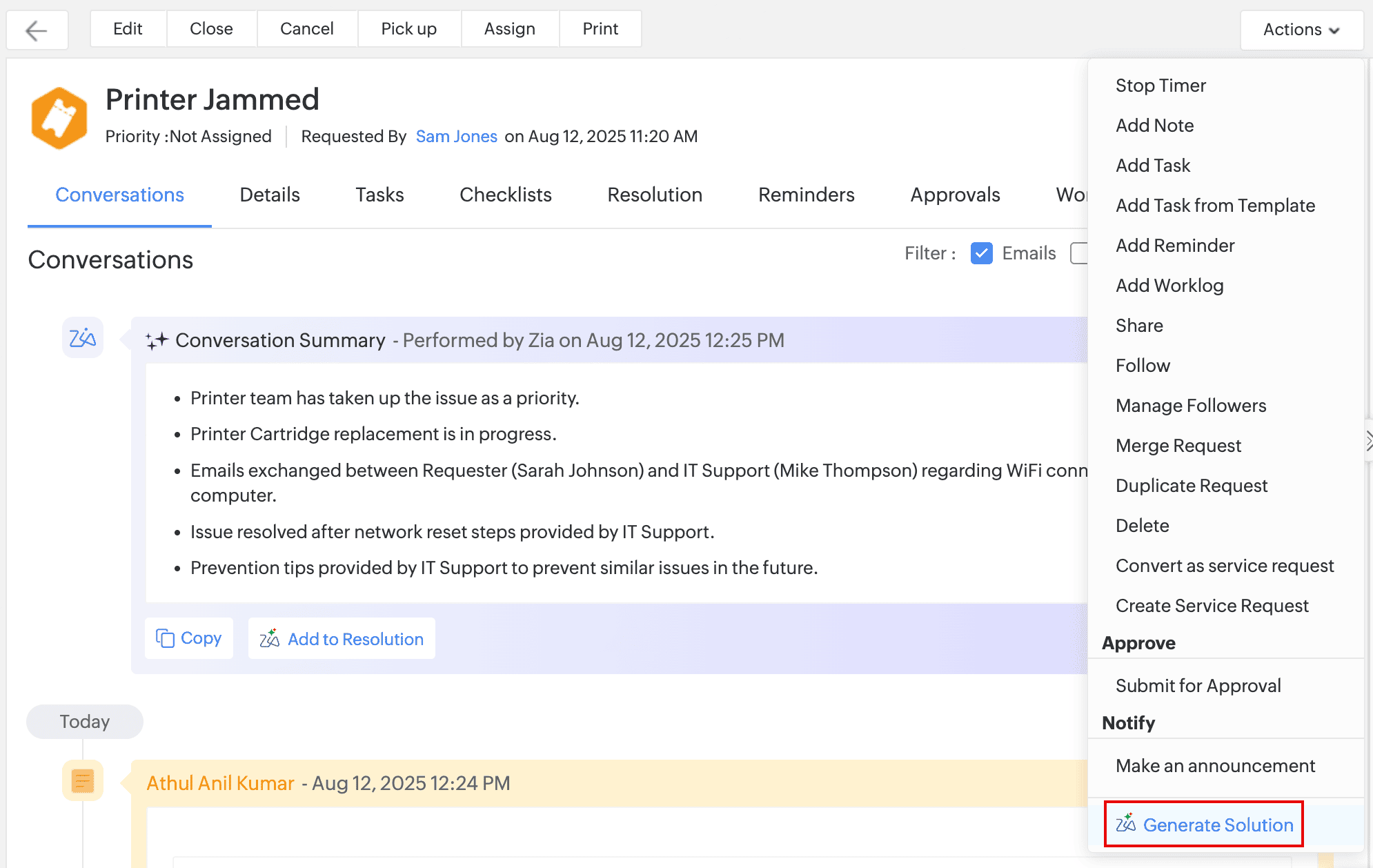
.
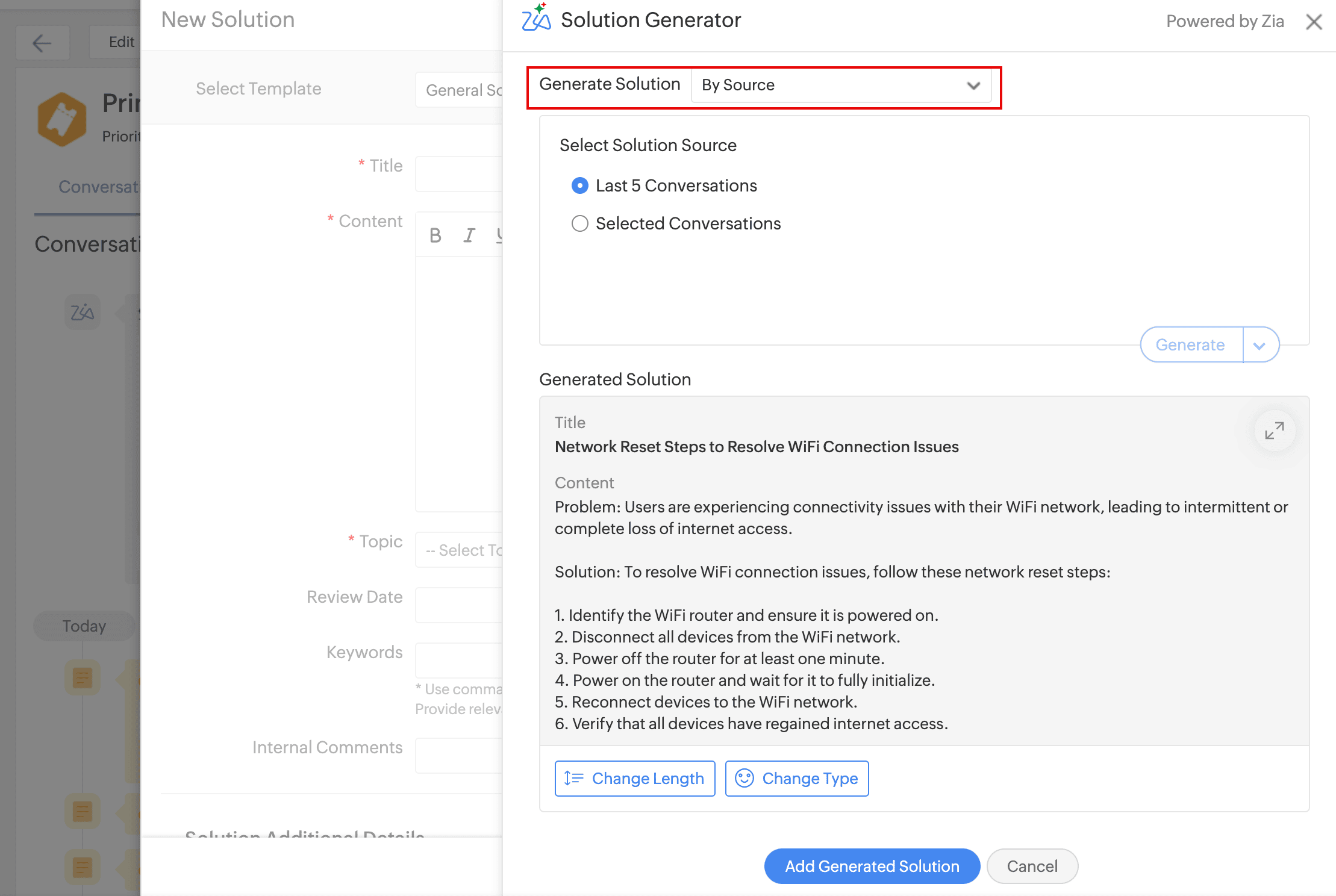
15. Workflow Assist :-
- Zia-powered Workflow Assist generates, optimizes, and summarizes workflows, and suggests steps and actions to accelerate and automate workflow design.
- It is a virtual workflow expert that understands designs/requirements and suggests steps, conditions, and logic to build workflows quickly.
- You can interact with Assist through text commands, canned prompts, workflow images from other instances, flowcharts, and other supported formats.
Currently, Workflow Assist does not support User Transitions.
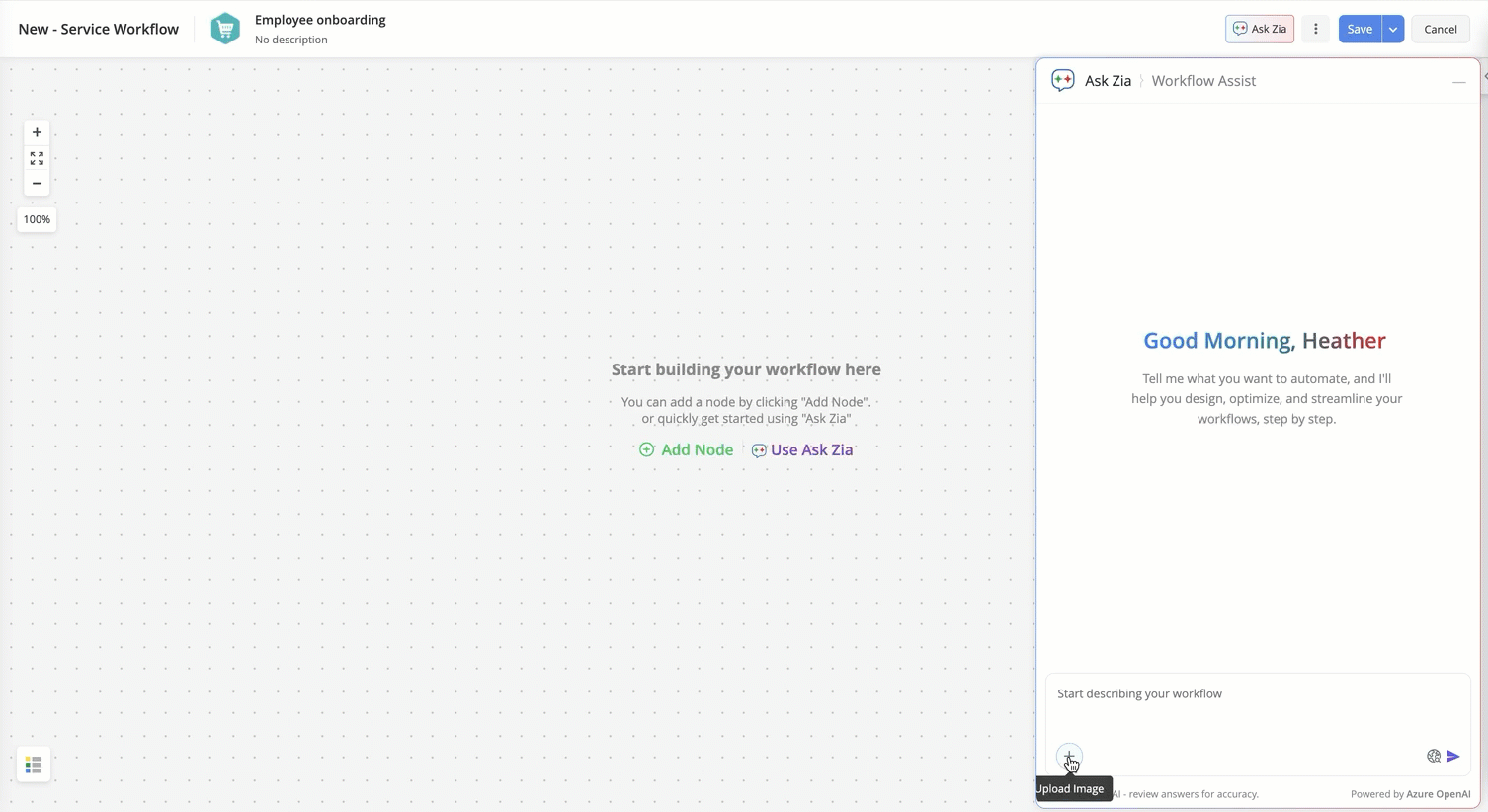
Enable Workflow Assist
- Go to Setup > Zia > Artificial Intelligence > GenAI Features, and enable Workflow Assist.
- Select the required AI Provider: Zia (Zoho-hosted LLM), ChatGPT, and Azure OpenAI.
- After enabling the workflow assist, you can access it from the workflow editor page.
Note that Zia (Zoho-hosted LLM) does not support image input.
- Workflow Assist responds only to workflow-related queries. Questions irrelevant to workflows are not supported.
- It provides guidance based on the current module. For example, while creating an incident workflow, it assists with incident-related queries; if you switch to the Changes module, it provides help related to changes.
Generate Summary
- Generate a text-based summary for the graphical view of the workflow from the workflow editor or the workflow list view. You can download the workflow summary for auditing purposes.
- The generated summary can be used as an input or prompt to replicate the existing workflow in other instances.
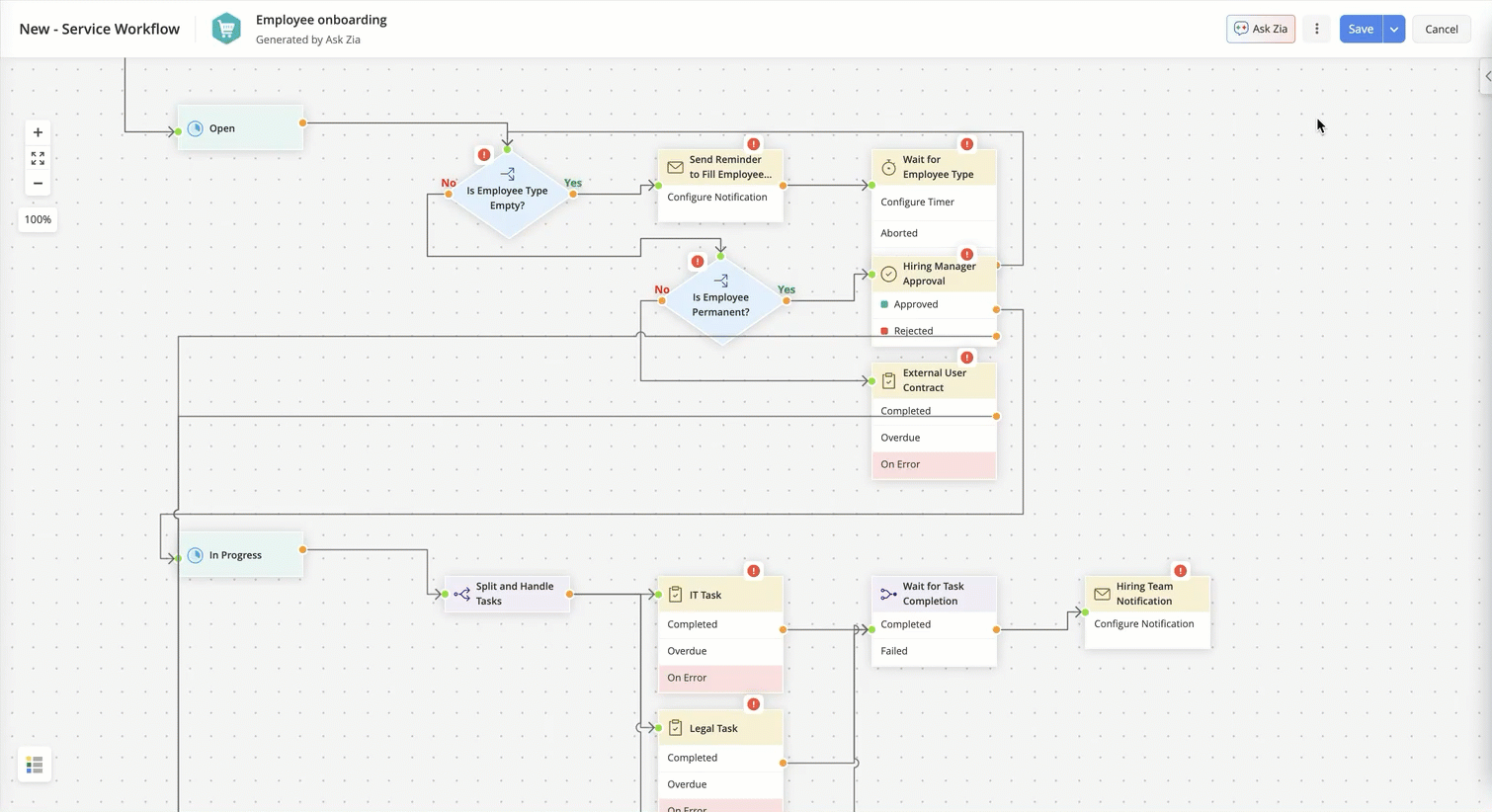
16. Root Cause Analysis (RCA) by Zia
- RCA by Zia uses AI-generated insights to help technicians identify the most likely reason behind a problem.
- You can generate a report, summarizing the root cause, contributing factors, and recommended corrective and preventive actions based on related incidents and conversation data.
- You can generate the root cause from the RCA by Zia tab in the problem details page.
- Install the extension from ManageEngine Marketplace. To enable RCA by Zia, turn on Text Assist under Setup > Zia > Artificial Intelligence > GenAI Features > Text Assist.
17. Ask Zia-Conversational Chatbot
Ask Zia, powered by LLM, is now available as a conversational bot, delivering a smarter and interactive experience for users. It supports text, voice, and image inputs, offering a flexible way to interact with the Zia.
By leveraging advanced natural language processing (NLP) and Retrieval-Augmented Generation (RAG) services, Ask Zia streamlines help desk tasks by creating requests, retrieving user-specific requests, fetching contextual solutions from the ServiceDesk Plus Cloud help articles, FAQs, and product best practices, and more.
- Configure and customize it under Setup > Zia > Zia Chatbot > Chatbot Customization. Use the following configuration options for customizations.
- While enabling Ask Zia, configure the AI provider under Setup > Zia > Zia Chatbot > Ask Zia. To modify the selected AI provider, click the three vertical dots icon beside Ask Zia and select the required AI provider.
- If Ask Zia is disabled, you are prompted to configure the AI provider while customizing the conversational bot.
- Supported AI providers are Zia (Zoho-hosted LLM), ChatGPT, and Azure OpenAI
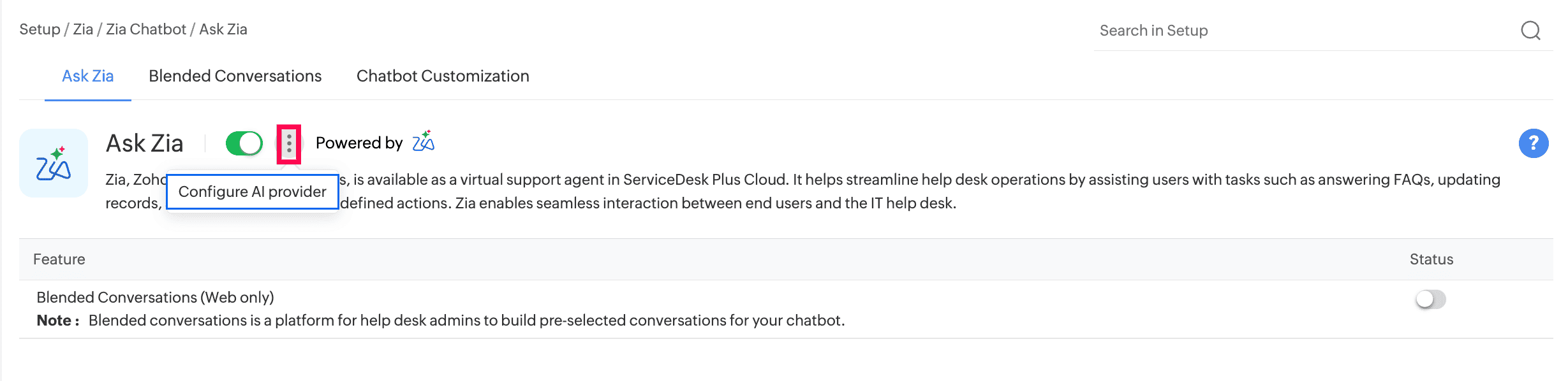
- Zia now uses the Zia-zlabs-qwen3-30B-instruct-v1 model and supports all languages.
- Zia (Zoho-hosted LLM) is available only for the Enterprise edition.
.
 If your organization does not have subscriptions for other LLMs, you can continue using ZIA LLM as the AI provider, and other AI providers would be in a disabled state. ZIA LLM is natively hosted to ensure data privacy and security. However, by selecting other AI providers, you agree to their respective terms and conditions.
If your organization does not have subscriptions for other LLMs, you can continue using ZIA LLM as the AI provider, and other AI providers would be in a disabled state. ZIA LLM is natively hosted to ensure data privacy and security. However, by selecting other AI providers, you agree to their respective terms and conditions.

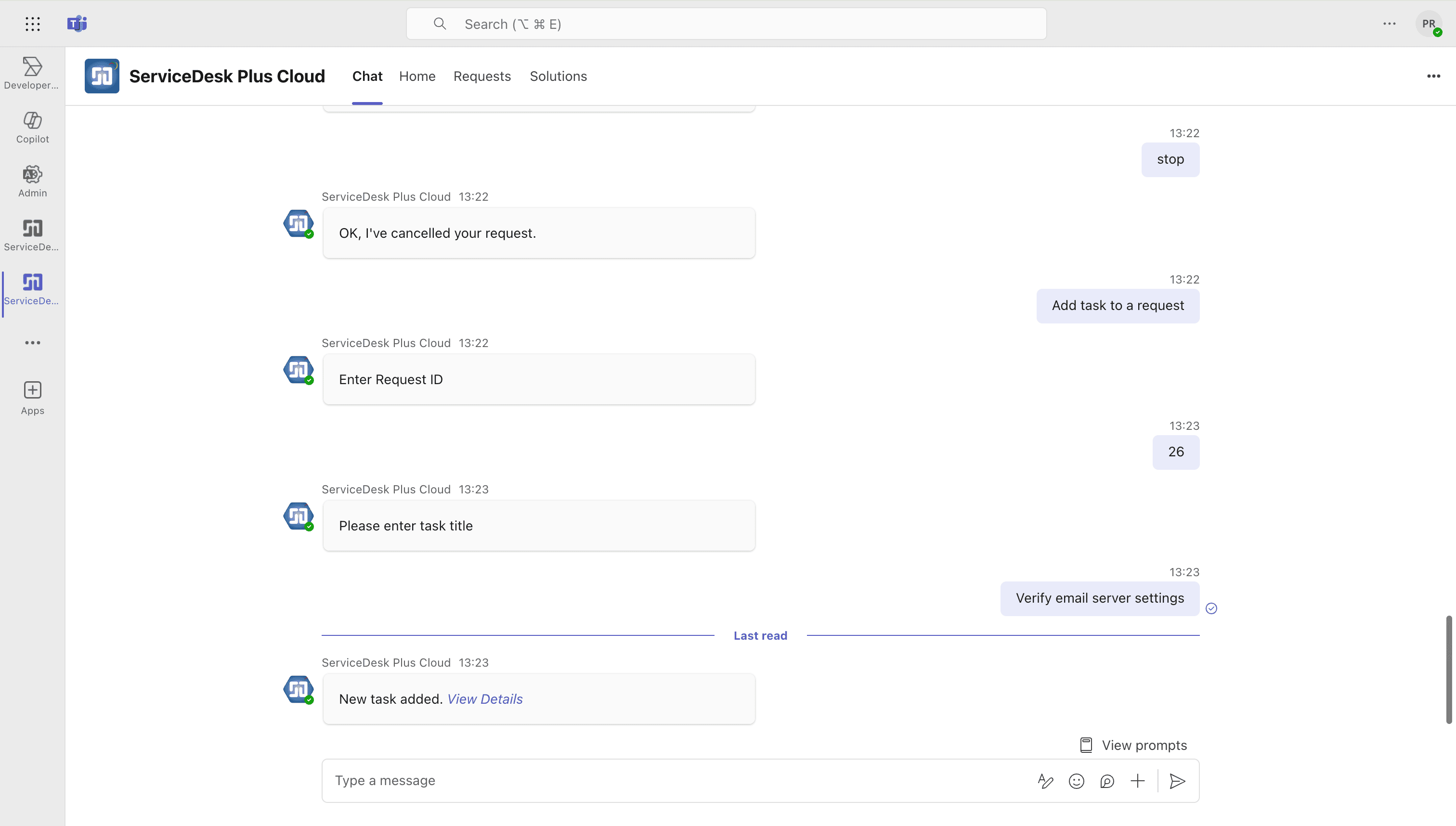

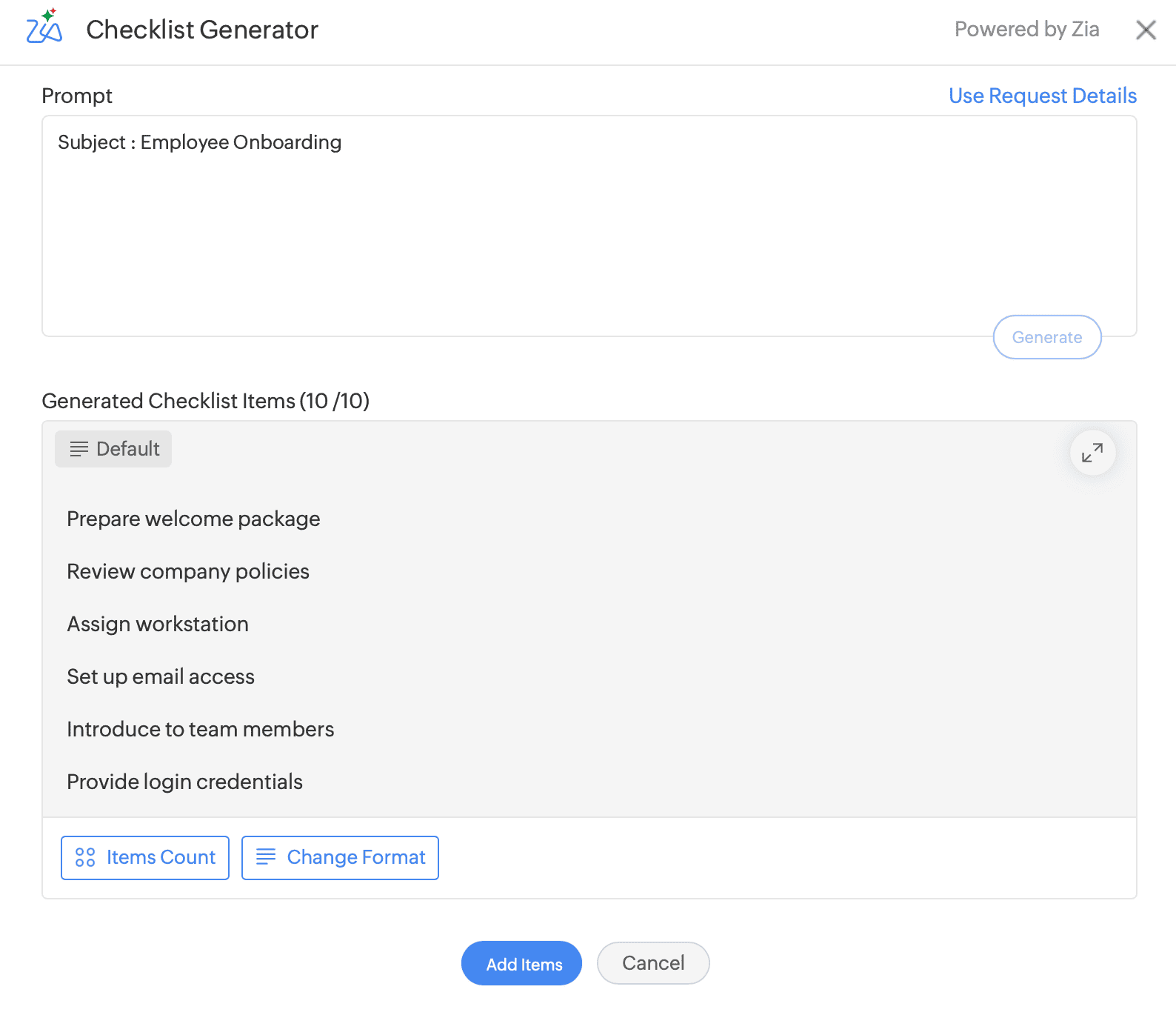
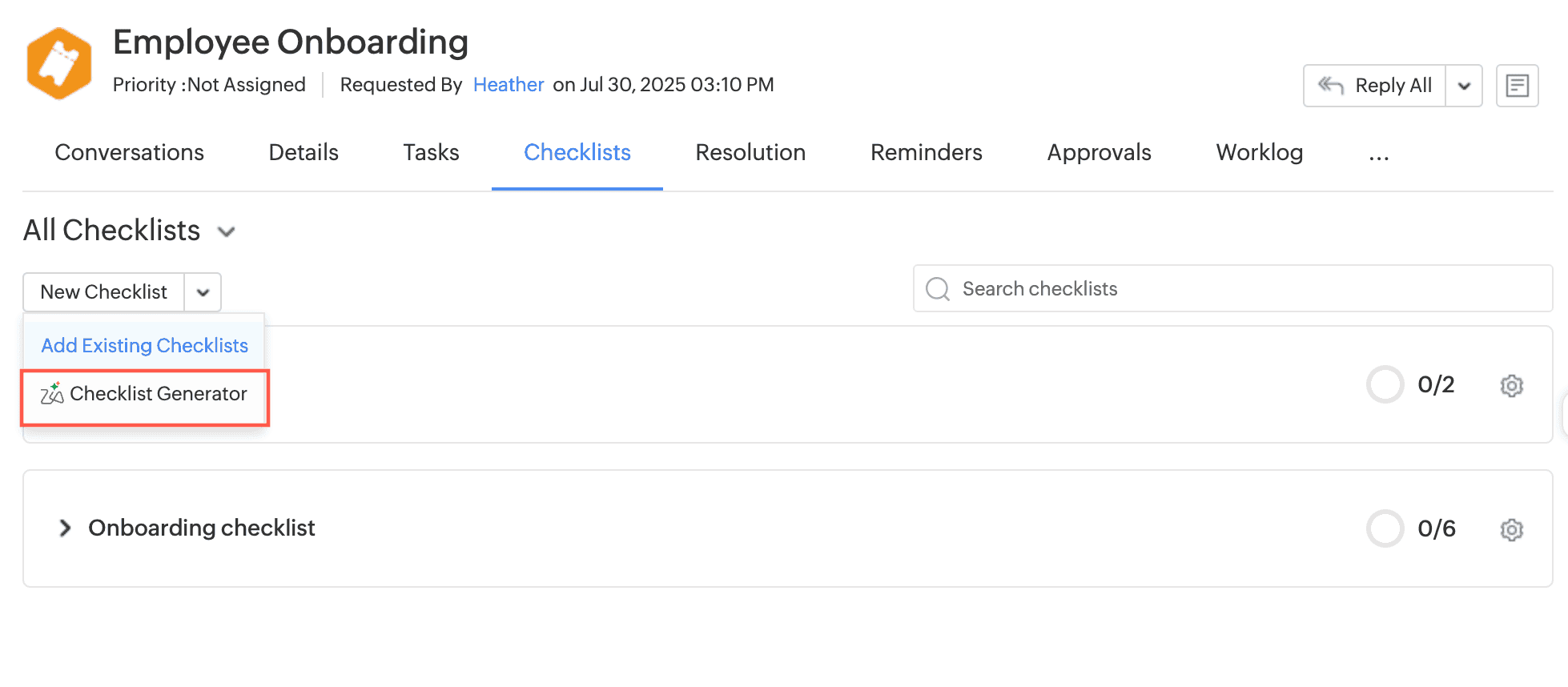
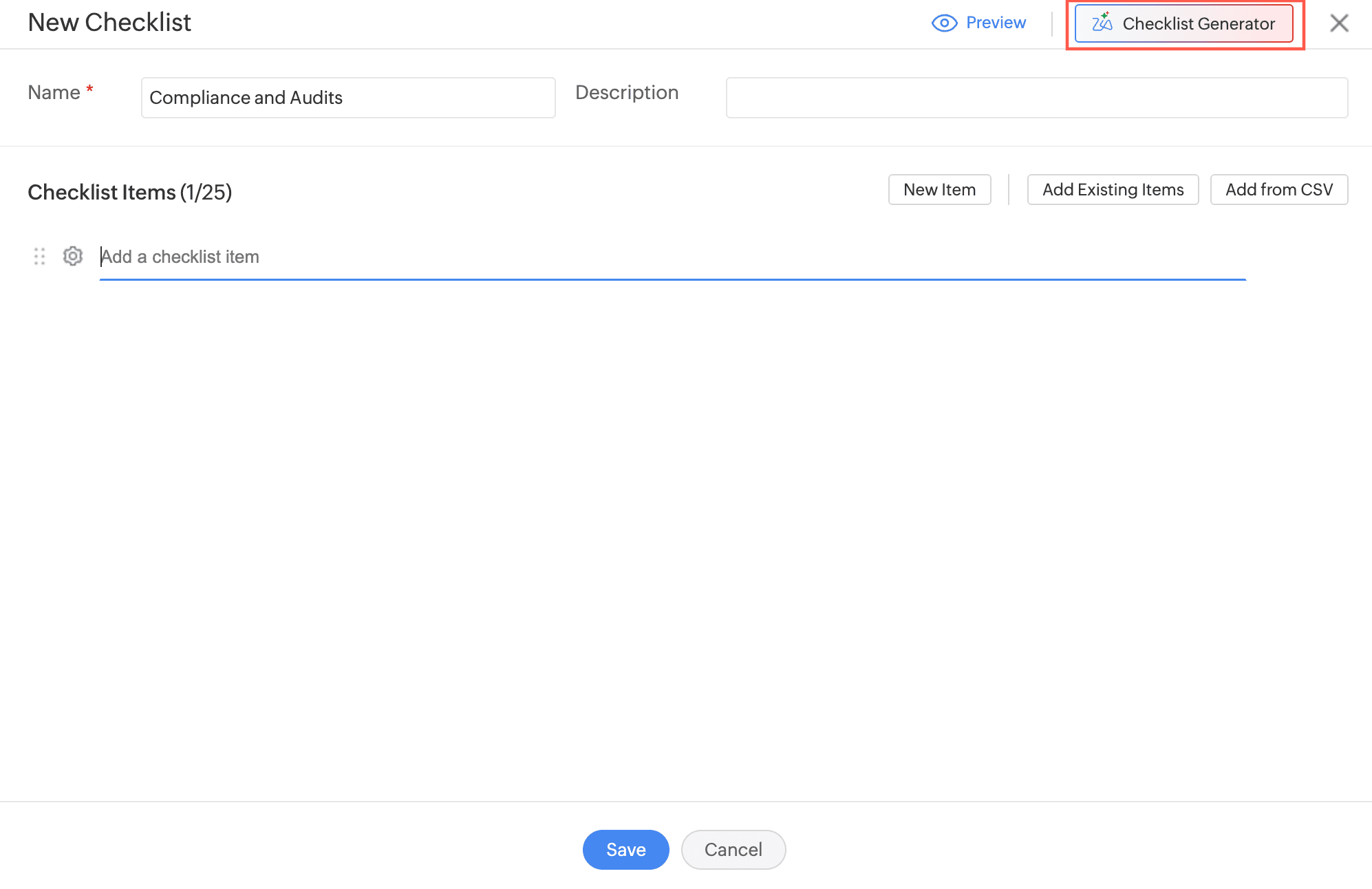
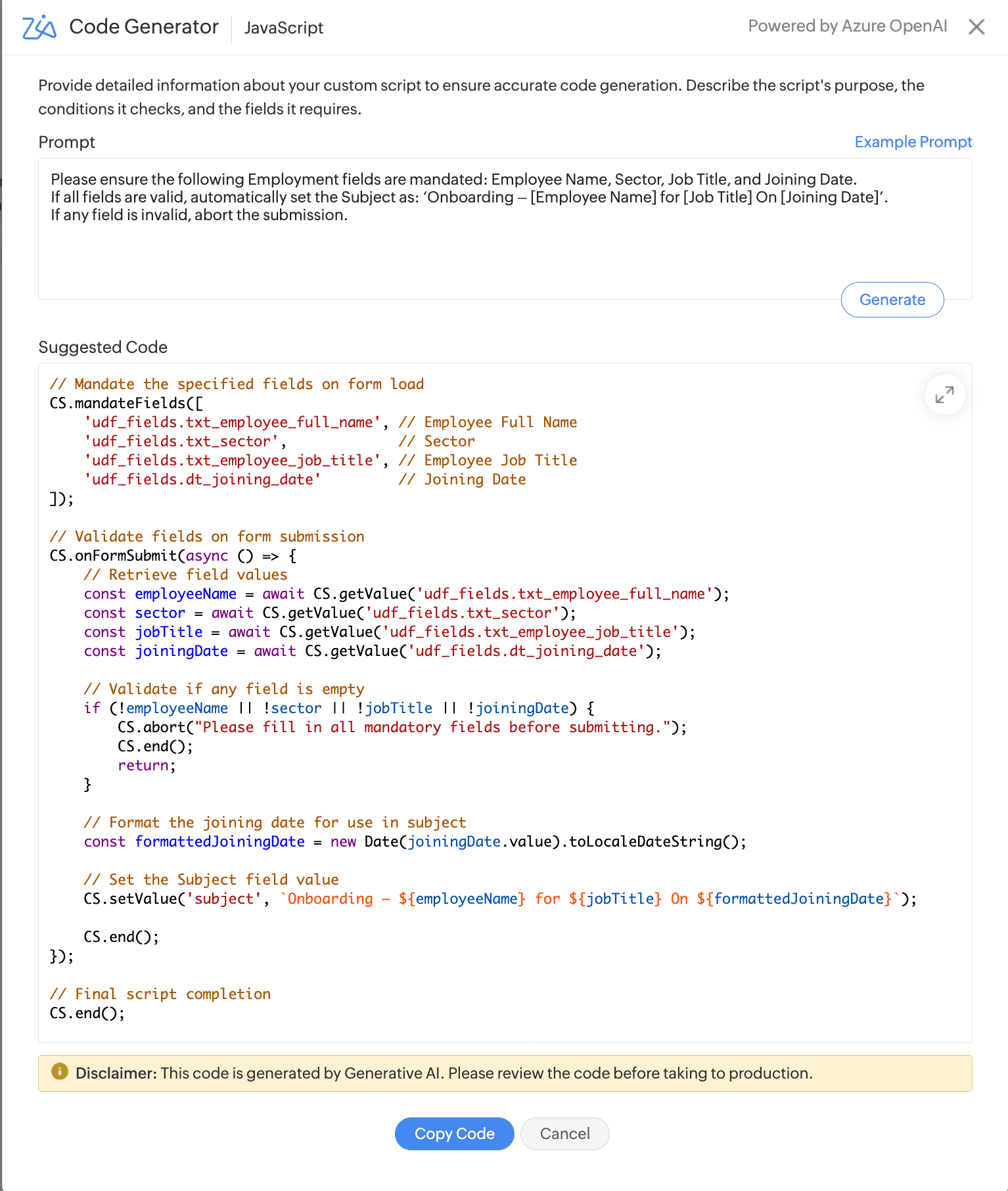
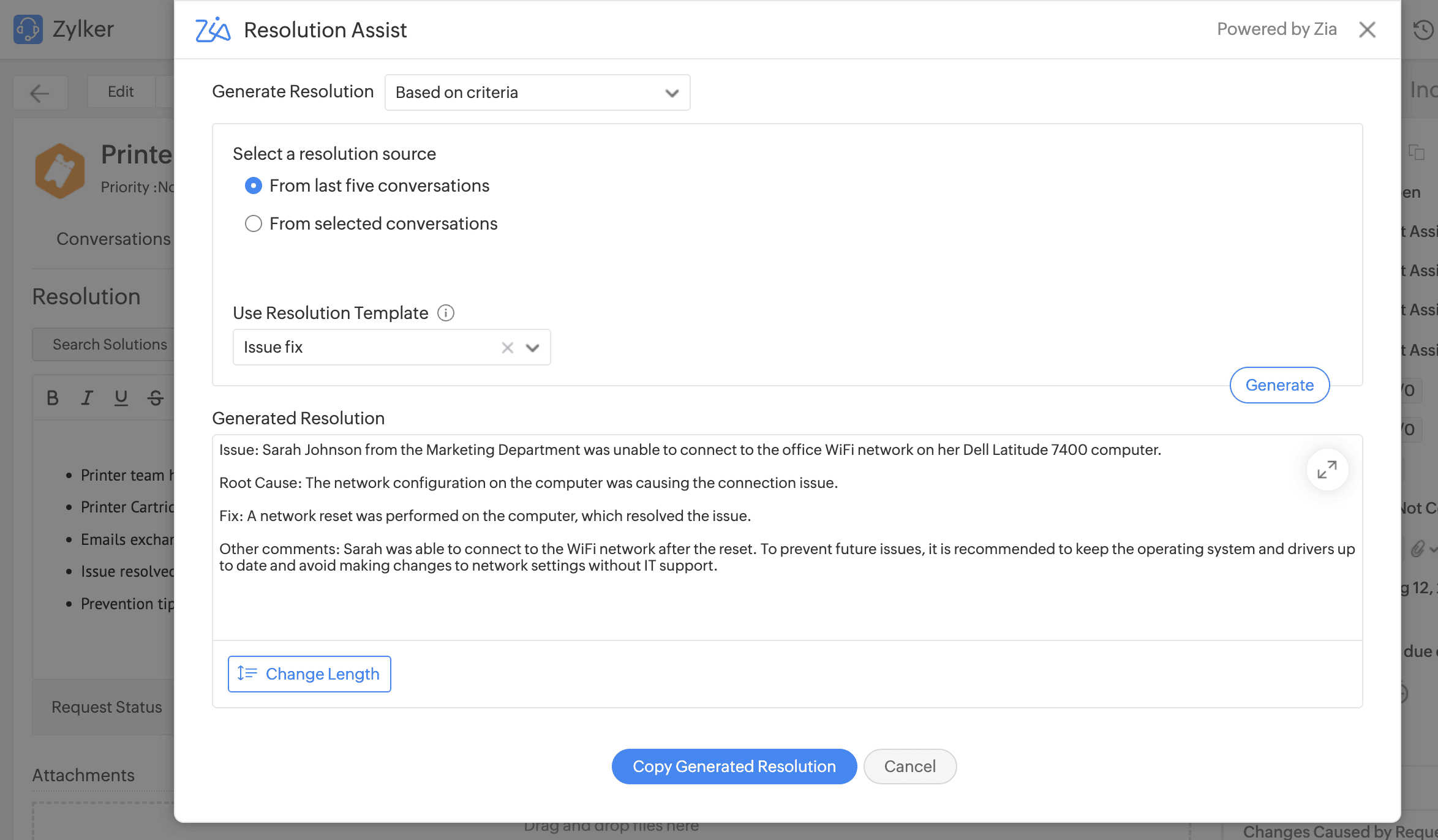
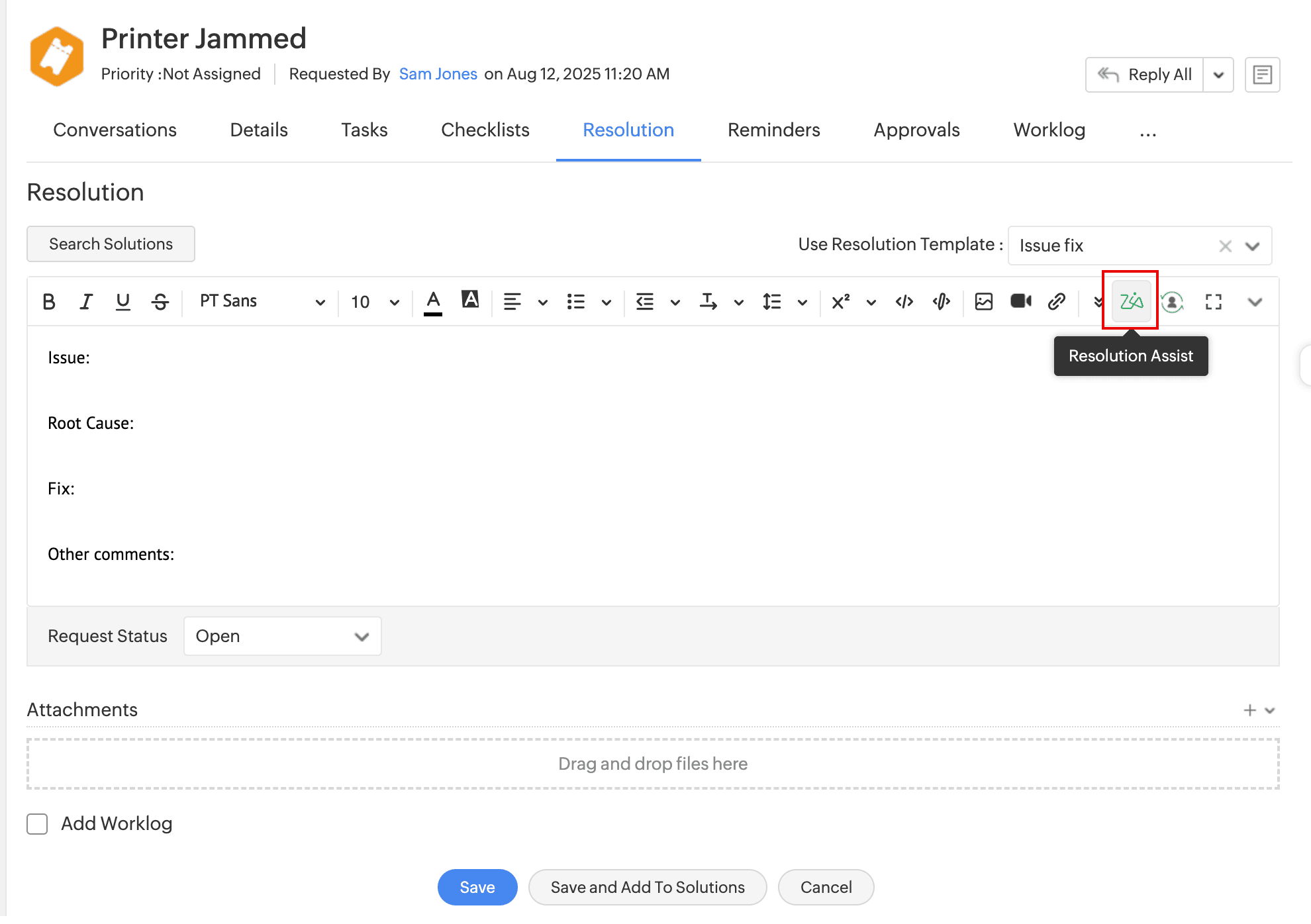

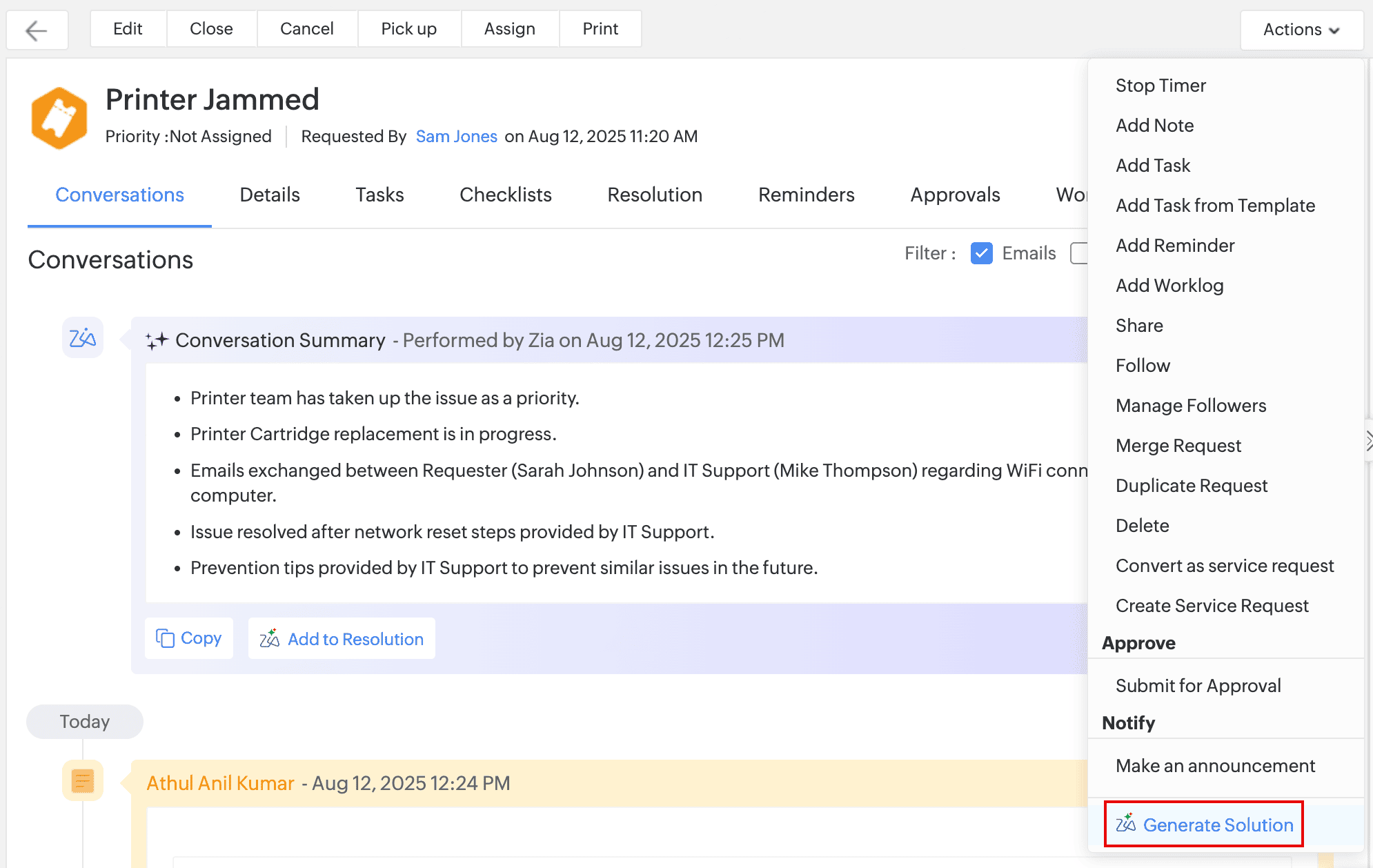 .
.