1. How can I change the payment method for our ServiceDesk Plus Cloud account from offline to online?
To change the payment method from offline to online, click on the username in the top right corner and scroll down to locate the Manage option, as shown in the screenshot.
If the Manage option is not visible, ensure that the Subscription Manager role is assigned to the profile by navigating to:
Setup → Users and Permissions → Users → Use the dropdown to select Requesters or Technicians → Edit the profile → Advanced Permissions & Privileges → Subscription Manager.
The Subscription Manager role enables a user to manage the ServiceDesk Plus Cloud subscription, including renewals, upgrades/downgrades, and add-on purchases for the current instance.
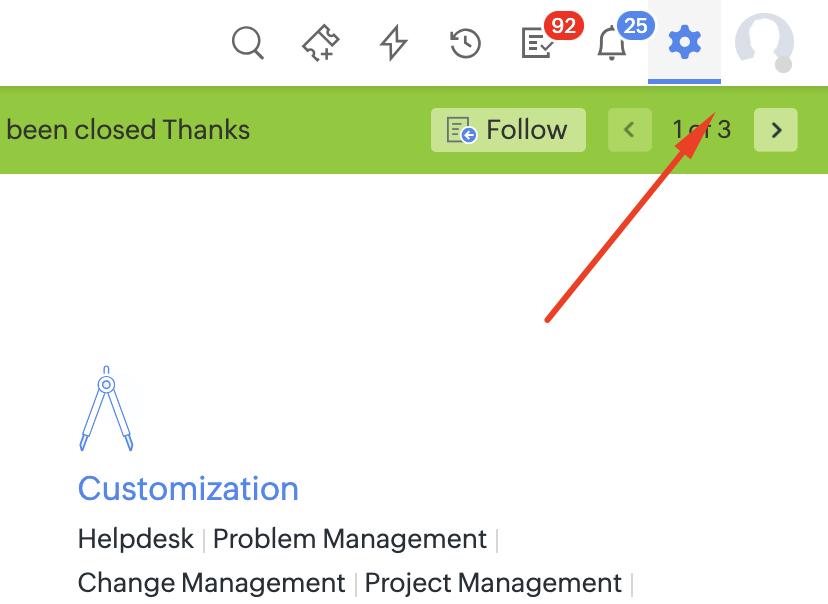
.
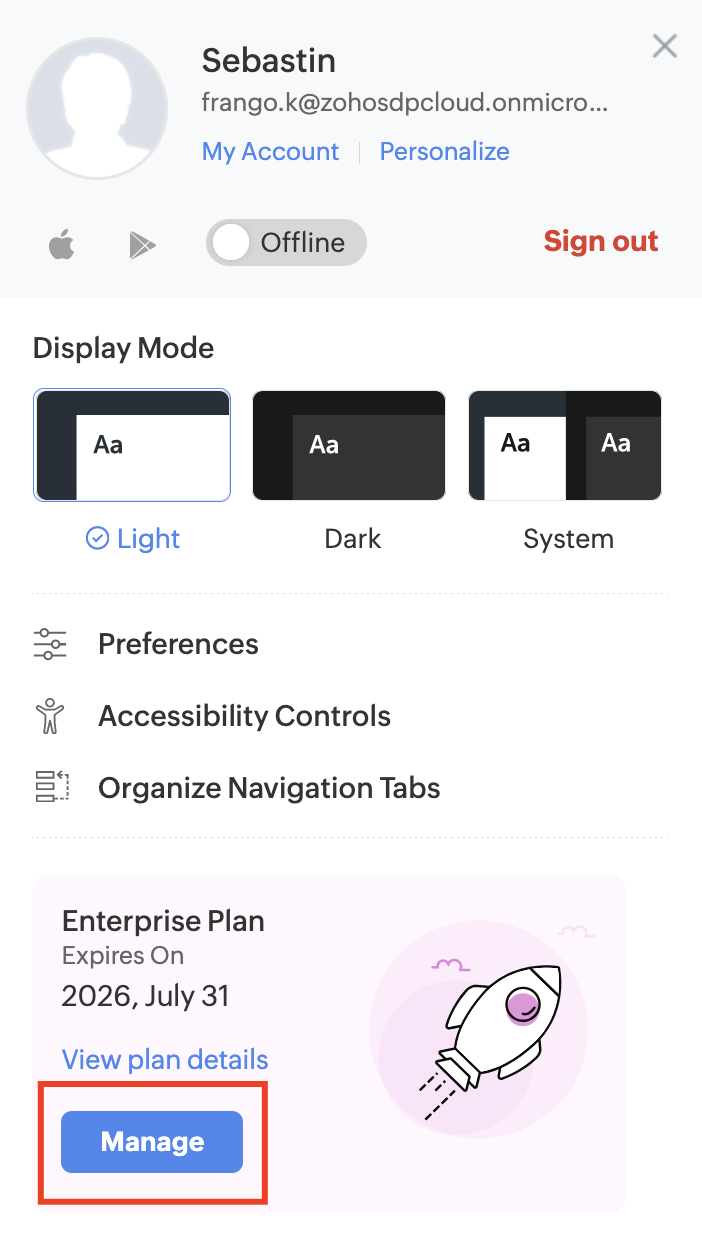
Once Manage is clicked, the system redirects to the Zoho Stores website, where the Update Payment Method option can be found as shown below. If this option is not visible, click on Your Store Details in the top right corner, then select Payment Method to update the card information.
2. Where can I view and manage my ServiceDesk Plus Cloud subscription details?
By default, SDAdmins can view subscription details by clicking the username in the top right corner and scrolling down to select View Plan Details.
However, if a user needs to manage subscription details, ensure that the Subscription Manager role is assigned to the profile. To do this, navigate to:
Setup → Users and Permissions → Users → Use the dropdown to select Requesters or Technicians → Edit the profile → Advanced Permissions & Privileges → Subscription Manager.
The Subscription Manager role allows a user to manage the ServiceDesk Plus Cloud subscription, including renewals, upgrades, downgrades, and add-on purchases for the current instance.
3. How do I add additional recipients for renewal reminders and expiry notifications sent by ManageEngine?
To add additional recipients for renewal and expiry notifications, a subscription manager can click the username in the top right corner and select Manage under View Plan Details. Then, click Your Store Details and select Notification Recipients to add other email addresses as recipients.
If the Manage option is not visible, ensure that the Subscription Manager role is assigned to the profile. To verify this, navigate to:
Setup → Users and Permissions → Users → Use the dropdown to select Requesters or Technicians → Edit the profile → Advanced Permissions & Privileges → Subscription Manager.
 The Subscription Manager role allows a user to manage the ServiceDesk Plus Cloud subscription, including renewals, upgrades, downgrades, and add-on purchases for the current instance.
The Subscription Manager role allows a user to manage the ServiceDesk Plus Cloud subscription, including renewals, upgrades, downgrades, and add-on purchases for the current instance.4. What is the process to update my billing address?
To modify the existing billing address, a subscription manager can click the username in the top right corner and select Manage under View Plan Details. Next, click Your Store Details, then select Billing Details to update or edit the billing address.
If the Manage option is not visible, ensure that the Subscription Manager role is assigned to the profile. To verify this, navigate to: Setup → Users and Permissions → Users → Use the dropdown to select Requesters or Technicians → Edit the profile → Advanced Permissions & Privileges → Subscription Manager.
The Subscription Manager role allows a user to manage the ServiceDesk Plus Cloud subscription, including renewals, upgrades, downgrades, and add-on purchases for the current instance.
5. Is it possible to receive separate invoices for each service?
Yes, to claim separate invoices for each service, navigate to the username in the top right corner and click Manage under View Plan Details. This will redirect to the store page.
From there, click the Your Store Details dropdown and select Billing Details. Next, click Manage Invoices and choose Split Invoices. This option enables a separate bill to be generated for each service.
6. Why can't I access the newly created instance, and what does the error message "Free subscription limit exceeded for Organization" on the screen indicate?
If there is already one paid instance (P) and an attempt is made to create a second instance (S), the second instance will be created successfully and will start with a 30-day trial period that includes 10 technician licenses.
Once the trial period ends, the instance will automatically move to the Free Standard Edition with 5 technicians. At that point, additional technician licenses can be purchased, or the plan can be upgraded to the Professional or Enterprise editions.
 You can have one free Standard instance of ServiceDesk Plus On-Demand.
You can have one free Standard instance of ServiceDesk Plus On-Demand.For more details, please refer to the pricing page:
https://www.manageengine.com/products/service-desk/pricing.html
Allowed combinations:
2 trial instances at the same time
1 free instance and 1 trial instance
1 (or more) paid instance(s), plus 1 free and 1 trial instance
1 (or more) paid instance(s), plus 2 trial instances
7. My current instance was automatically downgraded to a free plan after the trial expired, and now I can't see my old data. Will it be deleted permanently, or can it be restored after I renew my subscription?
All data associated with the trial version (Enterprise edition) will be hidden until ServiceDesk Plus Cloud is renewed. This data will not be deleted unless you choose to close your organization.
Upon renewal, all data will become visible again in the interface.

 You can have one free Standard instance of ServiceDesk Plus On-Demand.
You can have one free Standard instance of ServiceDesk Plus On-Demand.