Configuring the SMTP Host
Configuring the SMTP Host
Setting up SMTP (Simple Mail Transfer Protocol) configurations is essential for enabling secure and reliable email communications within your network. With SMTP, you can specify how outgoing emails are sent from your application or service, ensuring they reach their intended recipients.
SMTP configuration involves selecting the appropriate protocol, defining the SMTP server details, and choosing an authentication method. Whether you prefer basic username-password authentication or the more secure OAuth approach, configuring these settings correctly can enhance email security and streamline communication. Let’s walk through the key steps involved in setting up your SMTP server in DDI Central to ensure seamless email functionality.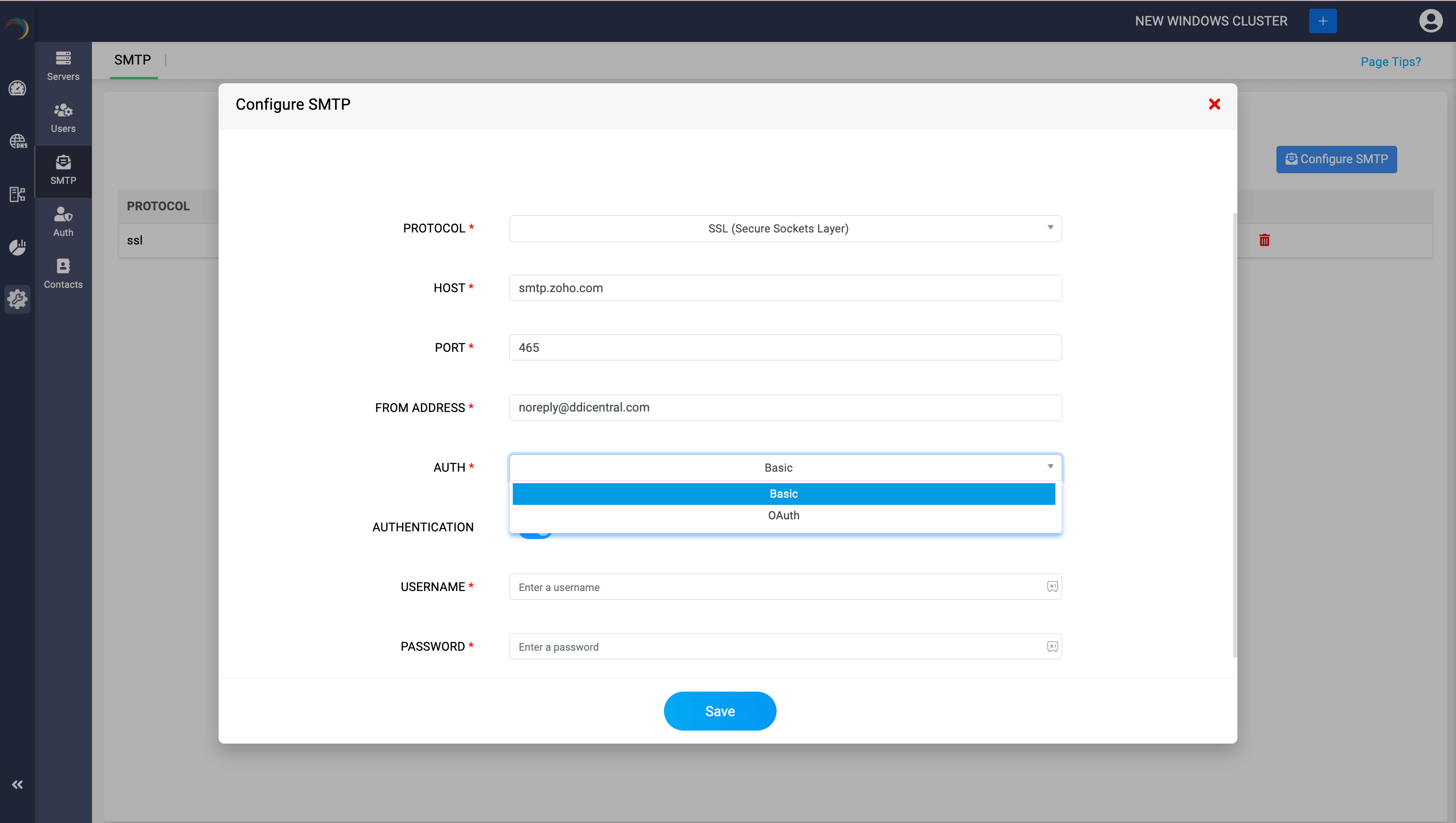
PROTOCOL: Choose the encryption protocol for SMTP communication: either TLS (Transport Layer Security) or SSL (Secure Sockets Layer), both of which ensure that email communications are encrypted for security.
HOST: Provide the FQDN(Fully Qualified Domain Name) of your mail server in the following format: hostname.domain_name.tld
PORT: The port number used for SMTP connections. It's set to 587 for TLS, 465 for SSL. If no encryption protocol is chosen the port number switches to the traditional SMTP port 25.
Note: Port 25 does not imply any encryption and is often used for relaying emails across servers. Due to its lack of security features, it's generally not recommended for submitting emails from clients to servers. Additionally, many ISPs block outgoing connections on port 25 to reduce spam.FROM ADDRESS: A valid sender email address DDI uses to send mails incase of password recovery and other notifications.
AUTH: Select the authentication method for the SMTP server. The options include:
Basic: Uses a standard username and password for authentication.
OAuth: Uses OAuth tokens for authentication, providing a more secure alternative that doesn’t require storing a password.
Note: To set up OAuth authentication in DDI Central with Microsoft Azure or Google, follow the steps provided in their respective setup guides:Configuring OAuth with Microsoft Azure: Refer to Microsoft app registration guide to set up OAuth credentials for seamless integration with DDI Central.
Configuring OAuth with Google: Follow Google app registration guide to enable secure OAuth authentication for DDI Central with Google services.
AUTHENTICATION: Use the toggle to enable or disable the authentication required for sending emails through this SMTP host.
If Basic authentication is selected, DDI Central displays the two fields below:
USERNAME: This field is required for "Basic" authentication. Enter the username for authenticating with the SMTP server often the same as the the email address or a username associated with the SMTP account.
PASSWORD: This field is also required for "Basic" authentication. Just enter the password for the SMTP server. It provides the necessary credentials to log into the SMTP server securely.
To start the email notification service and subscribe to notifications pertaining to a cluster, set up a Contact group under the cluster by selecting Settings-> Contact groups.
New to ADSelfService Plus?
Related Articles
Configuring OAuth with Google
Configuring OAuth with Google Follow the below steps to configure OAuth with Google Go to Google Cloud Console dashboard. Click on NEW PROJECT, to create a new project. Assign a name to your project, ensuring it is descriptive and clearly identifies ...Configuring SMTP server OAuth with Microsoft Azure
Configuring a mail server with OAuth What is OAuth authentication? OAuth or Open Authorization is an open standard for token-based authentication and authorization that enables secure access to resources without sharing user credentials (such as ...Configuring domain scavenging
Domain scavenging Domain scavenging, more commonly known as DNS scavenging, refers to the process of cleaning up stale DNS records that dynamically register themselves over time in the DNS database. This mechanism is typically used in conjunction ...Configuring Vendor and User classes
Configuring classes in Microsoft DHCP Configuring classes in Microsoft DHCP allows administrators to apply specific configurations to different groups of DHCP clients based on criteria such as user classes or vendor classes. Vendor and User Classes ...Configuring Microsoft DNS Resource Records
Configuring DNS Resource Records(RR) DNS records hold information about domain names, and their associated IP addresses. They are stored in authoritative DNS servers and consist of a series of text files written in DNS syntax, a string of characters ...