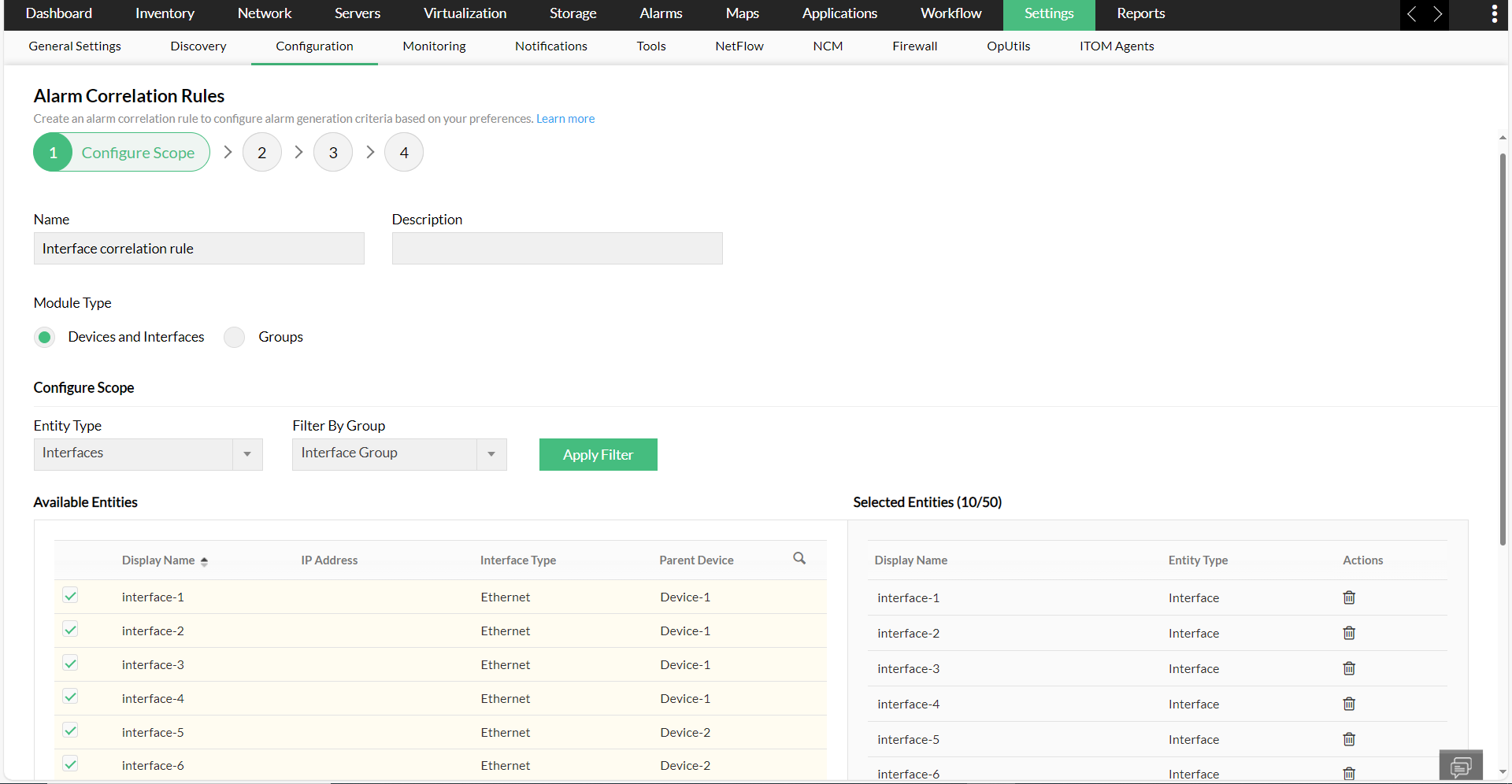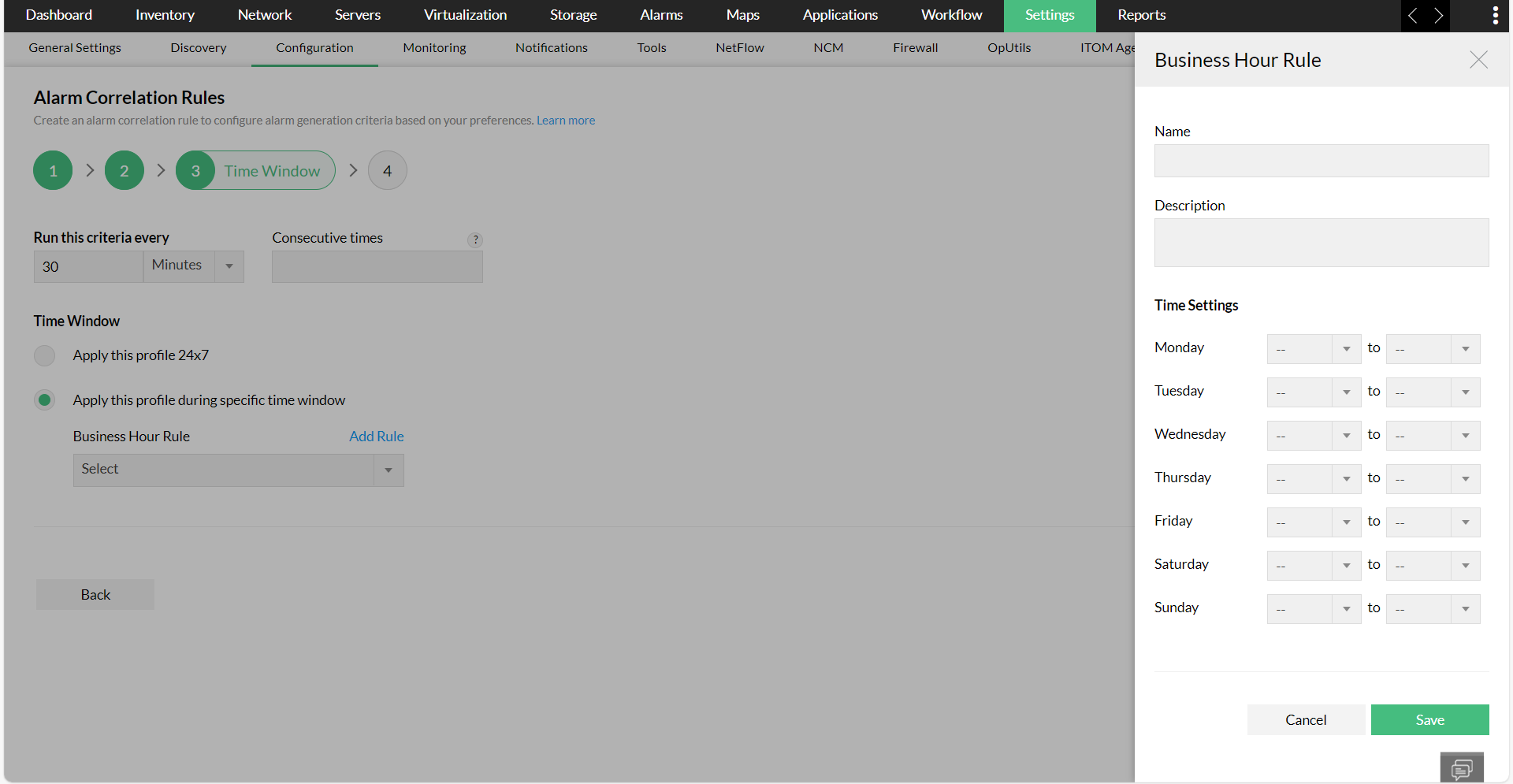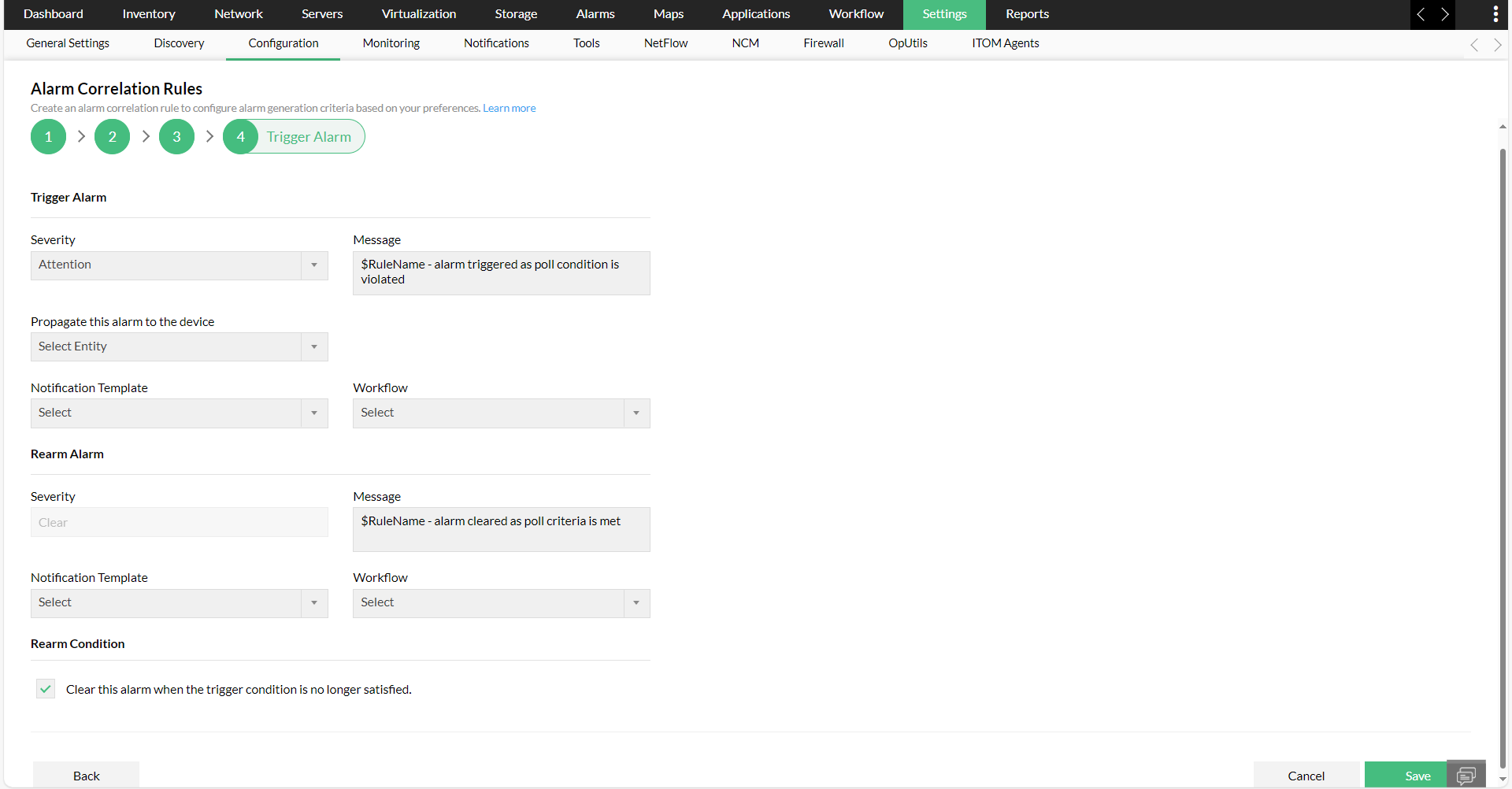Configure Alarm correlation rule in OpManager
To configure an alarm correlation rule,
- Go to Settings -> Configuration -> Alarm correlation rule
- Now, click on the "Add correlation rule" option in the top-right corner of the table. Now follow the below four steps to proceed with the configuration.
Configuring scope for the correlation rule
Selecting the criteria for the correlation rule
Specifying the time window for the correlation rule
Configuring the alarm trigger for correlation rule
Step I. Configuring scope for the correlation rule
- In the alarm correlation rule page, enter the name and description of the correlation rule.
- Select the module type.
- If you had selected devices and interfaces as the module type, use the drop-down box below to filter out the devices or interfaces to which you need the alarm correlation rule to be applied to. You can filter out the devices based on their entity type, device category, and the groups to which they belong to.
- If you had selected Groups as the module type, you can use the below drop-down to filter out the devices or interfaces group.
- Once the filter has been set, click on the "Apply Filter" option.
- Now, select the respective devices or interfaces or group and click on "Next".
Step II. Selecting the criteria for correlation rule
Now, under this page, select the criteria based on which the alarm correlation rule must be triggered.
- Choose the respective monitor, condition, and value. Now that a criterion has been added, you can also configure multiple criterion for the same alarm correlation rule. Just click on the "Add" button to add another criterion.
- You can also configure logical condition for these criteria (AND or OR). You can edit it under the "Criteria Condition" field, or by simply clicking on the logical condition below each criteria.
- Once done, click on "Next".
For example, consider that your organization relies a lot on remote VPN connections established through WAN miniport interfaces, for employees to remotely access corporate resources. So you might need to monitor all aspects of your interfaces such as their status, traffic utilization, transmit and receive discards (Tx and Rx discards).
So instead of adding interfaces individually you can configure the following monitors.
Step III. Specifying the time window for the correlation rule
Now, under the respective fields, enter the following information.
- Run this criteria every: Select the time interval at which the criteria must be run.
- Time window: You can either choose to apply this correlation rule 24/7, or apply it only during the selected business hour rule. Click on the "Add Rule" option if you need to add a new business hour rule.
- Click on "Next".
Step IV. Configuring alarm trigger for the correlation rule
Now, configure the trigger actions to be performed.
1. Trigger Alarm
- Severity: Choose the severity with which the alarm correlation rule must be triggered.
- Message: Customize the message that will be displayed when the alarm is triggered.
- Propagate this alarm to this device: Select the device to which the alarm must be associated to. However, this option is not mandatory.
- Workflow: Select the workflow that must be initiated, when the alarm is triggered. Using workflow, you can automate the preliminary fault remediation measures that must be taken. You can streamline your troubleshooting efforts and automate your monotonous tasks by configuring workflows.
2. Rearm Alarm
You can configure the rearm settings here by selecting the severity and the corresponding message. You can also configure a workflow, once a device or interface or group has moved to rearm state.
3. Rearm Condition
You can choose to clear the alert, when the criteria is no longer satisfied. You can also configure advanced rearm settings similar to the way you configured the alarm correlation rule criteria.
4. Associate Notification Profile
You can associate a notification profile to this alarm correlation rule, by selecting the respective notification profile from the drop-down box provided under this section.
Kindly note that you can associate a maximum of two notification profiles for each alarm correlation rule.
Now, click on "Save".
The alarm correlation rule has now been configured successfully. You can also edit, copy or delete the correlation rules from Settings -> Configuration -> Alarm correlation rule.
New to ADSelfService Plus?
Related Articles
Alarm severity levels in OpManager
Device Availability Alarm Severity OpManager has different severity for device status polling alarms. Critical: A device will be in the 'Critical' state when it does not respond for 5 consecutive availability polls that OpManager triggers. (Device ...Configure SAML authentication settings in OpManager for Microsoft AD FS?
Listed below are the steps to configure SAML authentication in OpManager (SP) for Microsoft AD FS (IdP) with Single Sign-On. Open AD FS management and click on Add Relying Party Trust. Now, go to OpManager and navigate to Settings -> General Settings ...Escalating alarms in OpManager
Discovery Rule Engine
Discovery Rule Engine helps you automate the activities such as adding monitors to a device or adding a device to a business view that you carryout after adding the devices to OpManager. This helps you start monitoring the devices straightaway as ...How to configure storage credentials in OpManager?
Here's how to discover your storage devices in OpManager: First, check what type of credentials is supported for your device. In OpManager, go to 'Settings' → 'Discovery' → 'Add Storage Device', and choose your device model. The list of supported ...