Unable to complete Microsoft authentication - Import From Azure
a. The Microsoft account configured in Zoho is different from the account you are using to sign in to Zoho
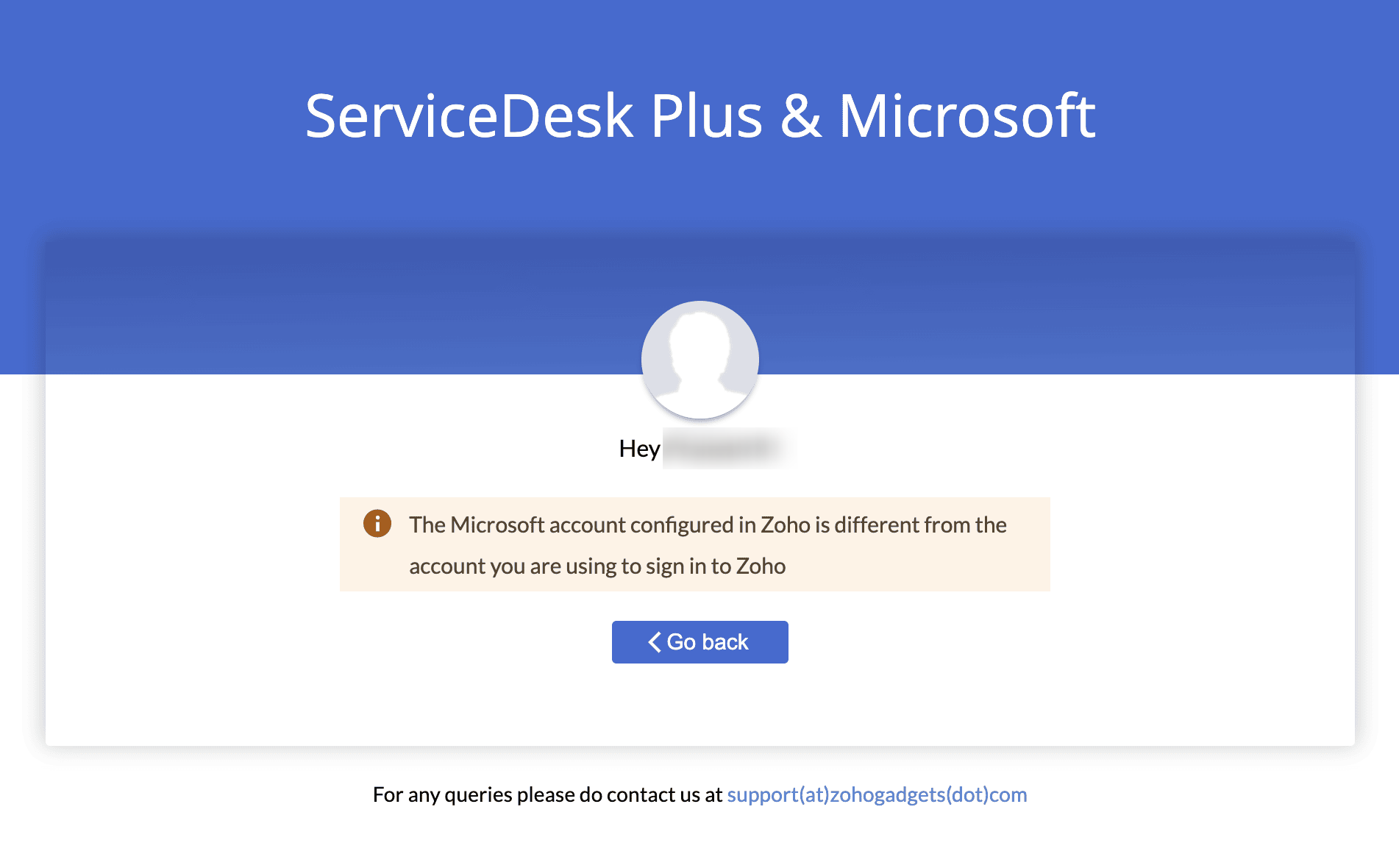
This indicates that the Zoho account is already linked to a Microsoft (MS) account, but you are attempting to authenticate using a different MS account.
To proceed, the user must authenticate using the same MS account that is linked to their SDP account.
If the admin wishes to use a different MS account for authentication, they must first unlink the existing MS account from their Zoho account by following these steps:
Log in to the Zoho Account by clikcing on the username in the top right corner --> My Account using the user's credentials.
Go to Settings > Linked Accounts.
Remove the existing MS account link.
 Note for SAML-enabled organizations:
Note for SAML-enabled organizations:
Temporarily disable SAML to perform this operation, or
Email the Support team to enable Federated Sign-In, along with the admin's consent.
This indicates that the Zoho account is already linked to a Microsoft (MS) account, but you are attempting to authenticate using a different MS account.
To proceed, the user must authenticate using the same MS account that is linked to their SDP account.
If the admin wishes to use a different MS account for authentication, they must first unlink the existing MS account from their Zoho account by following these steps:
Log in to the Zoho Account by clikcing on the username in the top right corner --> My Account using the user's credentials.
Go to Settings > Linked Accounts.
Remove the existing MS account link.

Temporarily disable SAML to perform this operation, or
Email the Support team to enable Federated Sign-In, along with the admin's consent.
b. Different Microsoft account is already configured for the Zoho Account
This means the Microsoft (MS) account previously used for authentication is already linked with the admin’s SDP account. Now, the admin is trying to authenticate using a different MS account, which is not allowed.
What should the admin do?
They must use the same MS account that was previously used for authentication.
They must use the same MS account that was previously used for authentication.
Want to use a different MS account?
First, disconnect the currently linked MS account.
This can be done by clicking the Disconnect option shown in the Import from Azure popup.
Then, retry authentication using the new MS account.
First, disconnect the currently linked MS account.
This can be done by clicking the Disconnect option shown in the Import from Azure popup.
Then, retry authentication using the new MS account.
Don’t have access to the old account?
If the admin no longer has access to the previously linked account, they can manually trigger the unlinking using the following code:
If the admin no longer has access to the previously linked account, they can manually trigger the unlinking using the following code:
loadAjaxURL({
url : convertToPortalUrl("DisconnectMSAccount.do"),
type : EntityOperations.POST,
data : "FORMTYPE=DISCONNECTACCOUNT",
success : function(data) {
sdpShowIndicator({
success : true,
message : getMessageForKey("sdp.admin.requester.importfromazure.revoke.success"),
timeout : 5000
});
}
});
Steps to Manually Unlink the MS Account:- Open any SDP page and right-click → Inspect → go to the Console tab.
- Paste the provided code into the console and press Enter.
- If pasting doesn't work, type allow pasting manually in the console, press Enter, and then paste the code again.
- Refresh the page, and retry the intended action.

Note: If the issue still persists, please contact support with the following details:
- Email ID of the admin performing the action
- Data Center where your SDP Cloud is hosted
- Relevant screenshots of the issue
- A summary of any actions already attempted that did not resolve the problem
- Open any SDP page and right-click → Inspect → go to the Console tab.
- Paste the provided code into the console and press Enter.
- If pasting doesn't work, type allow pasting manually in the console, press Enter, and then paste the code again.
- Refresh the page, and retry the intended action.

Note: If the issue still persists, please contact support with the following details:
- Email ID of the admin performing the action
- Data Center where your SDP Cloud is hosted
- Relevant screenshots of the issue
- A summary of any actions already attempted that did not resolve the problem
New to ADSelfService Plus?
Related Articles
Microsoft Azure Integration and its benefits
Kindly refer to this link for more info about this integration, https://help.sdpondemand.com/azure_integration Why does this integration have to be enabled separately? This is an additional authentication step implemented to enhance the existing ...Import From Azure and its benefits
What does the "Import from Azure" option do? This option allows you to manually import users from Azure by selecting the specific users you want to bring into the system. It is available both in the ESM Directory and within all individual portals. ...Microsoft Azure Integration Card Error
a. Error message in Microsoft Azure card - "Authentication failed for MS Azure Global admin account. Please authenticate again." Re-enabling the integration will resolve the issue. The authenticated token may have been invalidated due to certain ...Users are not listing - Import From Azure
a. If Microsoft Azure card in Integrations page is enabled Check for error messages in the Microsoft Azure card on the Integrations page by navigating to: Setup → Apps & Add-ons → Integrations → Third-Party Integrations → Microsoft Azure. If an error ...Microsoft Intune - FAQ's
Helpguide --> https://help.sdpondemand.com/microsoft-intune-integration https://help.sdpondemand.com/microsoft-intune-devices What are the possible Causes of Assets Not Syncing into ServiceDesk Plus Cloud from Microsoft Intune After Enabling the ...