Steps to integrate Cloudflare with DDI Central
Steps to integrate Cloudflare with DDI Central
Step 1: Generating Auth-Code in Cloudflare
- Login into your Cloudflare account. On the dashboard, click on the User icon and select My Profile.
- Navigate to API Tokens and click on the 'View' button of 'Global API Key'.
- Enter your password and complete the verification and the 'Auth-Code' will be displayed, copy the code.
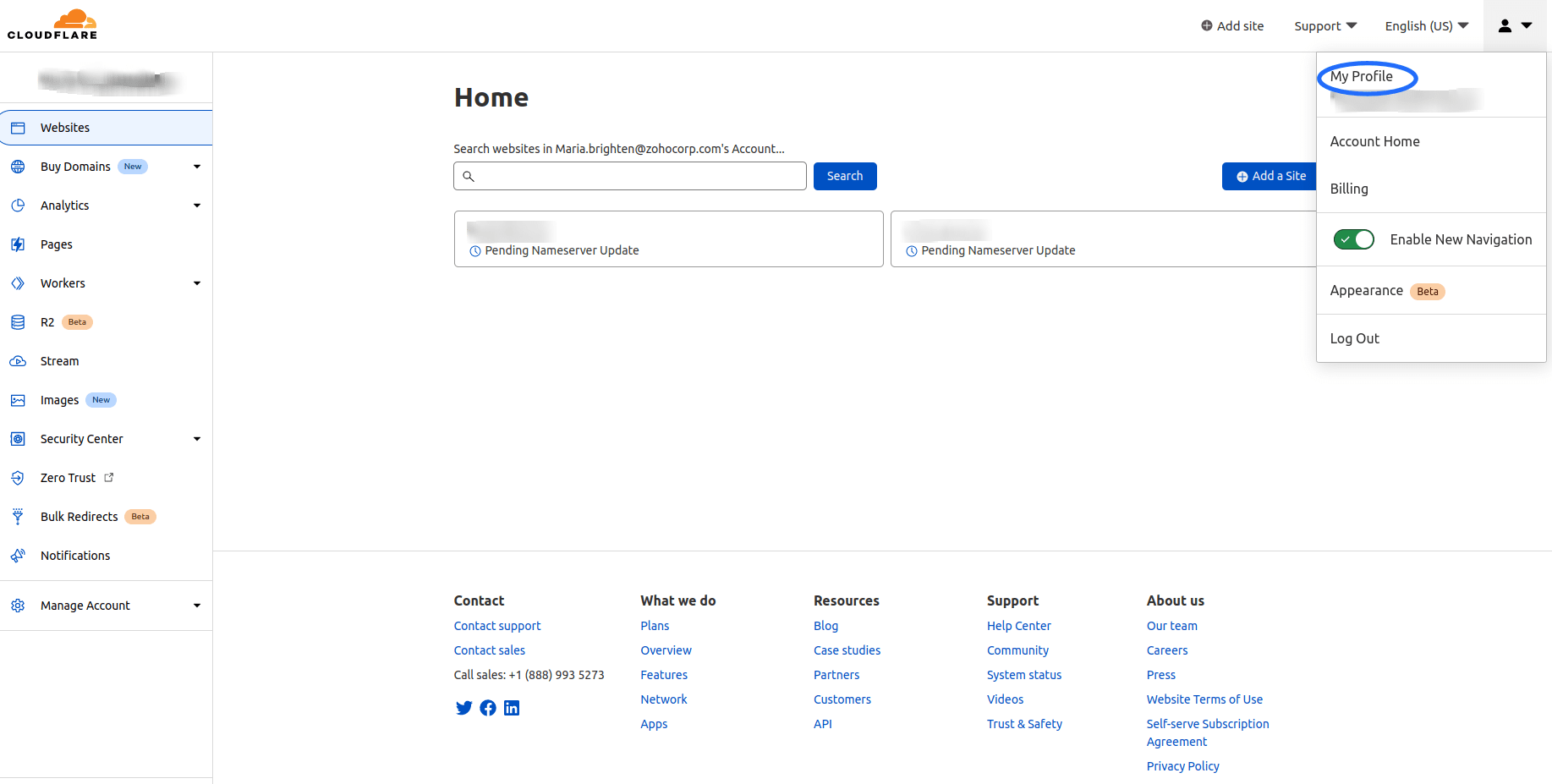
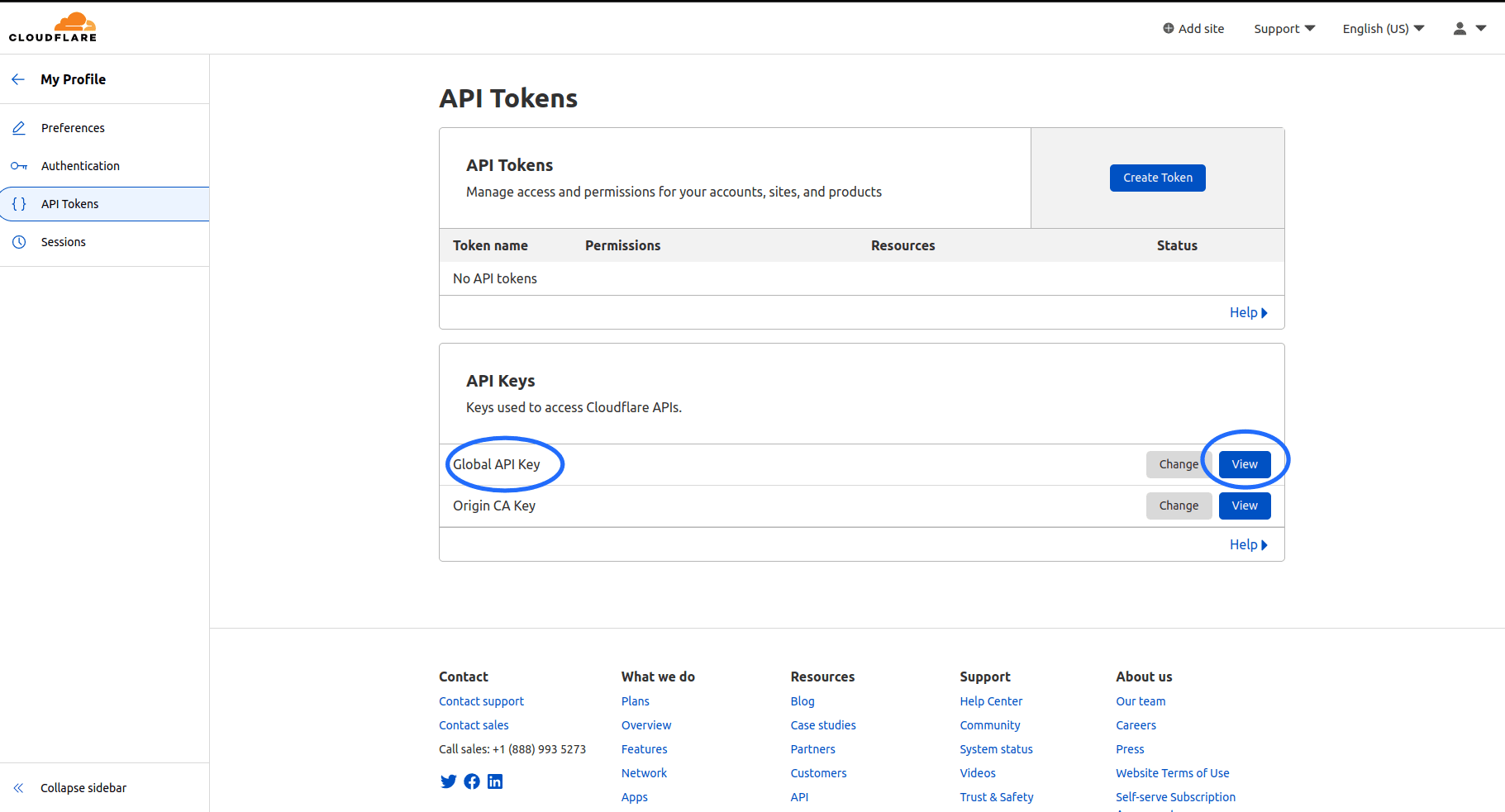
Step 2: Configurations to be made in DDI Central
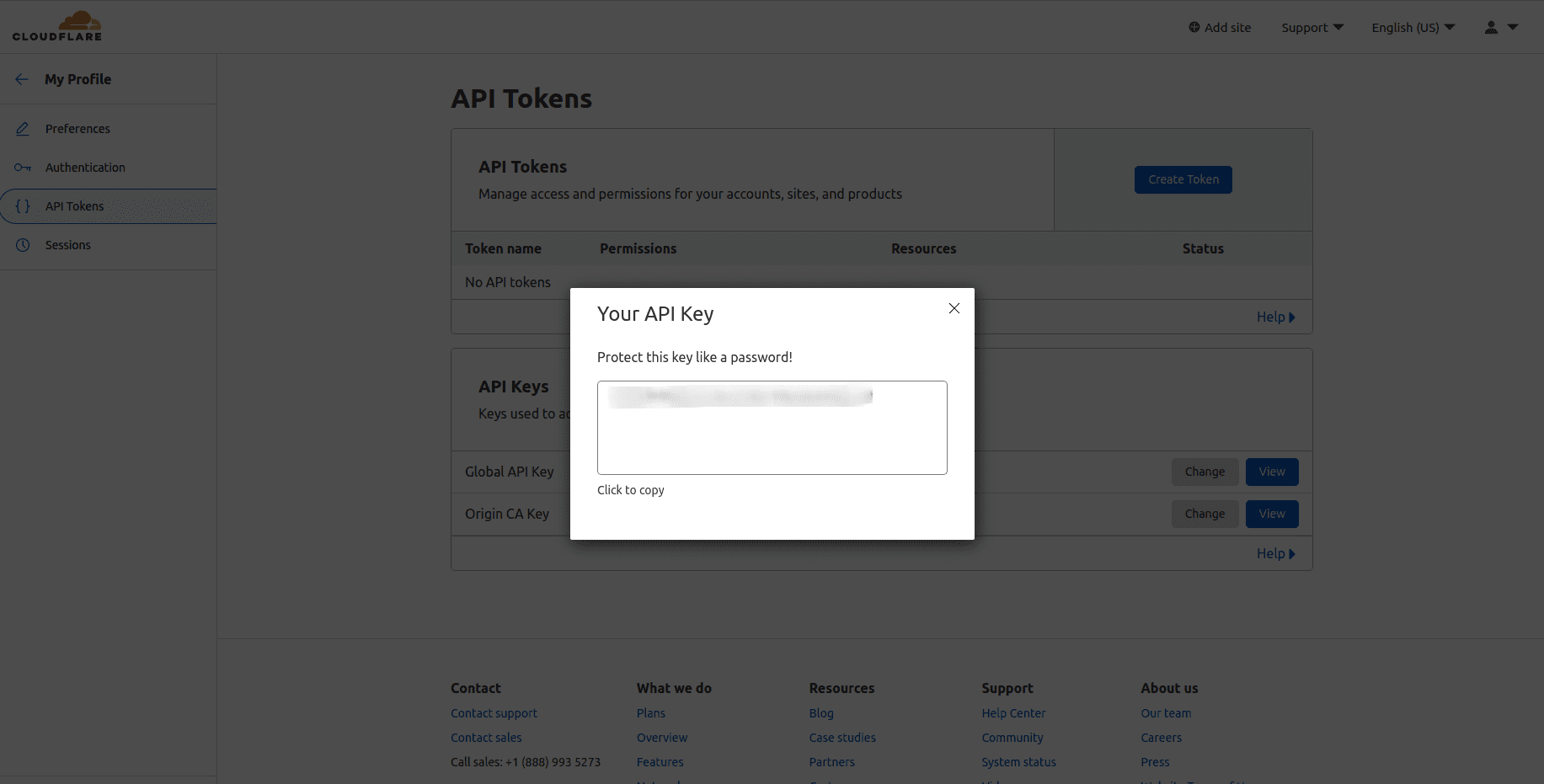
- Once you copied the Auth-code from Cloudflare, log into DDI Central and select the required Cloud Observability cluster. Navigate to Settings-> Profile->Provider Profile. Select the provider as Cloudflare.
- On choosing Cloudflare, you can not only migrate your existing domains from Cloudflare but also create a new ones directly using DDI Central console.
- Subsequently, enter the authentication details like your registered Email with Cloudflare and the Auth Code that you get to copy from the Cloudflare dashboard. Only with these details DDI Central will be able to open up bilateral API transactions between the DDI Console and the Managed DNS service provider and fetch the zones under your account.
- On successful authentication, you will be prompted to select the zones you would like to migrate into DDI Central. Select the relevant zones.
- Finally, click the Migrate button. The migration process takes some time. On successful migration you can find your selected zones hosted in Cloudflare servers listed under the Domains page within the DNS module.
- You can further easily add and manage the configurations of zones under each domain directly using DDI central controls.
- Click through a domain name and access the DNS records associated with the zones under that domain name.
New to M365 Manager Plus?
New to M365 Manager Plus?
New to RecoveryManager Plus?
New to RecoveryManager Plus?
New to Exchange Reporter Plus?
New to Exchange Reporter Plus?
New to SharePoint Manager Plus?
New to SharePoint Manager Plus?
New to ADManager Plus?
New to ADSelfService Plus?
Related Articles
DDI Central for Microsoft DNS DHCP
About ManageEngine DDI Central DDI Central is a comprehensive network management solution that unifies DNS, DHCP, and IP Address Management (IPAM) to enhance operational efficiency and network stability. It is deployed as an overlay on your existing ...Steps to integrate Google CloudDNS with DDI Central
Steps to integrate Google CloudDNS with DDI Central Step 1: Generating JSON Key within Google CloudDNS Login into your Google cloud account and Navigate to IAM & Admin -> Service Accounts You need a service account to generate JSON Key. Click on ...Steps to integrate AWS Route 53 with DDI Central
Steps to integrate AWS Route 53 with DDI Central Step 1: Generating Access Key, Key ID and Zone ID in AWS Route 53 Login into your AWS account and click on 'user icon' and select 'Security Credentials'. On the Identity and Access Management(IAM) ...Steps to Integrate Microsoft Azure Cloud Native DNS Services with DDI Central
Steps to integrate Microsoft Azure Cloud Native DNS Services with DDI Central Step 1: Getting required credentials from Azure Login into your Azure account and to get Subscription ID, click 'Subscription ID' and copy the 'Subscription ID' from the ...Cloud Observability in DDI Central
Cloud Observability in DDI Central For Unified Visibility Across Cloud Networks As enterprises expand their cloud footprint, network teams are often left grappling with fragmented visibility across platforms, resources, and services. DDI Central’s ...