How to set an alert notification for log collection failure
Objective
This document will help you configure alert notification if log collection does not happen for a period of time for the devices added in EventLog Analyzer.
Prerequisites
- You will need to have admin access to the EventLog Analyzer console.
Steps to follow
Step 1: Open EventLog Analyzer console/UI and navigate to Settings > Admin Settings > Log Collection Failure Alerts.
Step 2: Toggle the Device Down Alert to enabled.
Step 3: Select the device(s) or device group(s) for which alerts are to be generated when the device goes down.
Step 4: Select the time interval (minutes, hours, days) at which you want to be notified via email when the logs from the device are not collected. Please note that the minimum interval that can be configured is 30 minutes.
Step 5: If you do not want to receive multiple alerts, check the Notify once box.
Step 6: In the Subject box, enter the subject of the email that will be sent to users.
Step 7: In the Email Address box, enter the email IDs of users to whom the alert emails will be sent. You can enter multiple emails separated by commas.
Step 8: Click Submit to complete configuring log collection failure alerts.
Step 9: Once configured, you will receive an alert to the configured email if the logs from the device are not collected for the mentioned time interval.
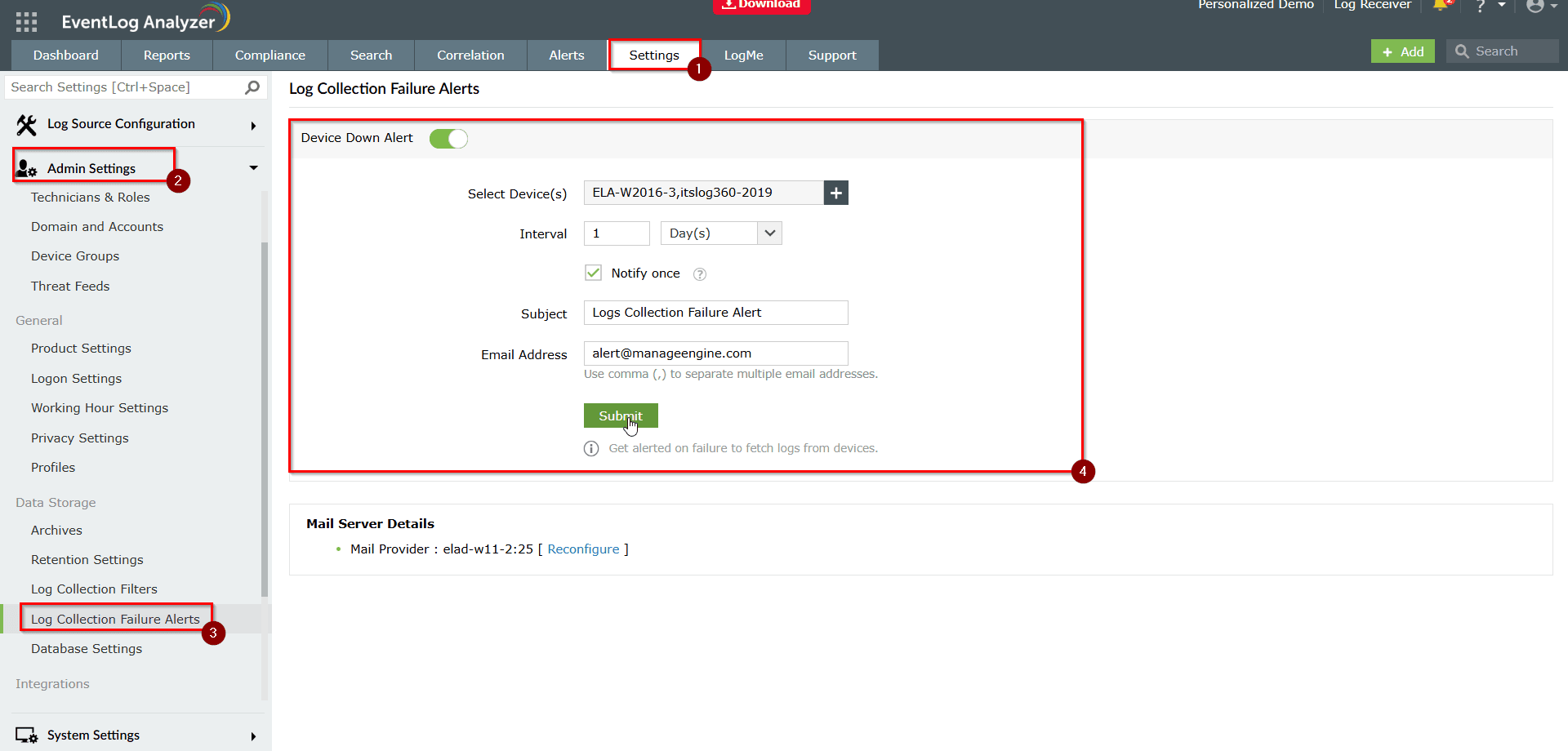
Tips
- Enable the Log Collection Failure Alert for all critical log sources that are audited to meet compliance and security requirements.
New to M365 Manager Plus?
New to M365 Manager Plus?
New to RecoveryManager Plus?
New to RecoveryManager Plus?
New to Exchange Reporter Plus?
New to Exchange Reporter Plus?
New to SharePoint Manager Plus?
New to SharePoint Manager Plus?
New to ADManager Plus?
New to ADSelfService Plus?
Related Articles
Log collection failure alerts
Device down alert: When configured devices don't respond to pings from EventLog Analyzer, it implies either of the following: The selected Syslog devices are not sending logs to EventLog Analyzer. EventLog Analyzer has not collected logs from the ...How to get notified about EventLog Analyzer's log collector failure
Objective EventLog Analyzer can send email alerts when the internal log collector service (SysEvtCol) crashes or stops unexpectedly. This alert helps administrators detect disruptions in core log ingestion and take immediate corrective action to ...Log import failure during remote log collection in EventLog Analyzer
Issue description EventLog Analyzer will display an error notification in the UI stating that the log import for selected files has failed. This issue will happen when EventLog Analyzer is unable to import a file during the scheduled log import ...FAQs- Log Collection
1. How many devices can be audited in EventLog Analyzer? Answer: You are limited to audit the devices based on the license procured and there is no upper limit for purchasing the license. A single instance of EventLog Analyzer can handle log flow ...Disk Space Alert: EventLog Analyzer Installation Drive Reaching Capacity Threshold
Issue description This document provides a technical overview, possible causes, recommended resolution steps, and best practices for handling the "Disk Space Alert: EventLog Analyzer Installation Drive Reaching Capacity Threshold" notification. This ...