How to prevent concurrent logins for a user in ADSelfService Plus
Solution
Concurrent logins can lead to the use of valid credentials by illegitimate personnel at the same time as the legitimate user to authenticate to the network. This could lead to multiple security issues within the organization like misuse of the user's personal information or resources to perform unauthorized actions. This can also result in the user being wrongly held accountable for the harmful actions of another user with malicious intent.
In ADSelfService Plus, when a user is logged in from multiple clients, it increases the chances of credentials being misused to perform illegitimate password self-service operations. Additionally, they can also use its single sign-on (SSO) feature to login to other applications, and access important data that they might have.
To eliminate such security risks, ADSelfService Plus provides an option to deny concurrent sessions for a user.
Steps to be followed:
- Log on to ADSelfService Plus web console with admin credentials.
- Click on the Admin tab.
- Navigate to Product Settings → Connection → General Settings.
- Check the box next to Deny Concurrent Logins. Once enabled, the user will not be able to log in from another device at the same time. Other active sessions will not be affected by this change.

Note: This checkbox will be disabled when Session Expiry Time is set to Never Expires.
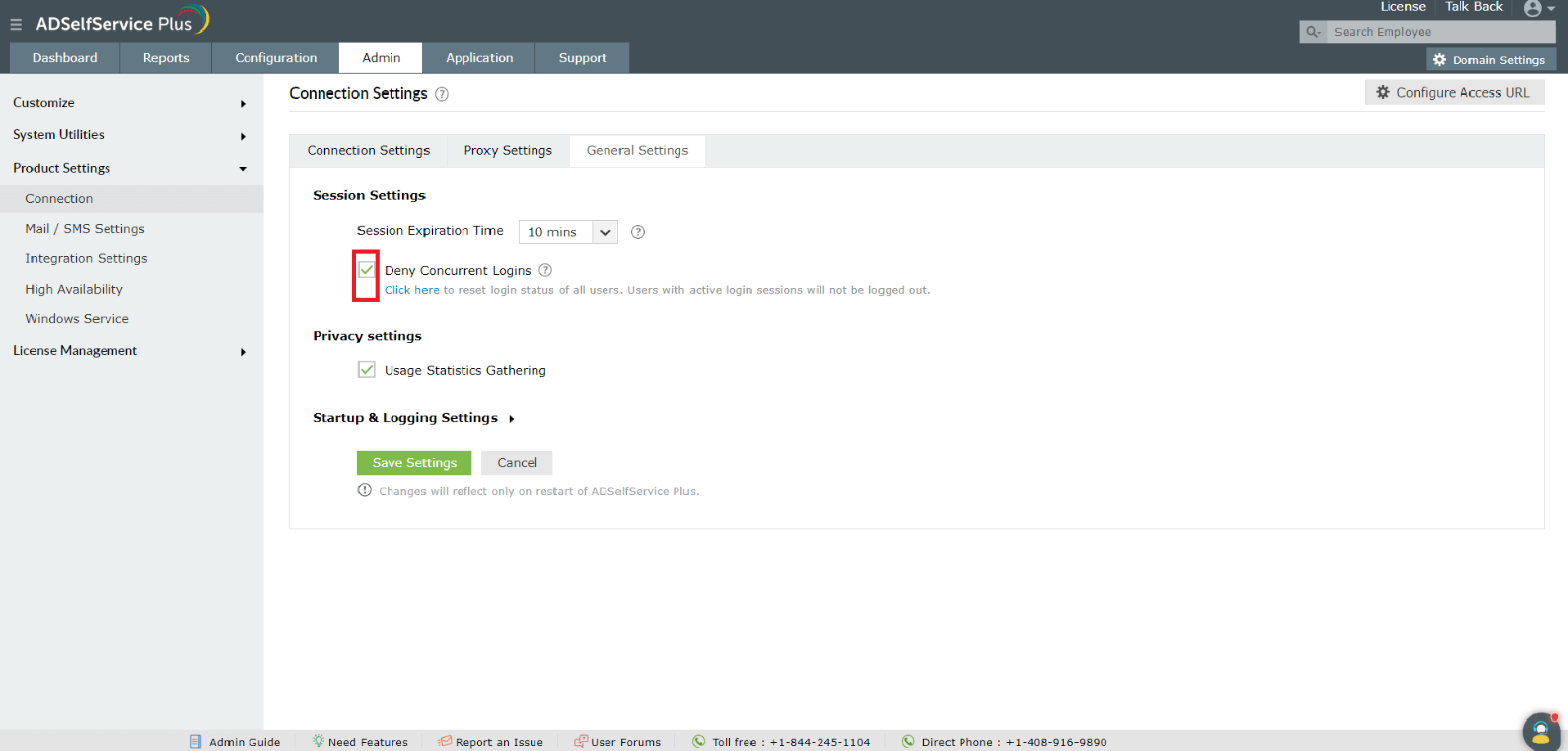
Attempts to log in to the ADSelfService Plus application when there is another active session in a browser or mobile app will result in the following error message:
Browser
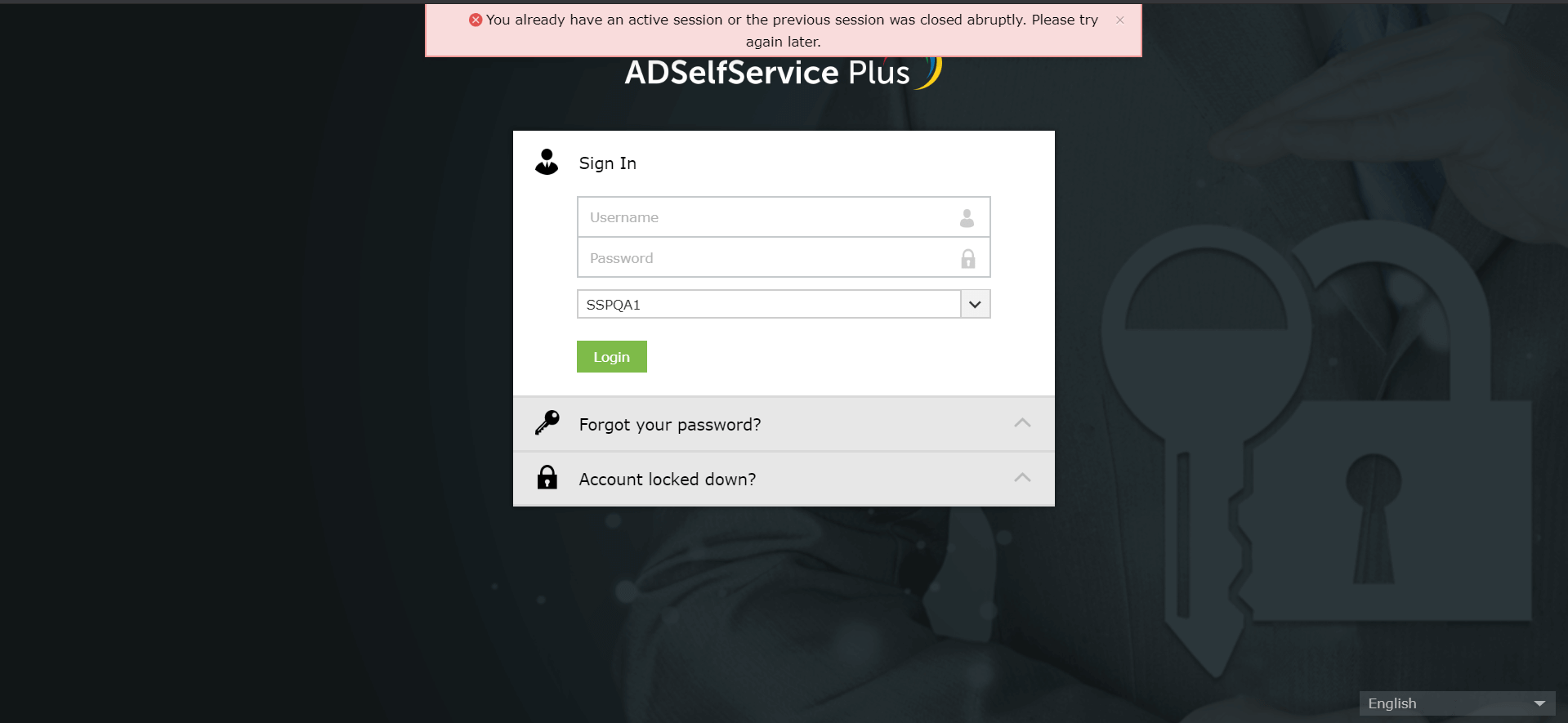
Mobile app
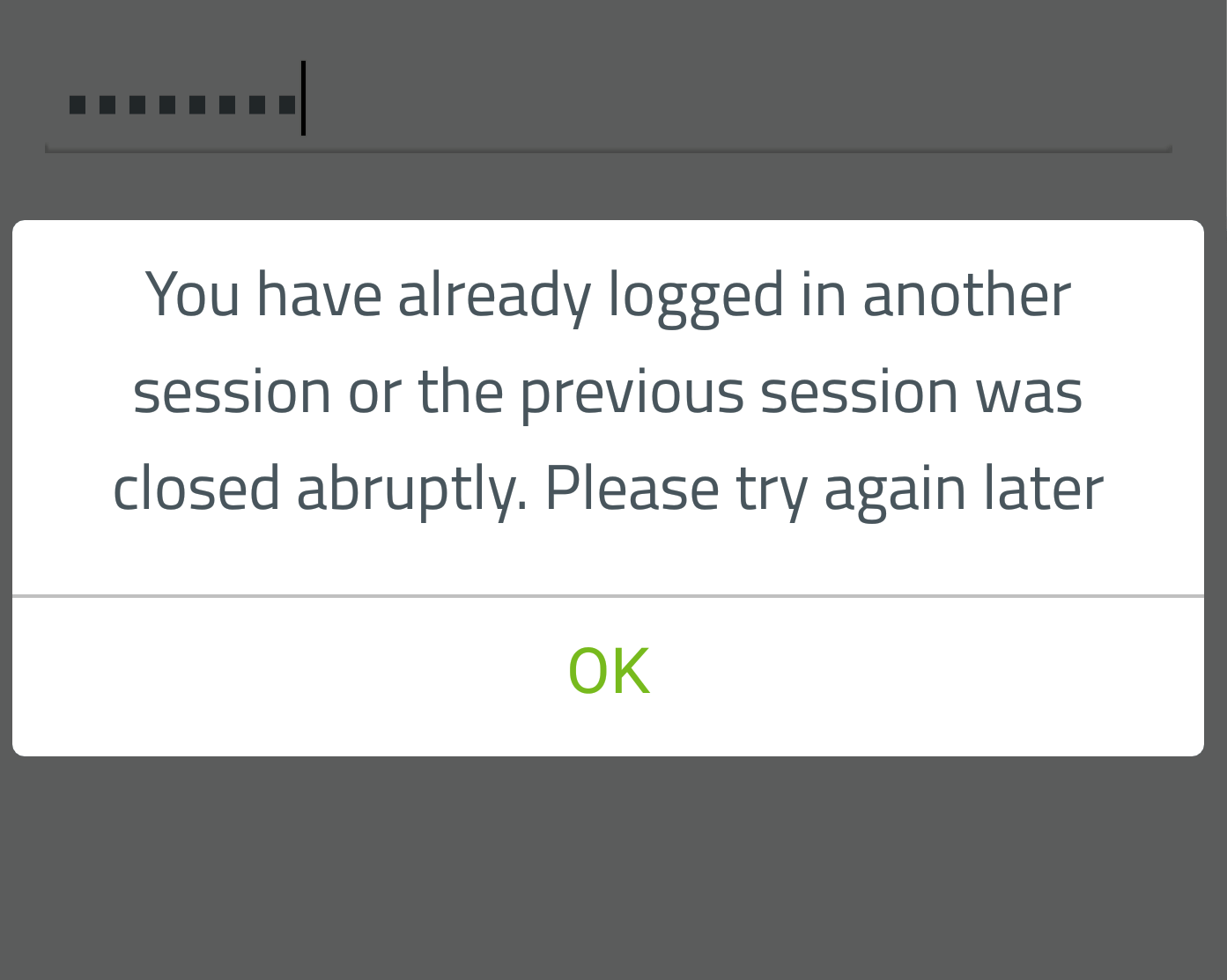
Reset the user's active session status:
When Deny Concurrent Login option is enabled, if a user closes a browser that has an active ADSelfService Plus session, the user will not be able to log in again until the idle session time expires. To avoid this inconvenience, you can terminate the user's session so that he can login. Below are the steps to change the session status of a user.
To change the session status:
- Navigate to Admin → Product Settings → Connection → General Settings.
- Select Click here beneath the Deny Concurrent Logins checkbox.
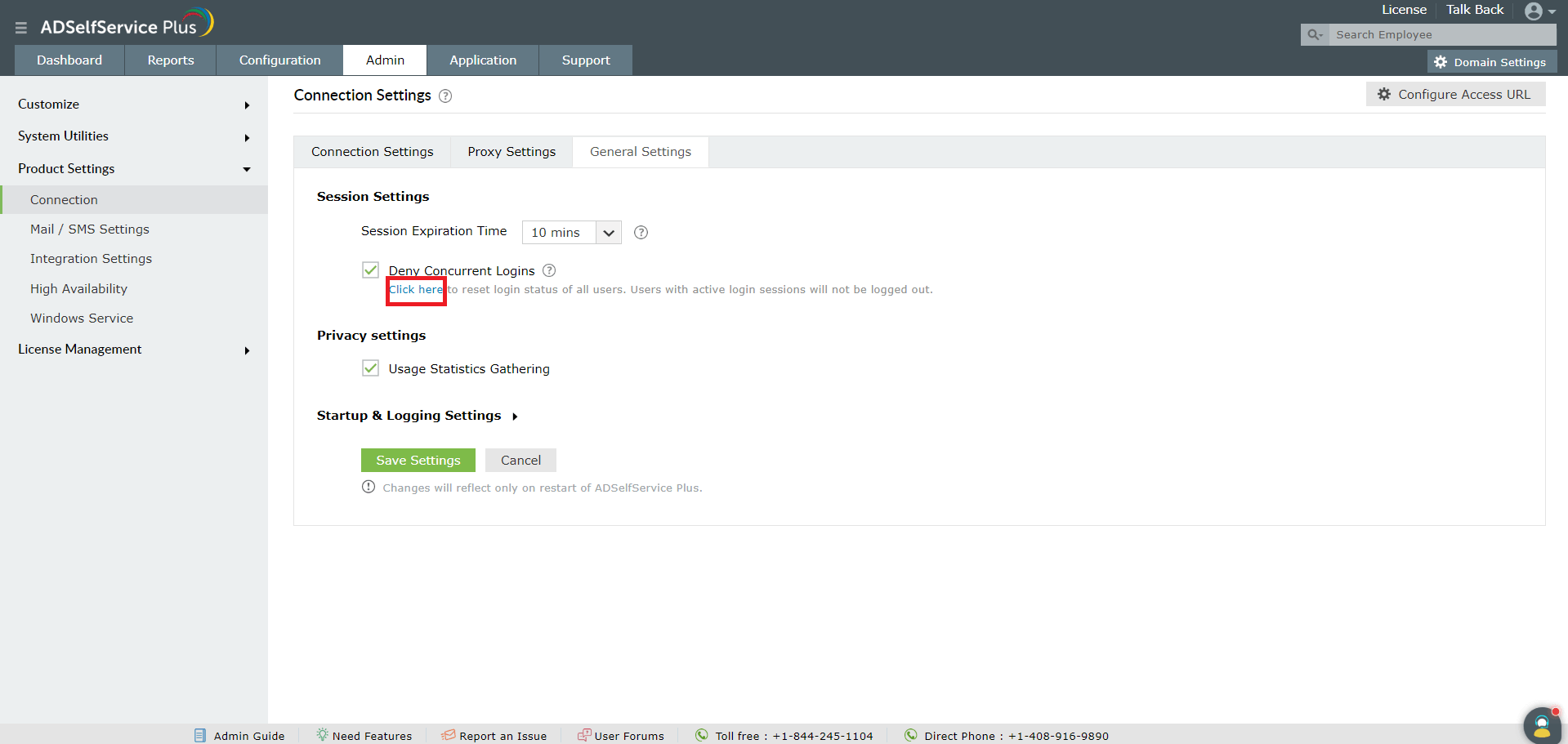
- A pop-up will appear asking for you to confirm that you want to close all connections. Once you click Yes, the user can now log in to their ADSelfService Plus portal again even if the previous sessions were terminated incorrectly without waiting for the idle session time to expire.
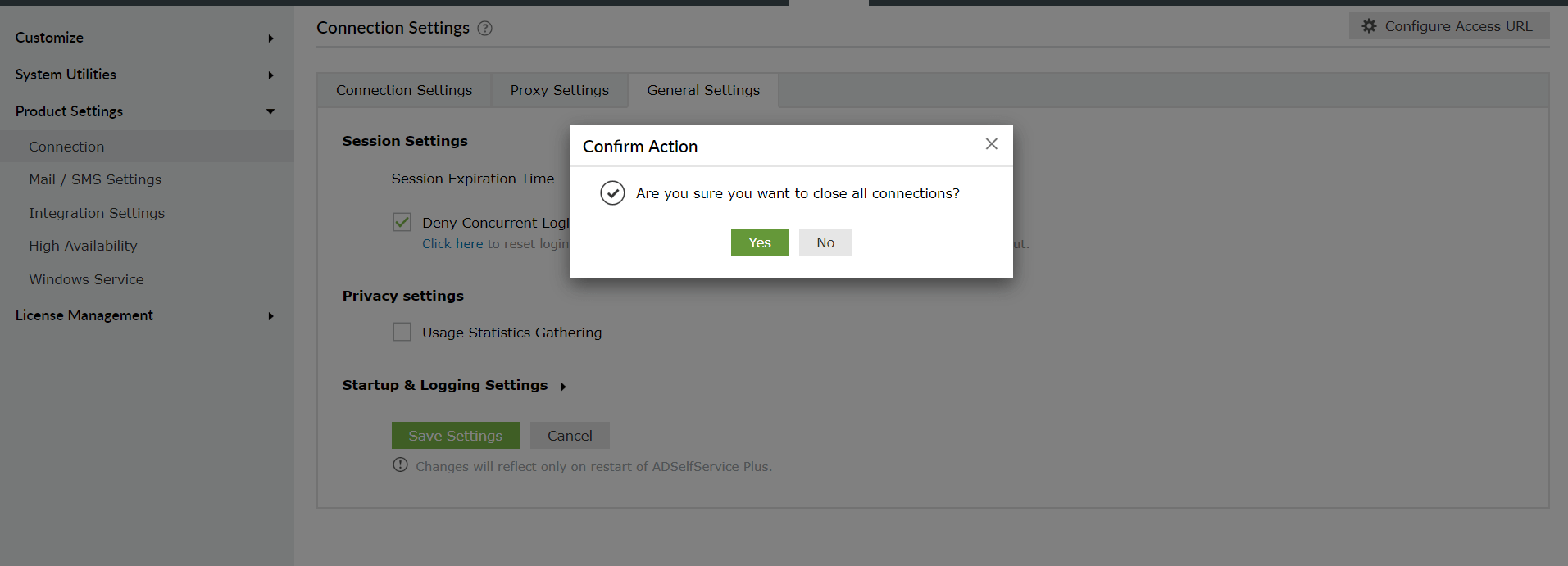
New to ADSelfService Plus?
Related Articles
Multi-factor authentication techniques in ADSelfService Plus
Let's take a look into the various authentication methods supported by ADSelfService Plus for enterprise multi-factor authentication (MFA). Why should you use MFA? Authentication based solely on usernames and passwords is no longer considered secure. ...How to prevent concurrent logins for a user in ADSelfService Plus
Objective This article details how to restrict users from logging in to ADSelfService Plus from multiple devices or browsers simultaneously. Enabling this restriction strengthens security and helps prevent account misuse or credential compromise ...How to enable offline MFA in ADSelfService Plus
ManageEngine ADSelfService Plus supports offline multi-factor authentication (MFA) for Windows machine logins, User Account Control (UAC) prompt elevation, and Remote Desktop Protocol (RDP) server authentication when the product server is ...Whitelisting the DUO credential provider for proper functioning of the ADSelfService Plus' self-service password reset feature
If you are using Duo Security's credential provider for MFA during machine logins, and want to use ADSelfService Plus' self-service password reset and account unlock feature from login screens, merely configuring the self-service password feature and ...How to prevent a brute force attack with ADSelfService Plus
What is a brute force attack? In a brute force attack, cybercriminals try to guess the password of a target user account, analyze the result, and try again until they succeed. This process could take anywhere from weeks to months. Though this method ...