How to Managing and Unmanaging a Devices in OpManager
By default, OpManager manages all the discovered devices. However, there might be some known devices that are under maintenance and hence cannot respond to status polls sent by OpManager. These devices can be set to unmanaged status to avoid unnecessary polling. Once maintenance gets over, they can be set to managed status.
To unmanage a managed device:
- Go to Inventory > Devices > Device snapshot page
- Click the Menu icon and select Unmanage.
This stops the status polling and data collection for the device and changes the device status icon to grey.
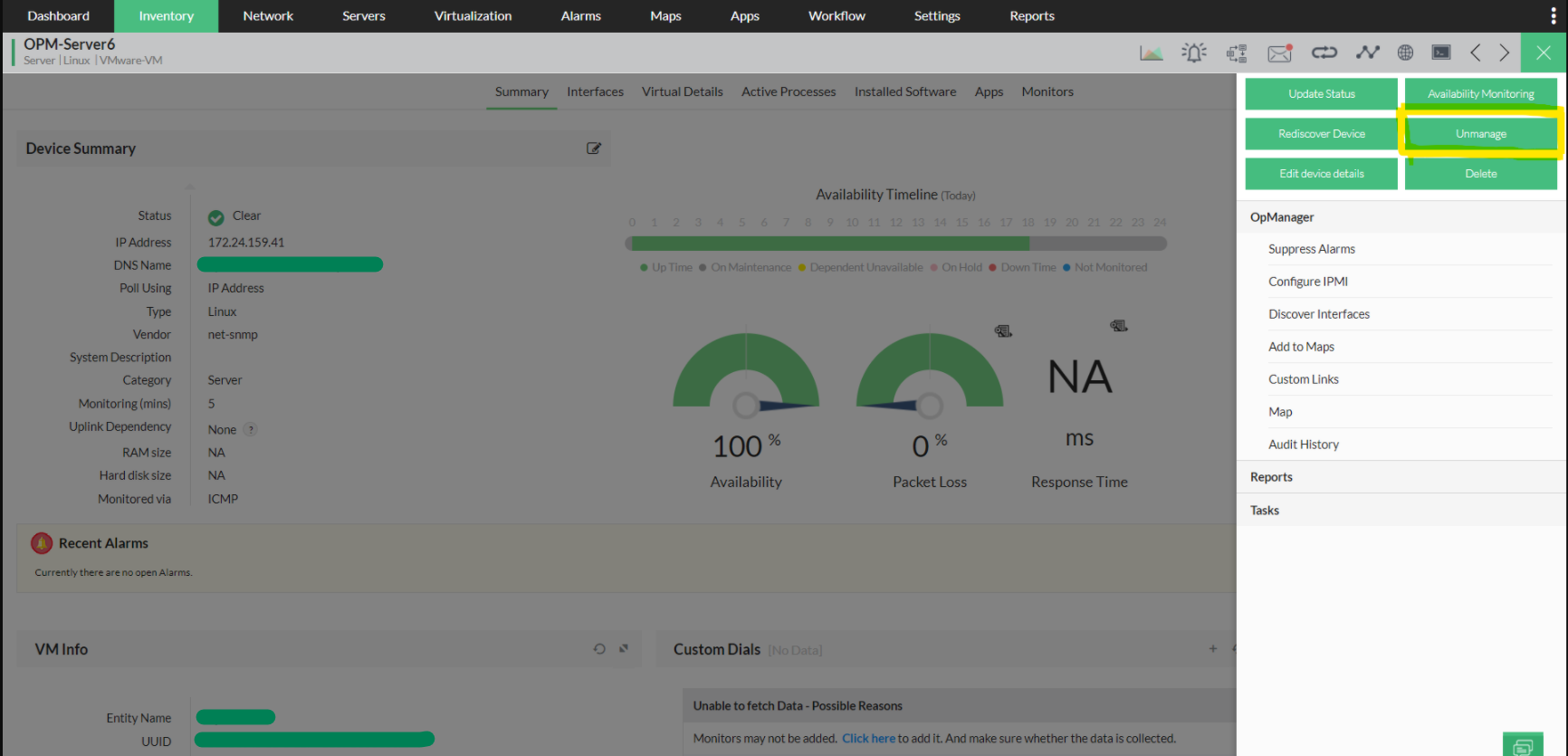
To start managing an unmanaged device:
- Go to Inventory > Devices > Device snapshot page
- Click the Menu icon and select Manage.
This resumes the status polling and data collection for the device. The status icon shows the current status of the device.
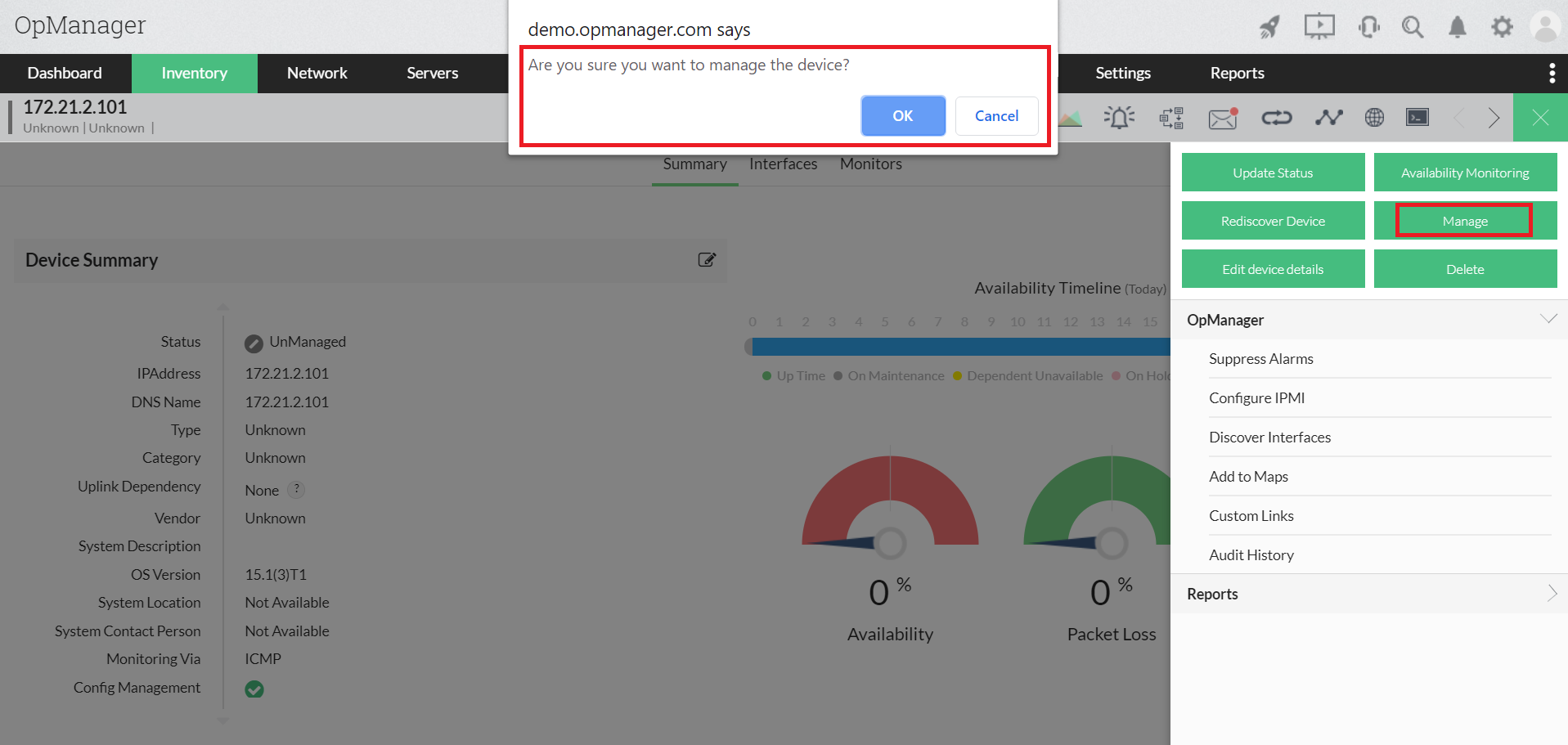
To Manage or Unmanage devices in bulk:
- Go to Inventory.
- Select the devices you wish to manage/unmanage.
- Click on the menu at the top right and select manage/unmanage devices.
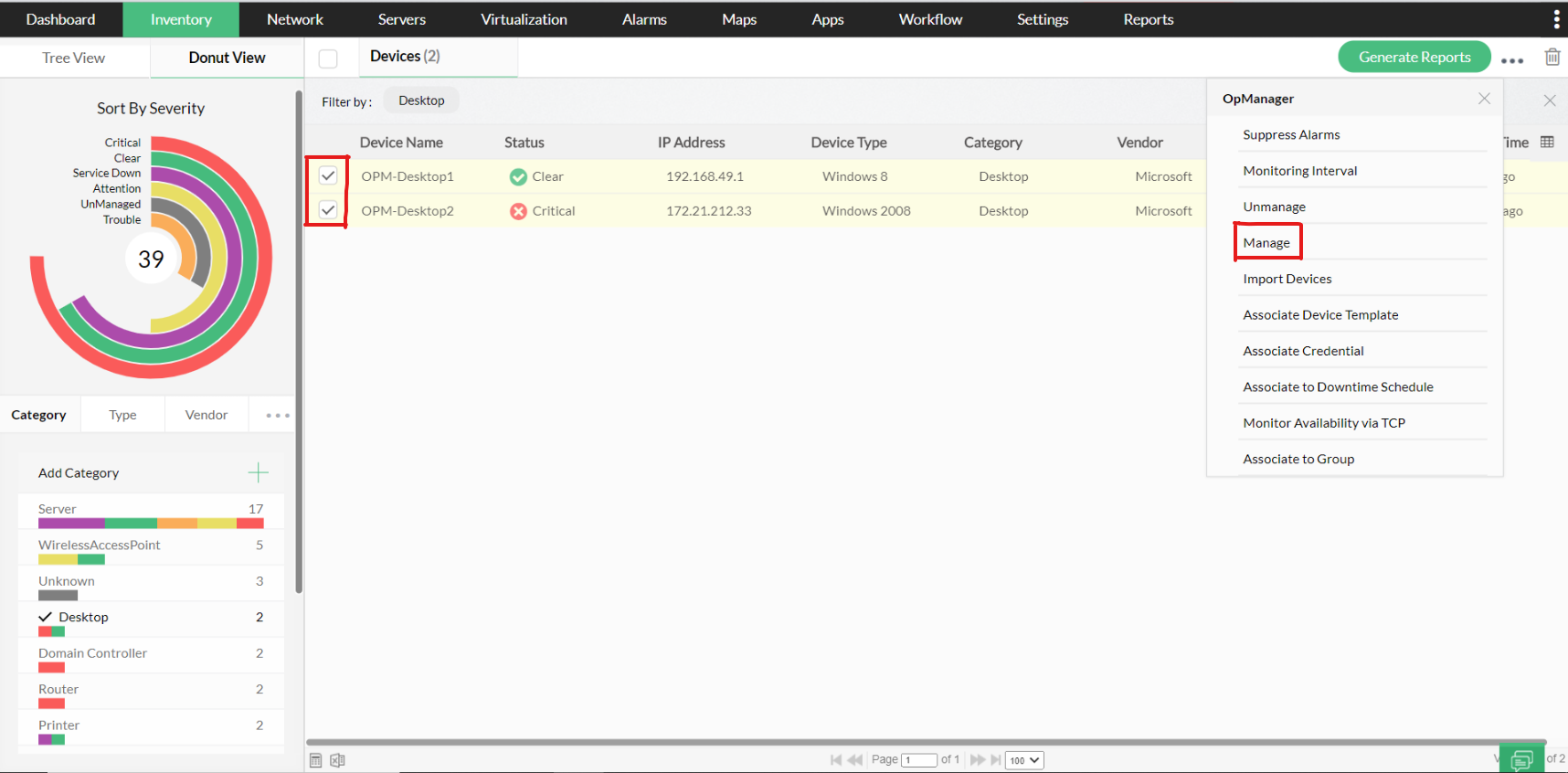
You can also use the Quick Configuration Wizard (Settings → Configuration → Quick Configuration Wizard → Manage/Unmanage devices) to manage or unmanage devices in bulk.
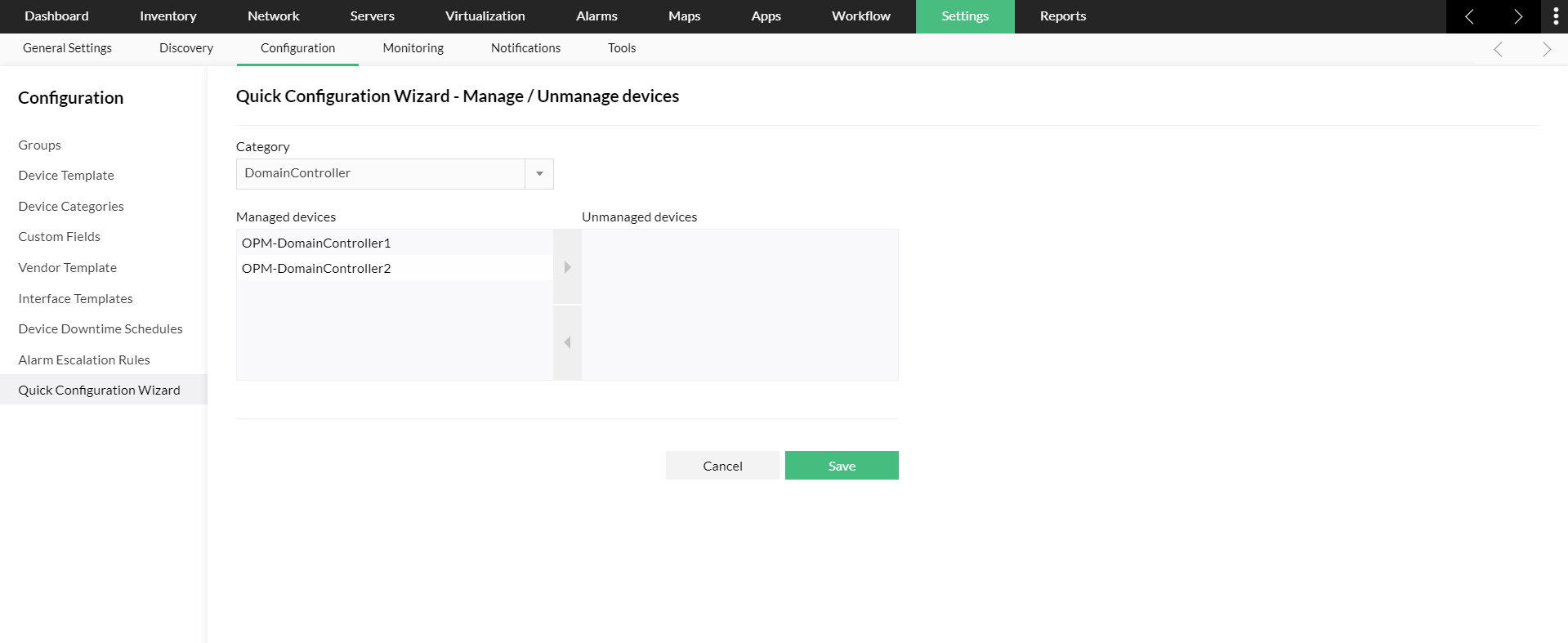
You can also automate managing and unmanaging your devices in OpManager. In case of a planned maintenance in your environment, network devices can be automatically moved into unmanaged state by configuring a downtime scheduler. This will prevent OpManager from spamming you with alerts and notifications on the devices that are down.
New to M365 Manager Plus?
New to M365 Manager Plus?
New to RecoveryManager Plus?
New to RecoveryManager Plus?
New to Exchange Reporter Plus?
New to Exchange Reporter Plus?
New to SharePoint Manager Plus?
New to SharePoint Manager Plus?
New to ADManager Plus?
New to ADSelfService Plus?
Related Articles
Discovering IPMI devices in OpManager
From OpManager version 125344, users can discover and monitor their IPMI devices along with their associated interfaces in OpManager. Using IPMI, critical metrics of your servers can be monitored even if they were down, thereby helping you stay ...Grouping network devices in OpManager
How to discover devices in OpManager version 125174 and above
Discover devices from Active Directory in OpManager.
Import devices from Active Directory Discover devices in your domain by importing them from the Active Directory. Go to Settings -> Network Discovery -> New Discovery. Select the Import from AD option. Enter domain controller name, domain name, user ...How to add a Devices in OpManager.
The term 'Discovery' in OpManager refers to the addition of devices or interfaces for monitoring its various parameters. OpManager uses ICMP (ping) to check the reachability of the device and for device addition. This document will cover the steps to ...