How to check server availability in Applications Manager?
You can check the availability of a server in Applications Manager using two methods:
Ping Command:
1. Open command prompt in the machine in which you have installed Applications Manager.
2. Execute the following command:

ping <IP ADDRESS/HOSTNAME>
where <IP ADDRESS/HOSTNAME> is the target server's IP address/hostname.

Note: By default, ping is executed with the server's hostname.
When hostname is not available for the target server, the IP address can be used.
3. If ping succeeds, it means that the server is up and available.
Sample output:
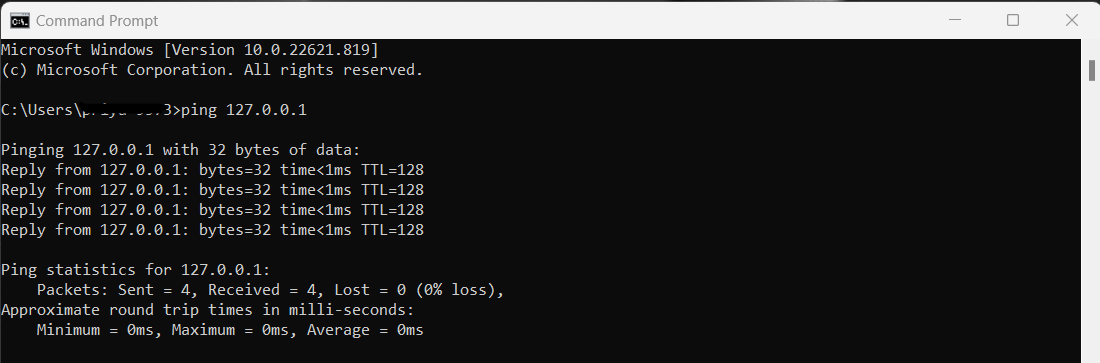
If ping doesn't succeed, you can check the same using telnet command. Check the steps given below.
Sample output:
If ping doesn't succeed, you can check the same using telnet command. Check the steps given below.
Telnet Command:
1. Open command prompt in the machine in which you have installed Applications Manager.
2. Execute the following command:

telnet <IP ADDRESS/HOSTNAME> <PORT>
where <IP ADDRESS/HOSTNAME> is the target server's IP address/hostname and <PORT> is the target server's SSH port.

Note: By default, the default SSH port is 22, WMI port is 135 and Telnet port is 23.
3. If you receive a response, it means the server is up and available.
Sample Output:
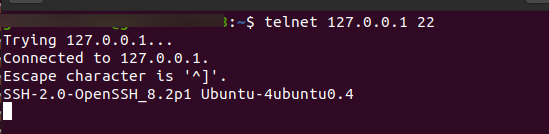
Sample Output:
4. If you don't receive a response, the server is down and unavailable.
But to ensure that the problem isn't because of your network, check if there are any network connectivity issues.
But to ensure that the problem isn't because of your network, check if there are any network connectivity issues.
New to ADSelfService Plus?
Related Articles
RBM - Configure Content Check using Playback Script
Related topic: Check out this link if you want to configure content check through the Chrome Extension (Web Transaction Recorder). Content Check option Applications Manager's Real Browser Monitoring allows to configure content check to be done on the ...Error for RID Master Accessibility Check only in Applications Manager
If you get an error for RID Master Accessibility Check-in Applications Manager: Run the below command in Administrator Powershell in the AD server directly. dcdiag Verify if you can find RidManager test in the command output. If it has passed in the ...Data Retention in Applications Manager
Following are the different types of data that are retained for generating reports in Applications Manager: Attribute data Polled data This comprises of the data collected for the attributes in each poll of the monitor. This data is used to generate ...Applications Manager is not collecting data from Tomcat Server.
If the proxy settings are configured wrong, then Tomcat Data collection will not happen correctly as Applications Manager uses HTTP requests for data collection from Tomcat Server. Check if you are able to access the Tomcat Server from browser in ...Alarms from Applications Manager escalate to the wrong server
Troubleshooting Steps: Note: Alarm from Applications Manager Plugin will be escalated to OpManager only if the following option is enabled in Plugin. Under the Admin Tab, go to Action / Alarm settings and Enable the option “Enable Alarm notifications ...