Creating Contact Groups
Creating Contact Groups
DDI Central enables you to group specific users under your organization to create special contact groups. You can associate the relevant contact group to be notified of alerts or incidences concerning that domain and associated monitor.
To create a contact group
- Select Contact from the left menu bar. In the Contact page, under the Contact Groups tab, DDI Central displays the list of contact groups created under the organization.
-
Click on the Add Group button to create a new contact group.
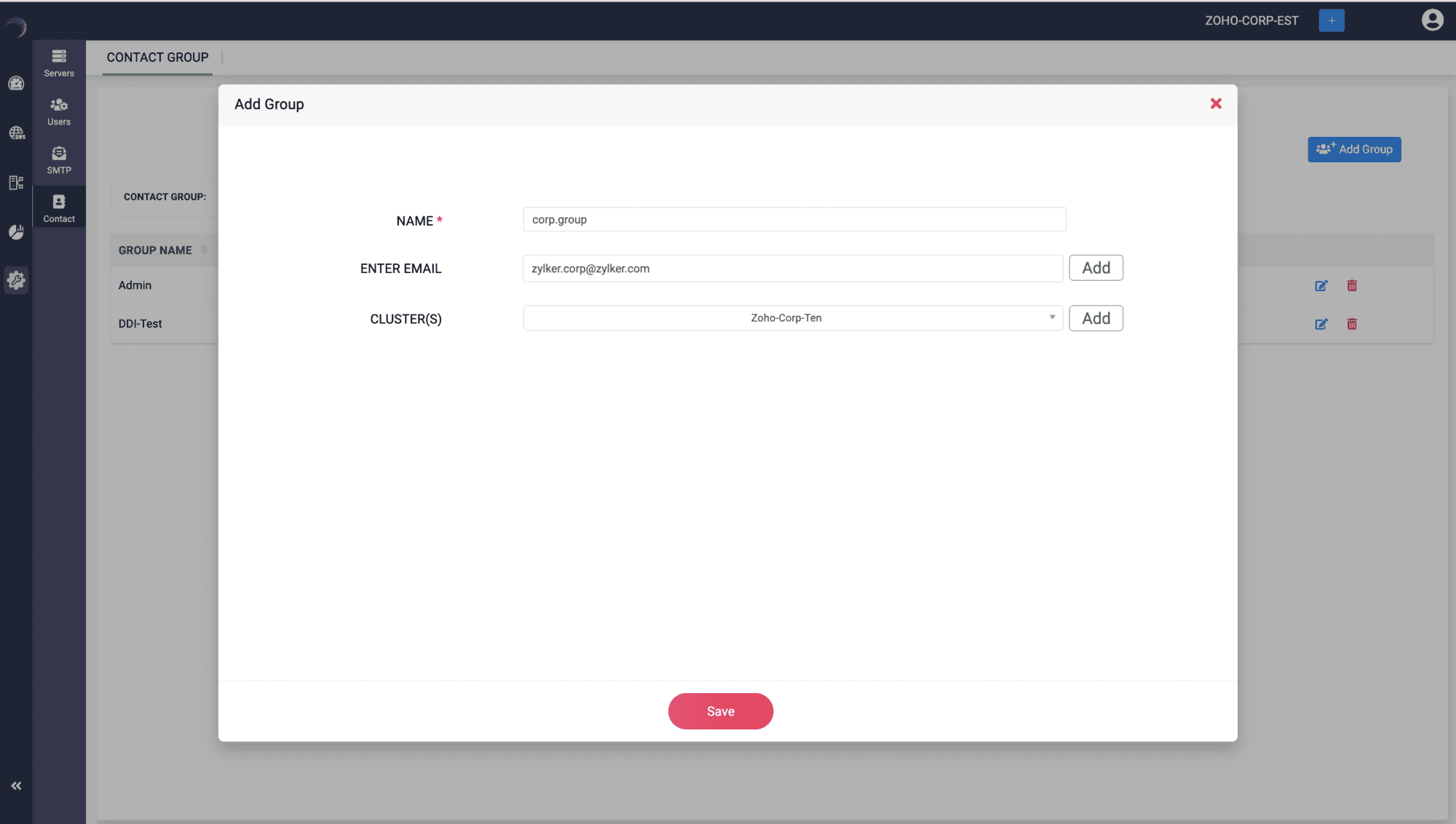
- Enter the details of the group, like the group name.
- For the group email, add the list of email ids of the members to send notifications to, one by one, and click Add after each selection.
- Select the required clusters one by one and click the Add button after each selection. Click Save.
- On successful association, the Contact Group tab on the Contact page displays the list of members in the Contact Group as well as the list of Associated Clusters.
- To dissociate any cluster or contact from the Contact Group, click on the Edit button on the extreme right. From the Edit Group window, deselect the email ids or the clusters using the minute close button at the top right corner of each selection.
New to M365 Manager Plus?
New to M365 Manager Plus?
New to RecoveryManager Plus?
New to RecoveryManager Plus?
New to Exchange Reporter Plus?
New to Exchange Reporter Plus?
New to SharePoint Manager Plus?
New to SharePoint Manager Plus?
New to ADManager Plus?
New to ADSelfService Plus?
Related Articles
Creating contact groups
Creating Contact Groups DDI Central enables you to group specific users under your organization to create special contact groups. You can associate the relevant contact group to be notified of alerts or incidences concerning that domain and ...Creating Authoritative zones
Creating Authoritative Zones You can create a new domain using the Add Domain button or import domains in bulk using the Import button in the top right corner. Add Domain On clicking the Add Domain button, the Create Domain page appears as shown ...Creating Authoritative Zones
Creating authoritative zones for Microsoft DNS servers using DDI Central To create authoritative zones for Microsoft DNS servers using DDI Central: Get into the DNS module. Select the Domains menu. On the Domains page, You can create a new domain ...Creating authoritative zones for Microsoft DNS servers using DDI Central
Creating authoritative zones for Microsoft DNS servers using DDI Central To create authoritative zones for Microsoft DNS servers using DDI Central: Get into the DNS module. Select the Domains menu. On the Domains page, You can create a new domain ...Creating forward zones
Creating DNS Forwarders DNS Zone Forwarding or Forwarder Zones in DDI Central refers to the process of redirecting queries for a specific DNS zone to another DNS server. This is typically used when a DNS server is not authoritative for a particular ...