Configuring DHCP filters
Configuring DHCP Filters
DDI Central's Microsoft DHCP filters allow administrators to control which devices can receive or be refused IP addresses from the DHCP server based on their MAC addresses. This feature is essential for enhancing network security and managing IP address allocation more effectively. The image below illustrates the configuration interface for setting up DHCP filters.
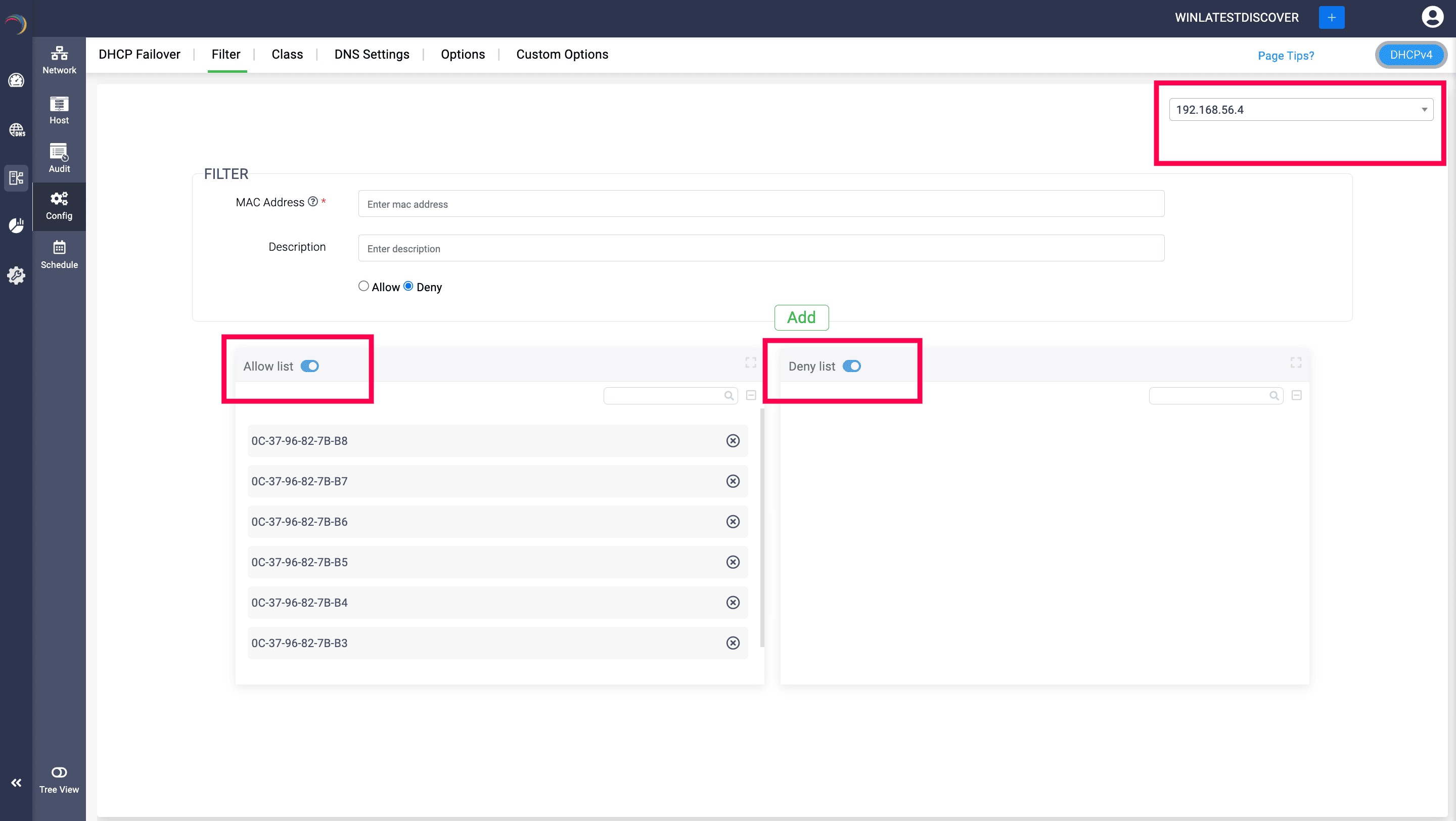
Steps to configure the Microsoft DHCP filters in DDI Central
This is a server level configuration. You can configure the filters for each and every DHCP server in the cluster.
- Get into the DHCP module.
- Select the Config menu within the DHCP module.
- Navigate to the tab.
- Now select the DHCP server of your choice from the drop-down list in the top right corner.
- Move to the Filter section; Enter the MAC address of the device you wish to filter in the MAC Address field. Ensure the format of the MAC address is like: 00-1A-2B-3C-4D-5E
- Enter a meaningful description in the Description field. This helps in identifying and managing filters, especially when dealing with multiple entries (e.g., "Guest device" or "Blocked for security reasons").
- Choose Allow to permit the device to receive an IP address from the DHCP server. Alternatively, choose Deny to block the device from receiving an IP address.
- Click the Add button to save the filter rule. Immediately, the device with the specific MAC address gets added to the Allow list or the Deny list.The MAC address will then appear in either the Allow list or Deny list, based on your selection. Click Add after each entry to keep adding more devices to both the Allow or Deny lists.
- Check the Allow list and the Deny list to ensure the MAC addresses are correctly added and categorized. This step is crucial for confirming that the right devices are allowed or denied access to the network.
- Both the Allow and Deny lists are equipped with an enable/disable toggle. Only when this toggle is enabled will the lists you build under the Allow list and Deny list get activated. Otherwise, all the MAC addresses you add will be of no importance to the DHCP server.
-
Note: Enabling the toggle below the Allow List in specific and leaving it blank can deny leases for all devices trying to connect to your network interface via the specific DHCP server. Current devices will remain connected until their current lease duration expires, but lease renewals will be denied afterward.
- You can also bulk import MAC addresses into this Allow/Deny setup using CSV files.
Guidelines for Importing MAC Addresses:
Ensure that the MAC addresses intended for the Allow list are placed first.
Follow this by listing the MAC addresses to be added to the Deny list.
The CSV file must not exceed 10,000 rows. Any entries beyond this limit will not be processed by DDI Central. In addition, the size of the file must not exceed 50 MB. Any file beyond this size limit will be rejected by DDI Central
New to ADSelfService Plus?
Related Articles
Configuring DHCP failover
Configuring DHCP failover Note: DDI Central does not offer DHCP failover for IPv6 address space. Failover is only available for IPv4 address space. To configure the DHCP failover configurations: Go to DHCP ->Config-> DHCP Failover Click on the Add ...Configuring DHCP policies
Configuring DHCP Policies DHCP policies in Microsoft DHCP enable to create conditions that dictate how IP addresses and configuration settings like Options, Custom options and dynamic DNS settings are assigned to clients based on specific criteria. ...Configuring standard microsoft DHCP options
Configuring Microsoft standard DHCP options in DDI Central DHCP (Dynamic Host Configuration Protocol) options are additional settings that a DHCP server can provide to clients along with their IP address assignment. These options help configure ...Configuring custom DHCP options
Custom options under Microsoft DHCP In Microsoft DHCP, custom options provide network administrators with the flexibility to tailor DHCP services to meet specific needs beyond the predefined options. These custom options allow for more granular ...Configuring DHCP failover
Note: ManageEngine DDI does not offer DHCP failover for IPv6 address space. Failover is only available for IPv4 address space. To configure the DHCP failover configurations: Go to DHCP ->Config-> DHCP Failover Click on the Add DHCP Failover button on ...