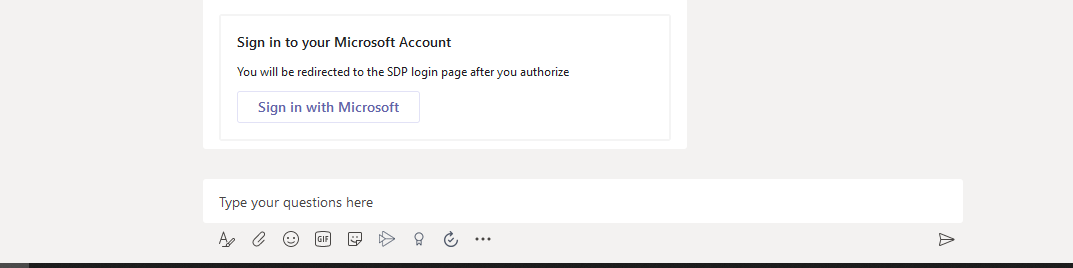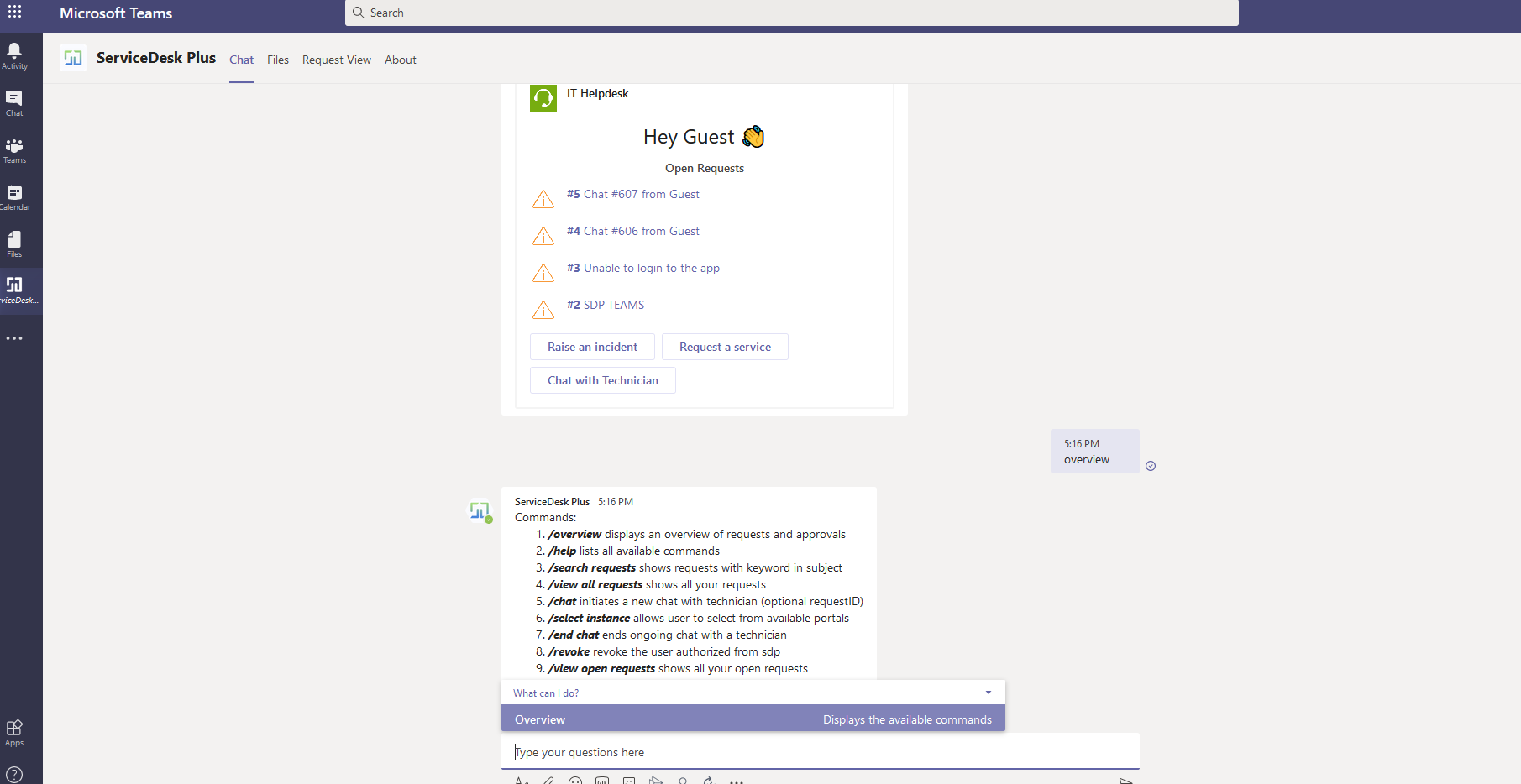[ForYourInformation -53] Microsoft Teams and its Prowess with Servicedesk Plus
First of all, a very Happy New Year to all, and I Hope Everyone is safe and sound.
We would like to take this Post as an opportunity to Relish the Benefits of Microsoft Teams integration with Servicedesk Plus. With the ongoing scenario, it looks like Skype is set to be slowly retired and its successor and the future lies with Microsoft Teams Application. Many organizations are using Teams as a medium of communication between different cross-functional teams and its usage has spiked a lot in recent times (COVID-19).
So, Why not Integrate it with Servicedesk Plus which is another Heavily used Tool by Organizations to manage their Prized possession - The people and the Process that they follow to make their lives simple.
Servicedesk Plus as a helpdesk tool has been Crafted with Care to meet the demands of every organization on managing their Prized Possession.
So, let's gear up and let's unravel the potential of integrating these two Applications.
Integration
The integration requires certain Prerequisites and Roles to be delegated even before we can get started with it. Hence we have provided them in our Admin Guide Link (Below)
Also, the steps to integrate the application after the prerequisites are met are very well explained in the above link as well.
Apart from that, We have also published a video on YouTube with the Entire steps to integrate
Features after the integration
This is where the main picture begins, let's look at the different features available for a Requester and a Technician.
First Lets check out the Technicians View
As soon as the teams integration is set up, You will have the Application icon on the Left-hand side of the teams page and you can click on it to get started
Now when a technician starts to send a message, They would ideally receive a response as below, When Sign in with Microsoft is clicked They would be redirected to the Servicedesk Login page
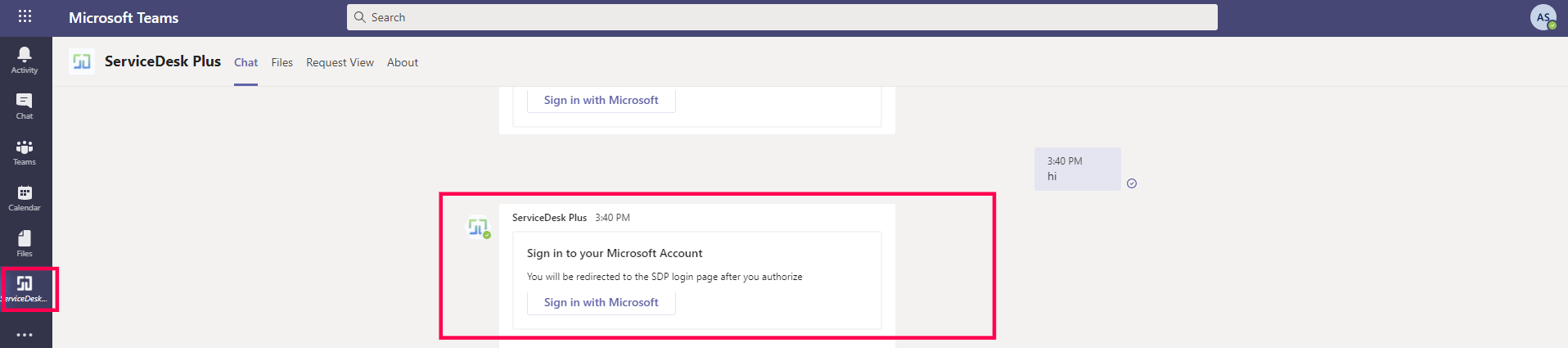
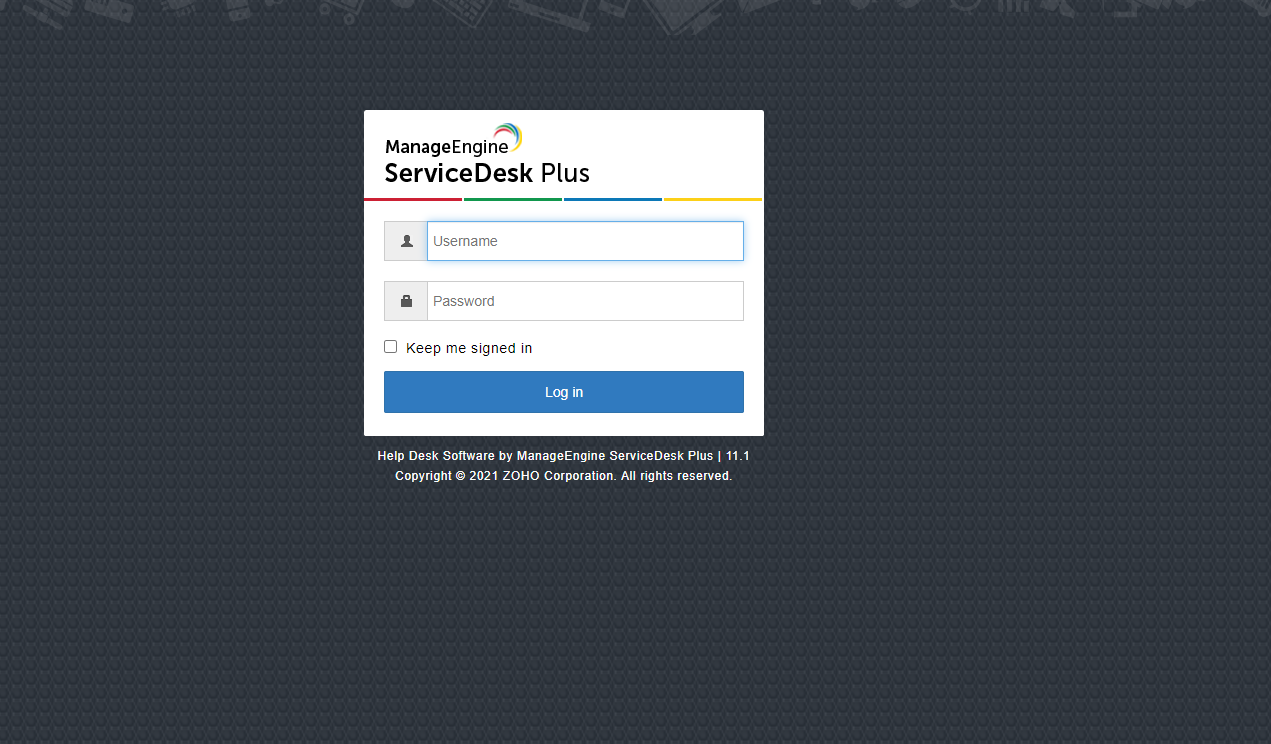
As soon as the authentication is done, You will get a success message like below
As soon as the authentication is done, The magic would begin as below
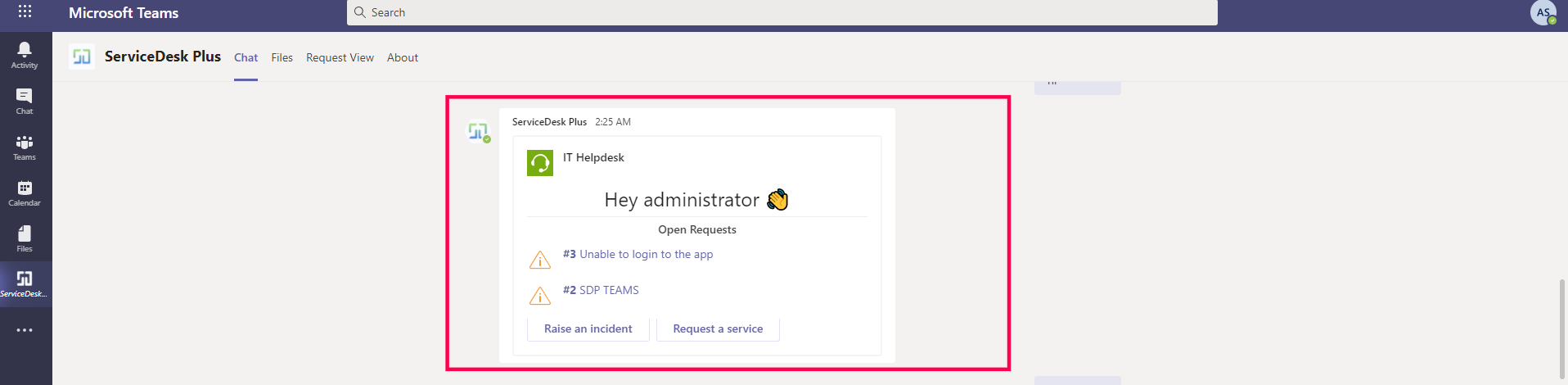
1. The Ticket details would be listed, When clicked would take the technician to the request in Servicedesk Plus and they can start working on it.
2. Ticket can be created using the options - Raise an Incident and Request a Service. When the options are clicked Automatic redirection to Servicedesk Plus would take place.
3. The possible list of actions that you have in Teams is available as commands. This would be a very beneficial help card for Technicians in understanding the possibilities and the different commands that can be used at will.
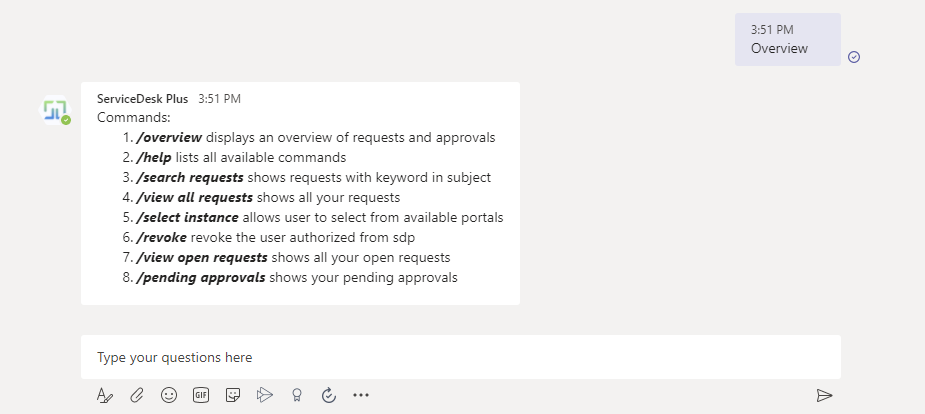
For starters, Let's say a Technician would like to have his open tickets listed
Just hit the command - /view open requests
This would popup all his open tickets and show here as below, If the technician has multiple tickets we have provided a toggle option as well
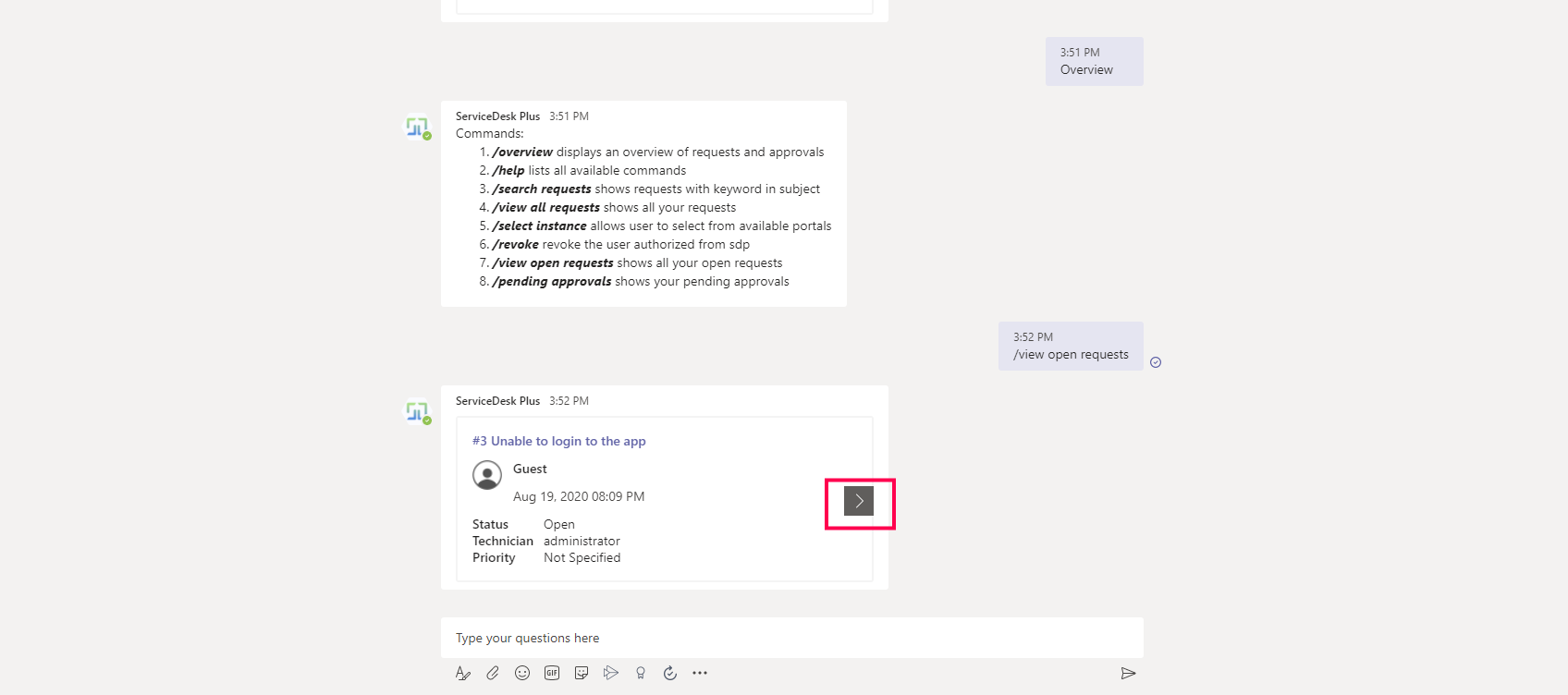
Is that is? No, we are just Halfway only. Please skim through Slowly as we are yet to reveal some of the scintillating features yet.
4. Technicians can handle chats created from requesters in Servicedesk Plus.
When a requester initiates a chat from his/her Teams application, That is sent out to the available technicians to pick up and work on the chat as well.
Below is a scenario when a user initiates a chat from his/her teams application which is populated in the Technicians account Servicedesk Plus.
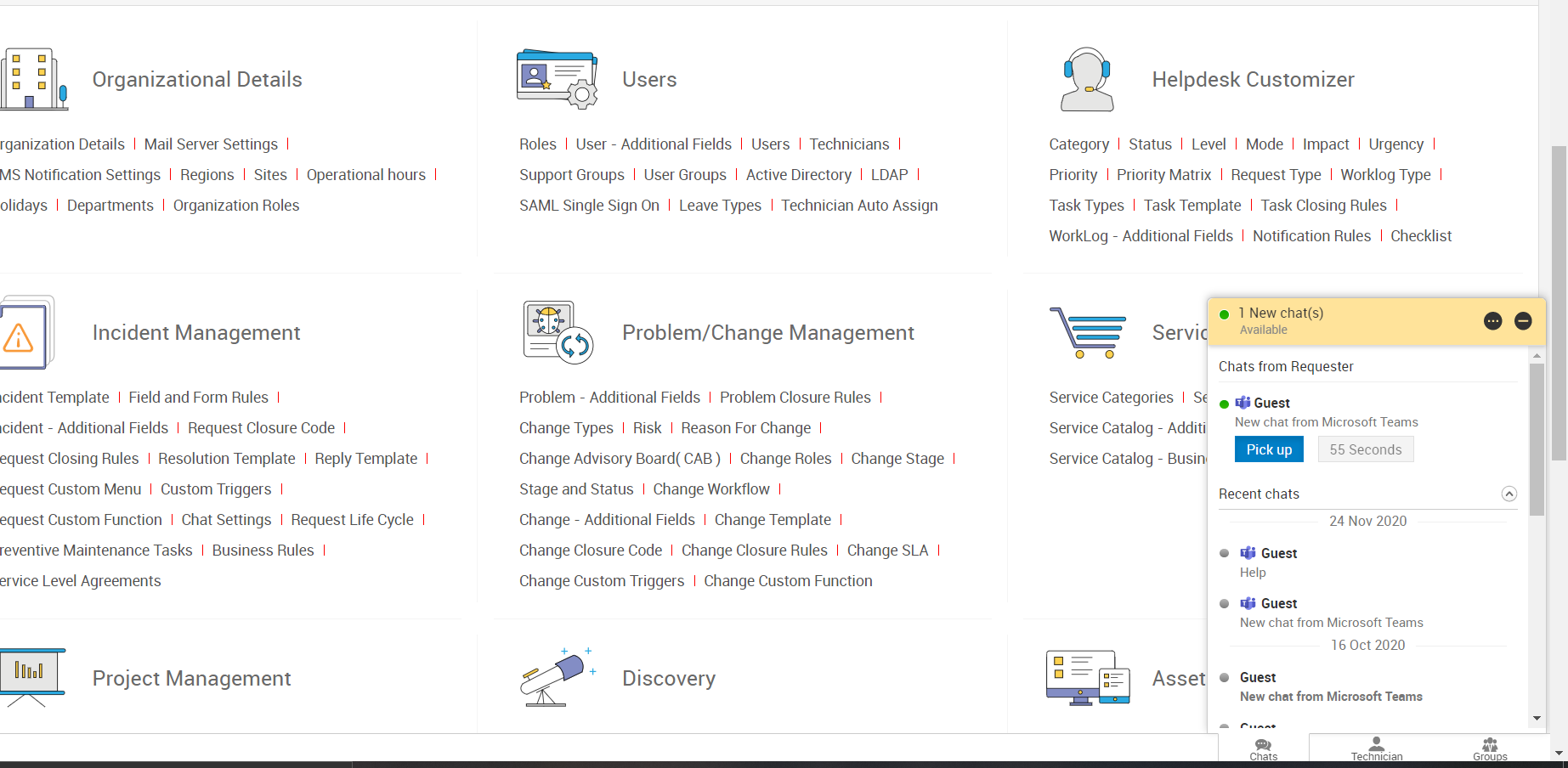
After completing the chat, The technicians can end the chat or even create a fresh ticket on behalf of the user.
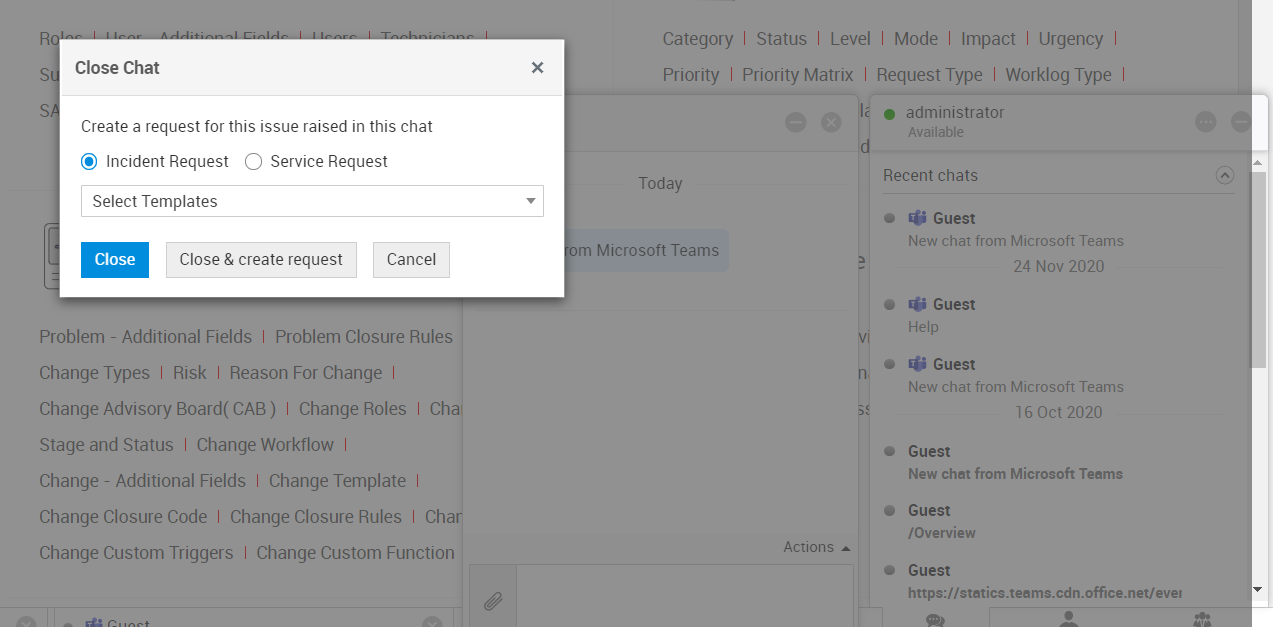
5. Technicians can Manage their Request view by creating a personalized tab.
All the requests that are displayed in Servicedesk Plus can be added to Teams and Technicians can work on the tickets and switch between different views.
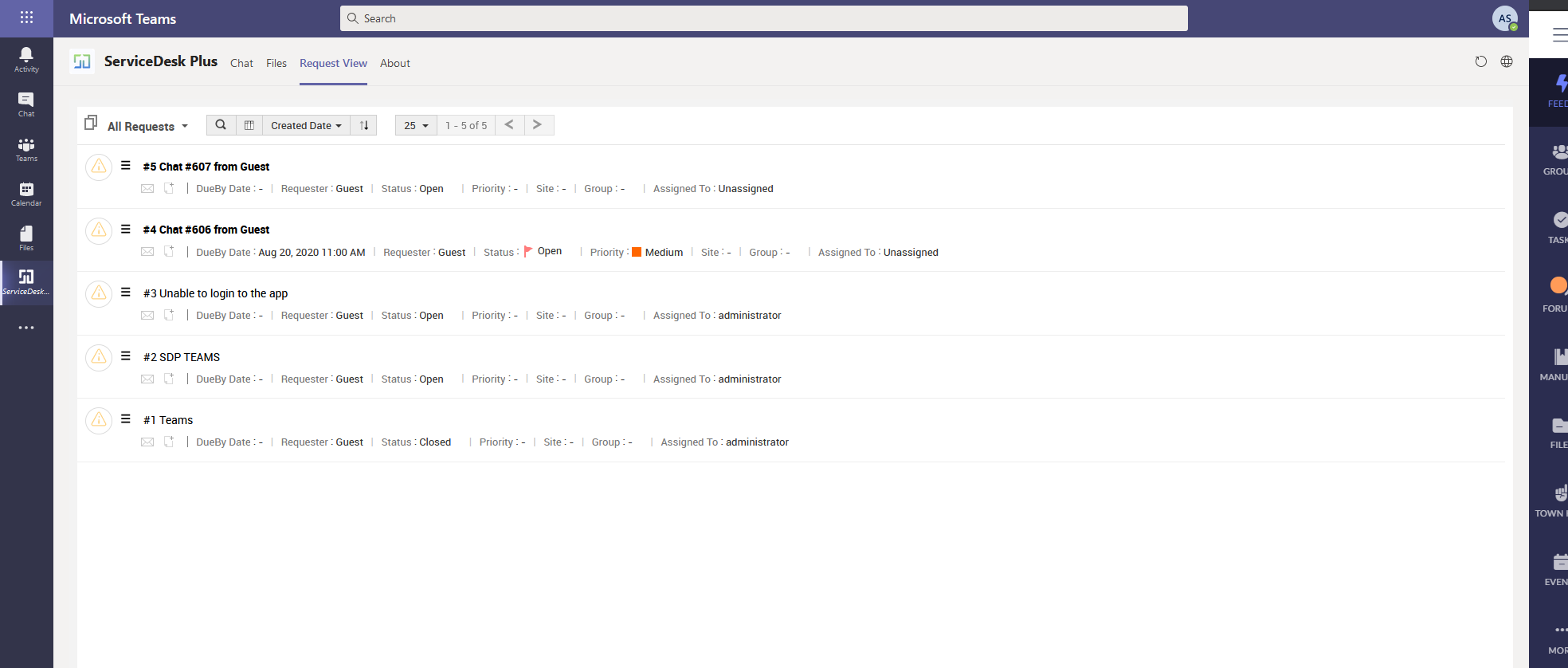
Technicians can perform certain actions on individual tickets like
Reply, Forwarding a request
Update the status of a request
Update Ticket Fields
Adding resolution while closing request Etc
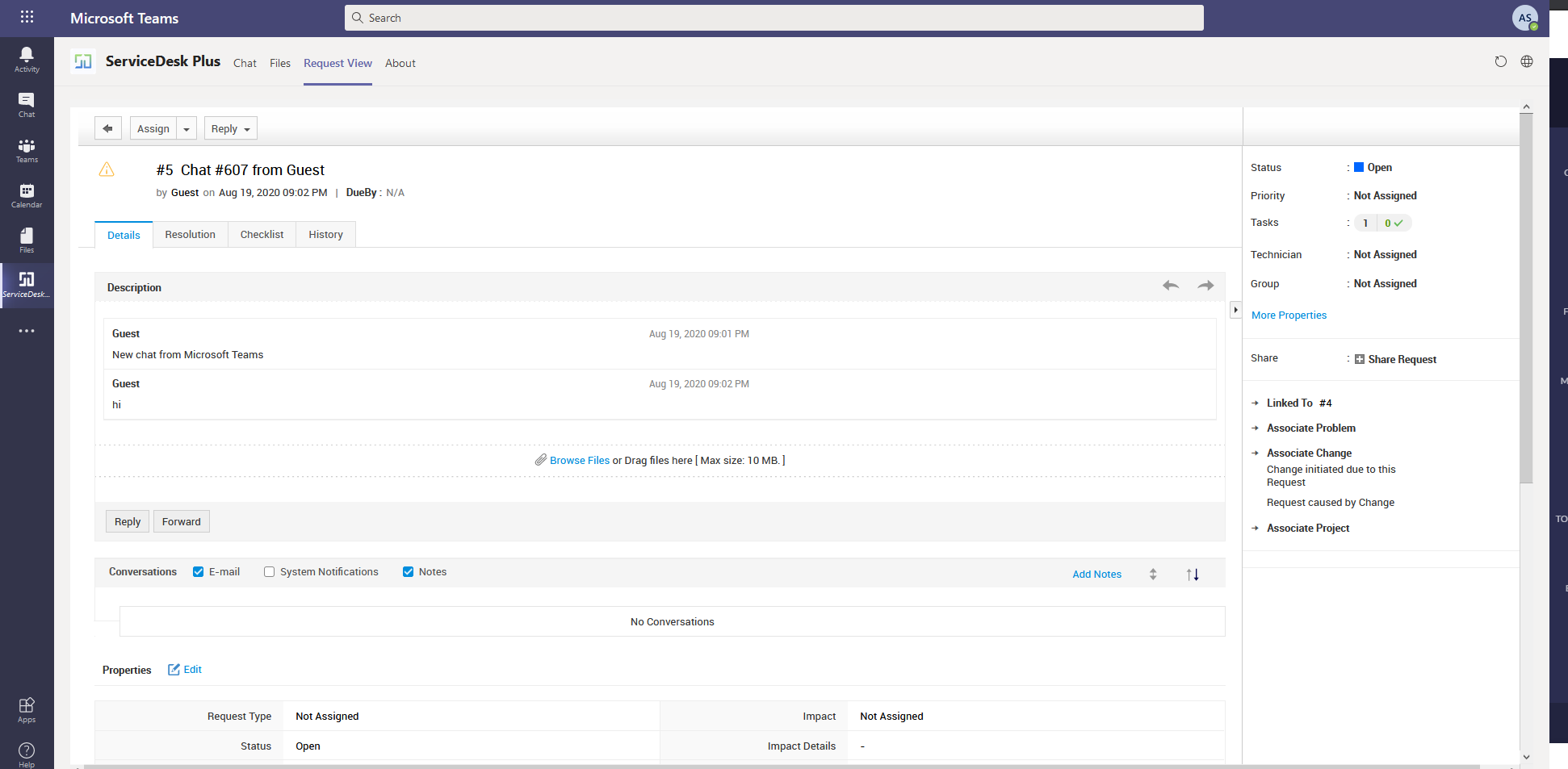
These are the benefits that we get for the Technicians, Now let's switch to a requester's perspective
Let's Checkout the Requester's View
Similar to a Technicians Profile, The requester would be prompted for Login as well when starting out with Teams
As soon as the Authentication is done, The User would be popped up with the below menu of options
They can create tickets from here and initiate a chat with Technicians, This chat will be routed to the technician's login in the Servicedesk Plus application as we saw before.
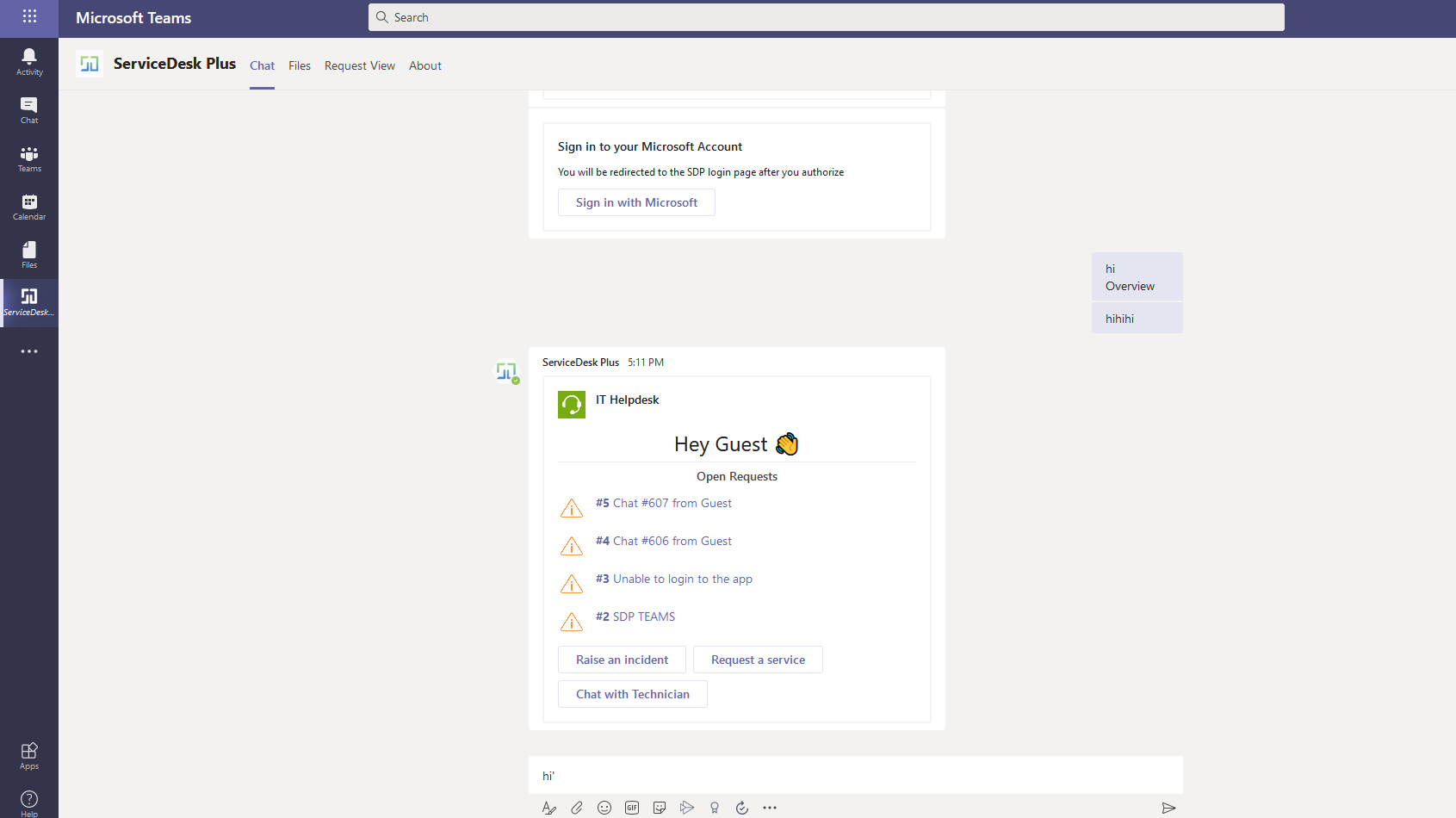
Similar to technicians, A user can make use of the available list of commands to search request, View all their request, view their open request, and even initiate a chat with the command /chat
These are the Unique features for both Requesters and Technicians when the Teams application is integrated with Servicedesk Plus application.
We really hope that this post would be useful to kick start your Teams Collaboration with Servicedesk Plus application.
Before we Sign off, We would also like to discuss one of the key features that we are working on at the moment.
Option for technicians to Initiate a Chat from within the applications which have to be Redirected to the Requesters in Teams.
We have this feature in Progress and it will be crafted and released in the future Builds of the application.
Please make a note of the feature id - SDF - 89503 Feature request for the technician to initiate a chat with the requester via MS teams.
And that's a curtain call for this Post, Hope the provided information would be helpful in understanding and setting the right expectations of the features available upon integrating the two applications.
Please share your thoughts and if you have any functionality improvement suggestions concerning this Integration, we would be happy to take them up and try to build and implement them in the upcoming Versions of the Application.
As always, We would be happy to assist you in case you have any questions, hurdles in achieving the integration. Please feel free to contact our Support team (support@servicedeskplus.com ) anytime :)
Our previous article was on - Enhancements on Request Convert Feature to Incident/Service