[ForYourInformation -45] Canceling a request
With the build 11123, a new enhancement has been released in ServiceDesk Plus that allows users to cancel a request.
A request can be canceled for several possible reasons. For example, the wrong items were requested or the requested items are no longer wanted or needed.
Rather than deleting a request, canceling a request provides two important possibilities:
1. Enables technicians to log their time spent on the request before it was canceled. This also helps the administrator know technicians' effort on the request before it was Canceled.
2. Allows reopening a Canceled request later if needed.
By default, the SDAdmin, SDSiteAdmin, and SDCoordinator roles will have permission to cancel requests.
A request can be canceled for several possible reasons. For example, the wrong items were requested or the requested items are no longer wanted or needed.
Rather than deleting a request, canceling a request provides two important possibilities:
1. Enables technicians to log their time spent on the request before it was canceled. This also helps the administrator know technicians' effort on the request before it was Canceled.
2. Allows reopening a Canceled request later if needed.
By default, the SDAdmin, SDSiteAdmin, and SDCoordinator roles will have permission to cancel requests.
However, for other custom roles, fine-grained access is provided that can be enabled to provide access to technicians to cancel requests.
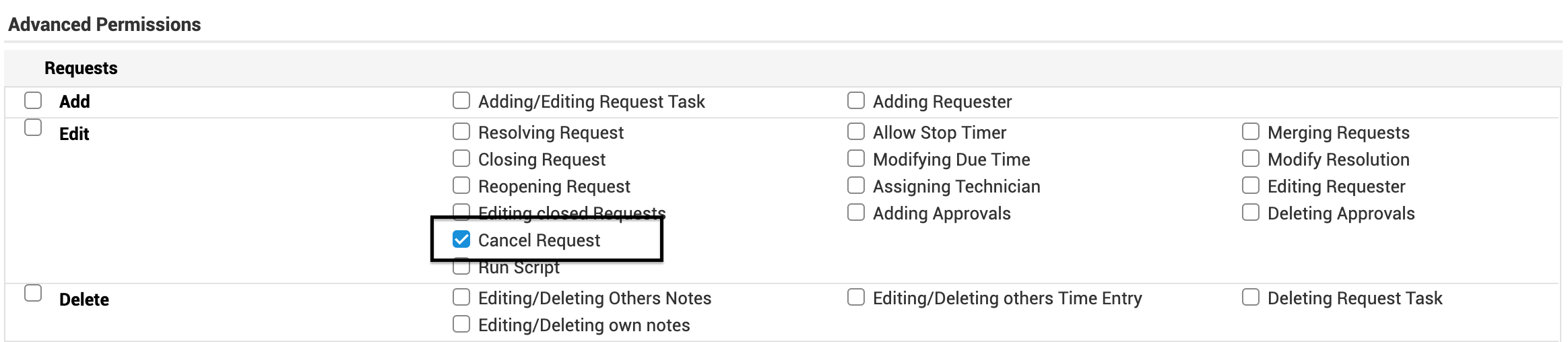
The SDAdmin can also enable permission that allows requesters to cancel their requests from the portal. This can be enabled from Admin > General > Self-Service Portal settings > Requesters & Technicians.

Once enabled, requesters can find the option to cancel a request from the Actions menu.
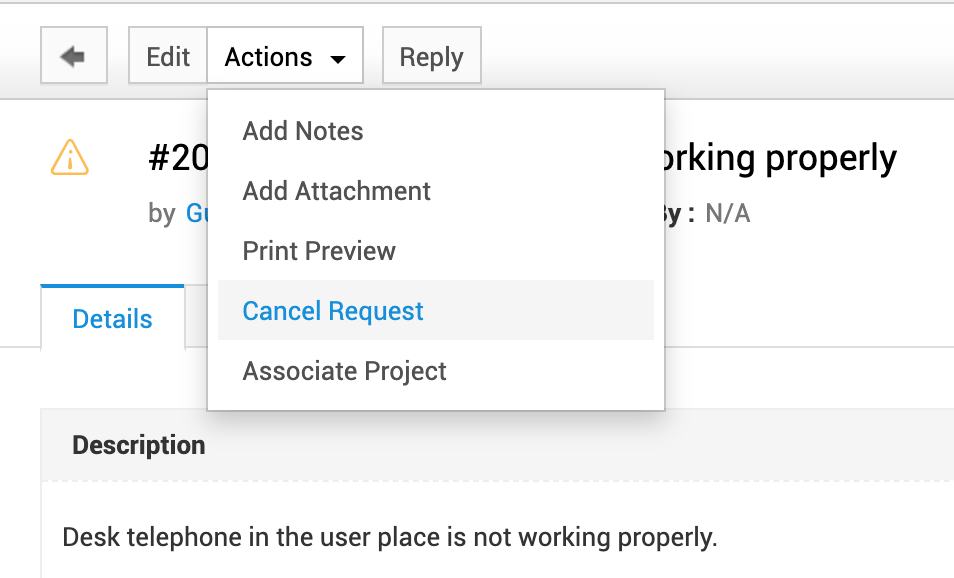
If this permission is not enabled, a requester can still request for cancelation.
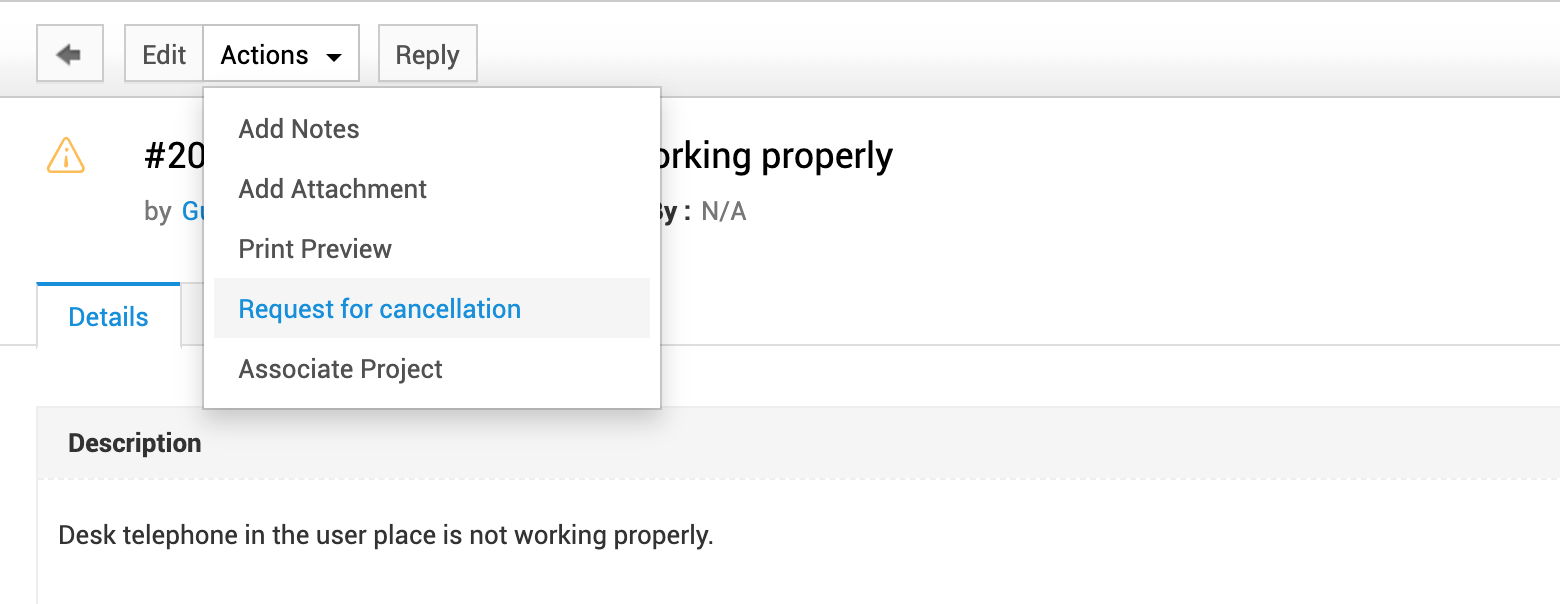
Type in the reason and submit for cancelation.
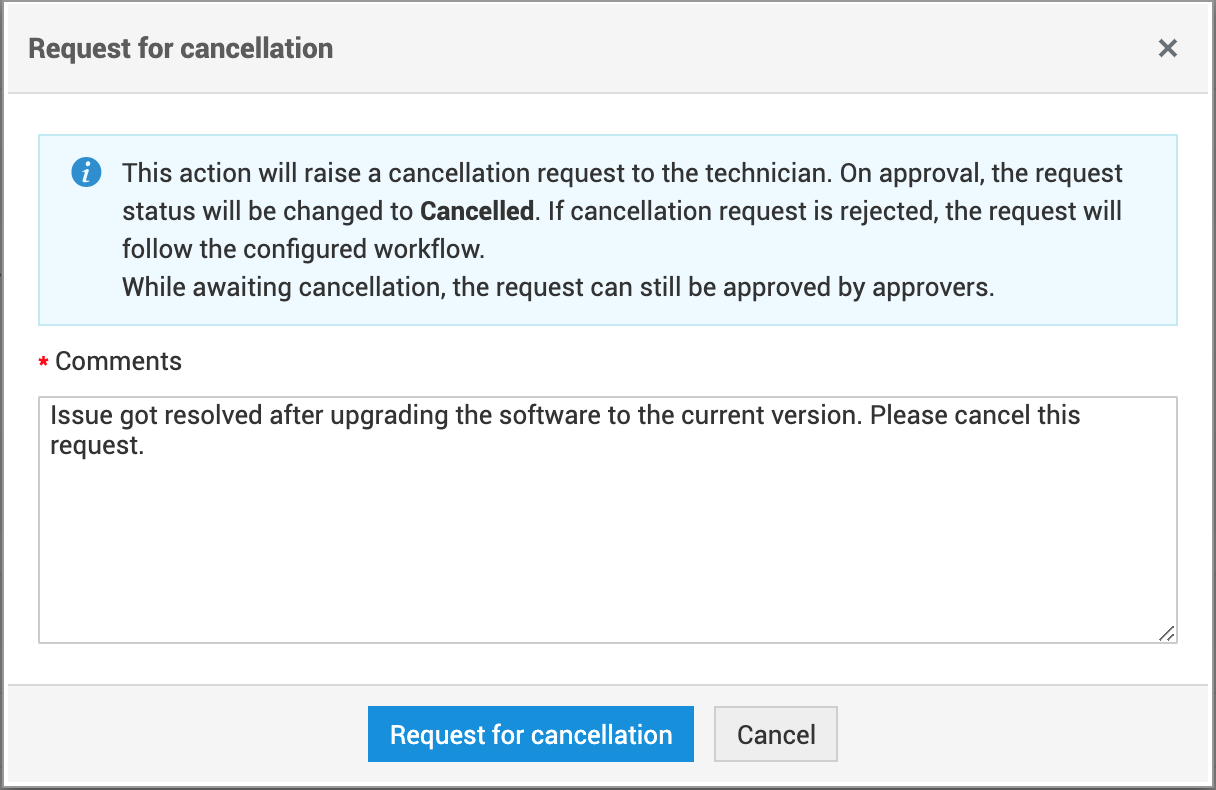
Both Technicians and Requesters will still be provided an option to revoke the request for cancelation.

From the request list view, a warning symbol appears in the request list view that indicates the requester has requested to cancel the request.

Technicians enabled with permission to cancel requests can go ahead and cancel the request from the request details page.

Else, notifications can be enabled from Admin > Notification rules > Request,
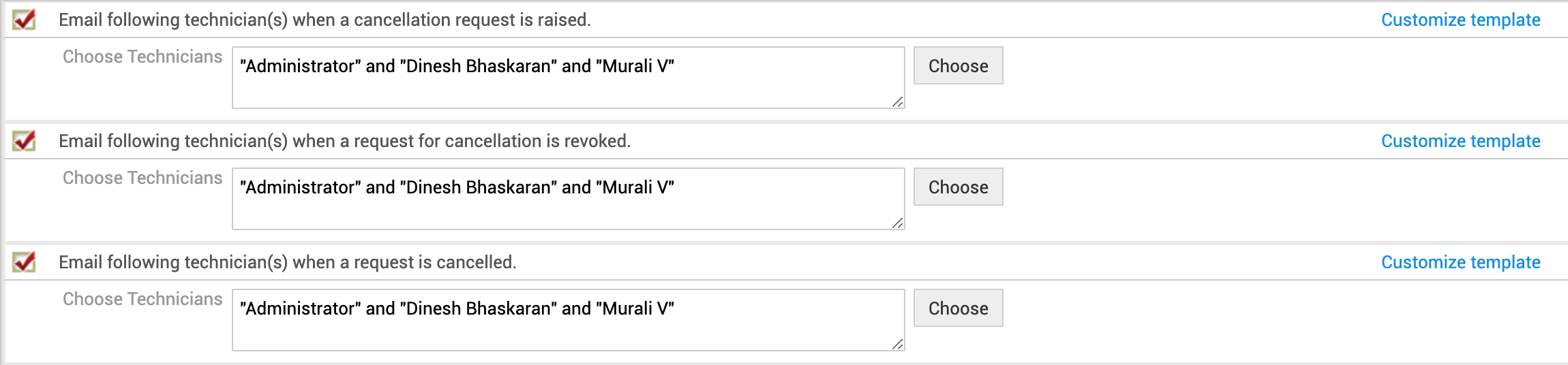
Chosen technicians can take necessary action upon validating the reason.
We are sure this enhancement can address various other challenges as well. Do upgrade ServiceDesk Plus to the latest build and utilize this feature.
Topic Participants
Dinesh Bhaskaran
New to M365 Manager Plus?
New to M365 Manager Plus?
New to RecoveryManager Plus?
New to RecoveryManager Plus?
New to Exchange Reporter Plus?
New to Exchange Reporter Plus?
New to SharePoint Manager Plus?
New to SharePoint Manager Plus?
New to ADManager Plus?