[ForYourInformation -12] Merging duplicated requesters accounts
Hello folks,
With build 9412, a built-in functionality to merge duplicated requesters accounts was introduced. It helps you detect duplicated requester accounts (with the same login name or email address) in different domains and merge them into single accounts. It also helps you avoid confusion in identifying the correct users.
Following are the probable causes of requesters accounts duplication:
- The same user is fetched from more than one domain during user import
- Servers are moved from Windows to Linux
- When Active Directory users send emails to the help desk, new (or duplicated) accounts will be created
As for the accounts duplicated by other ways rather than login name or email address, you can manually locate them and then merge.
You can merge completely distinct accounts as well.
In the duplicated accounts merge process, attribute values of the selected accounts will also be merged. However, when you merge accounts without criteria (or distinct accounts), attribute values of the selected accounts will not be merged; instead, the parent account's attribute values will be retained. The only exception is the email address of the child account(s), which will be copied to the parent account.
NOTE: Perform the merge operation during non-operational hours since it's a memory-intensive process.
Merge process:
During the merge process, you will select a parent account to which you want to merge other accounts. The other accounts will be recognized as child accounts. After merging these child accounts to the parent account, all associations of the child accounts across product modules will be transferred to the parent account.
Merging duplicated accounts:
On the requester list page, click Merge user.
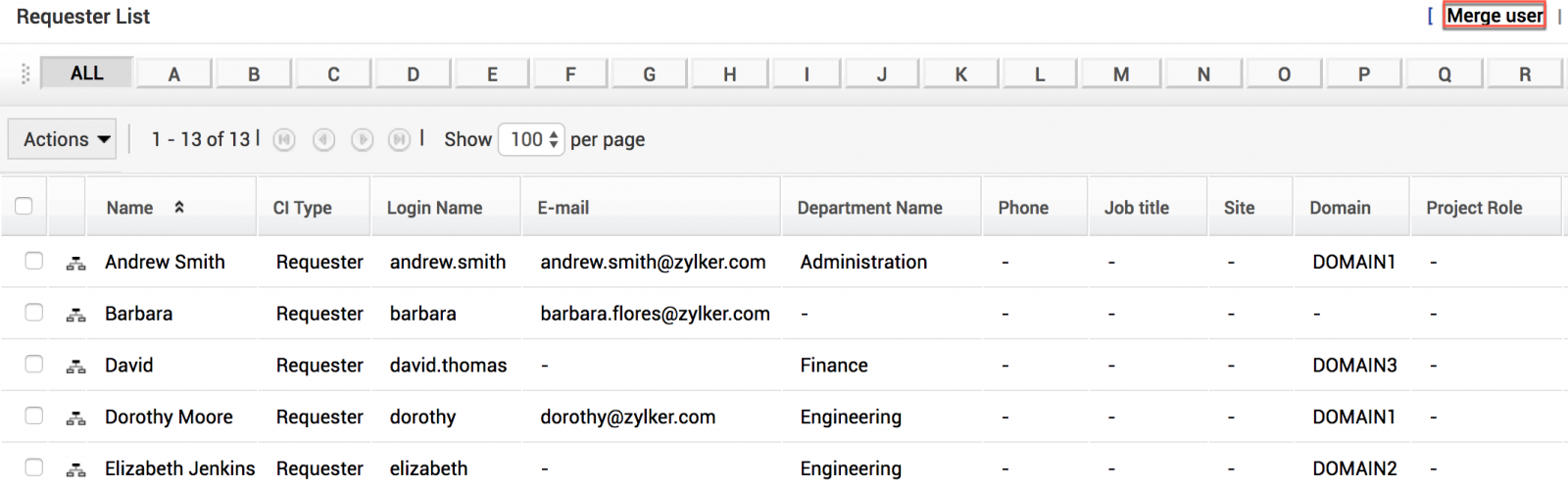
Before you merge the requesters, you might want to take a look at how attribute values for the selected accounts will be merged. Click Merge workflow on the user merge page.

Following is the merge workflow screenshot that illustrates different types of attribute value merge.
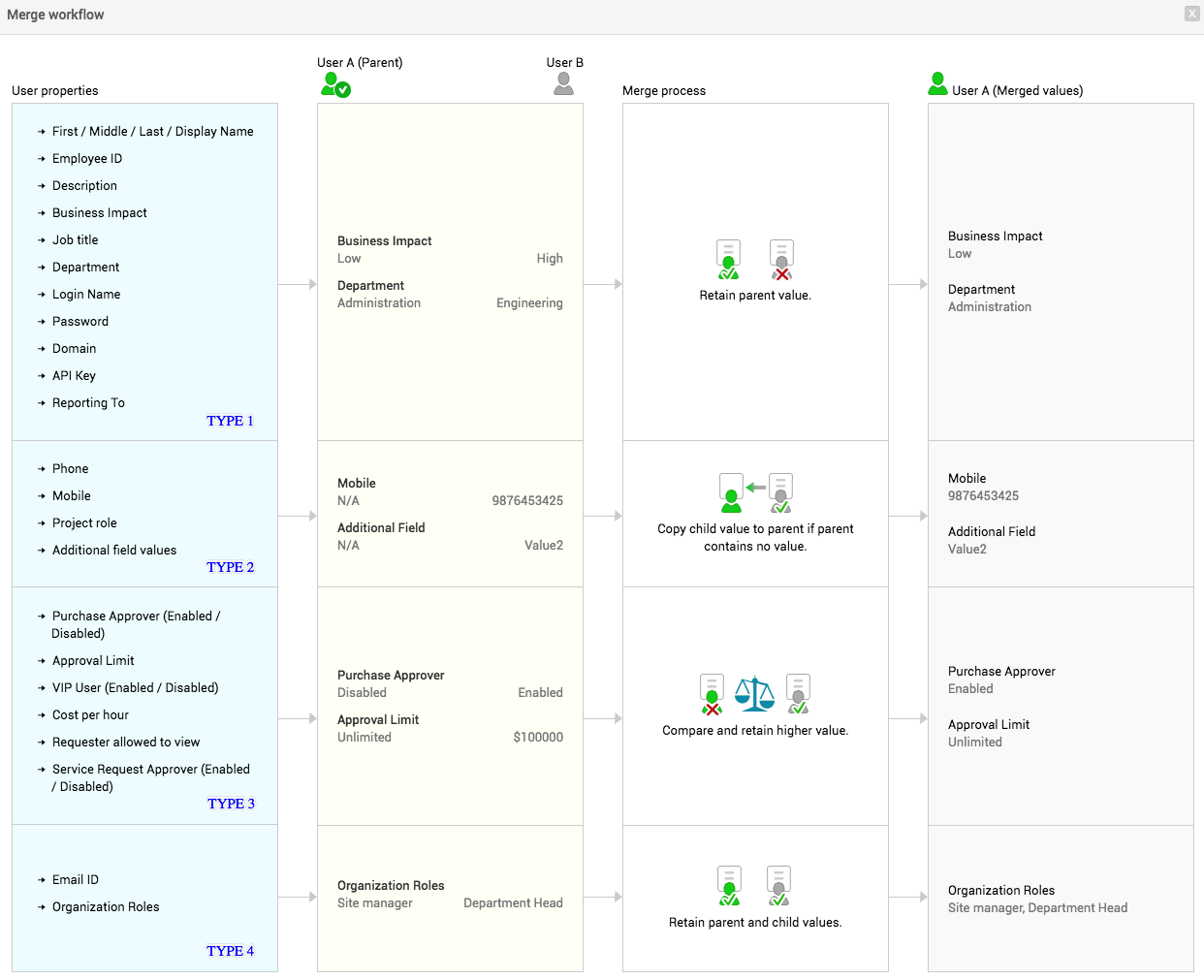
Let's look at some examples for each type of attribute value merge.

- Select the criteria to identify the duplicated accounts as Login Name or Email Address.
- Enter the user domains (two at a time) or a domain and none (no domain).
- Click Apply filter. The uniquely duplicated accounts appear in pairs. Note that the duplication is across the selected pair of domains and not within the same domain.
- Select the pairs to be merged and click Merge user(s).
Example for duplicated users from two domains and with the same login name.
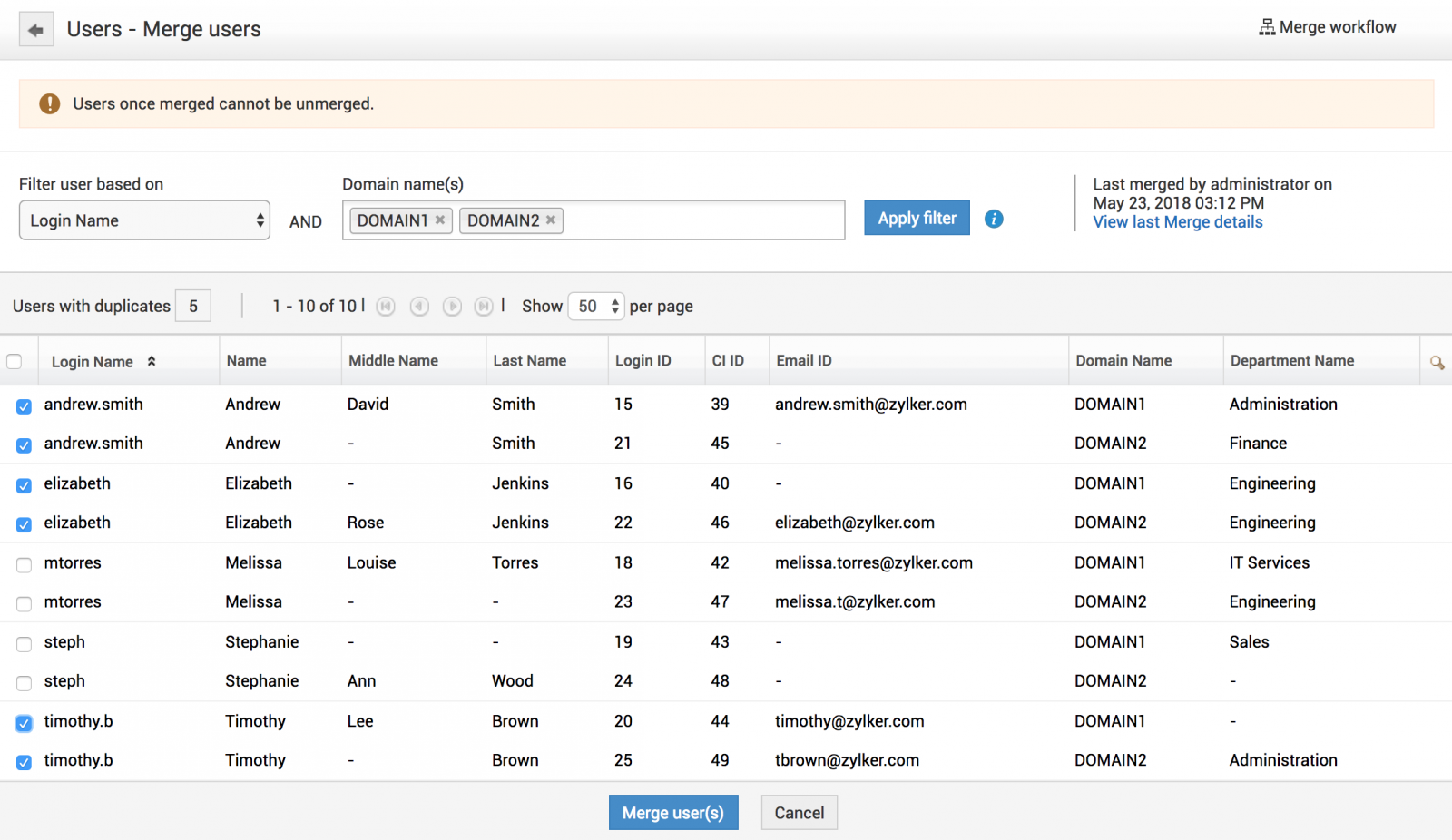
Example for duplicated users, where one user is from a domain, and the other user is not associated to any domain. They have the same email address.

Select the parent domain (the user accounts that belong to the parent domain will be the parent accounts in all merged user pairs.) and click Merge. The merge process will be initiated.

Merging distinct accounts:
On the requester list page, select the users to be merged. Click Merge user from the Actions drop-down menu.
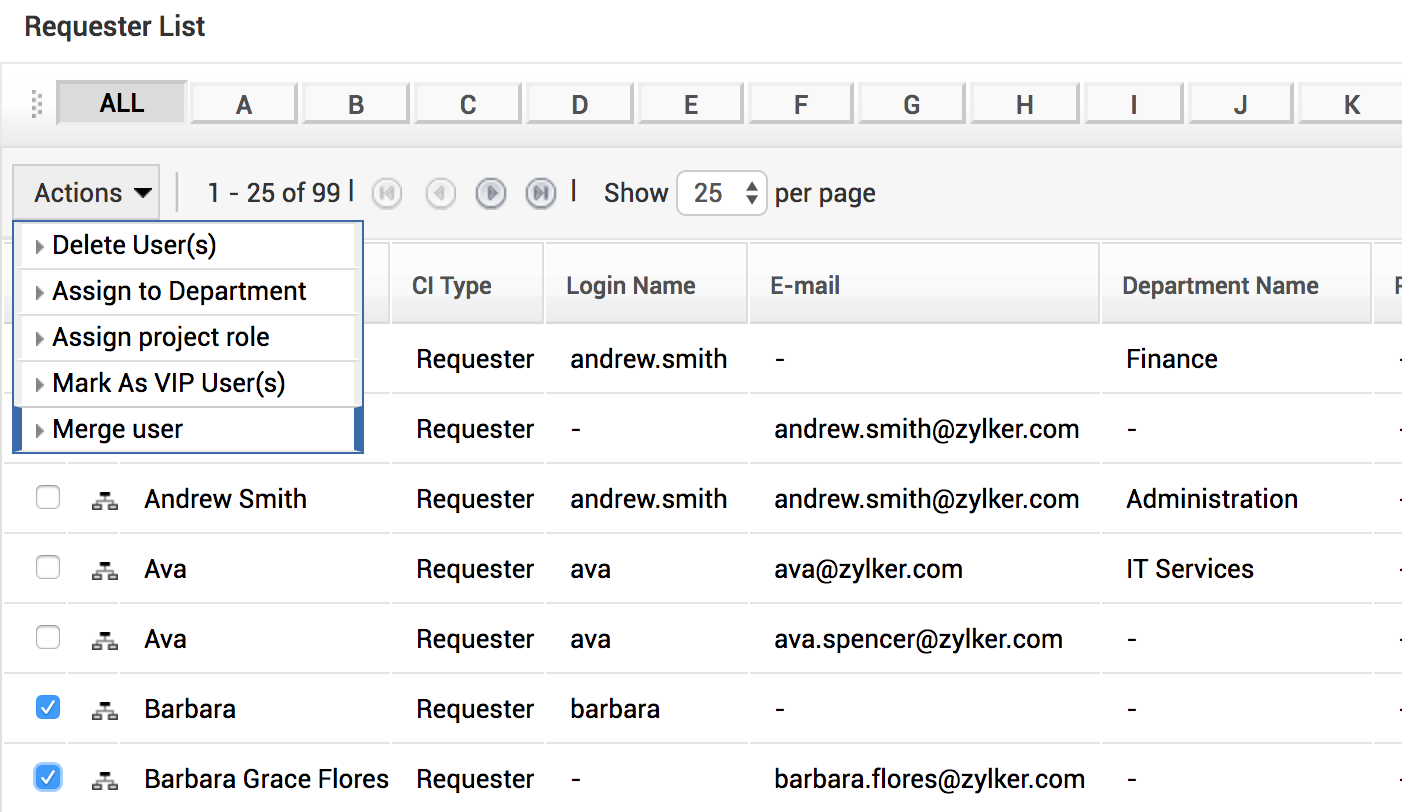
The selected users will be listed as shown below.

Select the parent user and click Merge user(s). The merge process will be initiated.
Following are common to both merge types:
- All SDAdmins will receive a notification when the merge process is when it's completed.
- There will be no transfer of associations from the child account(s) to the parent in any user-based criteria for Business Rules, SLAs, Custom Views, Reports and Advanced Search.
NOTE: When a merge process is underway, you cannot initiate a second merge.
Viewing merge process summary:
- Click the technician space notification icon on the header pane.
OR
- Navigate to Community tab > System Log Viewer.
Attachment files in the system log details have the list of account pairs that are successfully merged or failed.
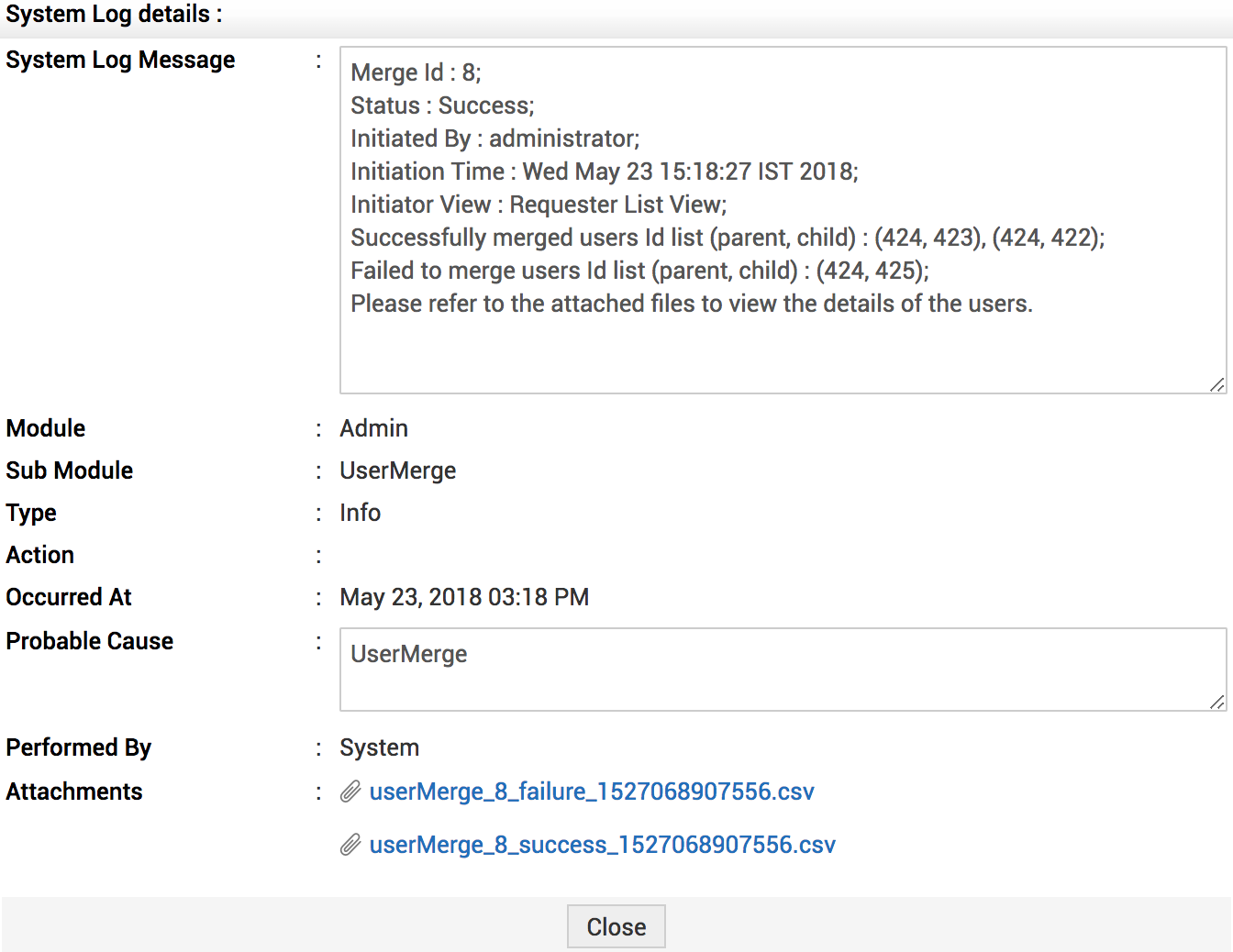
Hope this feature makes the merging process of duplicated requesters accounts easy. We would love to hear your valuable feedback. Cheers..!