Windows-WMI -No CPU Data: Win32_PerfRawData_PerfProc_Process returns "Invaild Class" through WBEMTEST
1) Start Regedit.exe. (You cannot use Regedt32.exe because it does not allow searching for registry values.)
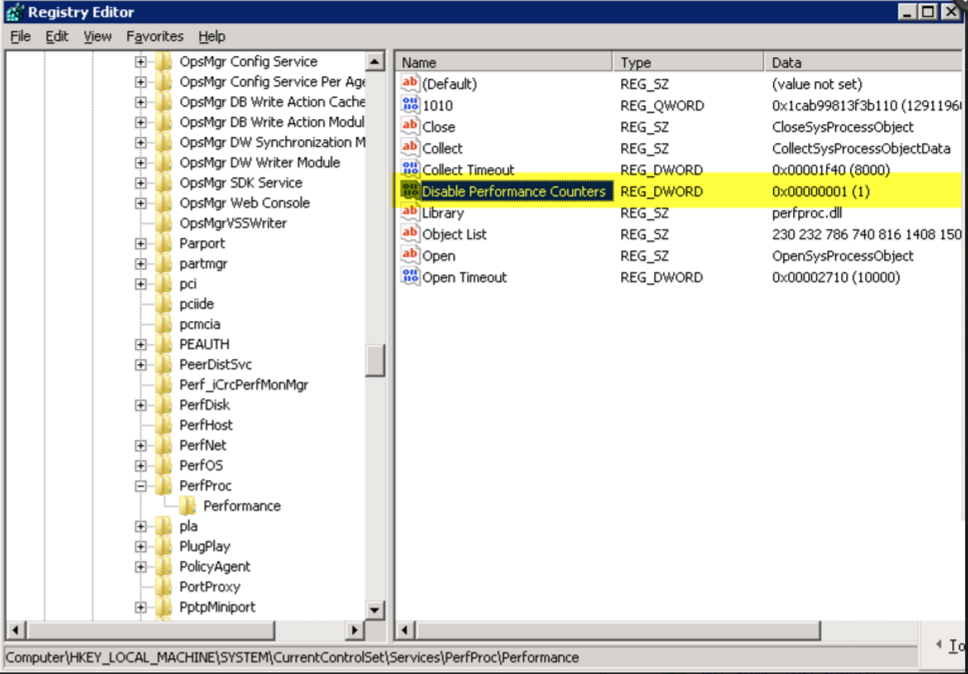
2)Find "HKEY_LOCAL_MACHINE\SYSTEM\CurrentControlSet\services\PerfProc\Performance"
3)Check if there is a key "Disable Performance Counters" and with value set to "1",which means it is DISABLED.
4)Either Delete the key ,or set the value to "0".
5)Reboot of the server is required.
For other Performance Counters that may be disabled,this needs to be checked.Refer the solution provided by microsoft below:
- Start Regedit.exe. (You cannot use Regedt32.exe because it does not allow searching for registry values.)Click to select the following key
- HKEY_LOCAL_MACHINE\SYSTEM\CurrentControlSet\Services
- Select Find from the Edit menu.
- In the Find What field, type Disable Performance Counters.
- Click Find Next. This will locate a Performance key that may have this Registry value set to 1.
- If the Registry value is set to 1, set the value to 0 or delete the Registry value.
- Press F3 to find the next occurrence of this Registry value.
- Repeat the previous two steps until there are no Performance keys that have the Disable Performance Countersvalue set to 1.
New to M365 Manager Plus?
New to M365 Manager Plus?
New to RecoveryManager Plus?
New to RecoveryManager Plus?
New to Exchange Reporter Plus?
New to Exchange Reporter Plus?
New to SharePoint Manager Plus?
New to SharePoint Manager Plus?
New to ADManager Plus?
New to ADSelfService Plus?
Related Articles
While trying to monitor servers, I get a "No data Available" error for CPU Core Utilization.
The data for CPU Core utilization may not be shown due to problem in executing and getting the output of CPU command on the server. For different modes of monitoring (WMI/Telnet/SSH/SNMP) we use different methods to collect data. Find the steps below ...Configuring non-admin user account for WMI monitoring
By default, Windows allows only members of the Administrators or Domain Admin groups to read WMI class information. However, you can configure a regular user to access WMI information by performing the following steps on the server that needs to be ...Error: "No data available in the WMI class, or the WMI class is unavailable" (in MS Office SharePoint Monitor)
This error indicates that the SharePoint monitor is unable to fetch data due to: Missing or inaccessible WMI classes on the target SharePoint server, or Issues with WMI connectivity or permissions. Troubleshooting Steps For Applications Manager ...CPU data not available for the server
Please follow the steps : 1.) Open cmd with run as administrator privilege on the affected server. Execute the below command and send screenshot if any error message comes: winmgmt /verifyrepository winmgmt /resyncperf 2.) Open wbemtest tool with ...Getting 'Invalid WMI query' with error code 0x80041017 in Windows
"Invalid WMI query" with error code WBEM_E_INVALID_QUERY (0x80041017) found in log files or script execution when collecting Windows performance counter data. It is possible that the Win32_PerfRawData_PerfOS_Processor cannot be found or accessed on ...