Sending notifications to secondary email address of users
ADSelfService Plus notifies end users via email about an impending password or account expiration, successful password self-service actions, and more. By default, this notification is sent to the user's primary email address that is tied to Active Directory. To reduce the chance of users missing these notifications if they are not able to access their accounts (because of locked out accounts or forgotten passwords), ADSelfService Plus allows you to send these notifications to users' alternate email addresses as well.
This article will show you how it’s done.
Steps involved:
To enable notifications to all secondary email address of user
Log into ADSelfService Plus as an administrator.
- Navigate to Admin → Product Settings → Mail/SMS Settings.
- Select the Mail Settings tab.
- Under Notification Settings click Enable Notification to All Secondary Mails of Users
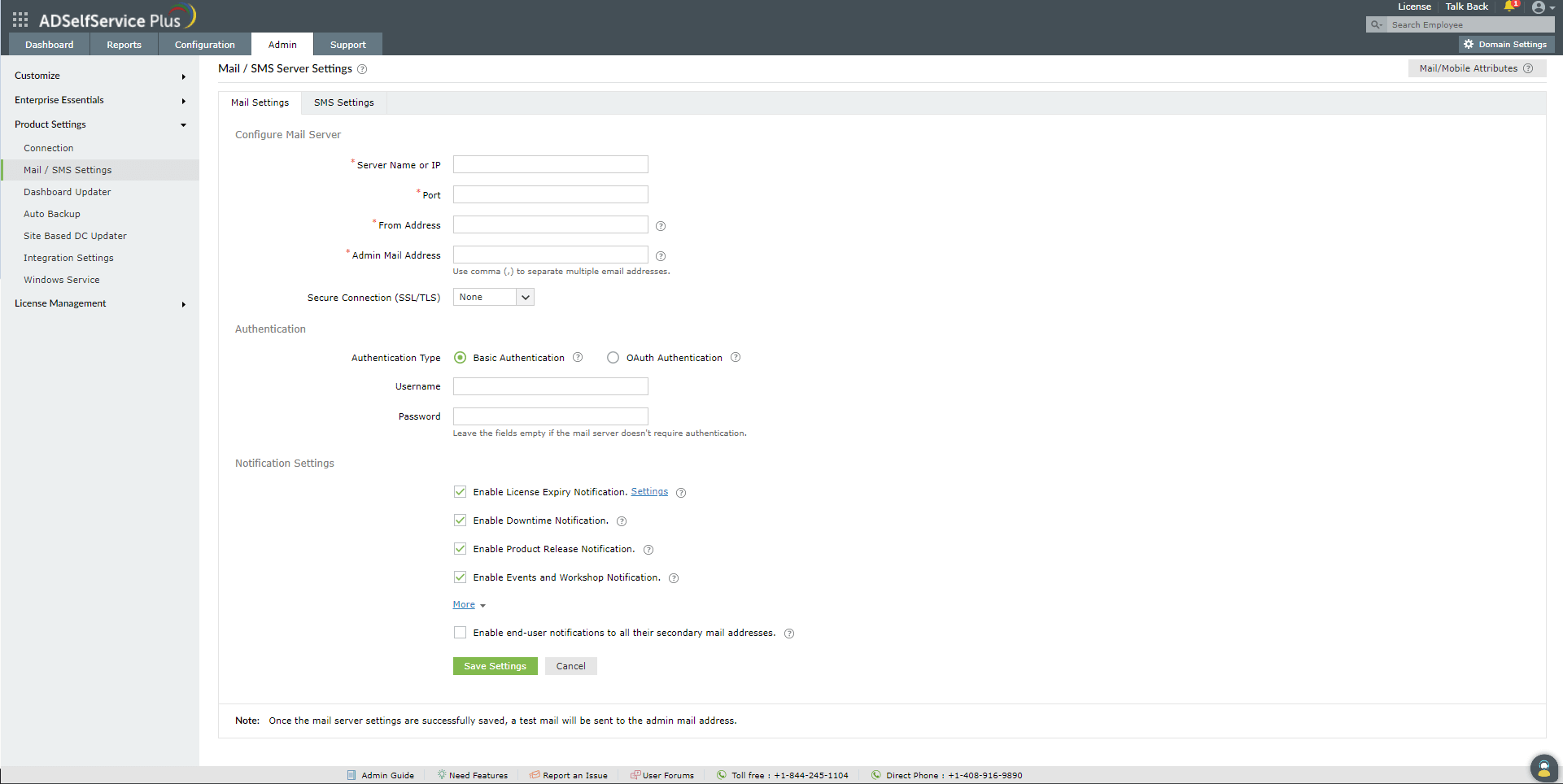
- Click Save.
To enable end users to be benefited by secondary email notifications, administrators can force them to specify an alternate email address at the time of user enrollment by following these steps:
- Navigate to Configuration → Multi-factor Authentication.
- Select the appropriate policy from the drop-down list.
- Click the Advanced button.
- Under Secondary Email/Mobile Number, select the Allow or Block email addresses from the following domains _ option. Use this option to block or allow particular email domains. You can leave this field empty to allow any domain after choosing Allow.
- From the Choose Enforcement drop-down menu, select Force users to register email address.
- Click OK.
Your end users will now be able to receive all notifications in the secondary email address that is specified by them.
New to M365 Manager Plus?
New to M365 Manager Plus?
New to RecoveryManager Plus?
New to RecoveryManager Plus?
New to Exchange Reporter Plus?
New to Exchange Reporter Plus?
New to SharePoint Manager Plus?
New to SharePoint Manager Plus?
New to ADManager Plus?
New to ADSelfService Plus?
Related Articles
How to configure mail server in ADSelfService Plus with TLS / SSL?
All communication between ADSelfService Plus and your mail server can be secured with either Transport Layer Security (TLS) or Secure Sockets Layer (SSL) protocol. Mail server requirements: TLS or SSL must be enabled in the mail server. The mail ...How to configure custom SMS provider in ADSelfService Plus?
ADSelfService Plus lets you use any one of the following methods to send an SMS: GSM modem Clickatell (built-in support) Custom SMS gateway Configuring custom SMS gateway You can configure a custom SMS gateway to send notifications and verification ...Configuring Gmail as SMTP mail server
ADSelfService Plus allows you to use Gmail as an SMTP-SMS server to send notifications, OTP, and more to your users. Gmail offers it as a free service and can be used to send unlimited emails. Steps to configure ADSelfService Plus to use Gmail as ...Multi-factor authentication techniques in ADSelfService Plus
Let's take a look into the various authentication methods supported by ADSelfService Plus for enterprise multi-factor authentication (MFA). Why should you use MFA? Authentication based solely on usernames and passwords is no longer considered secure. ...Set up downtime notifications to instantly identify service interruption
ADSelfService Plus can notify admins via email when it stops running due to service stoppage or when someone shuts it down for maintenance. With this notification, you can immediately take corrective actions, and get ADSelfService Plus up and ...