Self-service password reset and account unlock for Chromebook devices
The Chromebook is Google's low-cost alternative to traditional laptops. Unlike Windows, macOS, and Linux machines, a Chromebook runs on the Chrome OS. Users can login to their Chromebook using their AD domain credentials, if their device has been integrated with the respective AD domain.
ManageEngine ADSelfService Plus allows Chromebook users to reset their passwords or unlock their accounts without help desk assistance, right from their logon screens. IT admins need to follow these steps to integrate ADSelfService Plus with Chromebook, and enable self-service password management for Chromebook users.
How to enable self-service password reset and unlock account in the logon screen for Chromebook users
Prerequisite
Before you begin, you must have ADSelfService Plus installed and configured with the AD domain in which your Chromebook users are present.
Chromebook configuration steps
- Log in to Google Admin console as an administrator.
- Go to Devices > Chrome > Apps & extensions > Kiosks.
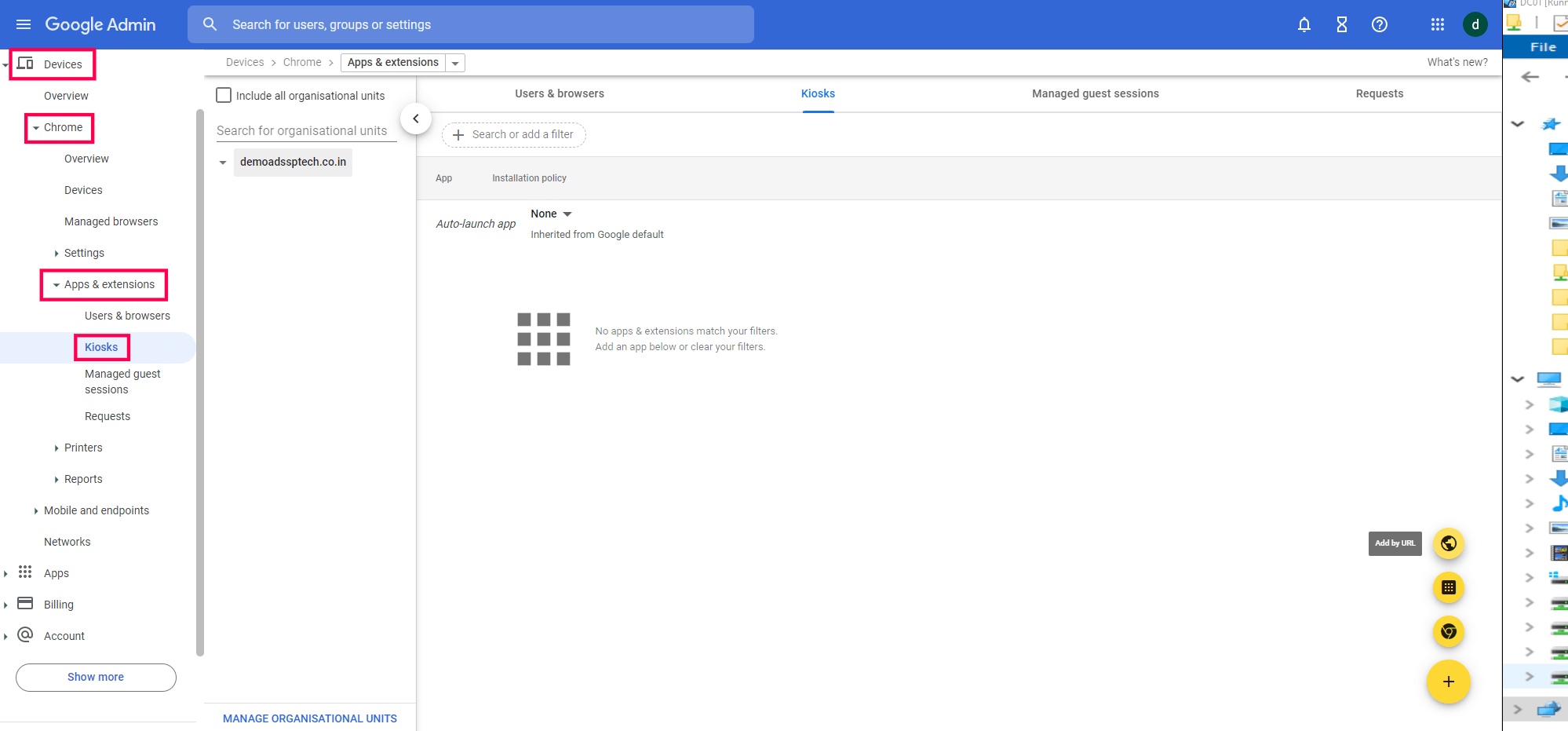
- In Kiosks, click Add by URL (the "globe" symbol) found at the bottom right corner of the screen.
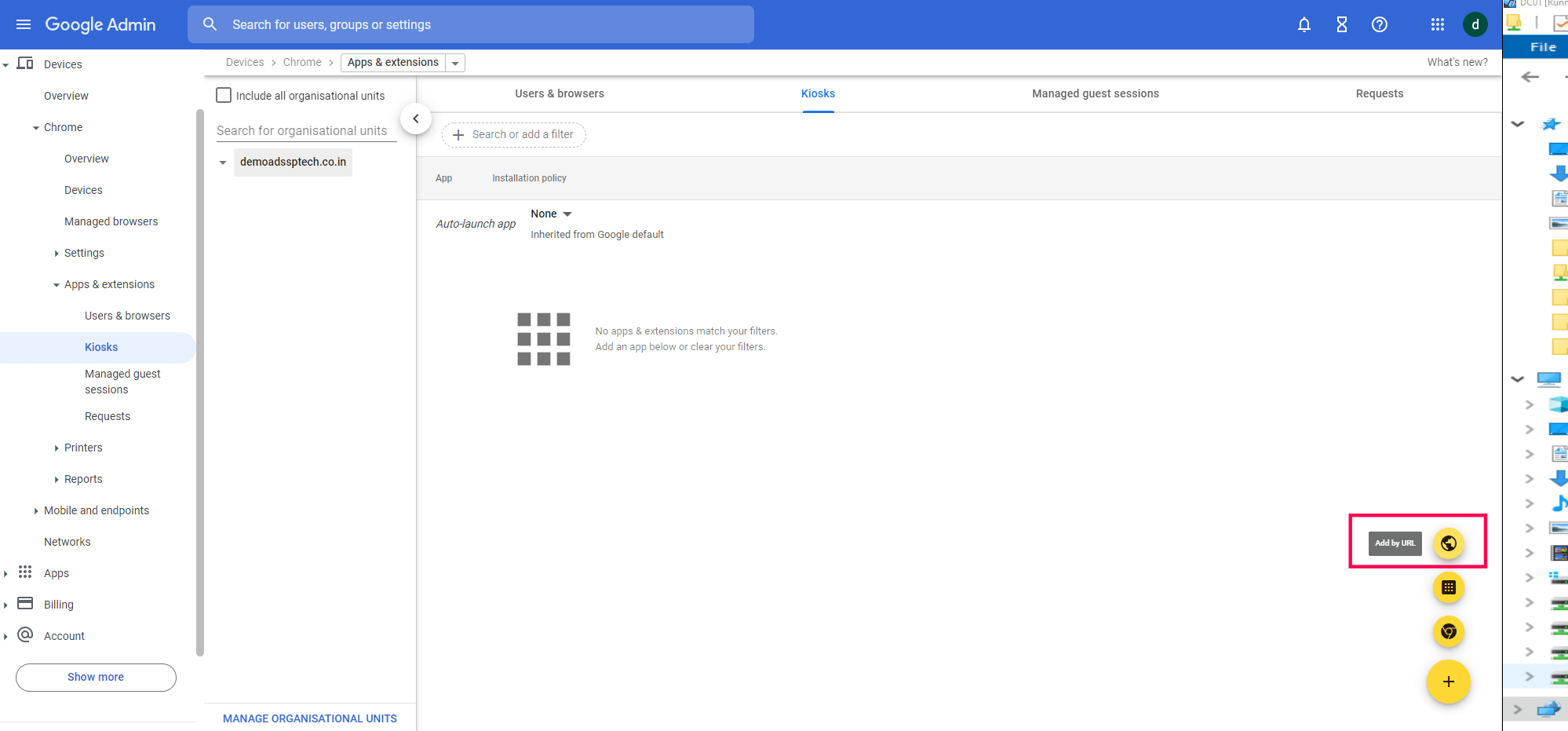
- In the Add by URL window that pops up, enter your ADSelfService Plus server's URL for password reset/account unlock in the URL field. For instance, the URL to be entered might look something like https://demo.adselfserviceplus.com/html/ResetUnlock.html where demo.adselfserviceplus.com will be the access URL of your ADSelfService Plus server.

- Click SAVE.
- The Add by URL pop-up closes and the added URL is displayed under the Kiosks tab.
- To test whether Chromebook users can now reset their passwords or unlock their accounts from the logon screen, access one of the users' devices and go to the logon screen.
- On the logon screen, click Apps found at the bottom left corner. When you do this, the ADSelfService Plus button will display right above it.
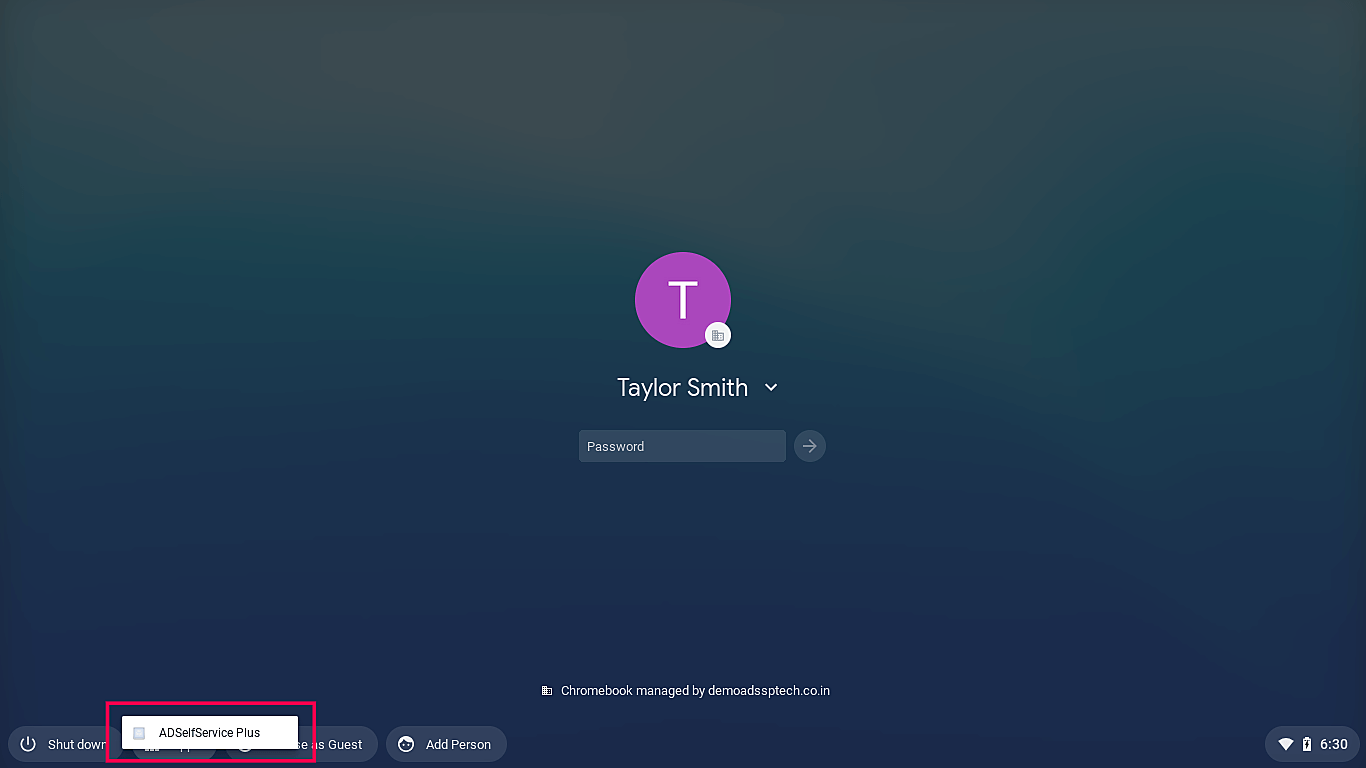
- Clicking ADSelfService Plus opens the Reset Password/Unlock Account wizard, from which users can reset their password or unlock their account using the self-service admin portal.
Chromebook users should now be able to reset their password or unlock their account easily from their logon screens.
New to ADSelfService Plus?
Related Articles
ADSelfService Plus self-service password reset configuration: Reset & Unlock tab
Reset & Unlock tab The Reset & Unlock tab consists of settings related to the self-password reset and account unlock features. Learn how to configure these settings to suit your requirements. Here are the settings under the Reset & Unlock tab: Unlock ...Self-service password reset for Windows 7, 8, and 10
We've all had to reset a forgotten password at some point in our lives. But have you ever wondered what goes on behind the scenes when you initiate a password reset? Have you considered the security risks that can arise due to poor password ...Verify users' identities using SAML-based identity providers during self-service password reset and account unlock
SAML authentication is one of the available methods among the extensive range of MFA options supported by ADSelfService Plus. Verification of a user's identity is done using SAML-based identity providers like OneLogin, Okta, or custom SAML-based ...Forgot your Mac password? Reset it from the login screen with ADSelfService Plus
f users can't remember their macOS login password, they won't be able to log in to their Active Directory (AD) account either, which negatively affects their productivity. To reset Mac passwords, users can use any of the methods supported by ...Google Workspace password reset
G Suite admins can enable users to reset their passwords and recover their accounts without admin support. ADSelfService Plus, an Active Directory (AD) self-service password management and single sign-on solution, offers the Password Reset feature, ...