SDP MSP Ticket Action not working
Problem :
- While adding SDP MSP via Rest API in Applications Manager we get the following error : "Unable to fetch values from ServiceDesk Plus, The server might not be running or the network traffic may be too high"
- In Create a new Ticket page, all the select box like Accounts, Category, Technicians etc are empty.
- Manually executing the Log a Ticket action gives "The action has failed because the ServiceDesk server might not be running or the network traffic may be too high." error.
Solution :
- Check if you are able to open SDP MSP from browser in Applications Manager server (http://sdpmsphost:8080)
- Check if the SDP MSP Rest API key is valid and working
- "Sample Account" with the default "Sample Site" must be present and they must be associated to the technician
- Connect to http://<sdpmsp_host>:<port>/html/APICall.html (for ex: http://localhost:8080/html/APICall.html), enter the below details and check the Rest API response
URL: /sdpapi/request/
Method: POST
TECHNICIAN_KEY: [Rest API key you are using in APM]
Format: JSON
Parameters: data={"operation":{"details":{"site":"Sample Site","requester":"Guest","description":"Dummy desc","subject":"Dummy Subject","account":"Sample Account"}}}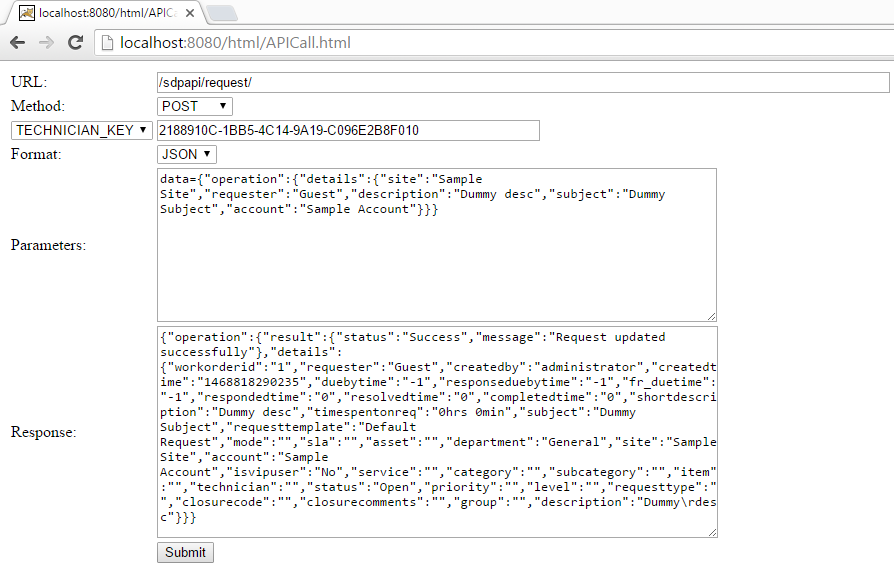 5. If you are getting any error while accessing the above Rest API, you need to rectify them and try again (try to regenerate Rest API key in SDP MSP and save it in SDP MSP. Then try with new API key in APM)
5. If you are getting any error while accessing the above Rest API, you need to rectify them and try again (try to regenerate Rest API key in SDP MSP and save it in SDP MSP. Then try with new API key in APM)
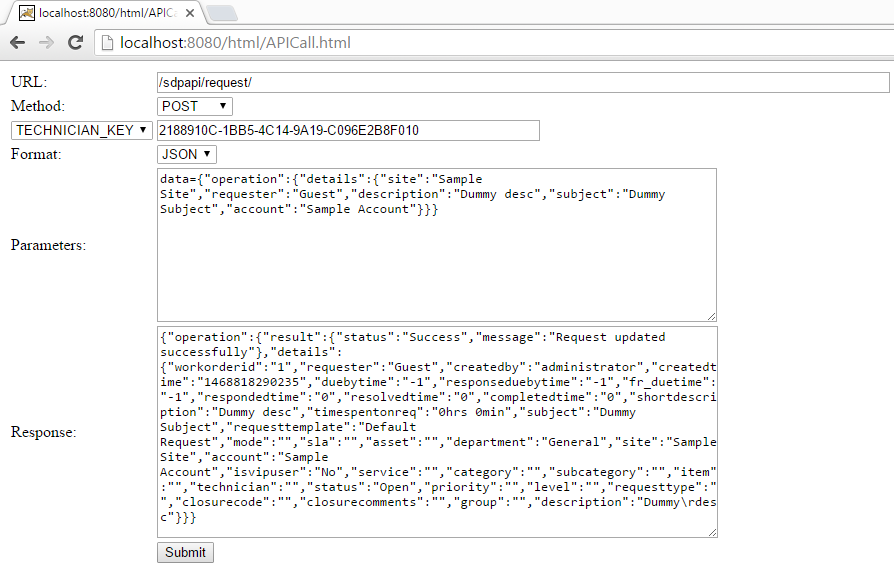 5. If you are getting any error while accessing the above Rest API, you need to rectify them and try again (try to regenerate Rest API key in SDP MSP and save it in SDP MSP. Then try with new API key in APM)
5. If you are getting any error while accessing the above Rest API, you need to rectify them and try again (try to regenerate Rest API key in SDP MSP and save it in SDP MSP. Then try with new API key in APM) 6.In Applications Manager Admin tab -> Add-On Settings -> HelpDesk -> Edit page check if "ServiceDesk Plus-MSP" is selected. Also in that page, under Advanced Settings check if Enable Ticketing is selected. If these options are not selected, select them and update the same
New to ADSelfService Plus?
Related Articles
How to monitor ManageEngine Service Desk Plus(SDP) On-Prem performance under ManageEngine Applications Manager?
ManageEngine Service Desk Plus(SDP) is built with Java, hence we can monitor it using APM Insight Java Agent to measure it's performance. Setting up APM Insight Java Agent Manual Setup Automated Setup Manual Setup Follow the below steps to download ...Service Now Event Integration using Webhook / Rest API Action
Steps to perform in Service Now 1) Login to your ServiceNow Instance(dev*****133.service-now.com) 2) Search for the Rest API Explorer and open it 3) In the Rest API Explorer page choose the Namespace and API Name with the proper API version. For ...Critical\Warning alarm was raised, but action wasn't triggered
1.) Ensure that actions have been associated for the attribute that generated the alarm. For example, if the CPU utilisation of the server exceeded the permissible levels and generated the alarm, navigate to Monitor page-> Configure Alarm and ...Action details using Query
Email Action Details : SELECT AM_ACTIONPROFILE.ID AS ACTION_ID, NAME AS ACTION_NAME, FROMADDRESS, TOADDRESS FROM AM_ACTIONPROFILE LEFT JOIN AM_EMAILACTION ON AM_ACTIONPROFILE.ID = AM_EMAILACTION.ID WHERE AM_ACTIONPROFILE.TYPE = 1 Action Association ...Execute Program Action - BlackListCommands
There are certain commands which are vulnerable to security threats in both Windows and Linux operating systems such as del and deltree. Such commands can be restricted for execution from Execute Program action. By default, we are restricting the ...