PXE templates in DDI Central
Templates in DDI Central
PXE Booting template
DDI Central enables you to easily and swiftly configure PXE booting with user-friendly template forms.
To access and configure this template:
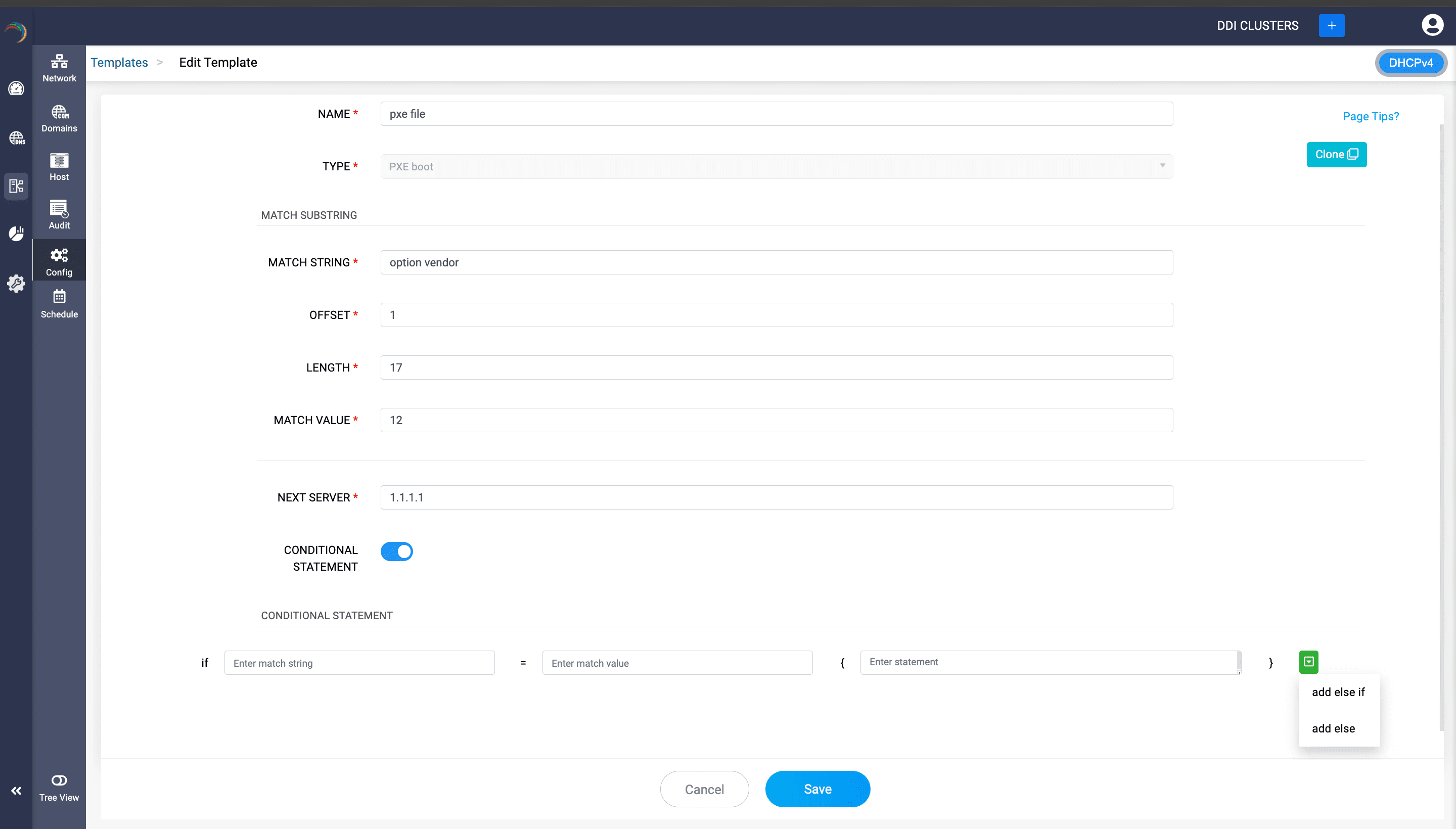
- Select DHCP-> Config-> Templates.
- Click on the Add Template button in the top right corner.
- On the Create Template page that appears, name the template with a suitable name and choose the type as PXE Client.
-
Note: DDI Central plans to offer templates for several advanced DHCP configurations. Currently, only the PXE Client template is available.
- On choosing PXE Client, you'll be prompted to enter the essential details under the Match Substring section. In the context of a PXE booting template, these attributes help define how the DHCP server identifies and interacts with different types of PXE clients:
- The Match Substring section is where you can match a substring in the DHCP client's request while joining a network. It is useful for identifying and segregating which machines or types of machines should use this PXE boot template. For PXE, it can be part of the vendor class identifier or other identifying strings that determine the client type or capabilities.
- MATCH STRING: Enter the actual type of string you're looking to match in the client's DHCP request. it could be an identifier like "PXEClient", which helps the server to identify that the client is PXE boot capable. It could also be a vendor MAC prefix within hardware type (mac address), which helps the server to identify the hardware vendor the PXE bootable client.
- OFFSET: This is where the DHCP server begins to read or match data. It designates the starting point for data extraction or pattern matching within the DHCP client request header message string. Example, setting it to 0 the DHCP server begins the comparison from the first character.
- LENGTH: This determines the number of characters to consider in the match after the offset. It defines the length of the substring to be matched. If "PXEClient" is your match string, and it's always 9 characters long, then the length would be set to 9.
- MATCH VALUE: This would be the value that you expect to find at the position defined by the OFFSET and LENGTH. If the DHCP request message contains this value in the specified position, it's a match.
- NEXT SERVER: This is the IP address of the server from which the PXE client should load its boot file (typically a TFTP server). It is an essential part of the PXE booting process as it tells the client where to find the boot image. You can directly give the file path in the subsequent field or if you want to distribute different boot files to different clients, you can construct the conditional criteria using the Conditional statement field.
- CONDITIONAL STATEMENT: It enables you to apply logic to the DHCP options served to the client. For example, you might serve different boot files to UEFI clients than to BIOS clients. The conditional statement would evaluate true for a match on the client's characteristics and serve the appropriate configuration.
Each conditional statement requires to be enclosed in a else if construct to be recognized by DDI Central Keep extending the conditional criteria structure using additional else if constructs and then finally complete it with the else construct.
Each of these attributes helps tailor the DHCP server's response to the specifics of the client's request, ensuring that the right clients get the appropriate boot information for a successful PXE boot process.
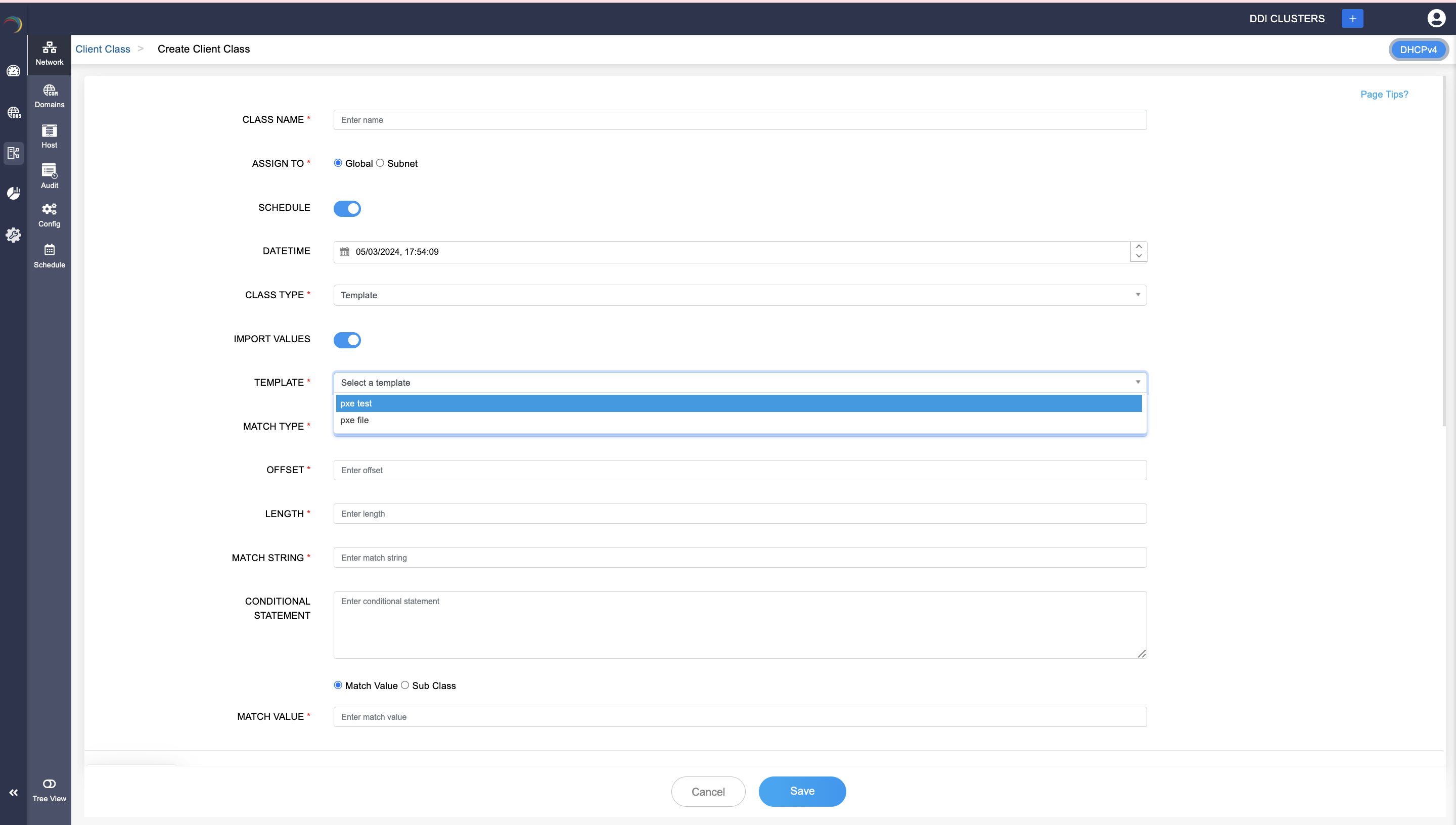
Cloning PXE configurations template
You can also clone any PXE template by clicking on the Clone button to the right end of the page. Immediately, this spawns a a clone of the template with similar values for the attributes. You can either retain or change the values of the attributes in the template and rename the template.
To bring these templates in to action, import the values in this template into a client class. Open a client class of the Class type: Template, just enable Import values and choose the template of your choice. All the values of the Client Class fields will be autofilled with the values imported from the template chosen. Click Save.
New to ADSelfService Plus?
Related Articles
DDI Central for Microsoft DNS DHCP
About ManageEngine DDI Central DDI Central is a comprehensive network management solution that unifies DNS, DHCP, and IP Address Management (IPAM) to enhance operational efficiency and network stability. It is deployed as an overlay on your existing ...Microsoft Pre-requisites
Agentless management of Microsoft DNS and DHCP servers Agentless management of Microsoft DNS and DHCP management refers to managing and monitoring these services without installing additional software (agents) on the servers themselves. This approach ...DDI Central system settings
DDI Central System settings DDI Central provides customizable time configurations for both DNS and DHCP services, which lets administrators can set their own time period, based on their system configurations. This helps admins automate network tasks ...About DDI Central
About ManageEngine DDI Central DDI Central is a comprehensive network management solution that unifies DNS, DHCP, and IP Address Management (IPAM) to enhance operational efficiency and network stability. It is deployed as an overlay on your existing ...Alerts in DDI Central
Alerts in DDI Central ManageEngine DDI Central facilitates real-time alerts for the administrators over the network issues occurring, within the UI alerts page as well as email notification. They can also view alerts history, audit every alerts came ...