Outlook client configuration on the MSP Server
This will help in cases where mail related actions works from the actual mailbox but not from MSP application. Logs would help us find the error trace that leads to the mail server. However, if this needs to be narrowed down further and to confirm mail client permissions, it is better to install OUTLOOK client or Thunderbird on the Server where the Service desk plus is installed and then click on Advanced options and configure manually as shown below:
Configure Outlook for Windows manually
- Open Outlook.
- At the Welcome screen, click Next.
- When asked if you want to set up Outlook to connect to an email account, select Yes and then click Next.
- The Account Setup wizard opens > Here click MANUAL SETUP
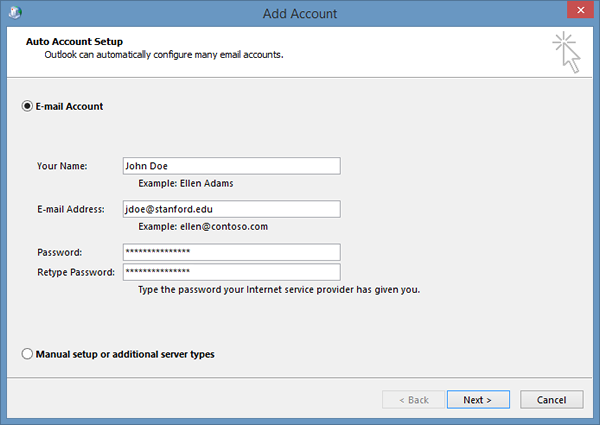
Enter the details like
Email address: The same email address mentioned in ServiceDesk plus under Incoming mail server settings
User name The same username mentioned in ServiceDesk plus under Incoming mail server settings
Password The same password mentioned in ServiceDesk plus under Incoming mail server settings
Incoming email server The IP address or Incoming mail server name as mentioned in the ServiceDesk plus under Incoming mail server settings
Account type Choose POP3 or IMAP4. The same settings as chosen in the ServiceDesk plus under Incoming mail server settings
Outgoing (SMTP) email server: Incoming email server The IP address or Incoming mail server name as mentioned in the ServiceDesk plus under Incoming mail server settings
- Outlook will complete the setup for your account, which might take several minutes. If the Outlook app was able to connect to the mailbox with the same credentials as given in SDP, then you will see a message as below- the account was successfully configured, click Finish.
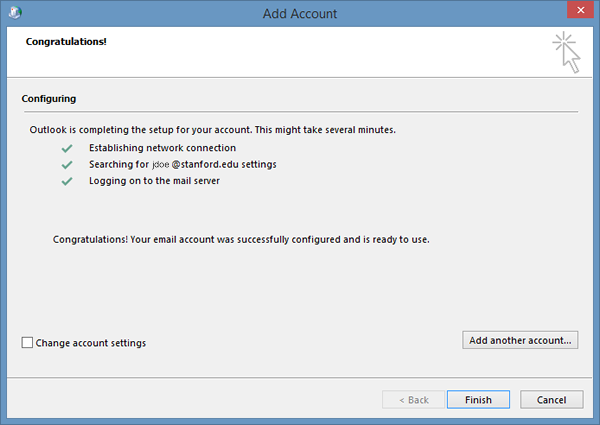
After following the above manual configuration- if the Outlook or Thunderbird is able to connect and only SDP fails, I can relay the troubleshooting accordingly.
If you have already configured the above manually then please provide your convenient time slots for the session:
New to ADSelfService Plus?
Related Articles
Mail fetching - deleted flag issue
This message will be thrown, when you have provided a shared mailbox. The concept here is, SDP MSP reads the mail from the configured mailbox and adds it as a request. During the time, if some other application fetches the mail from the same mailbox ...List of mail fetching issues and solutions
Scenario 1 : Mail fetching issue due to Invalid or No PKIX certificate . Log traces for Mail Fetching issues Exception when connecting to store.|javax.mail.MessagingException: sun.security.validator.ValidatorException: PKIX path building failed: ...Syncing ServiceDesk Plus Change Calendar with Outlook Calendar
We’re excited to announce that we've developed a solution to help you sync the ServiceDesk Plus (SDP) Change Calendar with your Outlook Calendar! This feature has been highly requested by many of our customers. While we are working on a native ...Mail sending failed_Client was not authenticated to send anonymous mail during MAIL FROM
Error trace: Caused by: com.sun.mail.smtp.SMTPSendFailedException: 530 5.7.57 SMTP; Client was not authenticated to send anonymous mail during MAIL FROM Please note that, this is not an issue with the application but with the outgoing mail ...Troubleshooting Oauth configuration for mail server settings
Oauth in ServiceDesk Plus / AssetExplorer for Mail SDP supports Oauth configuration for Office365 and GSuite mailboxes since 11106 build. Office365 mailboxes can be configured with Oauth authentication using EWS (since 11106) and IMAP / SMTP (since ...