Managing domains across Multi-cloud Environments
Managing Domains Across Multi-cloud Environments
How to Add Domains from a Cloud Provider into DDI Central
- Select the Cloud Observability Cluster from the top-right corner of the DDI Central management console.
- This will open the cluster's DNS and IPAM configurations (if both DNS & DHCP were chosen for Service type field while creating the Cloud Observability cluster).
- Navigate to Settings → Provider Profile.
- From the Provider dropdown, choose your desired cloud provider.
- Enter your provider's authentication credentials. Upon entering the credentials, DDI Central will initiate and complete the authentication process.
- Upon successful authentication, DDI Central auto-discovers and fetches all domain names available under that provider as shown in the image below.
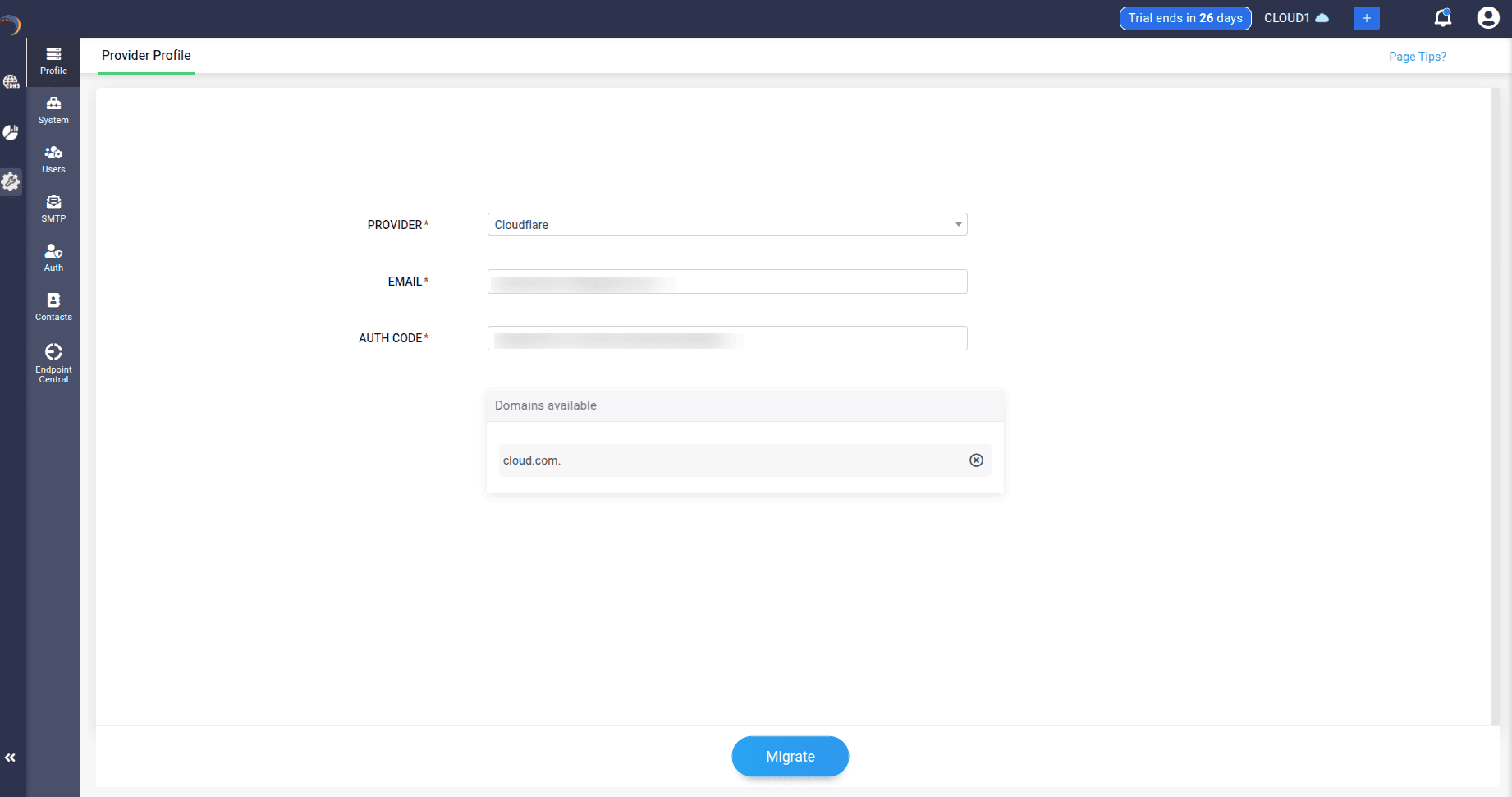
- Choose the domain names you want to manage through DDI Central and click Migrate.
-
Note: During the first-time migration, you can select or deselect domains directly from the Provider Profile page. Once integrated, you can continue managing or adding new domains directly from DNS → Add Domain.
How to Manage Records from Multi-cloud Environments within DDI Central
To access and manage all the discovered domains in DDI Central Console:
- Select the DNS menu from the menu bar along the left pane and navigate to the Domains page.
- View all discovered domains across providers in a unified list.
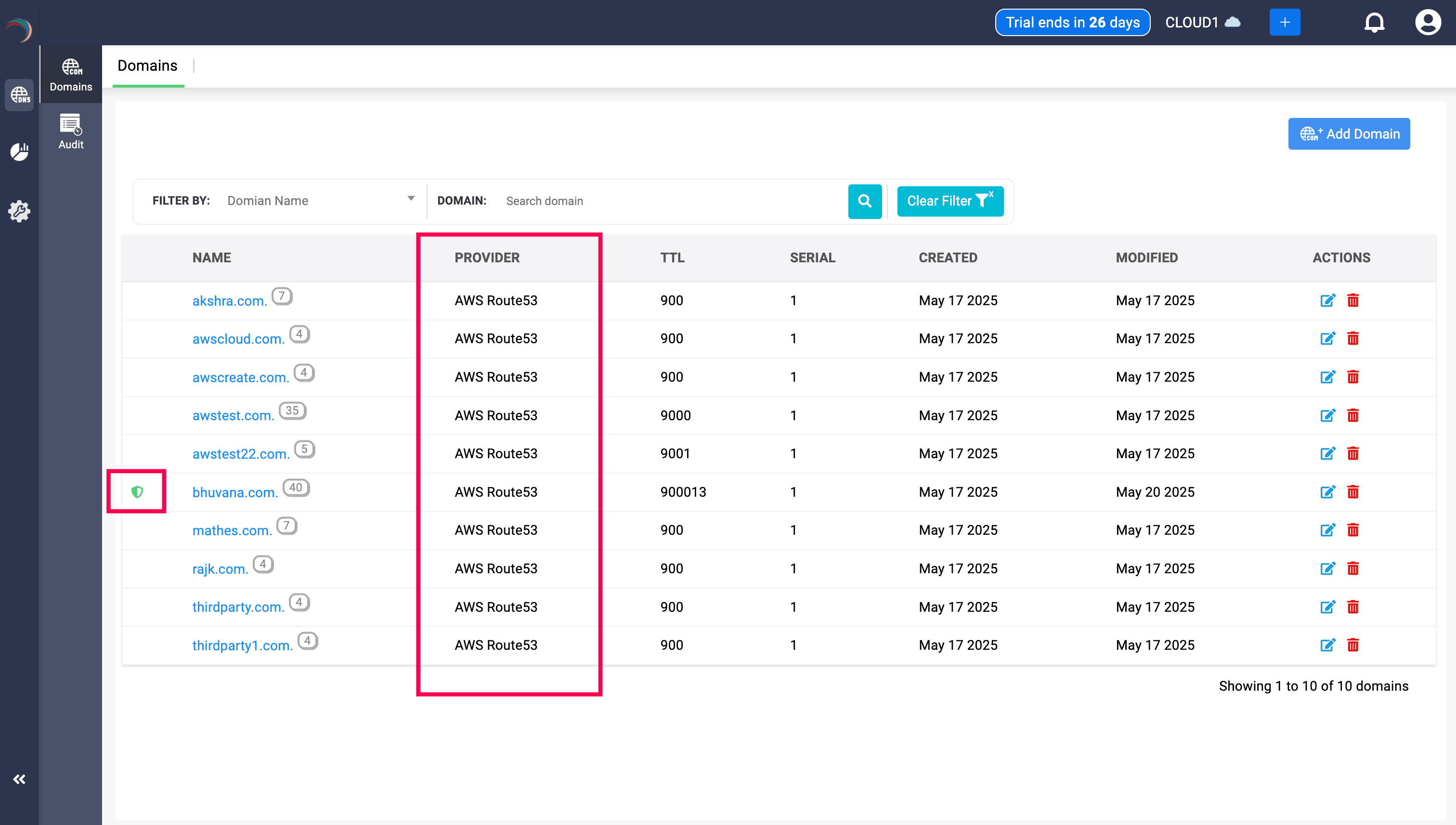
- The Provider column identifies the source provider of each domain.
- Domains that are DNSSEC-enabled by their providers will display a green security shield icon for easy identification.
To Manage Records:
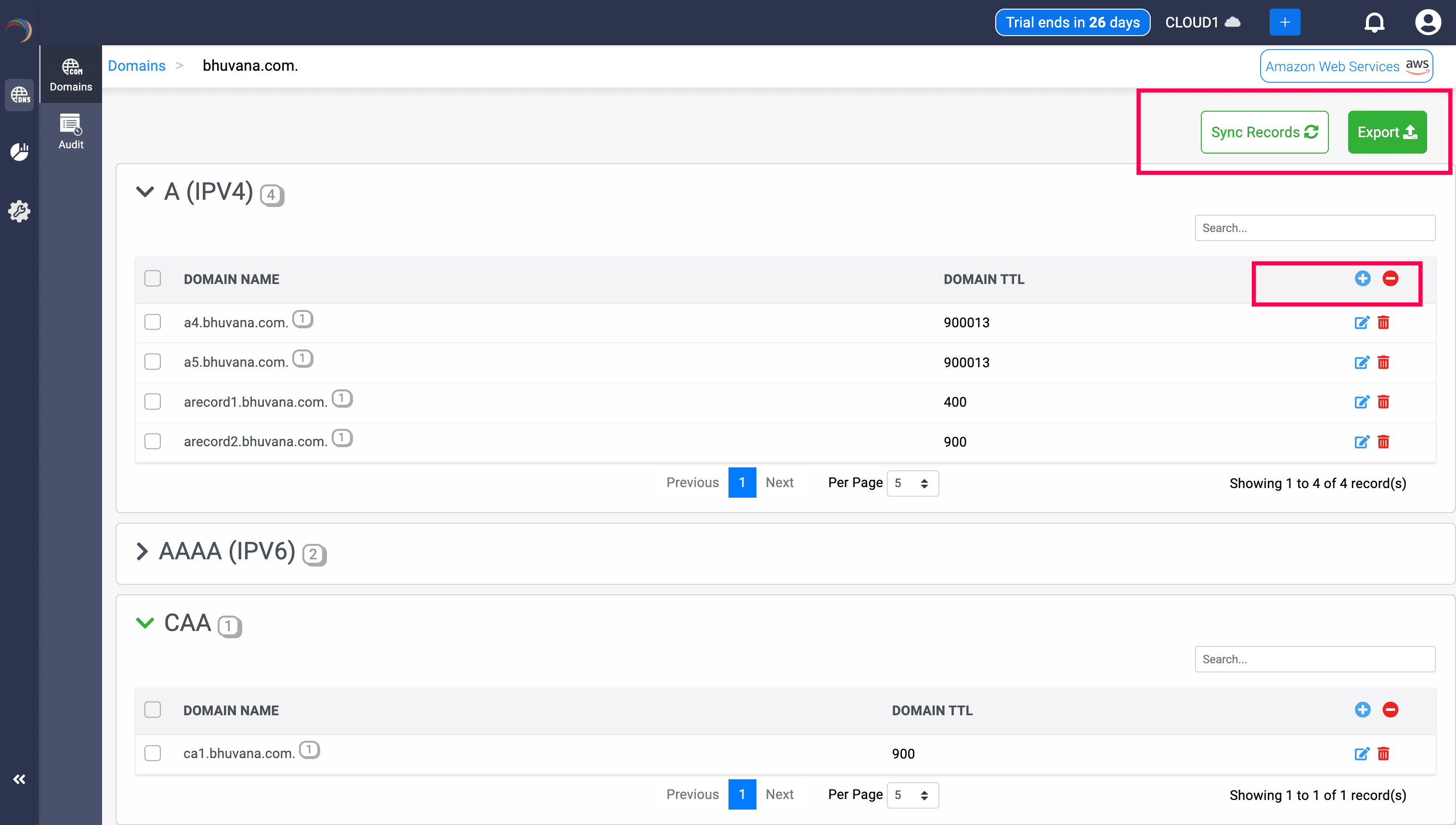
- Click any blue hyperlinked domain name to access its resource records.
- On the records page that appears, drill down into the Domain name, navigate to the record section of your choice and:
- Add new records by clicking the blue (+) icon
- Delete records using the red (-) icon
- Need updated records? Click the Sync Records button in the top right corner to fetch the latest changes from the provider.
- Use the Export button (top-right) to download all records in
.txtformat.
How to Provision New Domains from DDI Central to Multiple Cloud Providers
- Choose a Cloud Observability Cluster with a valid provider integration.
- Go to DNS → Add Domain.
- Select the provider from the dropdown list.
- Next, for the Discover Existing Domains field, two options are available:
- Yes → DDI Central will discover existing domains from the provider.
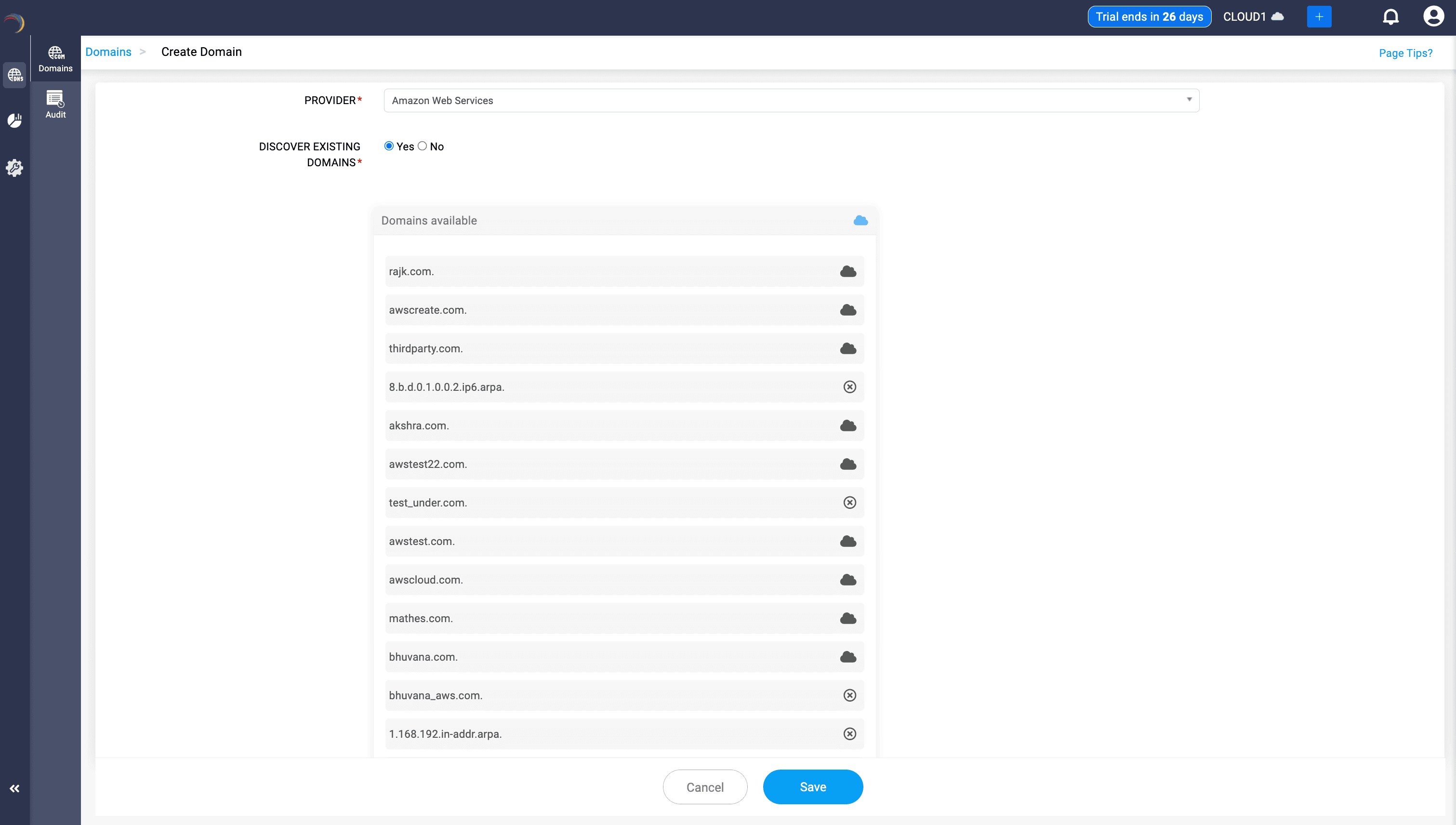
-
Note: Discovered domains are marked with a cloud icon; undiscovered/excluded domains are shown with a cross icon.
- No → Provision a new domain directly from DDI Central with full bi-directional sync support.
- In the Name field, enter the new domain you intend to create.
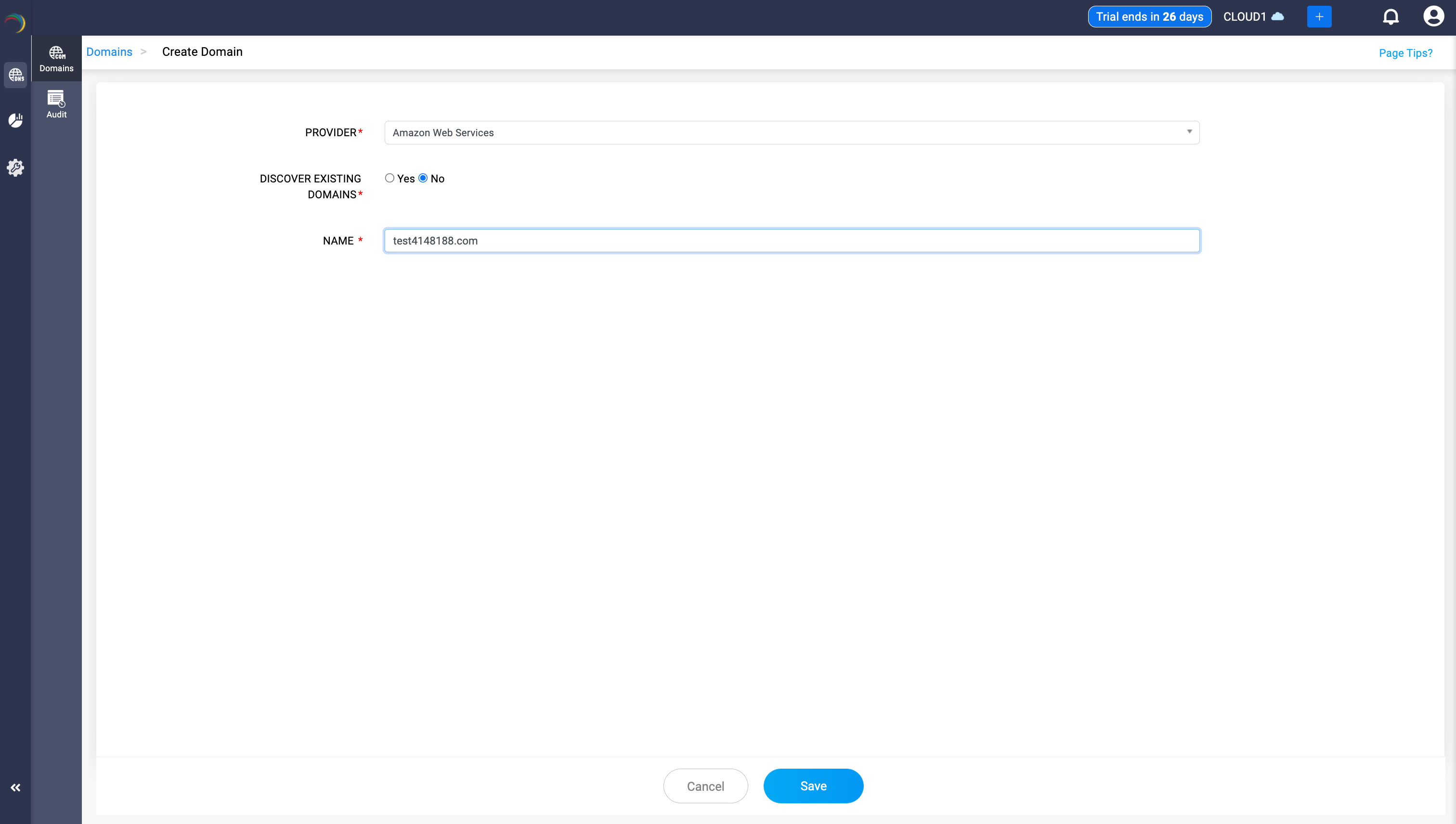
- Click Save. The domain will appear in the Domains page along with its associated provider as shown below.
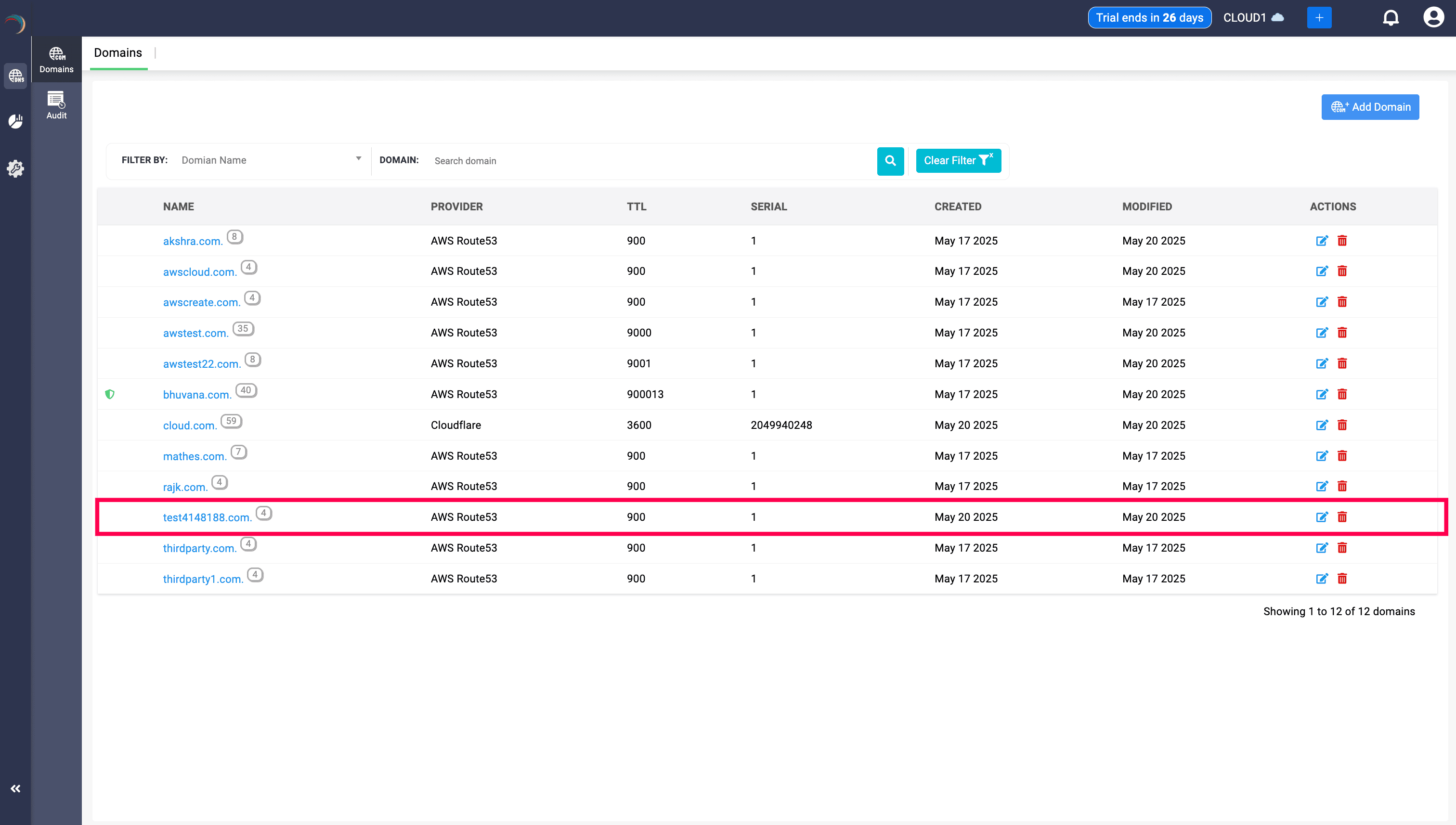
- Click on the new domain name to manage its records. The records section will be empty initially, but NS records are auto-populated with the provider’s nameservers.
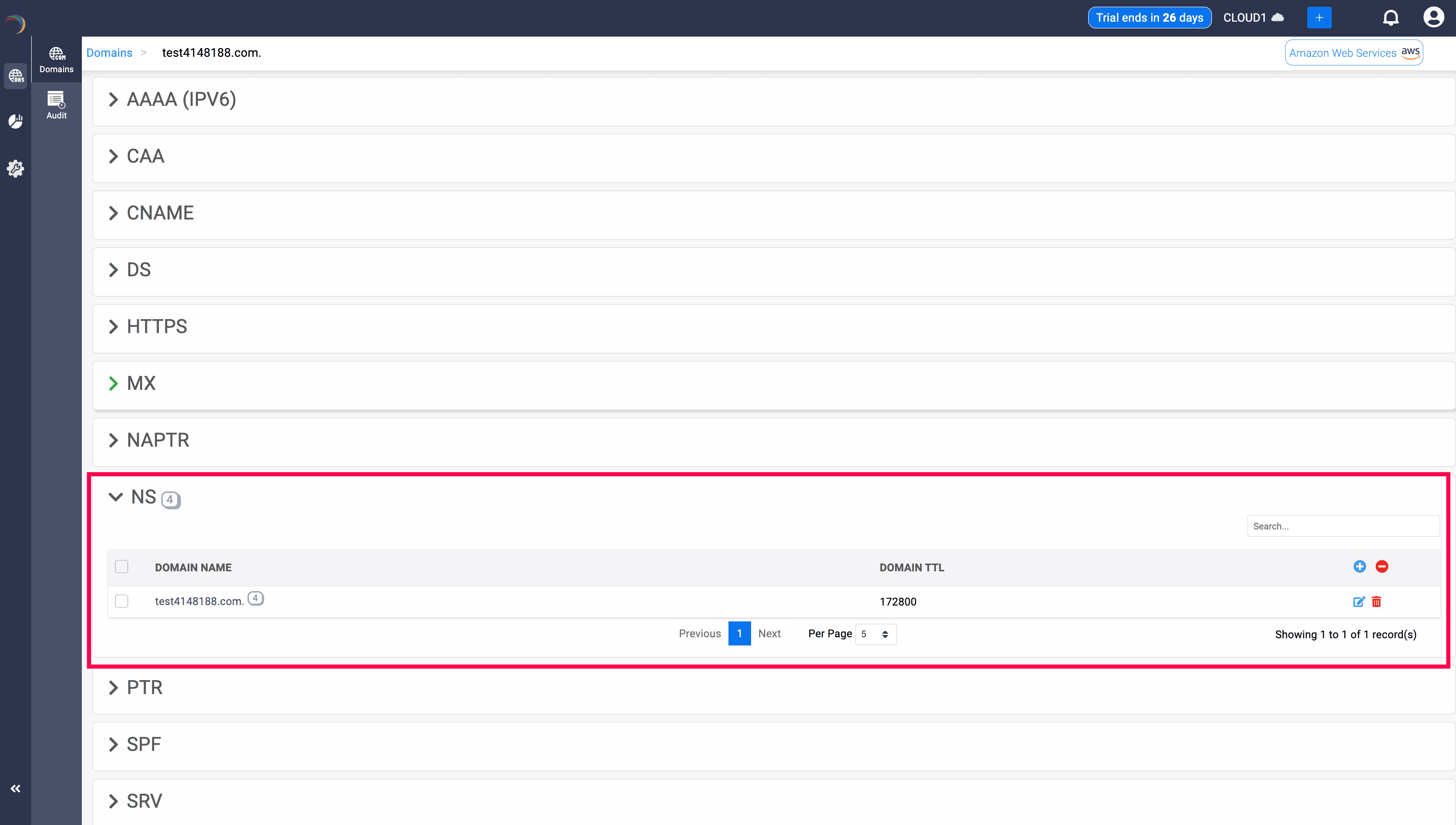
Audit Trails for All Actions
DDI Central maintains a comprehensive audit log for every action performed on domains and DNS records in a cloud observability cluster—including creation, edits, syncs, and deletions.
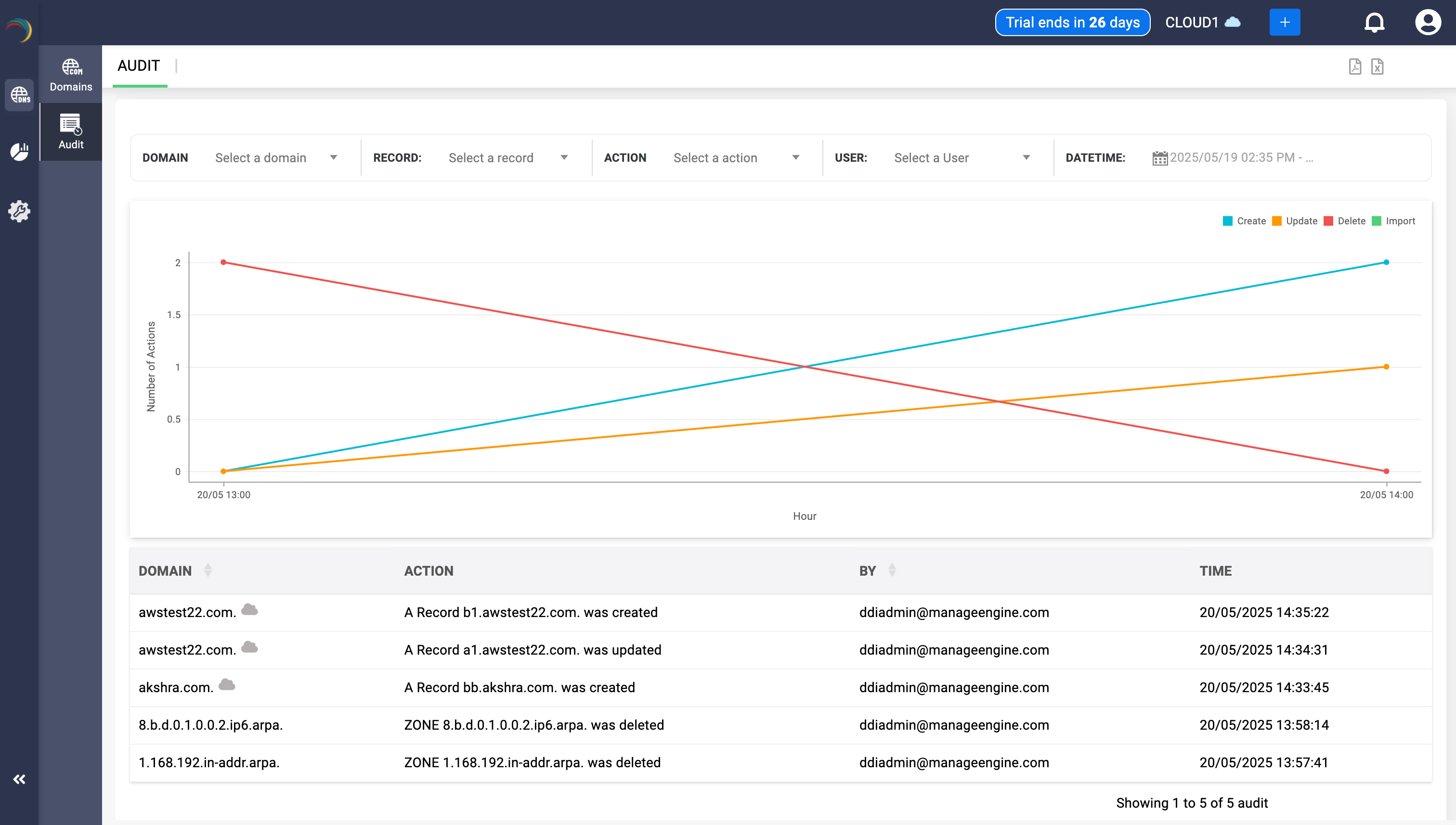
Note: Audit trails are retained as long as the domain exists in DDI Central. Once deleted, tracking stops.
How to Exclude a Domain from a Cloud Observability Cluster
- Navigate to DNS → Domains page.
- Click the red delete icon located at the extreme right end of the domain name you'd like to remove.
- Confirm the action by selecting Yes when prompted.
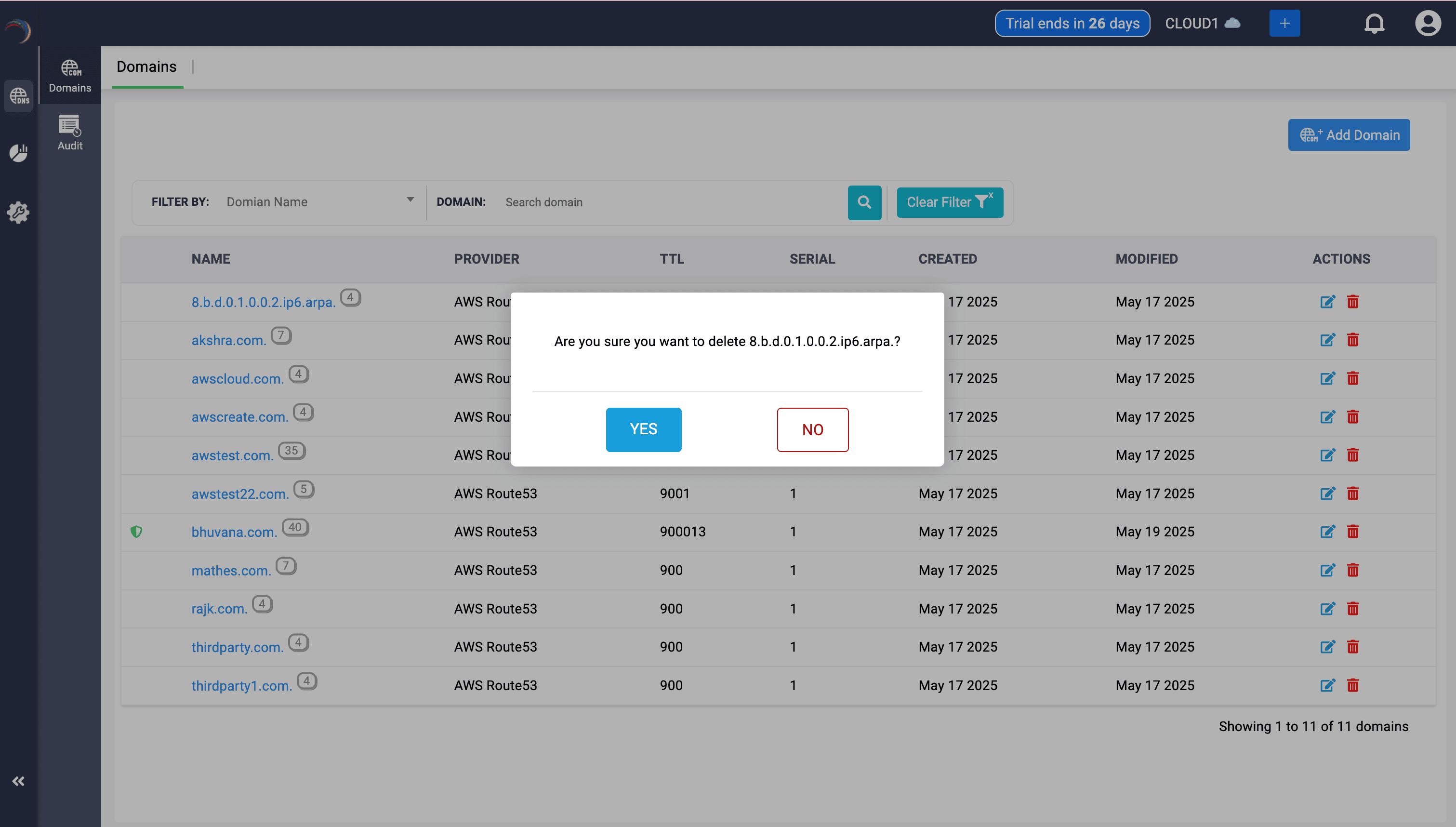
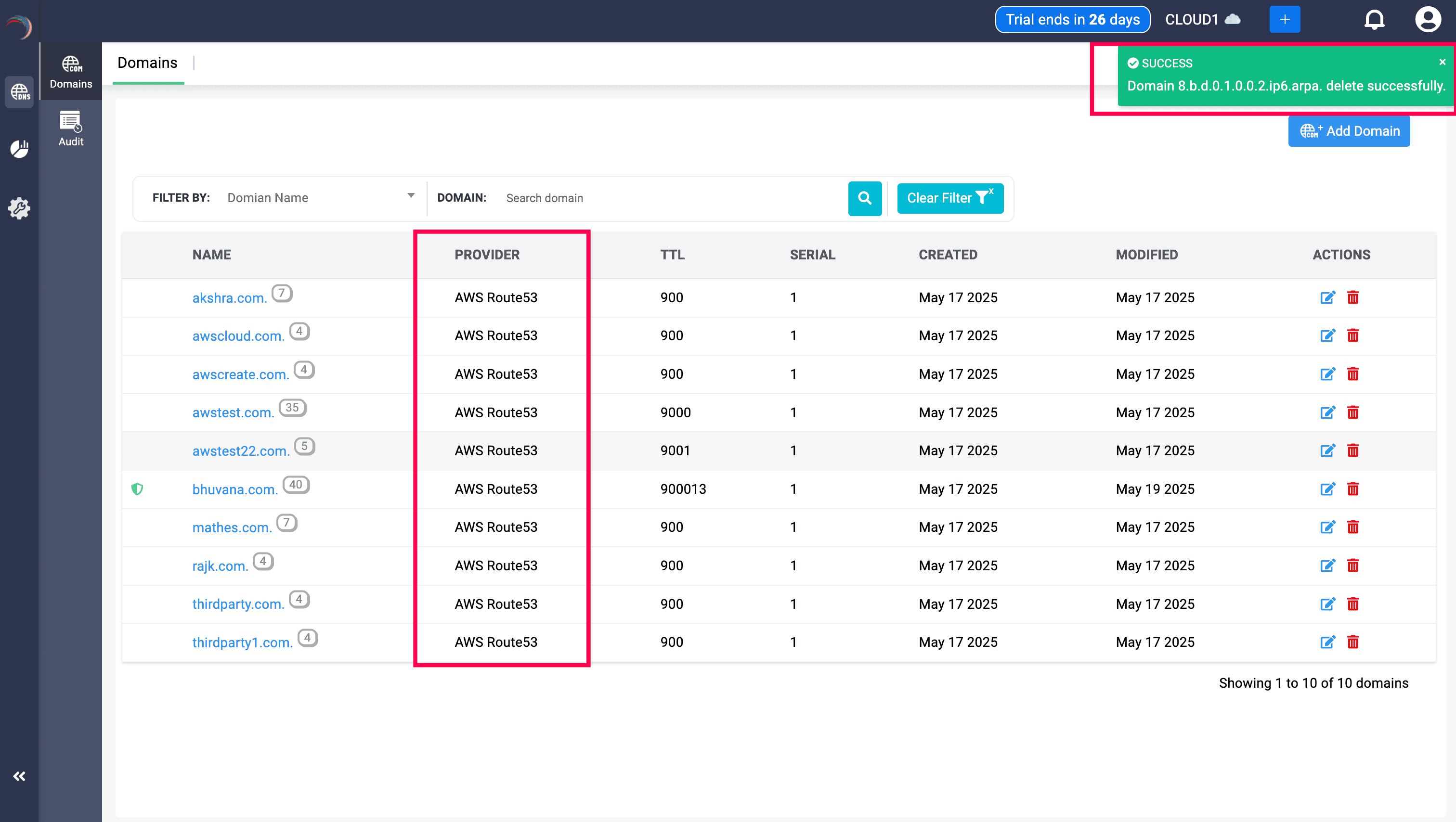
Note: To restore deleted or excluded domains, return to DNS → Add Domain, reselect the excluded domains as highlighted in the image below from the list, and click Save.
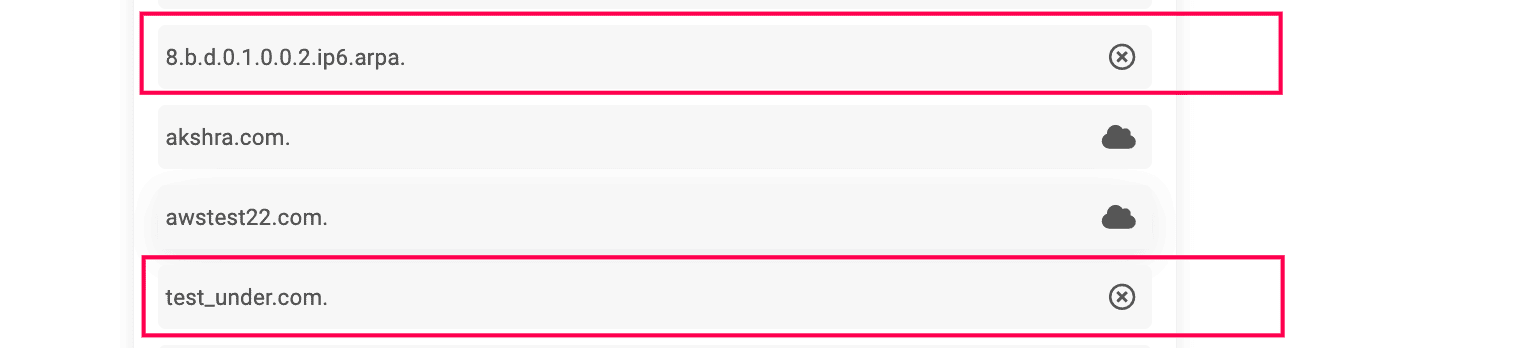
General Notes
Note:
- DDI Central does not facilitate the migration of private zones from Google CloudDNS.
- Advanced routing policies and configurations provided by the four hosted DNS service providers mentioned above cannot be migrated and will be disregarded during migration by DDI Central.
- To ensure that the DNS records in DDI Central are synchronized with your cloud provider’s current configurations, click the 'Sync' button at the top of the page each time you try to access or modify your imported zones.
- DDI Central allows for basic zone management tasks such as adding, updating, and deleting the DNS resource records imported from external vendors. Additionally, it offers the ability to track audit trails for actions performed on resource records of domains imported from multi-vendor providers, thus maintaining complete visibility and management within DDI Central.
- Managing the records in DDI Central is limited to the record types it supports, regardless of the advanced DNS record types available from your hosted multi-vendor DNS providers.
- Furthermore, query analytics for records imported from external vendors are not trackable within DDI Central.
New to ADSelfService Plus?
Related Articles
Managing dynamic domains
Managing Dynamic Domains Dynamic DNS (DDNS) In DNS, a zone is a portion of the domain namespace, and the ability to create new zones dynamically is very essential, especially in environments where zones need to be added or removed without manual ...Managing Dynamic domains using DDNS
Managing dynamic domains in Microsoft Windows infrastructure Dynamic DNS (DDNS) is a method that allows the automatic updating of a domain name system (DNS) in real-time, with the active DNS configuration of its configured hostnames, addresses, or ...Managing zone scopes
Managing Zone Scopes Zone scopes in Microsoft DNS enable the DNS server to maintain multiple distinct sets of DNS records for the same zone. Each scope can provide different responses to DNS queries based on specific conditions, such as the type of ...Managing Dynamic Domains
Dynamic DNS (DDNS) In DNS, a zone is a portion of the domain namespace, and the ability to create new zones dynamically is very essential, especially in environments where zones need to be added or removed without manual intervention. Dynamic DNS ...Cloud Observability in DDI Central
Cloud Observability in DDI Central For Unified Visibility Across Cloud Networks As enterprises expand their cloud footprint, network teams are often left grappling with fragmented visibility across platforms, resources, and services. DDI Central’s ...