Make Request ID in Analytics Plus clickable - Hyper linking to SDP ticket
Here are the steps to add a column with Request ID as link to SDP tikcet.
Step 1:
Open a request from ServiceDesk Plus and copy the URL as shown below,
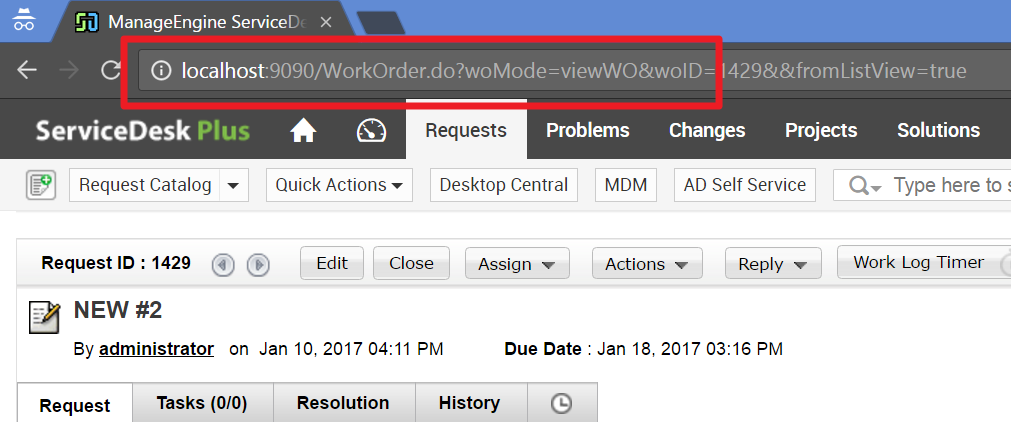
Step 2:
Create a custom formula in Analytics Plus. Refer link for details.
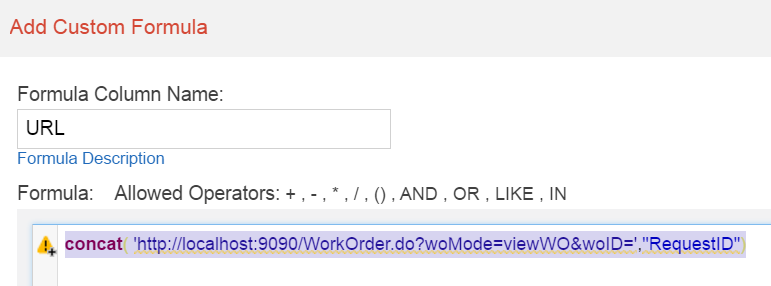
Step 3:
Right-click the column and choose 'Change Data Type'
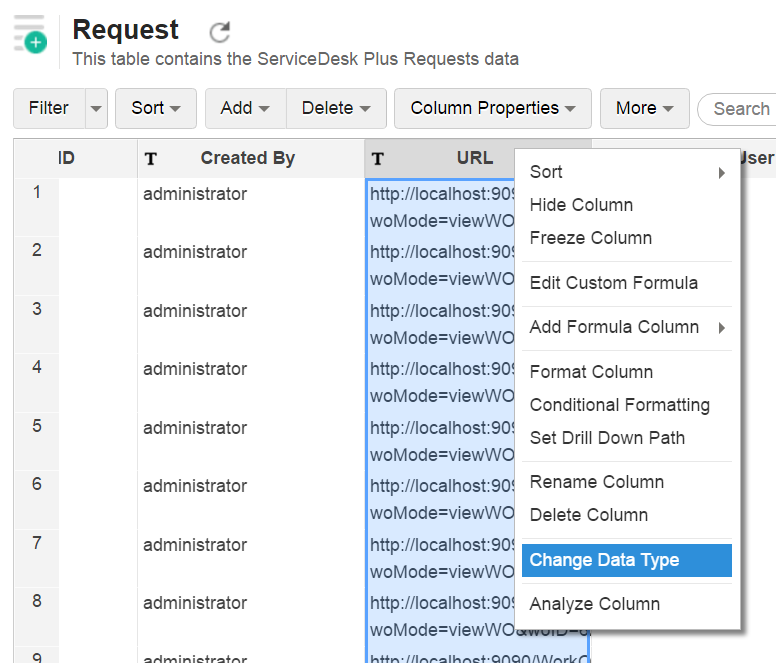
Step 4:
Choose URL and click ok.
New to M365 Manager Plus?
New to M365 Manager Plus?
New to RecoveryManager Plus?
New to RecoveryManager Plus?
New to Exchange Reporter Plus?
New to Exchange Reporter Plus?
New to SharePoint Manager Plus?
New to SharePoint Manager Plus?
New to ADManager Plus?
New to ADSelfService Plus?
Related Articles
Make Change ID in Analytics Plus clickable - Hyper linking to SDP ticket
Requirement: To create a formula column in AnalyticsPlus for Change request as a 'URL' to respective ServiceDesk Plus Change request. Solution: Step 1: Open a Change request in ServiceDesk Plus and copy the URL in the address bar as shown below. ( ...Steps to import Archived Request into Analytics Plus
By default, we don't import archived request details into Analytics Plus but we are working on a model to import these details out of the box and will be available in one of our future builds. Meanwhile, please follow the below text instructions Step ...Understanding Linked Requests in ServiceDesk Plus & Analytics Plus
Overview In ServiceDesk Plus (SDP), linked requests help track related tickets efficiently. A request can either be a Parent (having linked requests) or a Child (linked under another request). Analytics Plus stores this relationship using two key ...Analytics Plus Inventory
Aim: To have the detailed list of all the Reports, Databases created in Analytics Open Local & Cloud Databases and fill the entries password = Postgres and if any error occurs stating something like "check the DB connection" change the Port to ...Move Analytics Plus from one Server/folder
Go to Start --> Services.msc and stop the ManageEngine Analytics Plus service. Take a backup of the entire <Analytics Plus_Home> directory and then move it to the new server. On the new server, navigate to (similar path) <Analytics Plus_Home>\bin ...