How to update/modify date and time format in EventLog Analyzer
Objective
EventLog Analyzer allows administrators to configure the format in which the date and time are displayed across the product. Customizing this setting ensures consistency with regional standards, internal policies, or personal preferences.
Prerequisite
Access to the EventLog Analyzer console with administrative privileges.
Steps to follow
Step 1: Navigate to Settings > Admin Settings > Product Settings > Product Configuration.
Step 2: Locate the Date and Time Format field.
Step 3: Choose from the predefined formats or enter a custom format manually.
Step 4: Click Save to apply the changes.
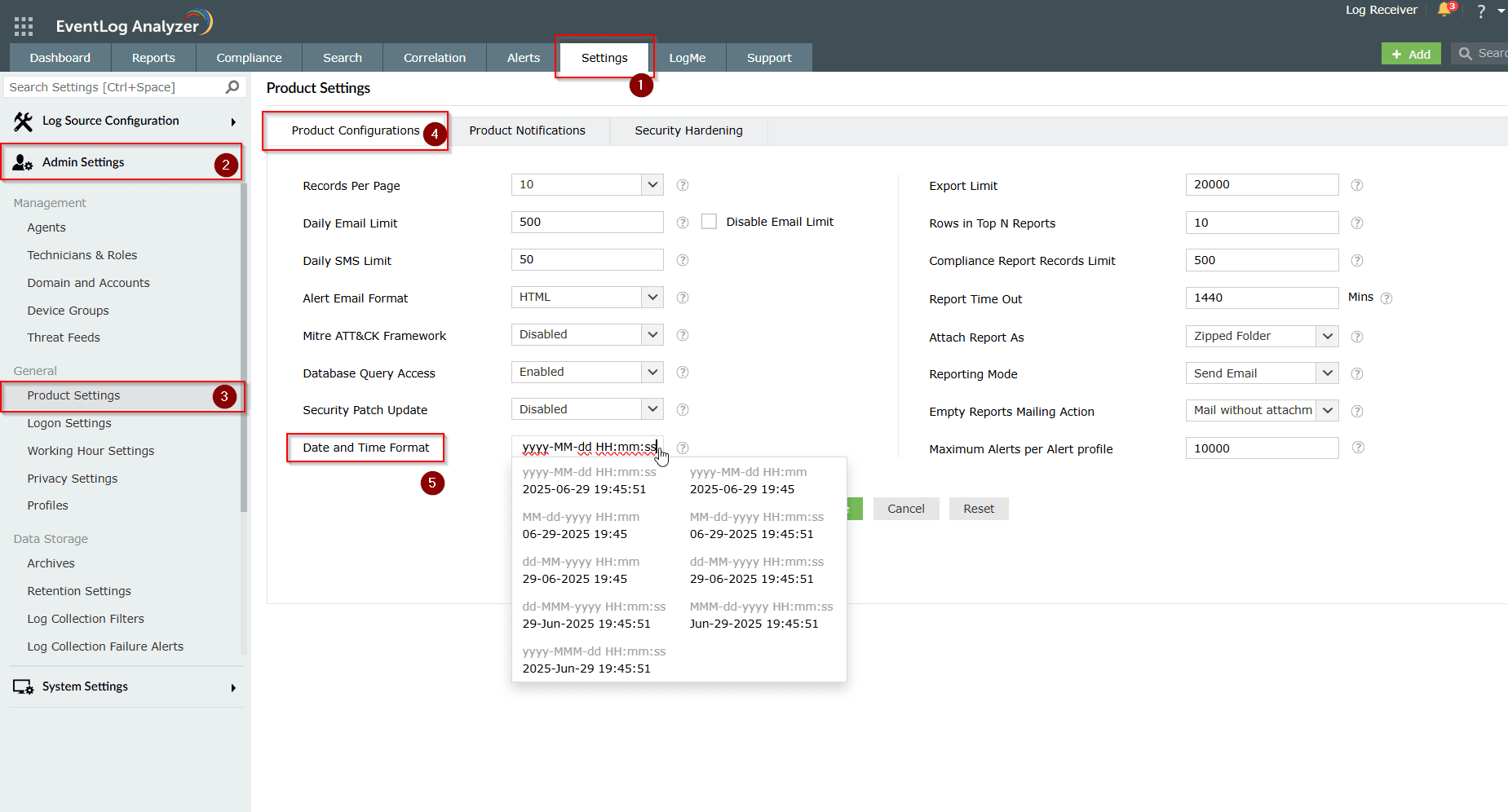
Tips
- The default format is yyyy-MM-dd HH:mm:ss
- You can define your own custom format, but ensure the following rules are followed:
- Permitted separators include: hyphen (-), slash (/), full stop (.), colon (:), comma (,), and space ( ).
- A space is the only valid separator between the date and time.
- Do not place separators at the beginning or end.
- Avoid using two continuous separators.
- For months:
- Use MM to display numeric months (e.g., 06 for June)
- Use MMM to display short month names (e.g., Jun for June)
Related articles and topics
New to M365 Manager Plus?
New to M365 Manager Plus?
New to RecoveryManager Plus?
New to RecoveryManager Plus?
New to Exchange Reporter Plus?
New to Exchange Reporter Plus?
New to SharePoint Manager Plus?
New to SharePoint Manager Plus?
New to ADManager Plus?
New to ADSelfService Plus?
Related Articles
How to modify the compliance report record limit in EventLog Analyzer
Objective EventLog Analyzer offers predefined compliance reports to help meet regulatory requirements such as the PCI DSS, HIPAA, and the GDPR. By default, these reports display a maximum of 500 records to ensure quick access and a smooth user ...How to create Custom Parser or Format in EventLog Analyzer
Objective Creating Custom Log format option is available in EventLog Analyzer from build 12435 onwards, which offers you a flexibility to create your own Log formats. You can create multiple custom parsing rules within them to extract multiple fields ...How time conversion works in EventLog Analyzer
Objective This article explains how time conversion is handled in EventLog Analyzer while accessing log data when the EventLog Analyzer server and endpoint devices operate in different time zones. It also provides guidance on how to identify and ...Windows agent not communicating with EventLog Analyzer server
Issue description When the agent fails to communicate with the EventLog Analyzer server, the log transfer between devices is disrupted. As a result, logs accumulate on the agent machine until connectivity is restored. This delay in log transmission ...How to Perform Scheduled Import Log Collection in EventLog Analyzer
Objective EventLog Analyzer supports scheduled log imports from both remote paths and S3 buckets. You can enable scheduled log collection to have the application read data from the same file at regular intervals, or configure a file naming convention ...