How to take console log ?

This article is common for Servicedesk plus MSP and Supportcenter plus applications.
To troubleshoot certain UI issues , JS errors , we need console log (output) from the browser.
Steps to follow :
1. Login to the application.
2. Right click on the page and hit Inspect element.
3. Click Console as shown below.
4. Access the product user interface and recreate the issue.
5. You might see some errors like below
ex - 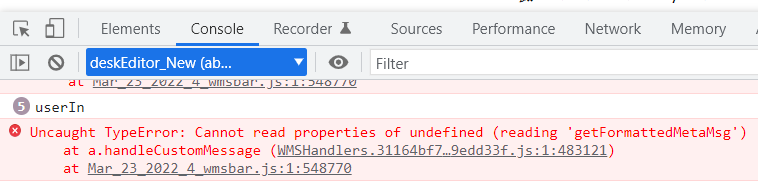
Send the complete snapshot of the error trace.
6. Along with it , send the browser used and its version details
Along with it send below details :
- zip the logs folder present under Product installation folder (ServicedeskplusMSP or Supportcenterplus) based on the application use.
- If the file size is huge , you can upload it to https://bonitas.zohocorp.com/
- choose appropriate product name and if you have existing ticket ID , share it in the comment section for reference.
- Provide the exact time of issue recreation.
- Build number of the application. You can know it from the About us in the top right of the application.
- Database type used (PGSQL - Default or SQL DB)
New to M365 Manager Plus?
New to M365 Manager Plus?
New to RecoveryManager Plus?
New to RecoveryManager Plus?
New to Exchange Reporter Plus?
New to Exchange Reporter Plus?
New to SharePoint Manager Plus?
New to SharePoint Manager Plus?
New to ADManager Plus?
New to ADSelfService Plus?
Related Articles
How to generate console logs
Kindly right click on the screen , go to inspect >> console. Clear the console and try to recreate the issue . Once the recreation is done. Share the console screenshot .How to take a backup in SDP-MSP
Note: In 10.6 when running a backup using backdata.bat/backdata.sh the backup file will be in .ezip format. Backup with .ezip format can be restored to the same database platform only. For example a backup with .ezip when taken from postgres DB ...Unable to merge or delete requests/ Unable to take a backup in new instance
Issue: Cannot merge or delete requests. Also, cannot take backup in a new instance with data. Cause: Any of these issues may occur due to orphan entries present in DB. i.e. when we delete a service category in CMDB, it actually gets removed from UI ...Linux console commands
Linux console commands *. To Install from console mode : - Download bin - Execute the command to make the bin executable - chmod 755 ManageEngine_ServiceDeskPlus_MSP_64bit.bin ( Color of the bin will get changed to green I.e Executable mode ) - ...When and How to Generate HAR file?
What is HAR File? It's short for HTTP Archive- used for troubleshooting web console issues, identifying performance issues and page rendering problems. HAR log should be collected from the machine from which you are trying to connect to the web ...